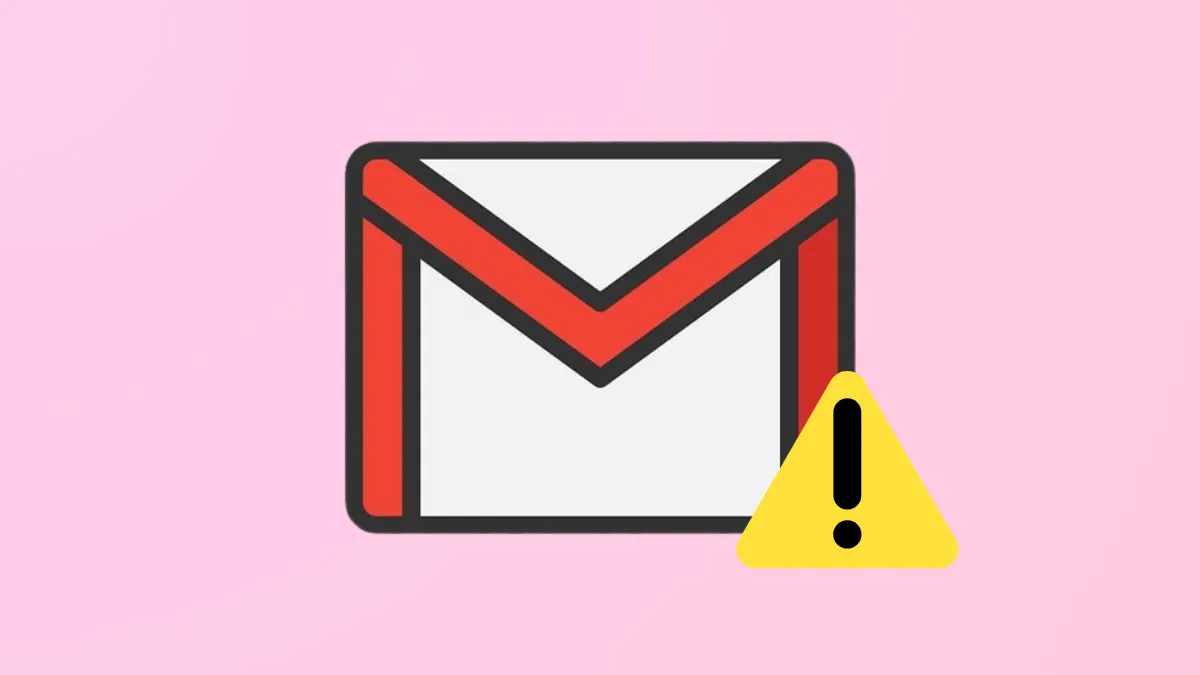Blocked email flow in Gmail can disrupt work, delay verification codes, and cause missed messages. Gmail may stop sending or receiving emails due to storage limits, account misconfigurations, network problems, or domain issues. Addressing these problems restores normal email functionality and ensures reliable communication.
Check Gmail Storage Space
Gmail, Google Drive, and Google Photos share a single storage quota. When this storage is full, Gmail cannot send or receive new emails.
Step 1: Open Gmail in a web browser and scroll to the bottom of your inbox. Check the storage usage indicator. If you’re at or near the 15 GB limit, this is likely the cause of the issue.
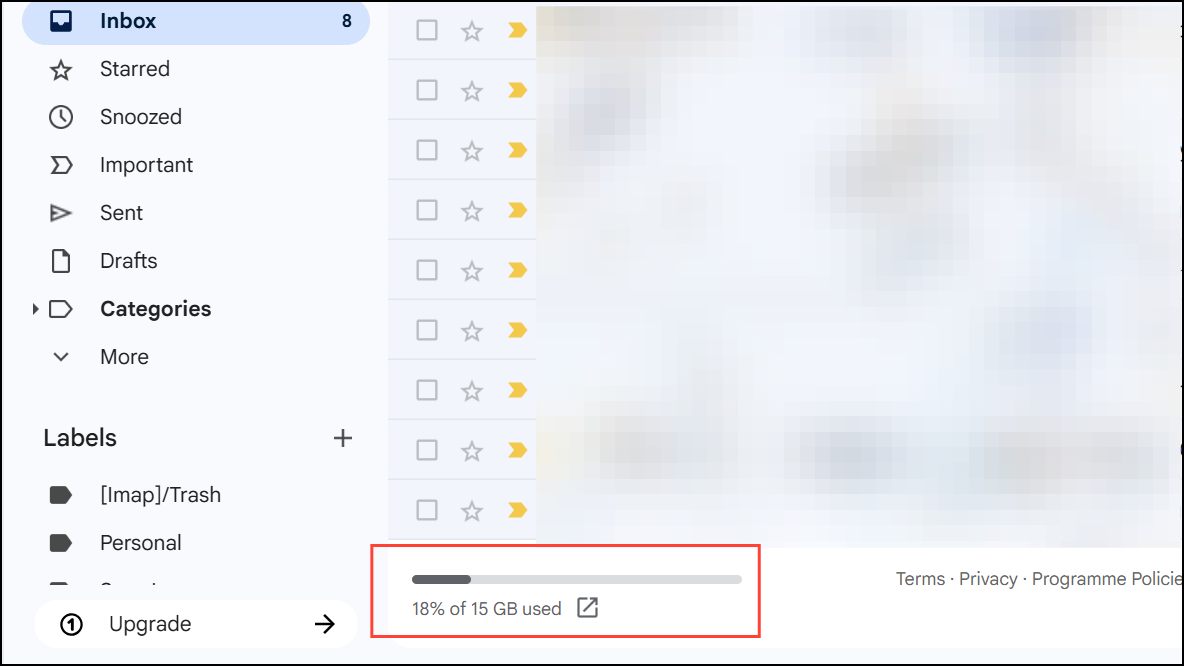
Step 2: Delete unnecessary emails, especially those with large attachments. Start by clearing out the Spam and Trash folders, as these count toward your storage limit. Use Gmail’s search filters to find large emails or old newsletters you no longer need.
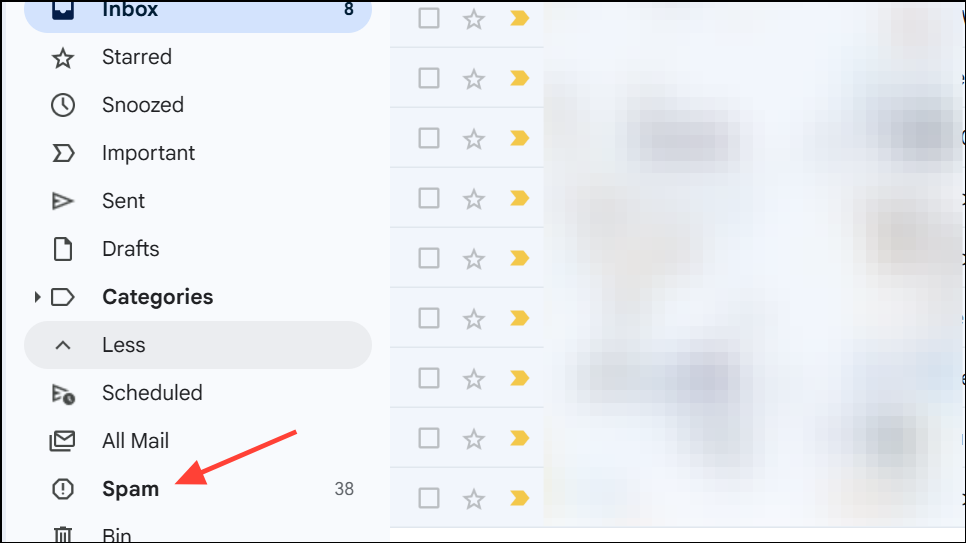
Step 3: After deleting emails, empty the Trash folder to permanently free up space. Gmail only frees storage after messages are removed from Trash.
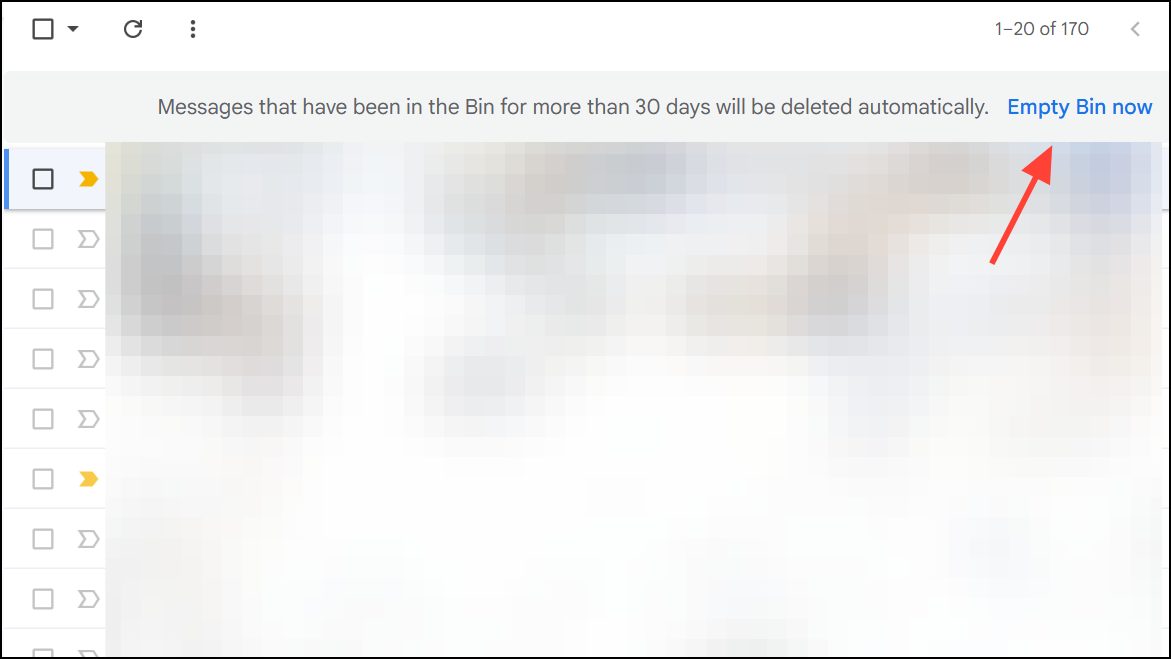
Step 4: If you still need more space, consider purchasing additional storage through Google One.
Review Internet Connectivity and Device Settings
Network issues or device misconfigurations can prevent Gmail from sending or receiving messages, especially when using mobile apps or third-party email clients.
Step 1: Confirm your device is connected to a stable internet connection. Test by loading other websites or apps. If you’re on mobile, check both Wi-Fi and mobile data.
Step 2: Restart your device and update your Gmail app to the latest version. Outdated apps or software can cause sync failures.
Step 3: On Android or iPhone, open your email app settings and verify that sync is enabled for your Gmail account. If sync is off, new messages will not appear until it is turned back on.
Step 4: If you are traveling or using a different SIM card, some ISPs or networks may restrict access to Google services. Using a VPN set to your home country can bypass these network-based restrictions.
Test Gmail in a Web Browser
Problems may be isolated to a particular device or app. Using Gmail’s web interface helps determine if the issue is with your account or just your device.
Step 1: Open a web browser and go to https://mail.google.com/. Log in with your Gmail credentials.
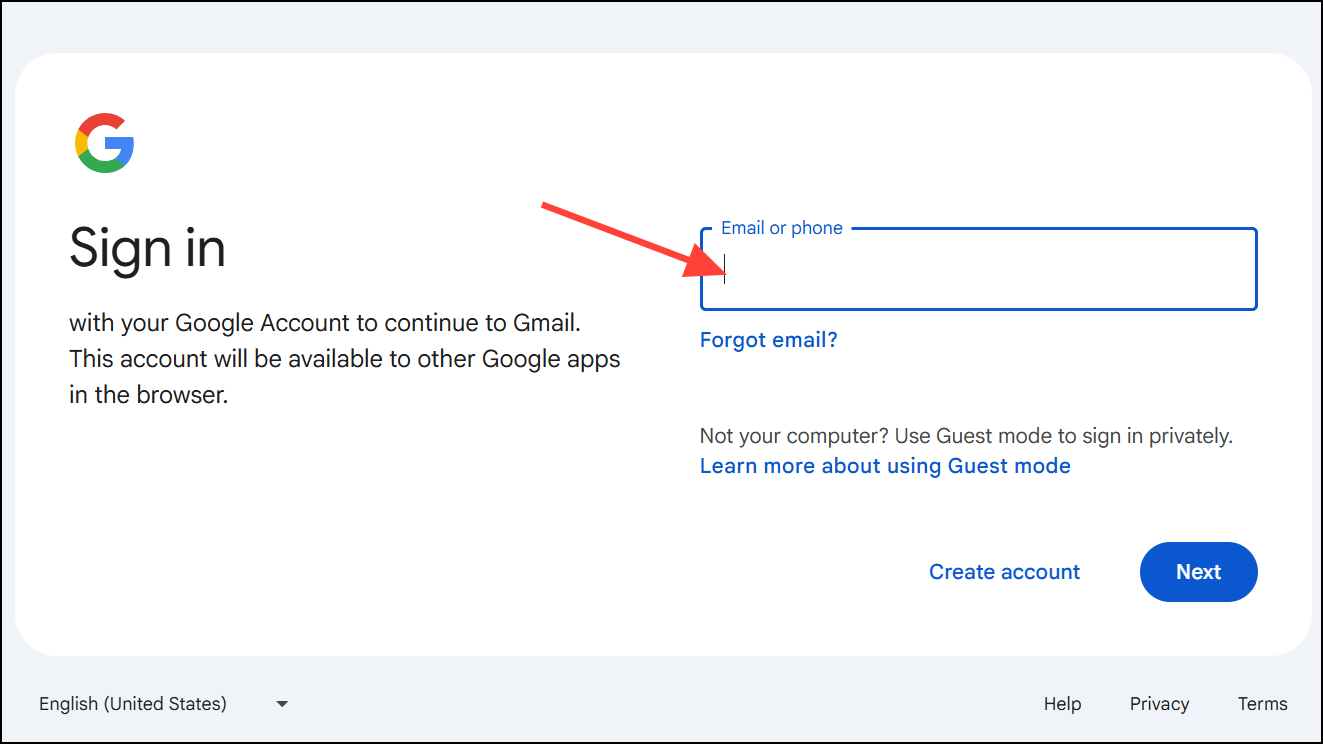
Step 2: Try sending a test email to another account and ask someone to send you a message. If emails work in the browser but not in your app, the problem is likely with your device or app settings.
Step 3: If you cannot send or receive messages in the browser, the problem is with your Gmail account or server-side settings.
Inspect Filters, Blocked Addresses, and Forwarding Rules
Misconfigured filters or forwarding settings may reroute emails or block them from reaching your inbox.
Step 1: In Gmail’s web interface, click the gear icon and select See all settings.
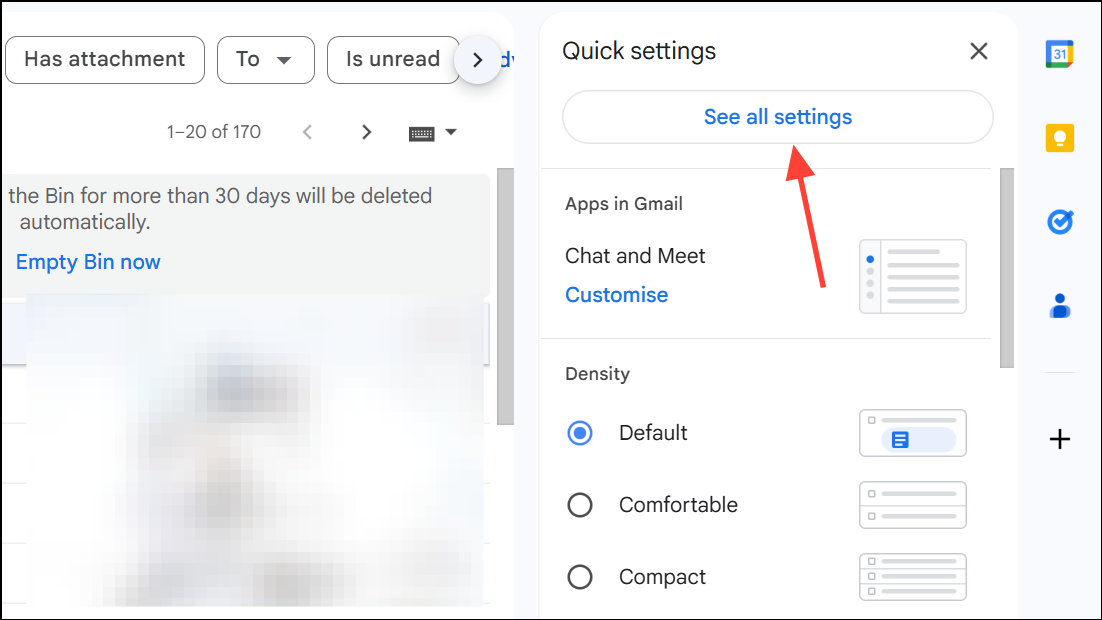
Step 2: Go to the Filters and Blocked Addresses tab. Review any filters or blocked senders that may be diverting or deleting incoming emails. Remove or edit filters as needed.

Step 3: Check the Forwarding and POP/IMAP tab. If forwarding is enabled to another email address, disable it or ensure the destination is correct. Click Disable forwarding if you do not want emails sent elsewhere.
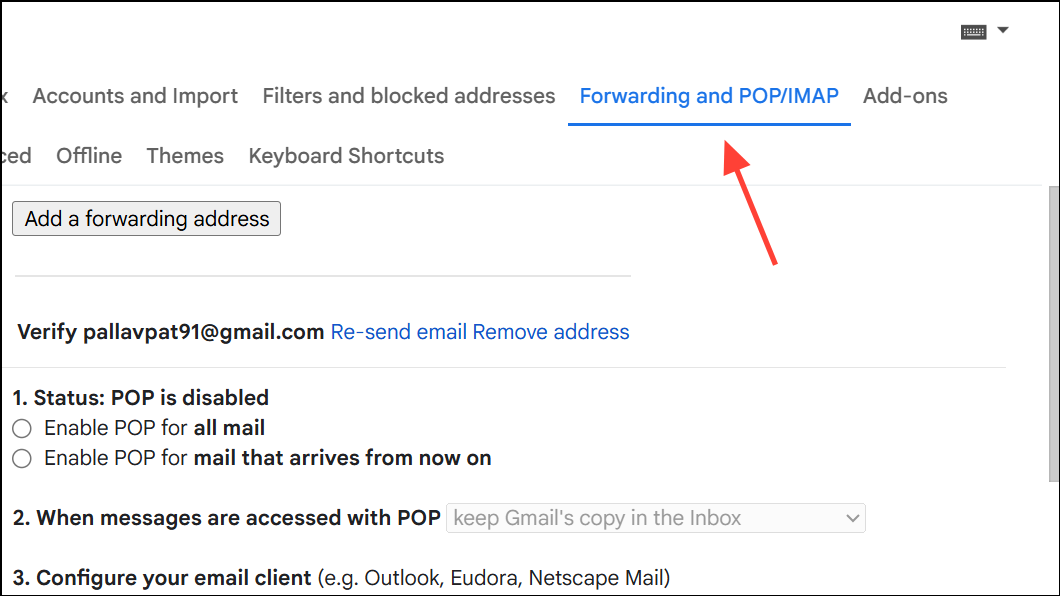
Step 4: Save changes and test email delivery again.
Check Spam, All Mail, and Other Folders
Emails may be delivered but not appear in the Inbox due to filters or Gmail’s spam detection.
Step 1: Look in the Spam, All Mail, and Trash folders for missing messages. Some legitimate emails may be mistakenly classified as spam or archived automatically.
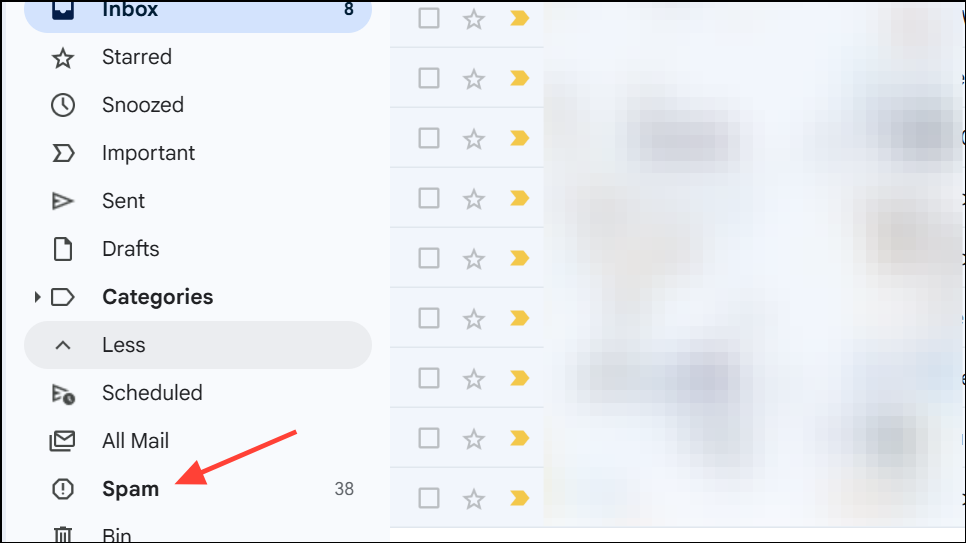
Step 2: If you find emails in Spam, mark them as “Not spam” to ensure future messages from the same sender are delivered to your Inbox.
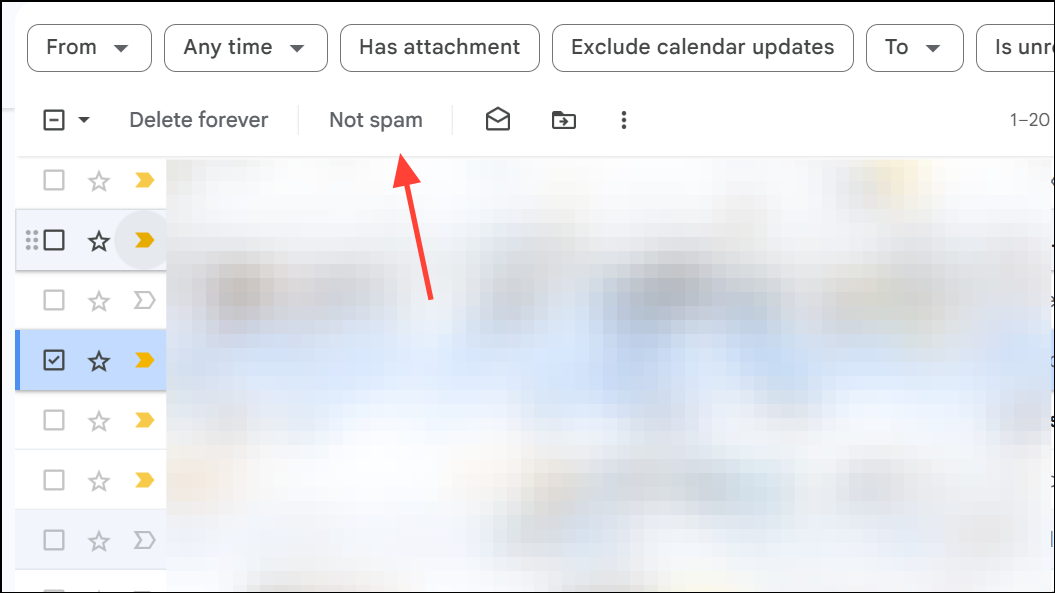
Step 3: Review the All Mail label for emails that may have been archived or filtered out of the Inbox.
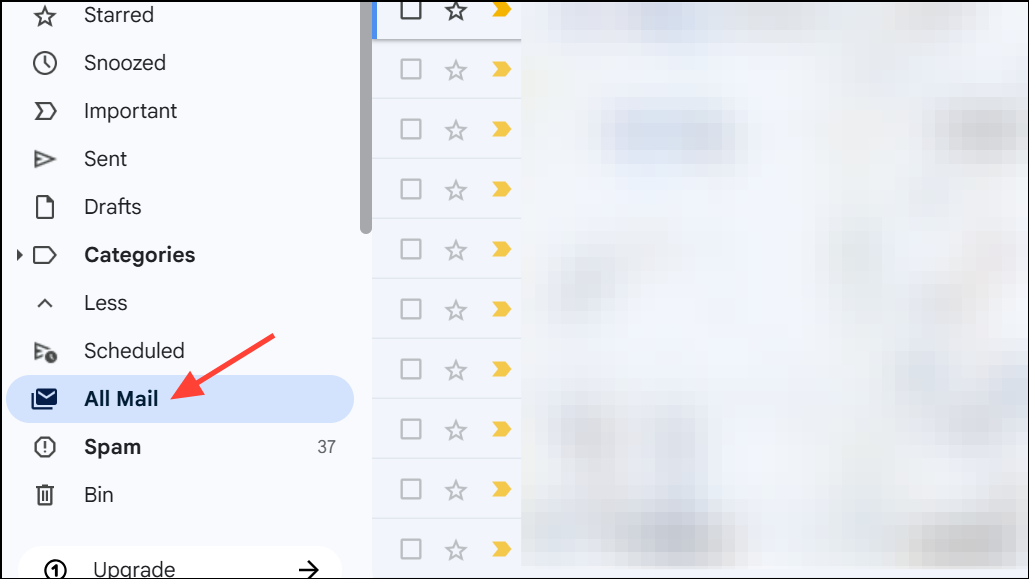
Verify Account and Domain Issues (for Custom Domains or Google Workspace)
Users with email addresses that do not end with @gmail.com may have domain-specific problems, such as misconfigured DNS or MX records.
Step 1: If you use a custom domain (e.g., through Google Workspace), check with your domain administrator or IT department to ensure DNS and MX records are configured correctly. Incorrect settings can block all incoming and outgoing mail.
Step 2: If you receive delayed bounce messages citing DNS errors or MX lookup failures, this indicates a problem with your domain’s mail server configuration. Only your domain administrator or IT support can resolve these issues.
Step 3: For school or work accounts, contact your organization’s support team. Problems at the domain or server level cannot be fixed from your personal Gmail settings.
Review Google Account and Security Notices
Gmail may restrict sending or receiving if it detects suspicious activity or violations of its policies.
Step 1: Check for security alerts or warning messages from Google, either in your inbox or under Google Account > Security. If your account is temporarily blocked due to suspected spam or high-volume sending, follow the instructions provided to restore access.
Step 2: If you see a “spam warning” when trying to send emails, review your recent sending patterns. Avoid sending bulk or repetitive messages, and confirm that your account is not compromised.
Step 3: If you believe your account was flagged by mistake, follow the appeal or verification steps provided by Google in the warning message.
Test with a Different Browser or App
Occasionally, browser extensions, antivirus software, or app-specific bugs can interfere with Gmail’s operation.
Step 1: Try accessing Gmail from a different web browser or incognito/private browsing mode. This bypasses problematic extensions or cached data.
Step 2: Temporarily disable antivirus software or firewalls if you suspect they are blocking Gmail. Re-enable them after testing.
Step 3: If using a third-party email client (like Outlook or Apple Mail), remove and re-add your Gmail account. Ensure IMAP is enabled in Gmail settings and that you are using the correct login credentials.
Restoring Gmail’s ability to send and receive messages involves checking storage, reviewing filters, verifying account and domain settings, and testing connectivity. These steps resolve most email flow issues and get your inbox working as expected.