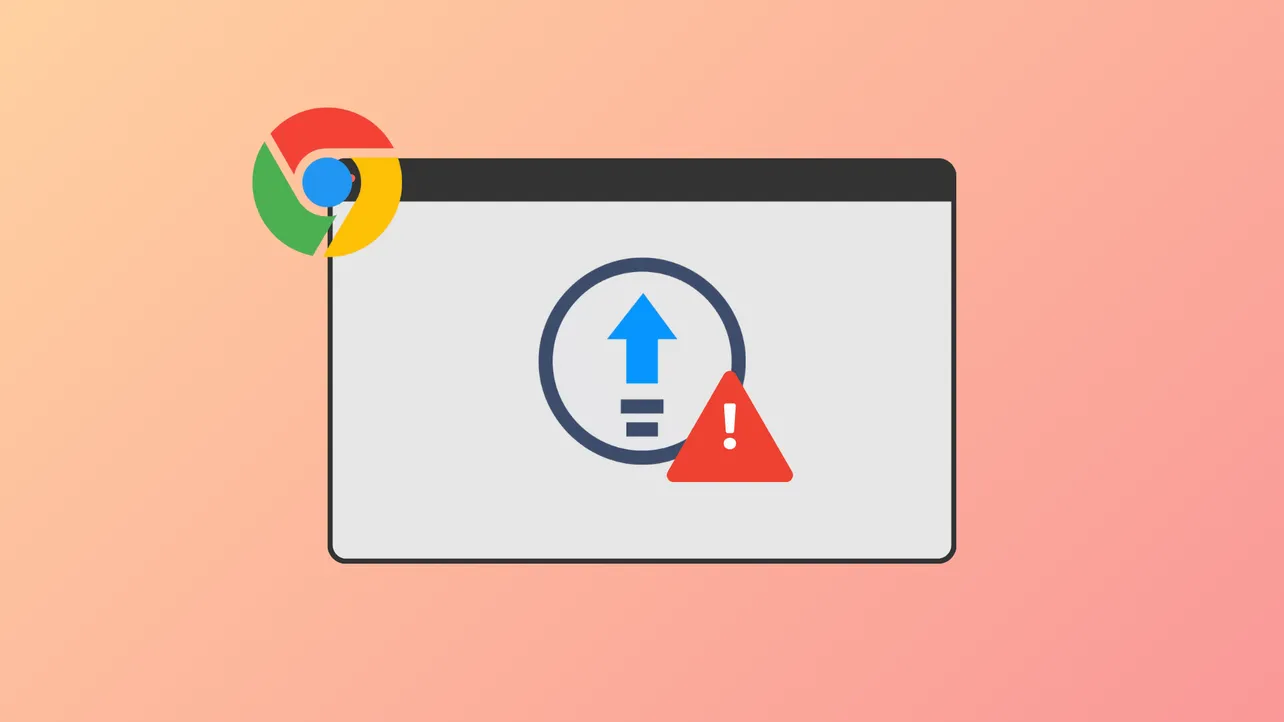Update check failures in Google Chrome, specifically those accompanied by error code 4: 0x80010108, occur when Chrome cannot initiate the update process. This issue is commonly linked to disabled Google Update services, missing or corrupted updater files, or restrictive system policies. Users may notice that Chrome remains outdated despite repeated attempts to update, which can leave the browser vulnerable and prevent access to new features.
Check and Restart Google Update Services
Step 1: Open the Windows Services management console by pressing Windows + R to launch the Run dialog, then type services.msc and press Enter. This lists all background services running on your system.
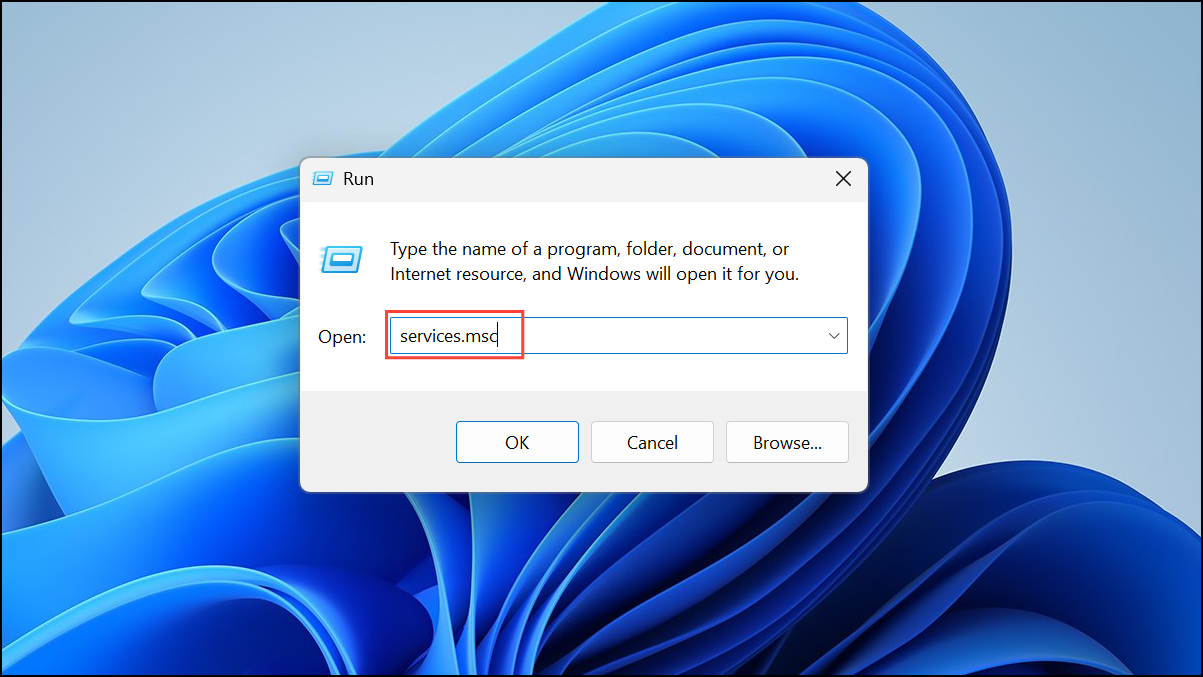
Step 2: Locate the services named Google Update Service (gupdate) and Google Update Service (gupdatem). Double-click each service to open its properties.
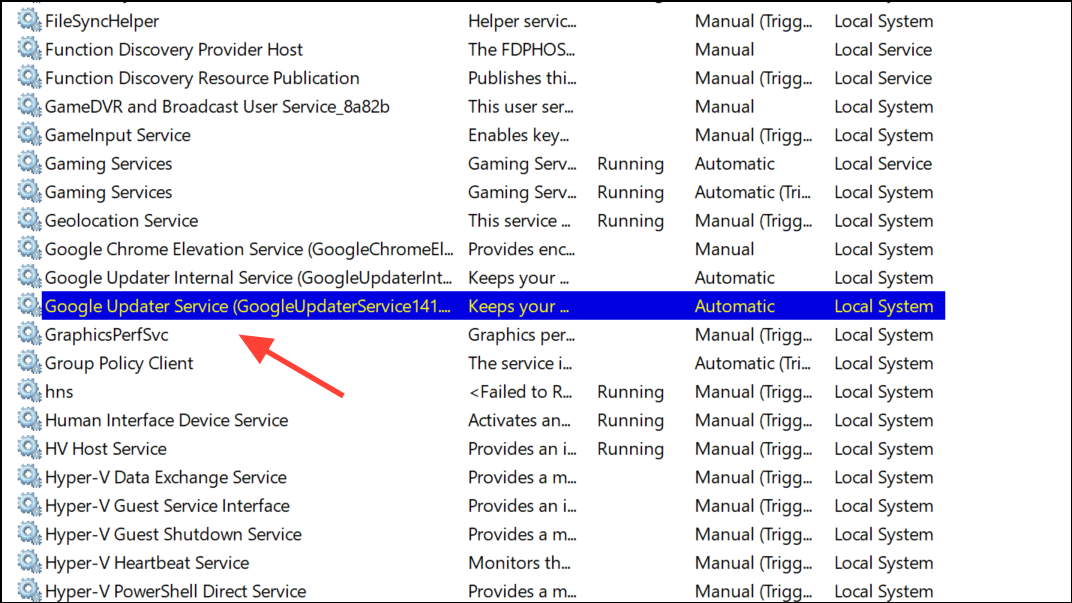
Step 3: If the Startup type is set to Disabled, change it to Automatic or Manual. If the service is not running, click Start to activate it. These services allow Chrome to check for and install updates in the background.
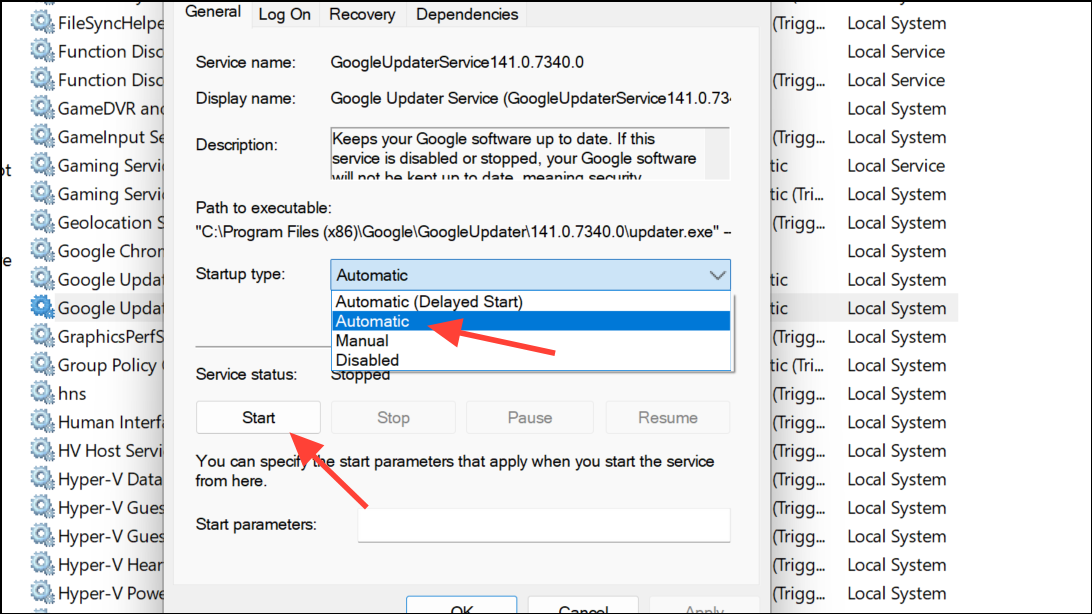
Step 4: Click Apply and OK to save changes. Repeat for both services. Restart Chrome and check if the update process succeeds.
Verify the GoogleUpdater Folder and Updater Executable
Step 1: Open File Explorer and navigate to C:\Users\<YourUsername>\AppData\Local\Google, replacing <YourUsername> with your actual Windows user name. The AppData folder may be hidden; enable "Show hidden files" in the View menu if you do not see it.
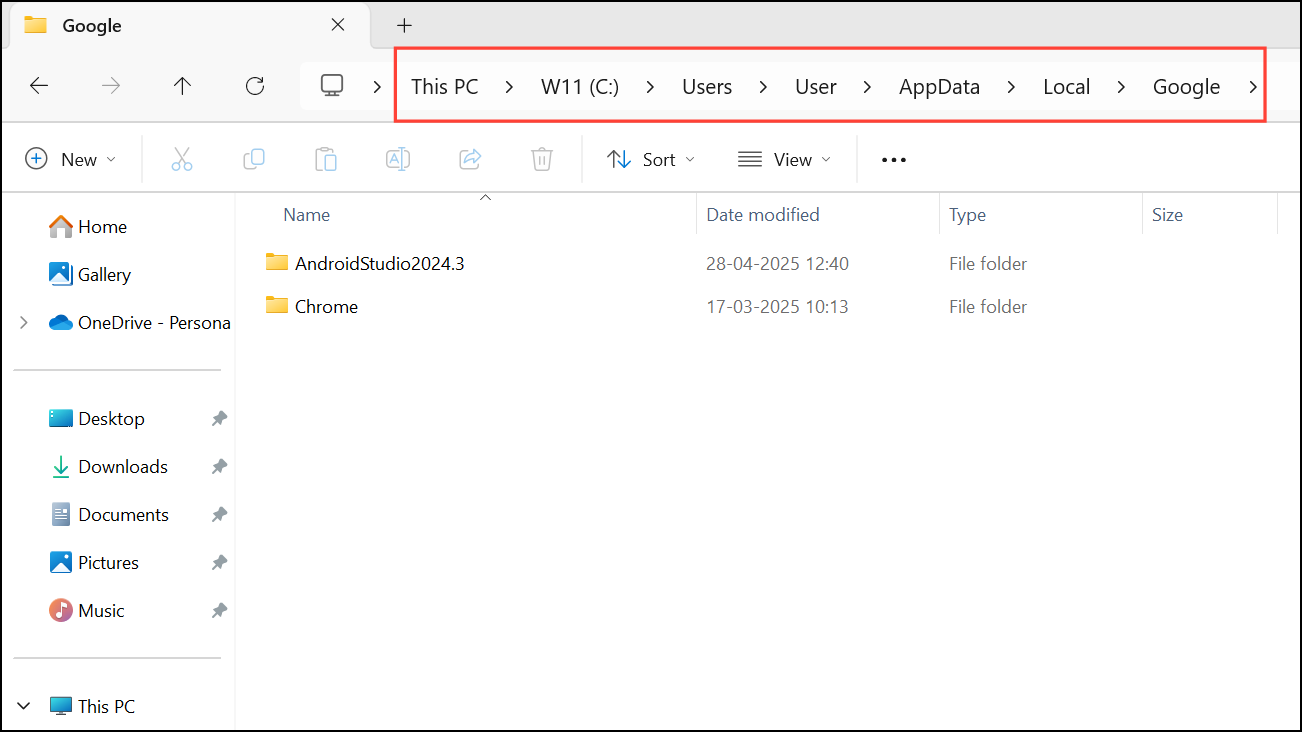
Step 2: Look for the GoogleUpdater folder. If the folder is missing, corrupted, or renamed, Chrome cannot locate the update executable and will fail to start the update check. If the folder is present but renamed, restore its name to GoogleUpdater.
Step 3: Open the GoogleUpdater folder and confirm that updater.exe exists. If the file is missing, Chrome will not be able to launch the update process. In this case, proceed to reinstall Chrome using the standalone installer to restore the updater files.
Review Group Policy Settings for Update Restrictions
Step 1: If your computer is managed by an organization or has previously installed administrative templates for Chrome, group policy settings may block updates. Access the Group Policy Editor by pressing Windows + R, typing gpedit.msc, and pressing Enter.
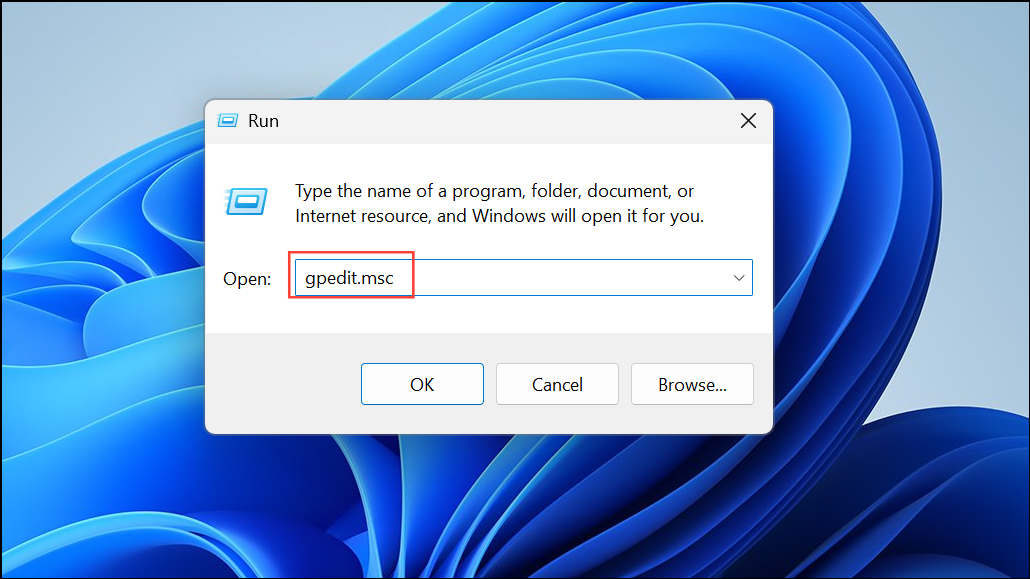
Step 2: Navigate to Computer Configuration > Administrative Templates > Google > Google Update > Applications > Google Chrome. Double-click the Update policy override setting. If it is set to Enabled with updates disabled, change it to Not Configured or set updates to Always allow updates.
Step 3: Click Apply and OK. Restart your computer to apply the new policy settings and attempt to update Chrome again.
Reinstall Google Chrome Using the Standalone Installer
Step 1: If the previous steps do not resolve the issue, uninstall Chrome from your system. Open the Settings app, go to Apps > Installed apps.
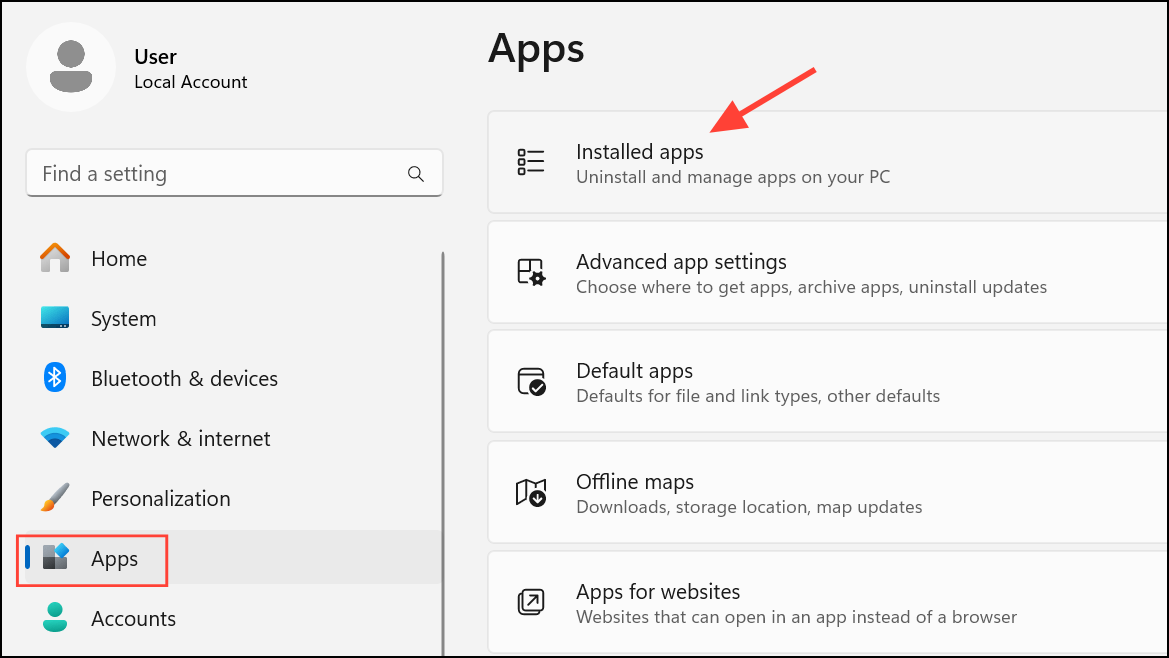
Step 2: Find Google Chrome, and select Uninstall.
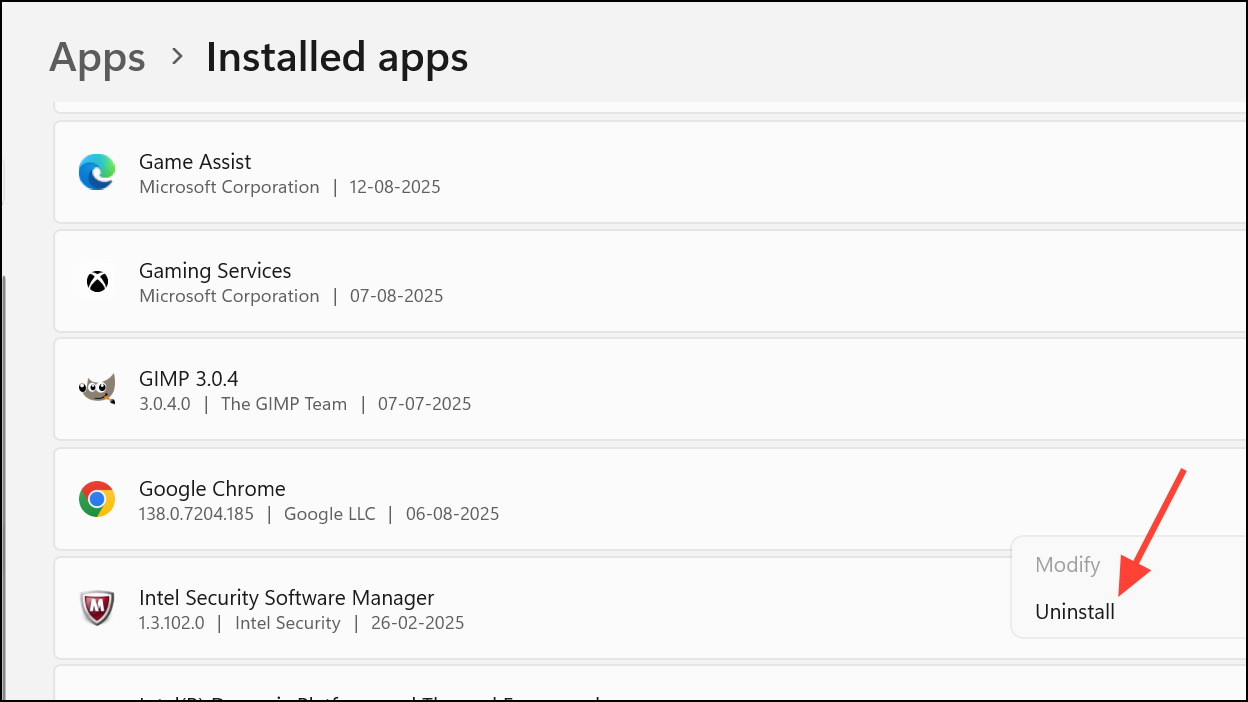
Step 3: Download the official Chrome standalone installer from Google’s website. The standalone installer provides all required files, including the updater, and is less likely to be blocked by network or policy restrictions.
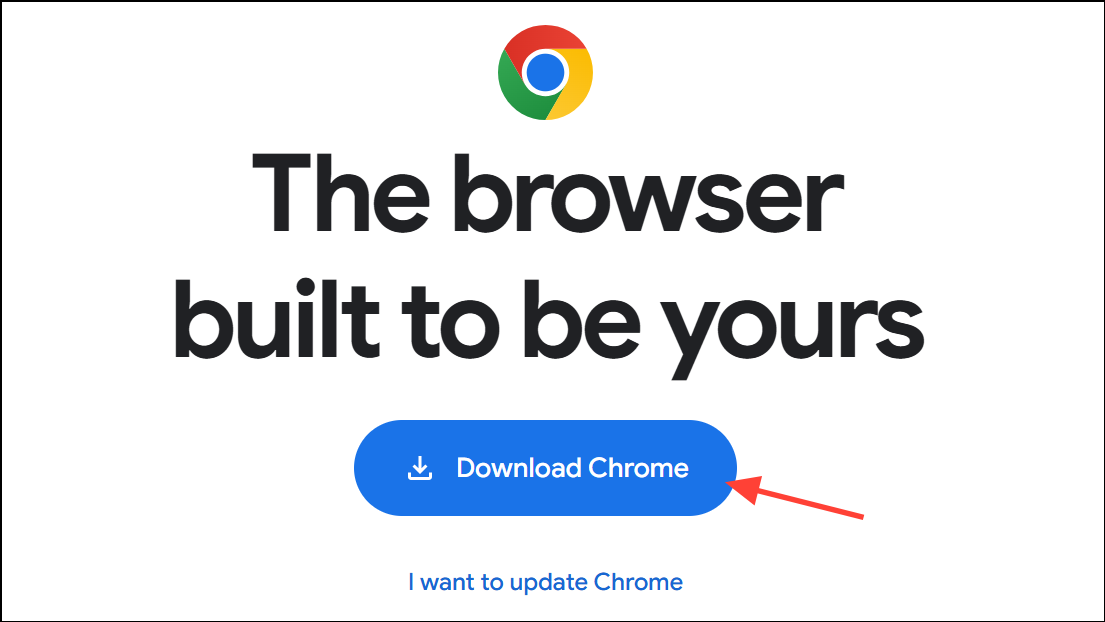
Step 4: Run the installer as an administrator. Follow the on-screen instructions to complete installation. After installation, open Chrome and go to Menu > Help > About Google Chrome to trigger an update check and confirm the browser is up to date.
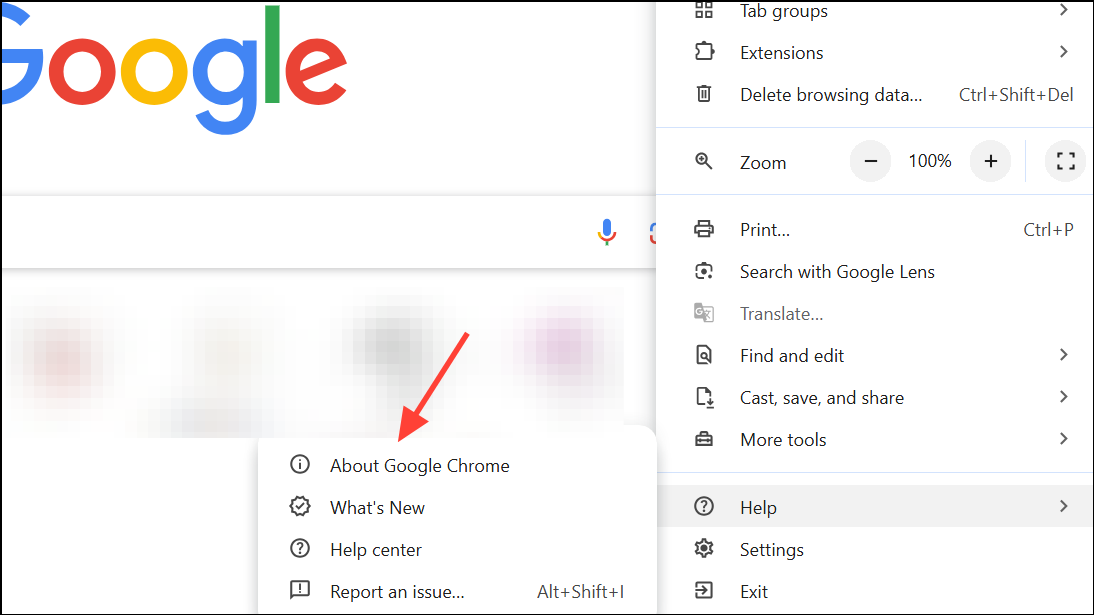
Check Antivirus, Firewall, and Parental Control Settings
Step 1: Security software can sometimes block Chrome’s update process. Open your antivirus and firewall programs and review their settings. Ensure that Chrome is allowed to access the internet and that update-related URLs such as tools.google.com and dl.google.com are not blocked.
Step 2: If you use parental control software, check its settings to ensure that software updates are permitted. Temporarily disabling security software can help identify if it is the cause, but remember to re-enable protection after testing.
Updating Chrome after resolving error code 4: 0x80010108 restores browser security and compatibility. If issues persist, consider seeking assistance from the Chrome Help Community or verifying that your operating system meets the minimum requirements for the latest Chrome version.