Previous browsing history in Microsoft Edge sometimes disappears or fails to display, even when it should be available. Users notice that only recent activity appears in the history panel, while older visits are missing or cannot be accessed normally. This behavior can disrupt workflow, make it difficult to revisit important sites, and reduce the reliability of Edge’s session management.
Reviewing Edge’s privacy, sync, and startup settings often resolves these history display problems. The following methods outline how to restore proper history functionality and prevent future data loss.
Method 1: Check Edge Privacy Settings and Data Deletion Policies
Step 1: Open Microsoft Edge and select the menu button (three dots) in the top-right corner. Navigate to Settings, then choose Privacy, search, and services.
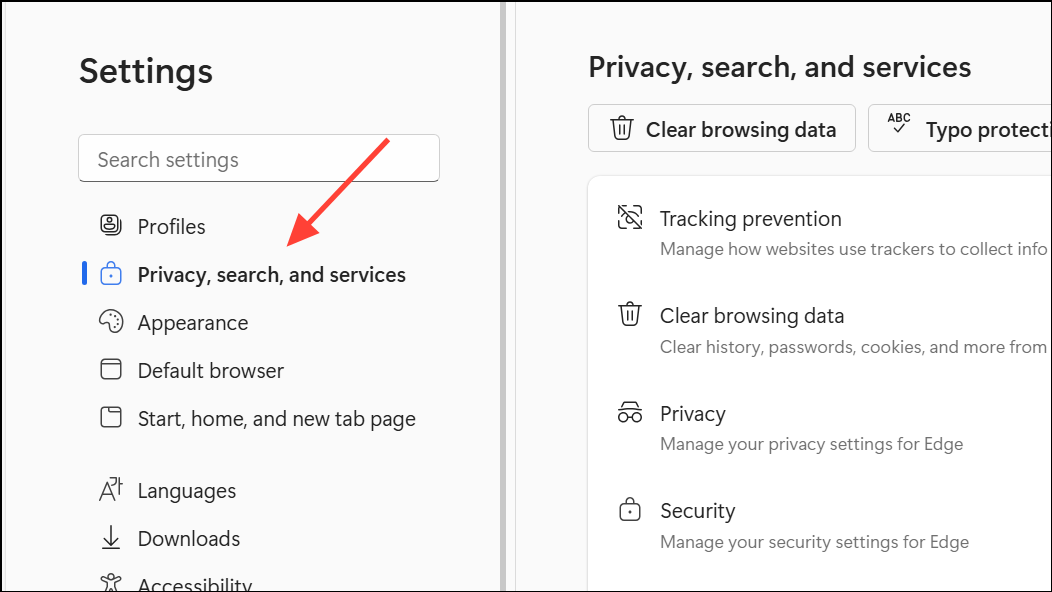
Step 2: Scroll to the Clear browsing data section. Select Choose what to clear every time you close the browser. Review the toggles for different data types. Ensure that Browsing history is turned off. If this setting is enabled, Edge will erase your browsing history each time you exit, resulting in missing or incomplete records.
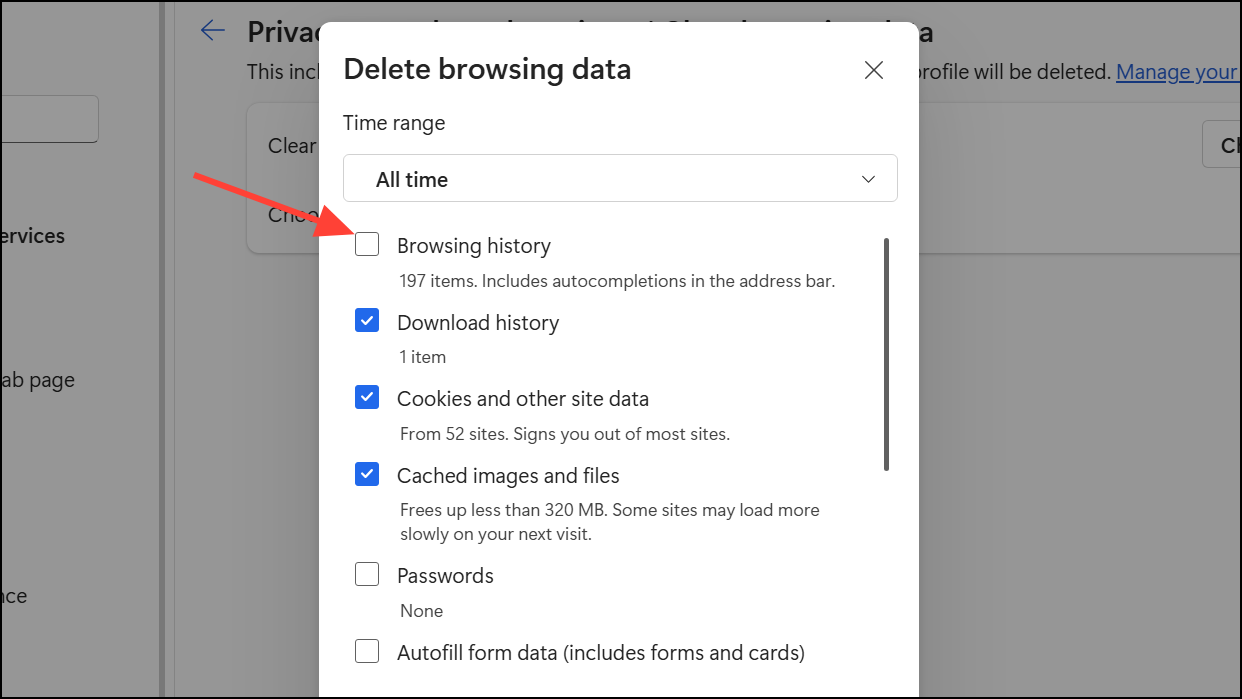
Step 3: Confirm that no third-party cleanup utilities or scheduled maintenance tasks are deleting browser data. Some system optimizers or privacy tools may clear Edge history in the background. Temporarily disable these applications and check if history persists after restarting Edge.
Method 2: Verify History Sync and Profile Settings
Step 1: In Edge, return to Settings and select Profiles. Click on Sync. Make sure History is enabled. If sync is disabled, your browsing history may not be retained across sessions or devices, and only local data will appear.
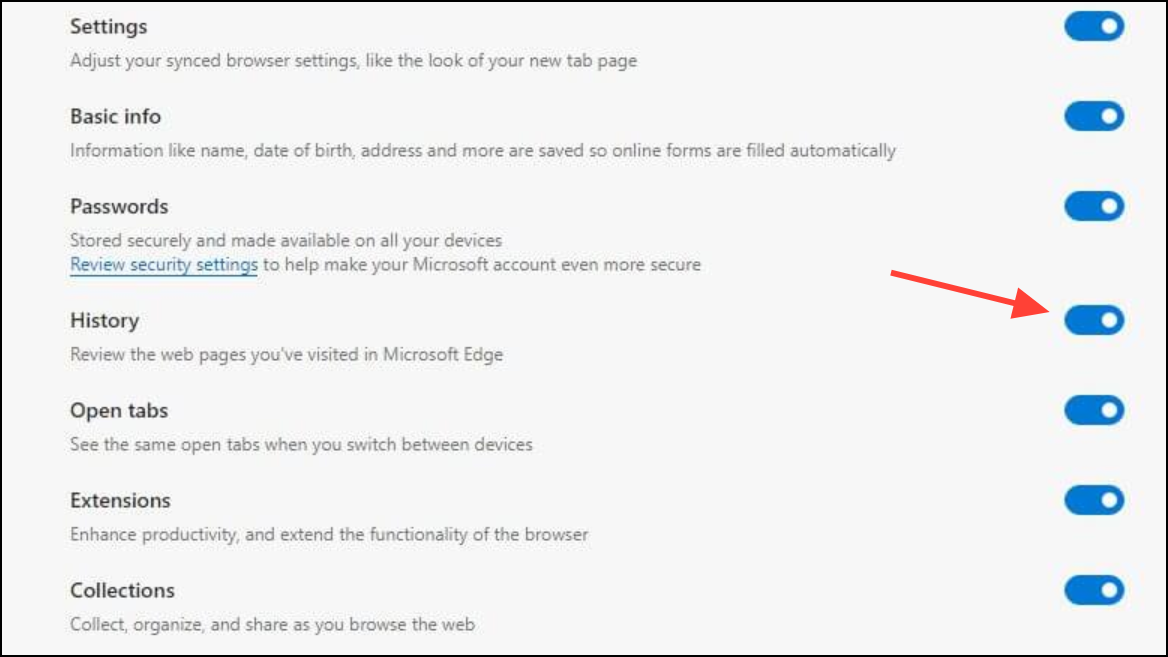
Step 2: If you use Edge on multiple devices, repeat this process on each device. Deleting browsing data or disabling sync on one device will remove history from all synced devices, as Edge synchronizes deletions and changes.
Step 3: If you notice history is present but not visible in the main list, try searching for URLs or page titles in the history panel’s search box. Sometimes, history entries exist in the database but are not displayed due to indexing errors or display bugs.
Method 3: Avoid InPrivate Mode and Session-Only Browsing
Step 1: Confirm that you are not browsing in InPrivate mode. Tabs opened in InPrivate mode are never recorded in the browsing history. Look for the blue “InPrivate” label on the Edge window or tab bar. Close any InPrivate windows and use a standard window for browsing if you want history to be recorded.
Method 4: Reset or Repair Microsoft Edge
Step 1: If history still does not display, consider resetting Edge settings. Go to Settings > Reset settings, then select Restore settings to their default values. This process returns Edge to its original configuration, disables extensions, and clears temporary data, but keeps your favorites, saved passwords, and history files intact.
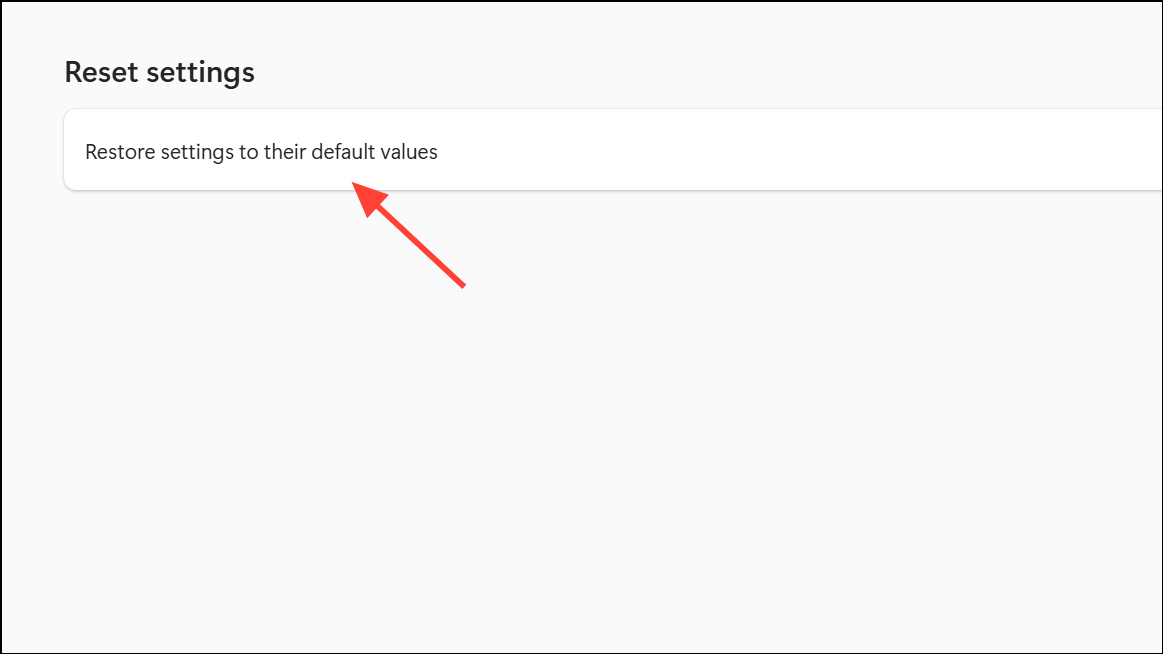
Step 2: If resetting does not help, repair Edge through Windows settings. Open Settings > Apps > Installed apps.
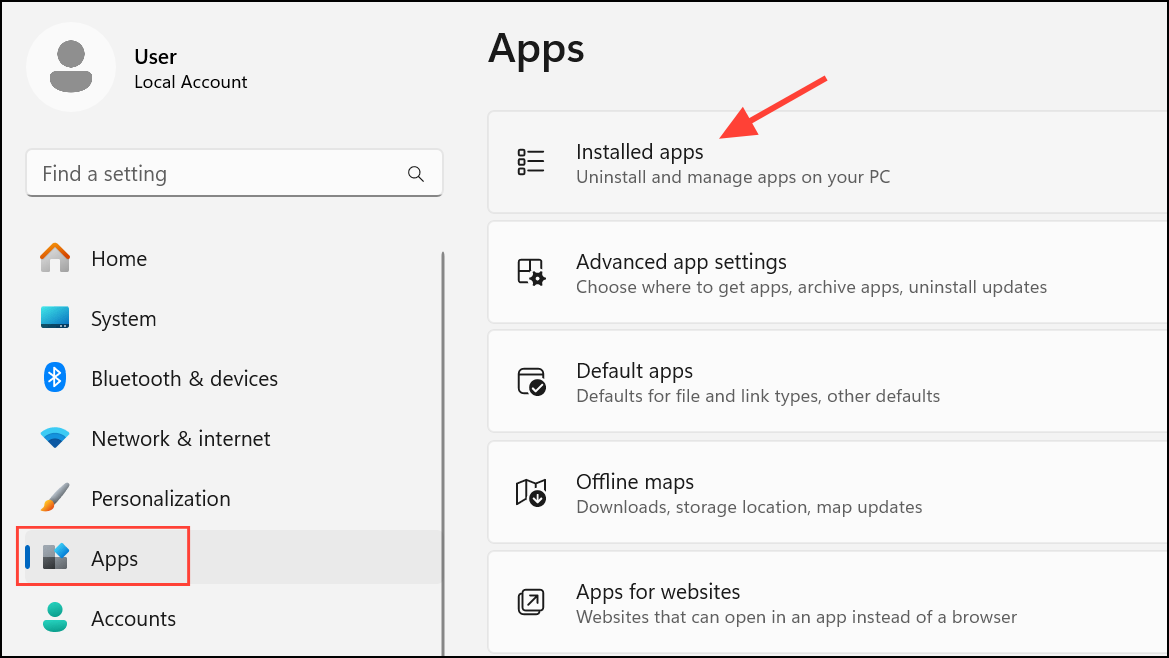
Step 3: Locate Microsoft Edge, click the three dots, and select Modify or Repair. Follow the on-screen instructions. Repairing Edge reinstalls core files without deleting your personal data.
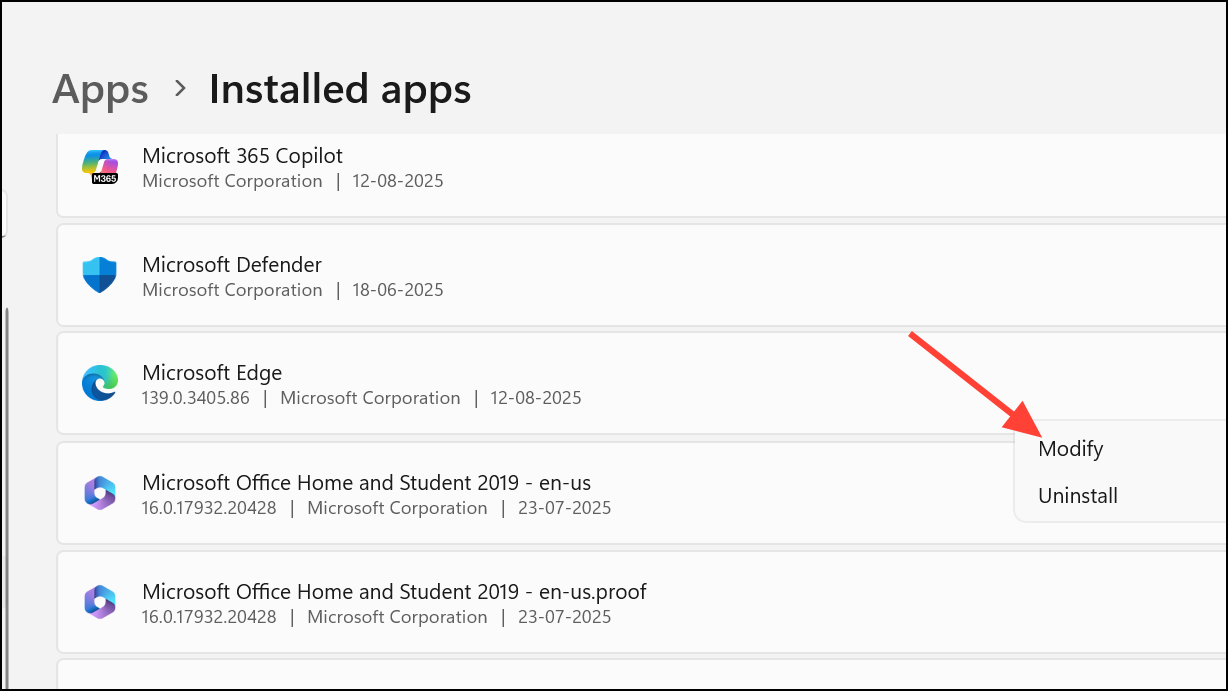
Step 4: After the repair, restart Edge and check if history is displayed as expected.
Method 5: Test with a New User Profile
Step 1: Create a new Windows user account or Edge profile. Open Edge using the new profile and browse a few sites. Check if browsing history is recorded and displayed normally. If history works in the new profile, the issue is likely tied to your previous user profile or its configuration files.
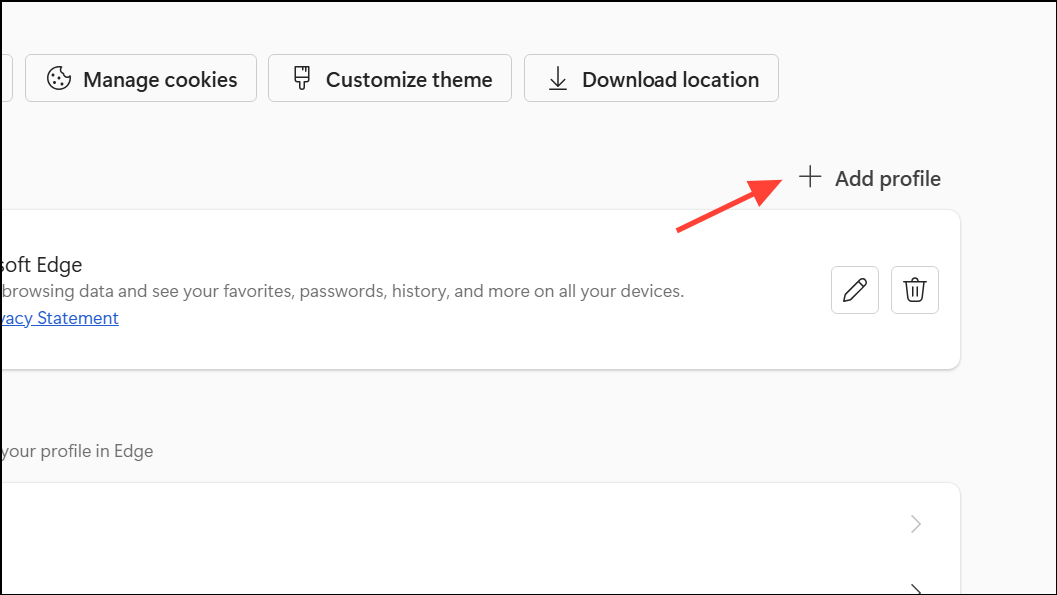
Step 2: If history is restored in the new profile, consider migrating your bookmarks and settings to this profile for continued use.
Additional Troubleshooting Tips
- Check for Edge updates by visiting Settings > About Microsoft Edge. Outdated versions may have bugs affecting history display.
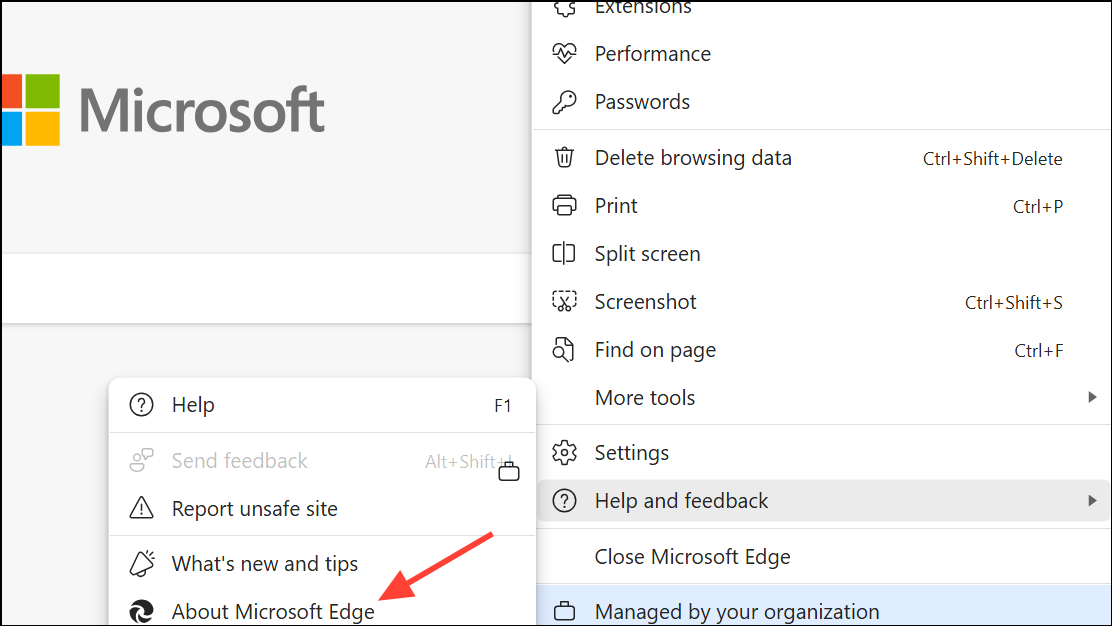
- On managed or work devices, some history settings might be controlled via group policy. Visit
edge://policyin Edge’s address bar to review enforced policies.
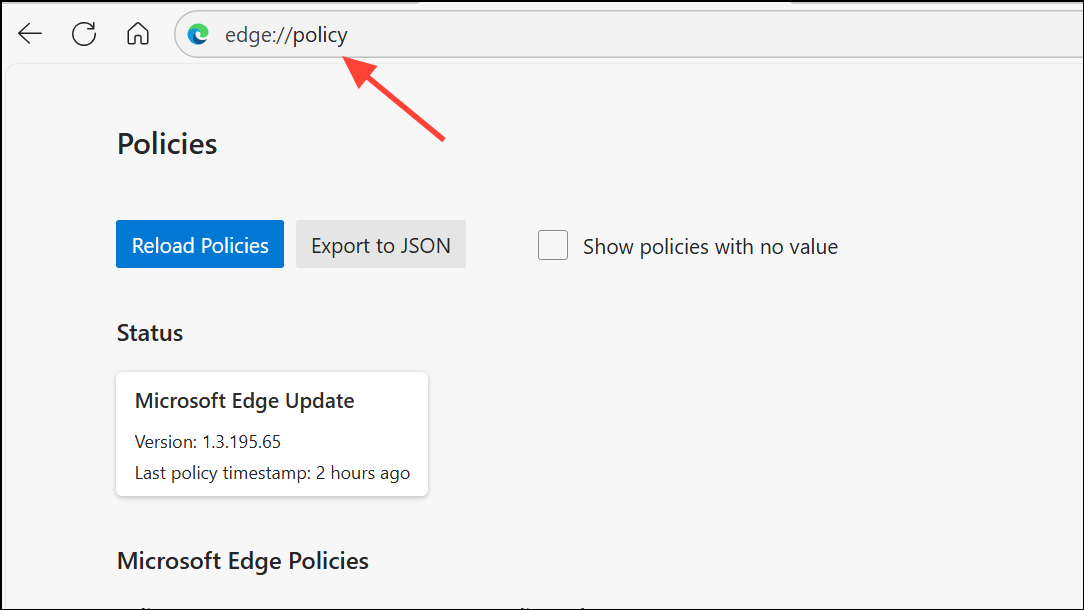
- For issues with form field history (autofill), ensure Save and fill basic info is enabled under Profiles. If autofill data is missing or inconsistent, toggling this setting off and on can reset its behavior, but some users report persistent bugs on specific sites.
- If your history is visible only via search but not in the main list, submit feedback to Microsoft using ... > Help and feedback > Submit feedback. Include diagnostics to help the Edge team investigate database or UI issues.
These steps address the most common causes of missing history in Microsoft Edge, from privacy settings to profile corruption. Keeping Edge updated and regularly reviewing privacy settings helps maintain reliable history tracking.
Fixing Microsoft Edge’s history display issues restores full access to your browsing records, making it easier to revisit important sites and manage your workflow efficiently.


