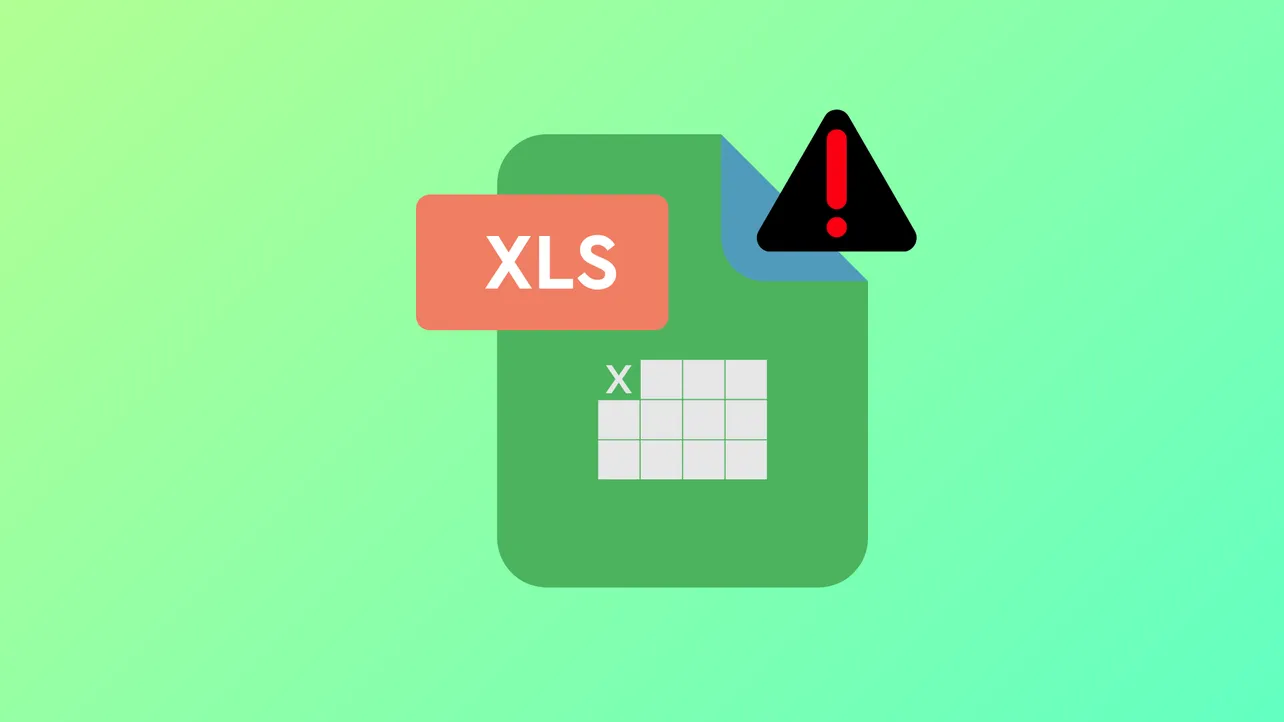Microsoft Excel Online sometimes fails to open files, returns error messages like "Sorry, an error has occurred," or simply hangs during loading. This issue can disrupt productivity, especially when working with shared documents or collaborating in real time. File corruption, browser conflicts, account credential issues, or integration problems with cloud storage services like OneDrive, Dropbox, or Box can all prevent Excel Online from opening files as expected. Addressing these root causes can restore access and minimize disruption.
Check File Availability and Cloud Sync Status
Step 1: Confirm that the file still exists in your cloud storage (such as OneDrive, Dropbox, or Box). Log in directly to your cloud provider’s website and check if the file is present and visible. If the file is missing or not synced, it may have been deleted, moved, or not uploaded correctly.
Step 2: If the file is shared with you, verify that you still have access permissions. In some cases, the file owner or administrator may have changed sharing settings, revoked access, or disabled integrations required for Excel Online editing.
Step 3: For Box and Dropbox users, check with your administrator to ensure that the "Open with Excel Online" or "Edit in Excel Online" integration is enabled. Administrators can disable these features, which will prevent files from opening in Excel Online. If you recently lost access to this feature, request your admin to review integration settings or reinstall the corresponding app from the service’s app center.
Try a Different Browser or Clear Browser Data
Step 1: Open the file in an alternate browser. Excel Online supports browsers like Edge, Chrome, Firefox, and Safari. If the issue persists across browsers, continue with further troubleshooting.
Step 2: Clear your browser’s cache and cookies. Corrupted browser data can interfere with the authentication and loading of Excel Online files. Access your browser’s settings, find the section for privacy or history, and clear cached data and cookies. This step often resolves infinite loading loops or sign-in issues.
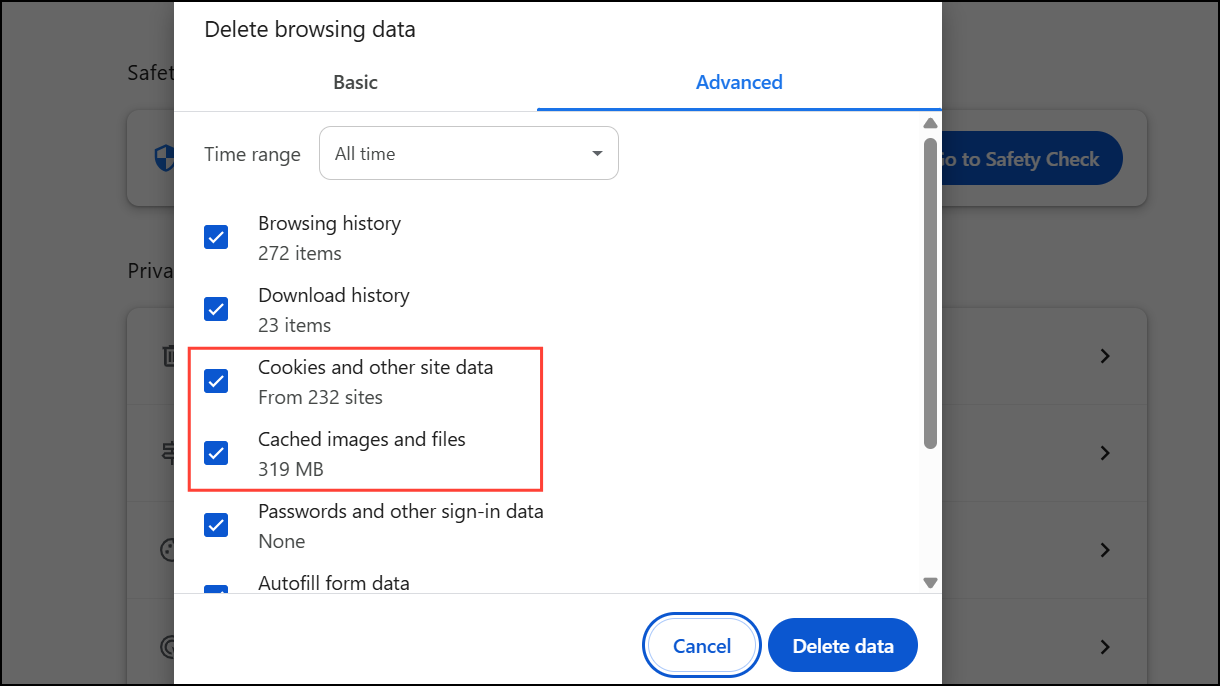
Step 3: Disable browser extensions, especially ad blockers or privacy tools, as they can block scripts required by Excel Online. Test in a private/incognito window, which typically disables most extensions by default.
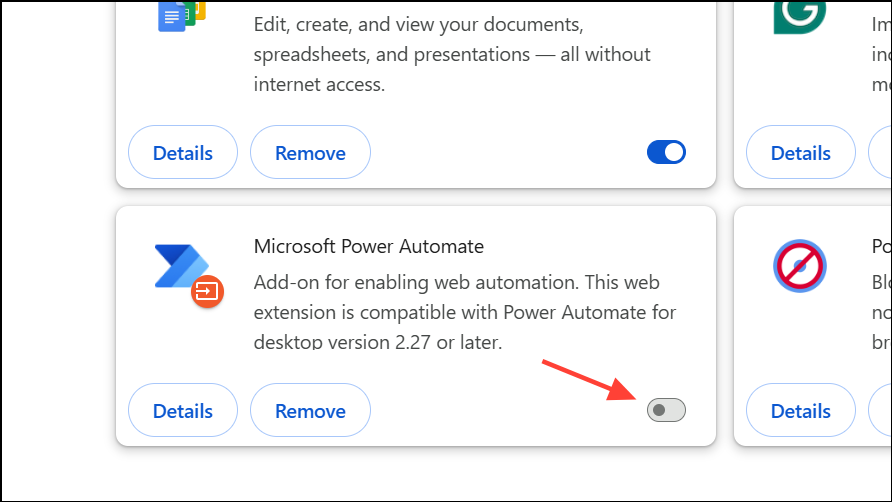
Step 4: If you’re using Safari and experience continuous loading or blank pages, adjust privacy settings. Temporarily disable "Prevent cross-site tracking" in Safari’s preferences under the Privacy tab. After successfully opening the file, you can re-enable this setting for security.
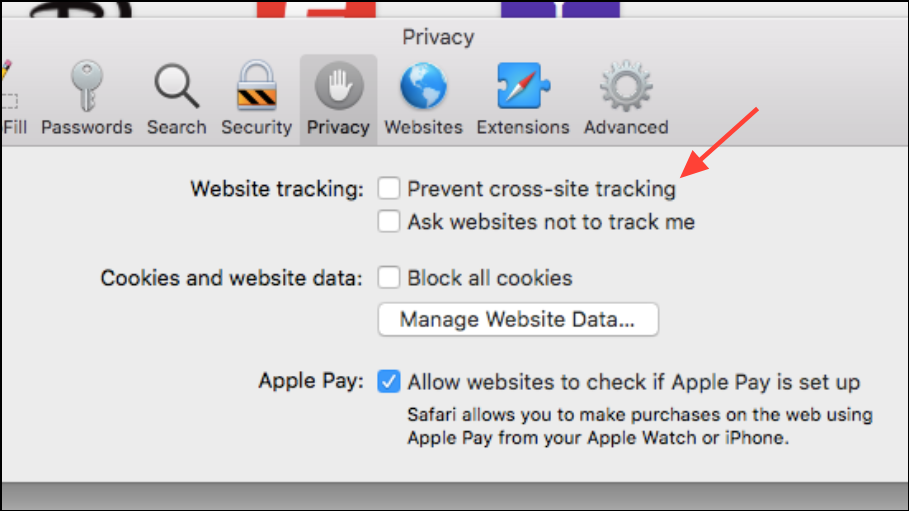
Reset Account Credentials and Office Protocols
Step 1: Sign out of all Microsoft Office applications and your browser. Then, sign back in with the same account credentials used for accessing the file. This step ensures your session tokens are refreshed and avoids mismatched account errors.
Step 2: Open Windows Credential Manager and remove any saved Office-related credentials, especially those labeled as MicrosoftOffice16_Data:SSPI or similar. This forces Office to request fresh authentication and can resolve protocol handler conflicts.
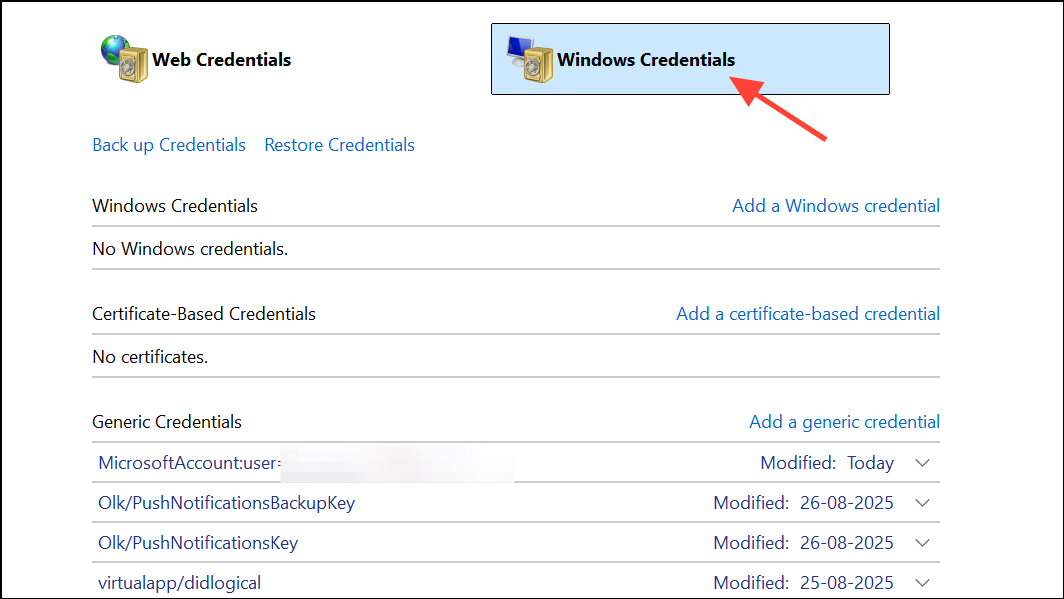
Step 3: On Windows, set Excel as the default application for Excel file types. Go to Settings > Apps > Default Apps > Choose by protocol, and make sure MS-EXCEL is set to open with the Excel desktop app if you intend to use the desktop version. For web-only workflows, ensure browser protocol handlers are not blocked.
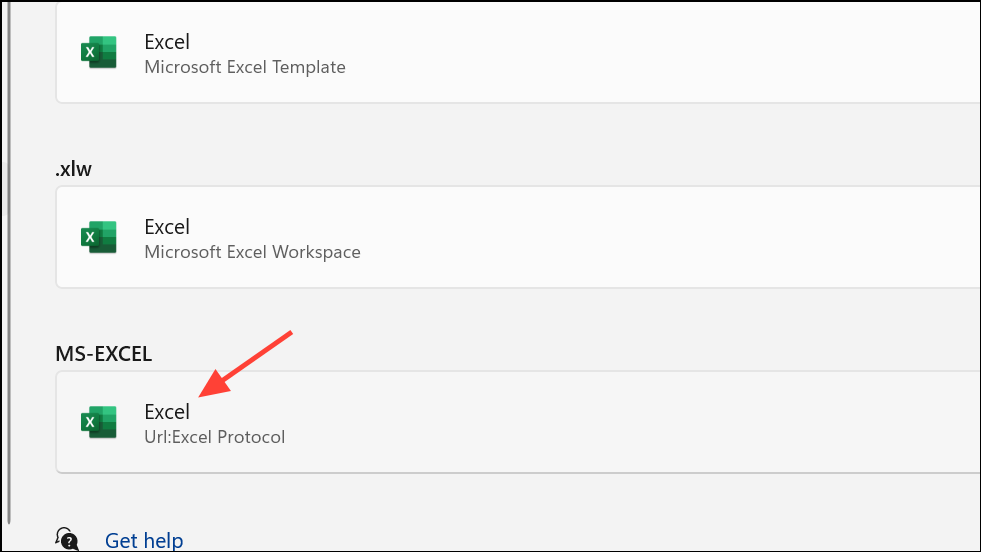
Step 4: Re-register the Excel protocol handler by running the following command in an elevated Command Prompt (right-click and select "Run as administrator"):
"C:\Program Files\Microsoft Office\root\Office16\excel.exe" /regserver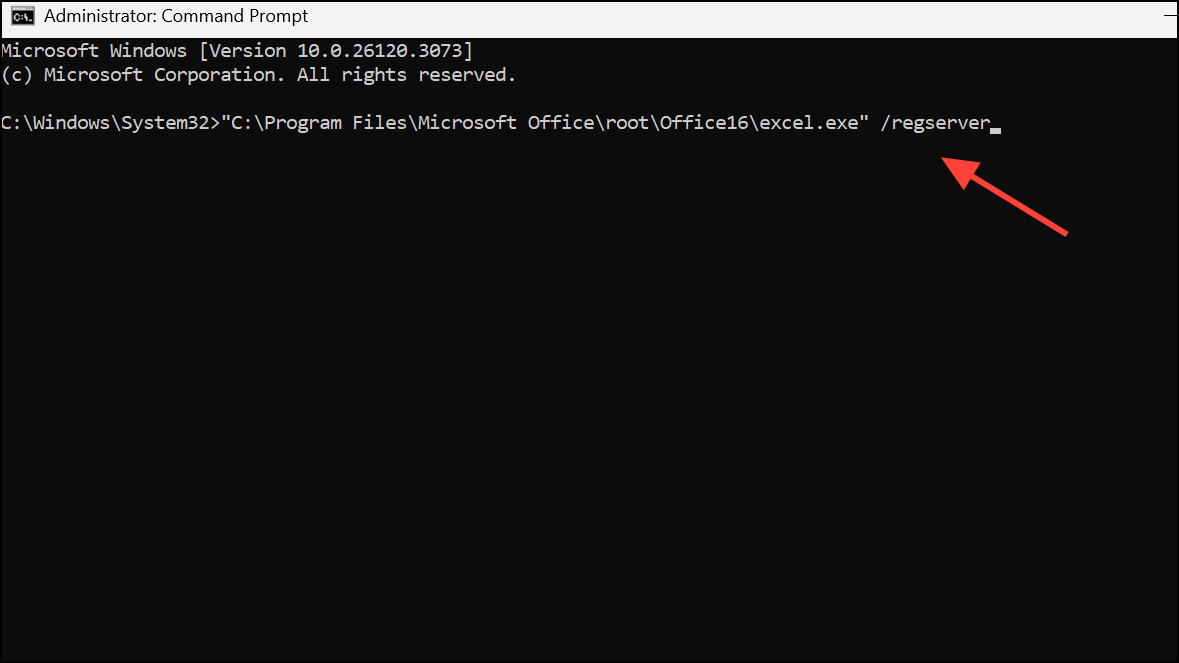
This command repairs Excel’s registration with Windows and can restore "Open in Desktop App" functionality from Excel Online.
Repair or Update Microsoft Office
Step 1: Outdated or corrupted Office installations can prevent files from opening in both Excel Online and the desktop app. To repair Office, press Windows Key + R, type appwiz.cpl, and press Enter.
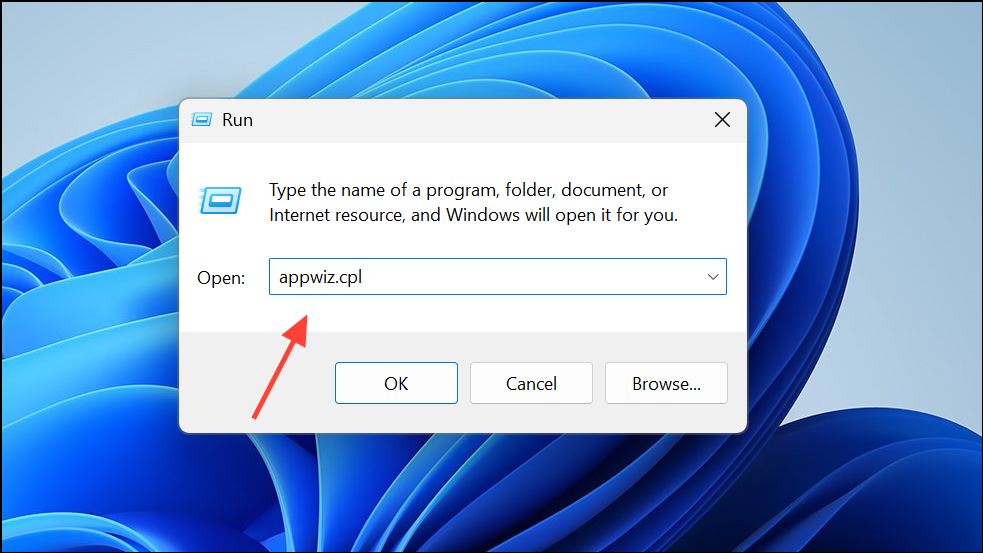
Step 2: In the Programs and Features window, locate Microsoft Office, right-click, and select Change, then choose Quick Repair. Follow the on-screen instructions to complete the repair.
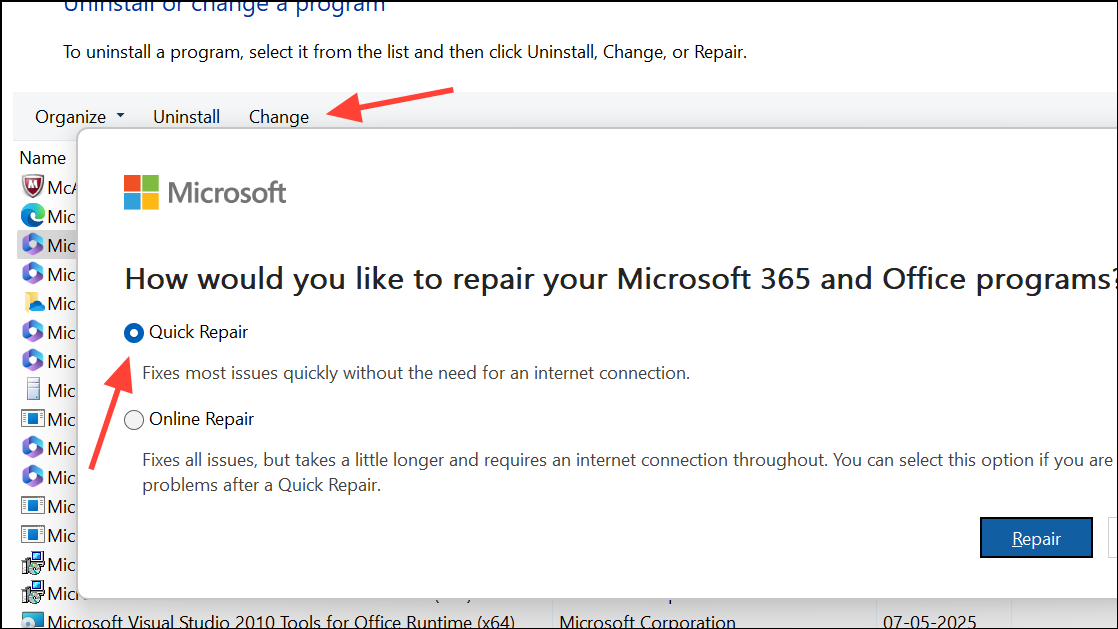
Step 3: After repairing, check for Office updates. Open any Office application, go to File > Account > Update Options, and select Update Now. Keeping Office updated ensures compatibility with Excel Online and cloud integrations.
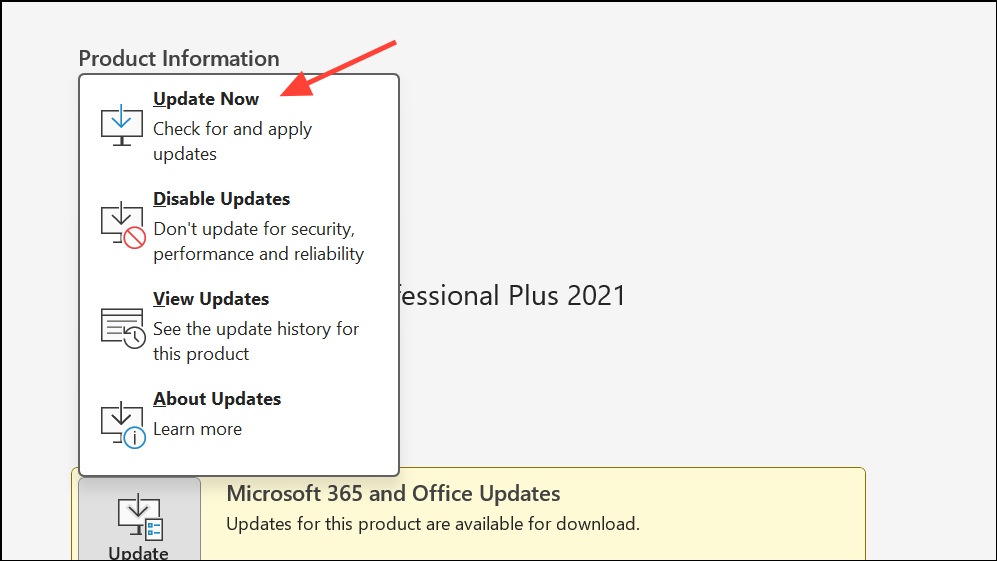
Address File Corruption and Format Issues
Step 1: If a specific file fails to open while others work, the file may be corrupted. Download the file to your computer, open Excel, and use File > Open to browse for the file. Instead of clicking Open directly, click the arrow next to it and select Open and Repair. Choose either to repair the file or extract data if repair fails.
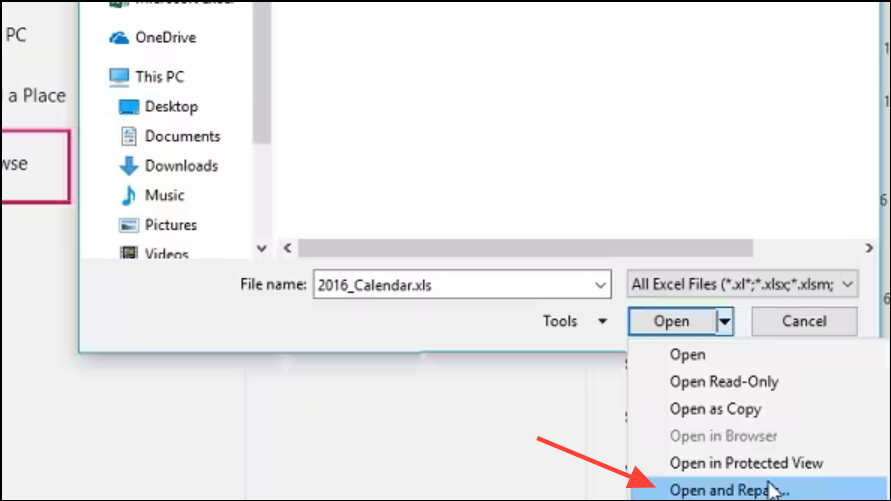
Step 2: For persistent corruption, use third-party repair tools that specialize in recovering Excel files. These tools can recover data from severely damaged files, but always use reputable software and keep backups of original files.
Step 3: Check file extensions. Excel Online supports .xlsx, .xls, .csv, and similar formats. If the file was renamed or saved with an unsupported extension, rename it to a supported one or use Save As in Excel to convert it.
Resolve Add-In and Browser Integration Conflicts
Step 1: Add-ins can prevent Excel from launching files properly. In the desktop app, disable add-ins by opening Excel, navigating to File > Options > Add-ins, selecting COM Add-ins, and clicking Go. Uncheck all add-ins, click OK, and restart Excel. If the file opens, re-enable add-ins one at a time to identify the culprit.
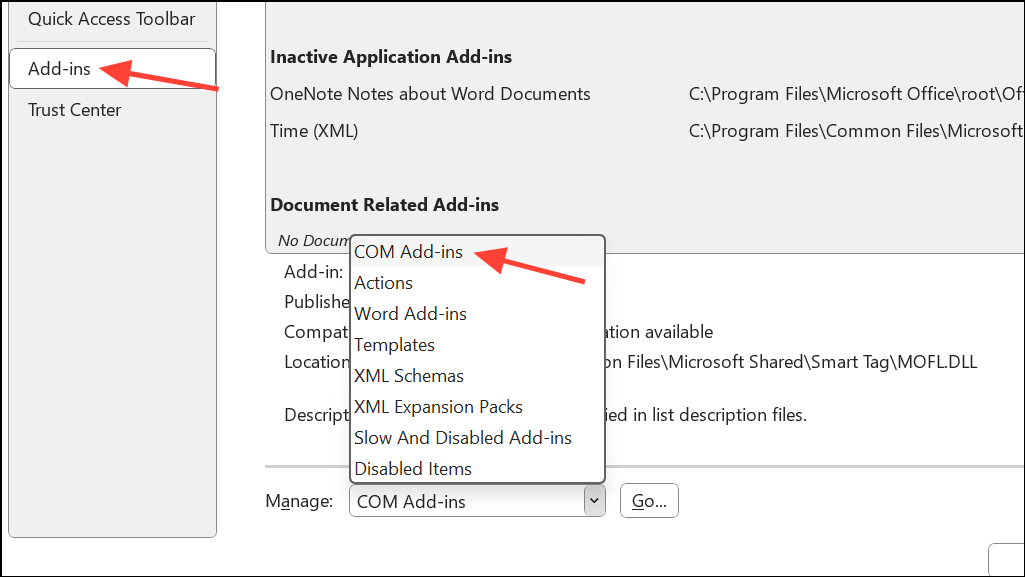
Step 2: For browser-based Excel Online, disable any browser extensions or plugins that might interfere with Office file handling, especially privacy-focused extensions or those that block cross-site scripting.
Check for Service Outages and Platform-Specific Issues
Step 1: Sometimes, Excel Online or its integrations with cloud platforms like Box or Dropbox are unavailable due to service outages or maintenance. Visit the Microsoft 365 Service Health dashboard or your cloud provider’s status page to check for ongoing issues.
Step 2: If you’re unable to open files in Excel Online from Box or Dropbox, but can access them from other platforms, the integration may be temporarily disabled or experiencing problems. In such cases, download the file to your device as a temporary workaround, or contact your IT administrator for further assistance.
Resolving Excel Online file opening issues often requires a combination of browser troubleshooting, credential resets, Office repairs, and checking for file corruption. Regularly backing up your important files and keeping your software up to date helps prevent future disruptions.