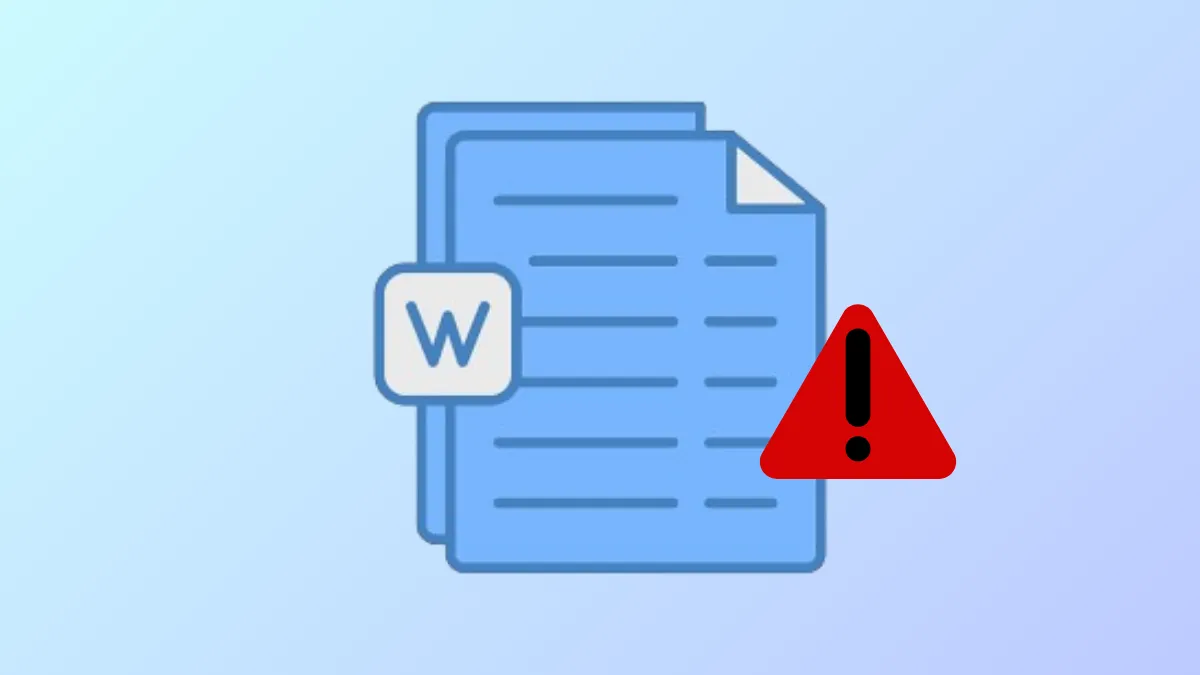Microsoft Word sometimes freezes at the "Processing" screen when opening .docx files, particularly when files are synced with OneDrive. This issue can disrupt document access and slow down productivity, especially in environments relying on cloud storage. Resetting OneDrive and clearing Office file caches usually restores normal operation and allows files to open without delay.
Reset OneDrive and Clear Office File Cache
Step 1: Close all Microsoft Office applications, including Word, Excel, and PowerPoint. This prevents conflicts while making changes to Office or OneDrive settings.
Step 2: Reset OneDrive to clear any sync issues that may be causing Word to stall. Press Windows + R to open the Run dialog, then enter:
%localappdata%\Microsoft\OneDrive\onedrive.exe /reset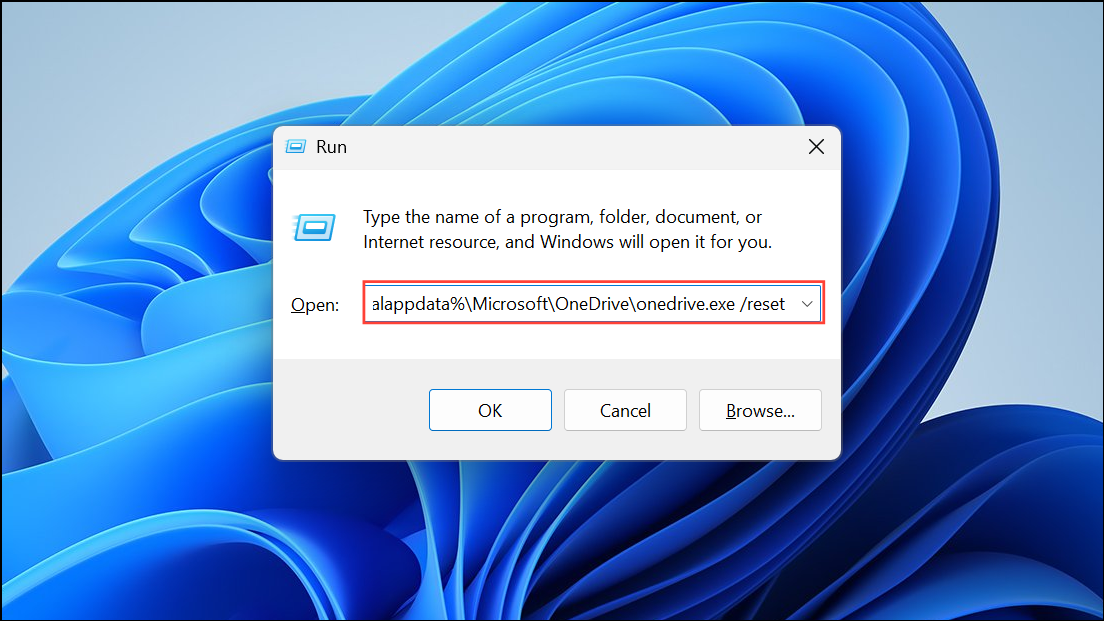
If OneDrive does not restart automatically, open the Run dialog again and enter:
%localappdata%\Microsoft\OneDrive\onedrive.exe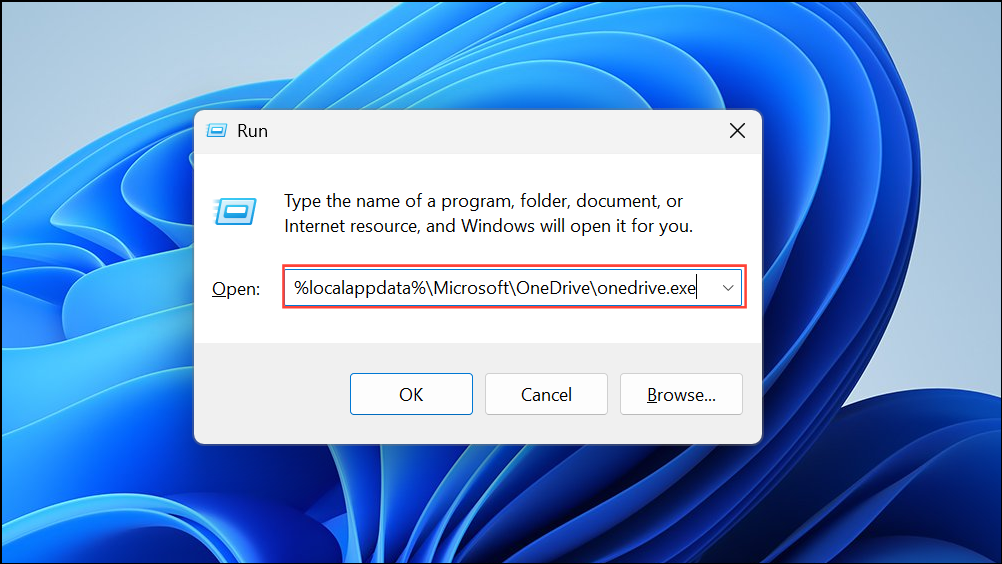
Step 3: Delete the Office file cache to remove any corrupted or outdated files that might be blocking document access. Open File Explorer and navigate to:
%localappdata%\Microsoft\Office\16.0\OfficeFileCache
Delete the contents of this folder. If you cannot find the folder, make sure hidden files are visible in File Explorer.

Step 4: Restart your computer to apply the changes and refresh system processes.
Step 5: Open Microsoft Word and try accessing your documents again. Files should now open without being stuck on "Processing."
Remove and Reconnect Microsoft Account Credentials
Step 1: Sign out of your Microsoft account in all Office applications. In Word, go to File > Account, then select Sign out under User Information.

Step 2: Disconnect your work or school account from Windows. Open Settings > Accounts > Email & accounts, locate your organization account, and select Remove.

Step 3: Open Control Panel and navigate to Credential Manager > Windows Credentials. Delete any saved credentials associated with your organization or university account.
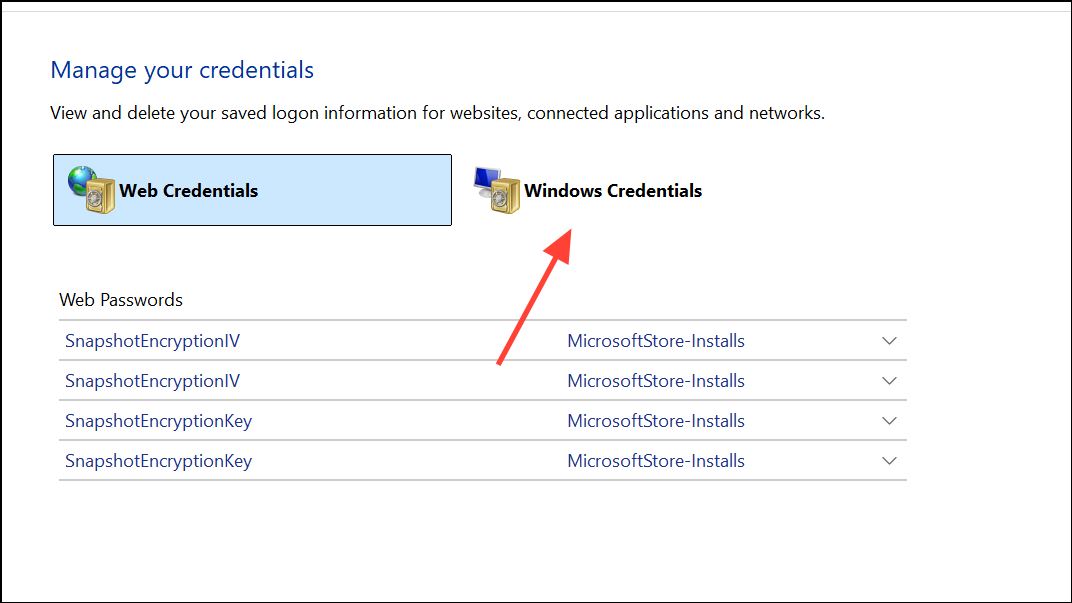
Step 4: Rename the local Office settings folder to force Office to create a fresh profile. In File Explorer, go to:
C:\Users\[YourUsername]\AppData\Local\Microsoft\Office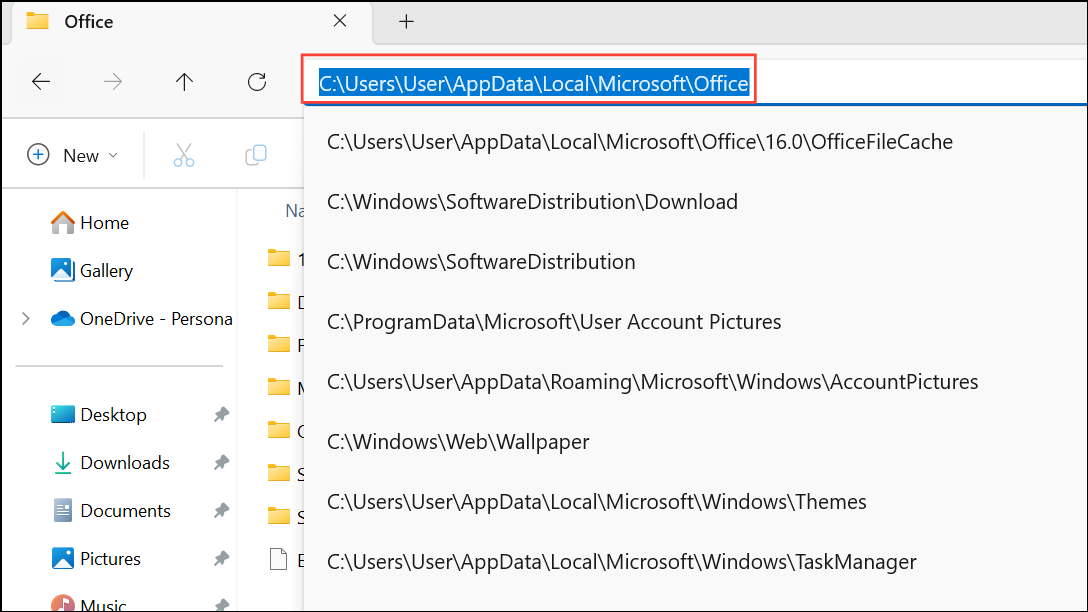
Step 5: Right-click the Office folder and rename it to Office.old.
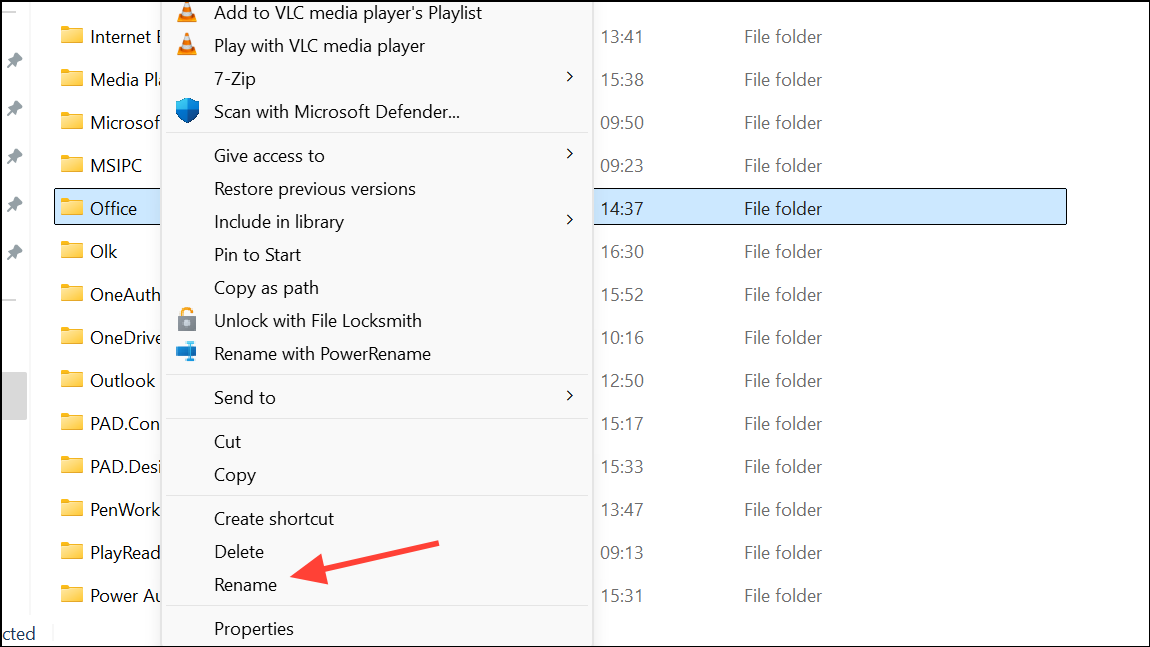
Step 6: Restart your computer, then open Word and sign in using your Microsoft credentials. When prompted, select This App Only if you prefer not to allow your organization to manage your device.
Step 7: Test opening and saving files with OneDrive to confirm that the "Processing" issue is resolved.
Check for Problematic Office Add-Ins
Step 1: Start Word in Safe Mode to bypass add-ins that could be causing the freeze. Press Windows + R, then enter:
winword /safe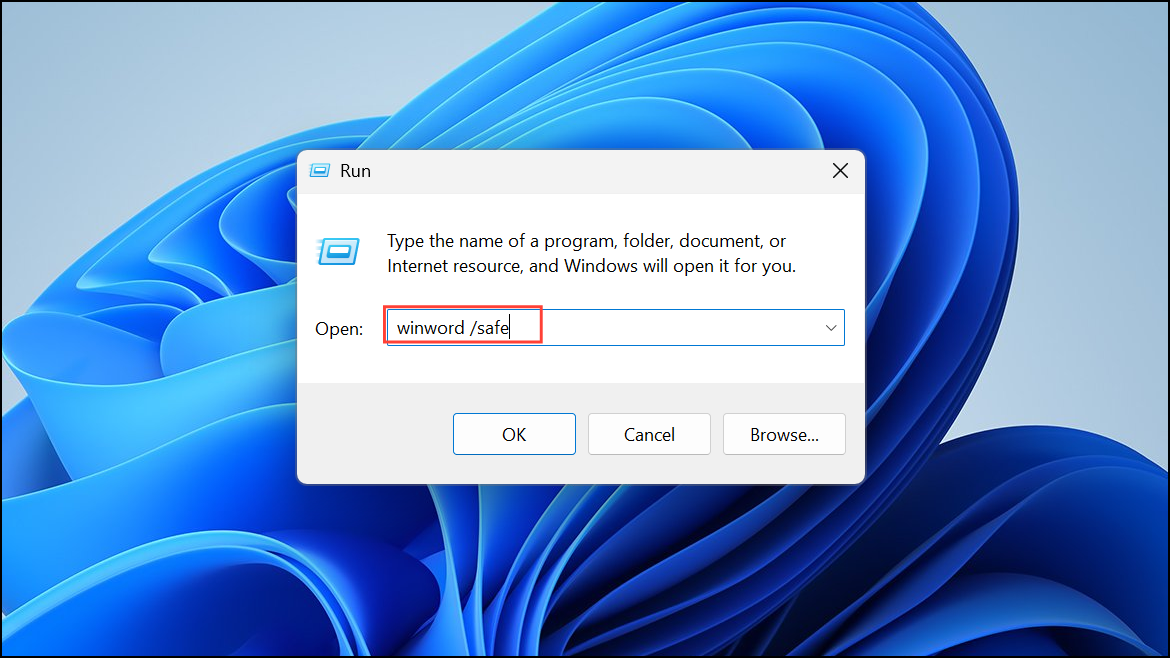
If Word opens normally, an add-in is likely causing the issue.
Step 2: Disable add-ins one by one. In Word, go to File > Options > Add-ins. At the bottom, select COM Add-ins and click Go.

Step 3: Uncheck all add-ins, restart Word, and re-enable them individually to identify the problematic one.
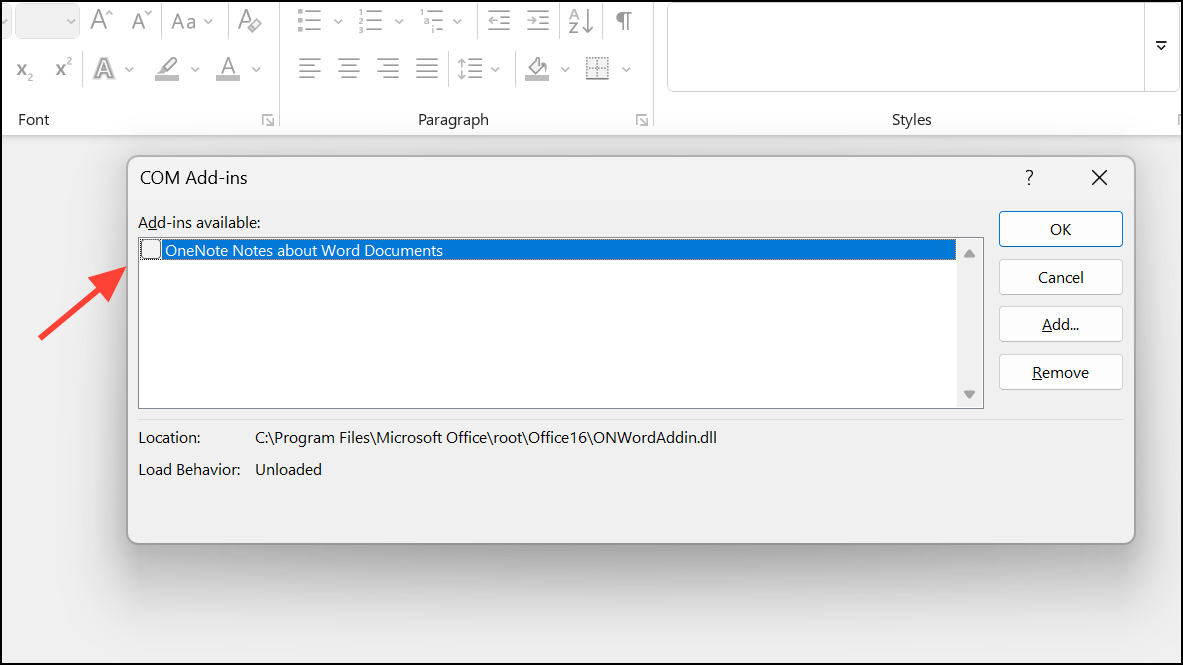
Update and Repair Microsoft Office
Step 1: Update Office to the latest version to fix bugs that may cause the "Processing" hang. Open any Office app, go to File > Account, and select Update Options > Update Now.
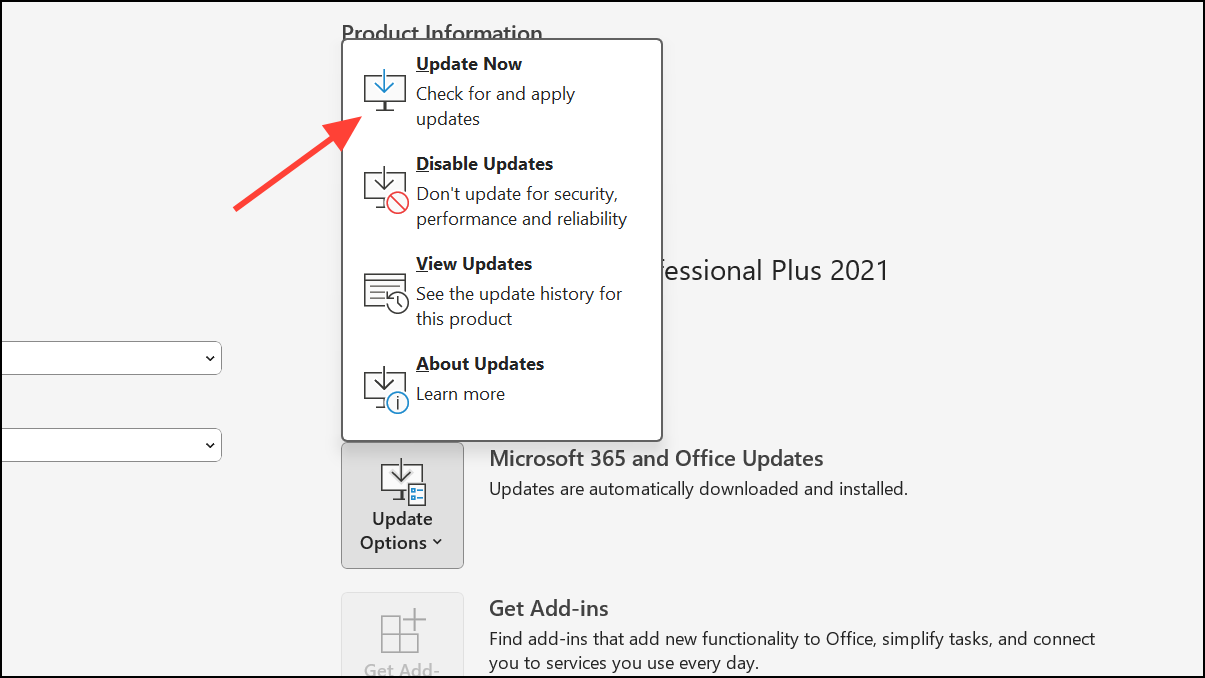
Step 2: Run a Quick Repair if problems persist. Open Settings > Apps > Installed apps, find Microsoft Office, select Modify, then choose Quick Repair. If this does not resolve the issue, try the Online Repair option for a more thorough fix.
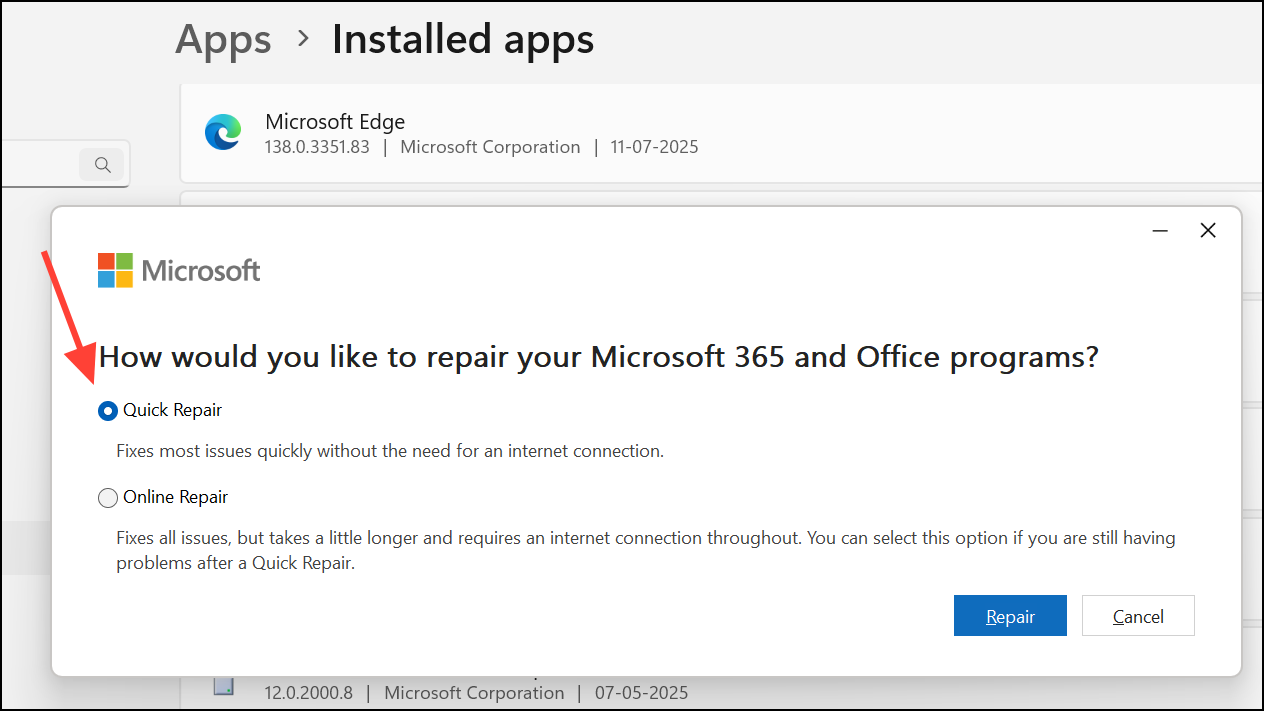
Following these steps should resolve Microsoft Word being stuck on "Processing" when opening documents, especially when OneDrive is involved. Regularly updating Office and managing your OneDrive settings can prevent similar issues in the future.