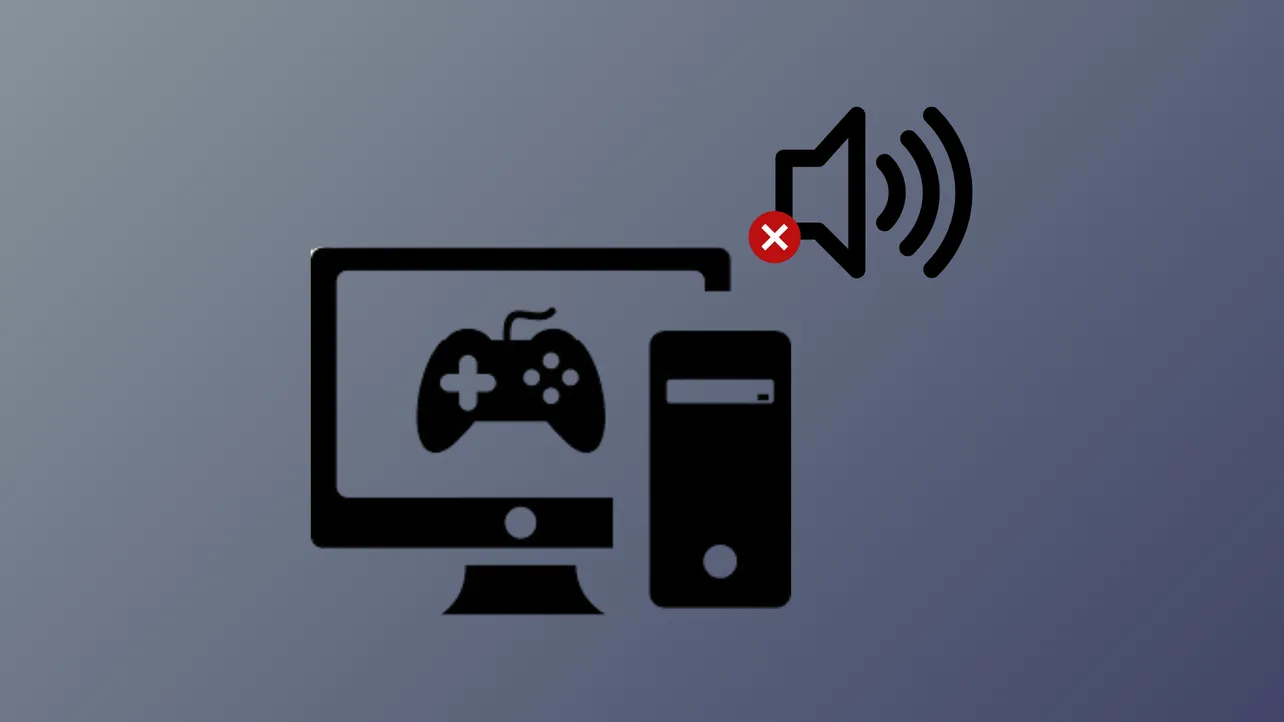Steam games sometimes stop producing audio while other applications and even games from different launchers continue to work normally. This issue can occur after a Windows update, software installation, or changes to audio settings, leaving users unable to hear in-game sound even though their system audio works elsewhere. Addressing this problem involves checking Windows sound devices, resolving driver conflicts, and ensuring correct Steam and game settings.
Check and Set the Correct Playback Device
Step 1: Open the Windows Sound settings by right-clicking the speaker icon in your taskbar and selecting Open Sound settings.
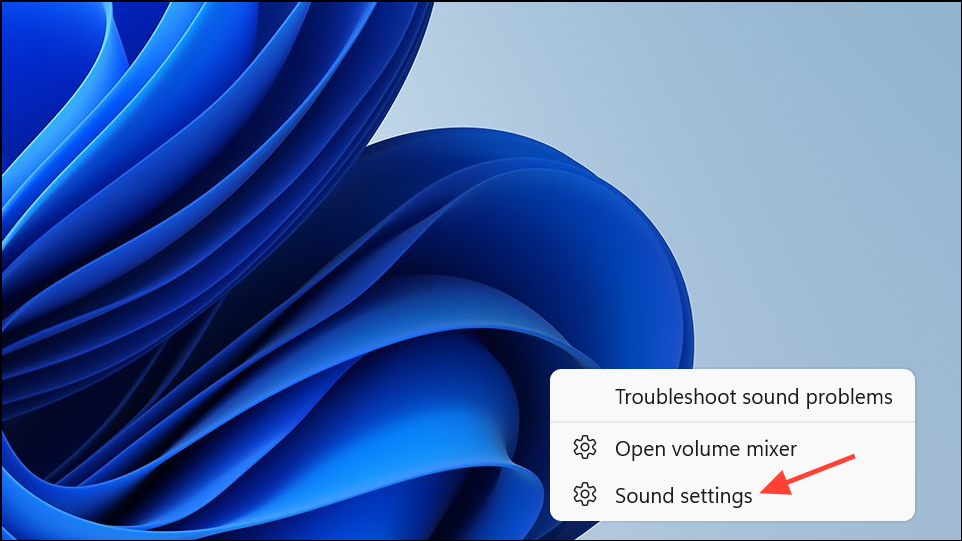
Step 2: Under the Output section, ensure your preferred audio device (such as speakers or headphones) is selected as the default output.
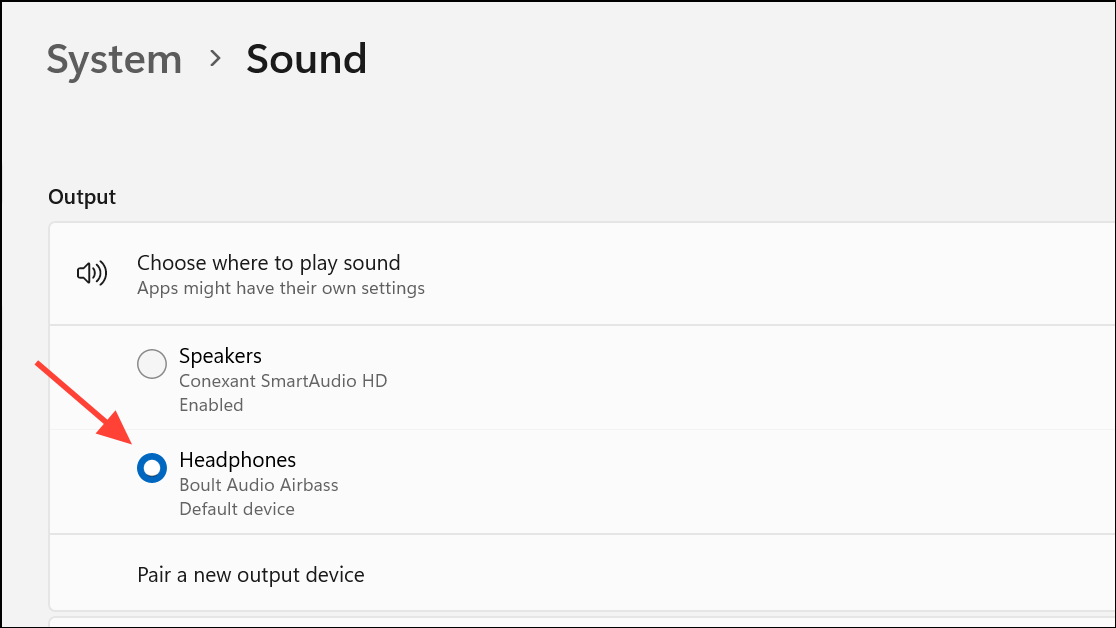
Step 3: For more detailed options, press Windows + R to open the Run dialog, type mmsys.cpl, and press Enter.
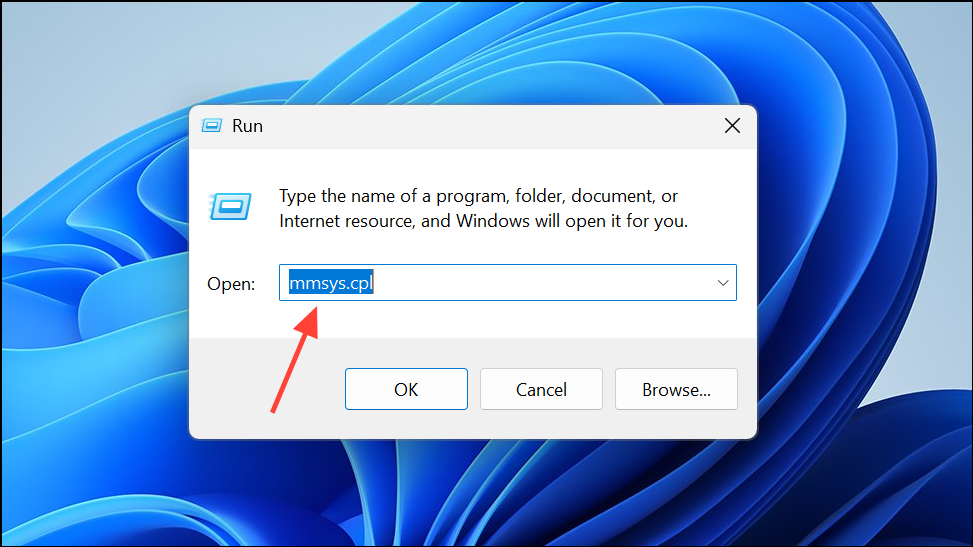
Step 4: In the Playback tab, right-click your desired device and select Set as Default Device. Repeat this process for the Recording tab if you use a microphone in-game.
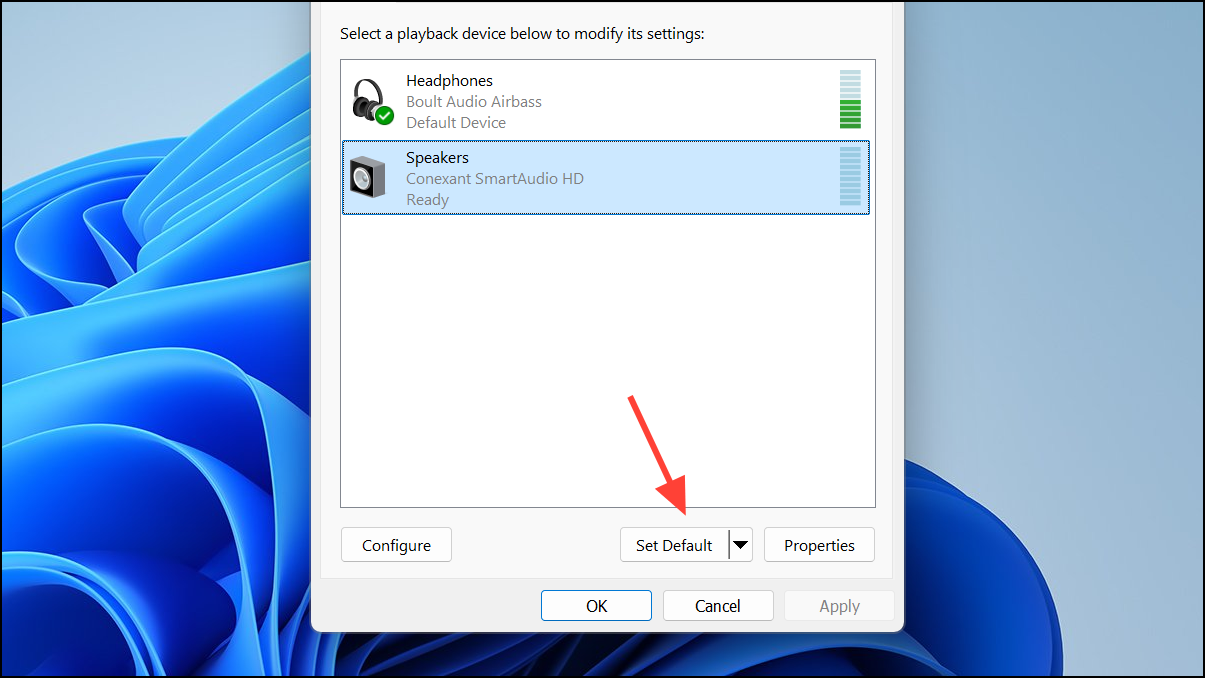
Ensuring the right device is set as default prevents Windows or Steam from sending audio to an inactive or disconnected device, which is a common cause of missing sound in games.
Review Volume Mixer and Unmute Applications
Step 1: Right-click the speaker icon in your taskbar and select Open Volume Mixer.
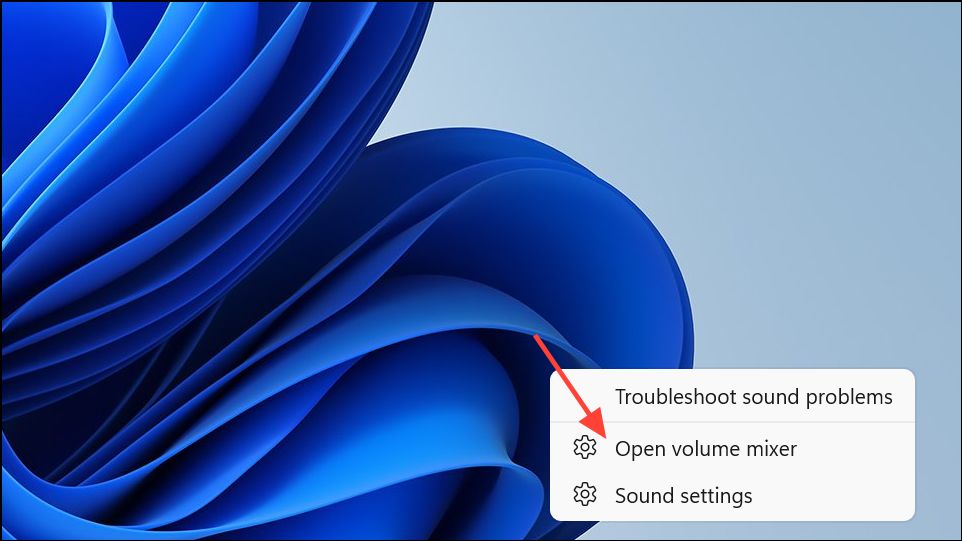
Step 2: Check the individual volume sliders for Steam and any running game. Make sure neither is muted or set to a very low volume.
Step 3: If you see no activity (no green bars) in the Volume Mixer for your game, even when it should be playing sound, this can indicate the game is sending audio to the wrong device or is muted at the system level.
Adjusting the sliders or unmuting the application often restores sound instantly, especially if the issue appeared after plugging in new audio devices or switching user profiles.
Update or Reinstall Audio Drivers
Step 1: Open Device Manager by right-clicking the Start button and selecting it from the list.
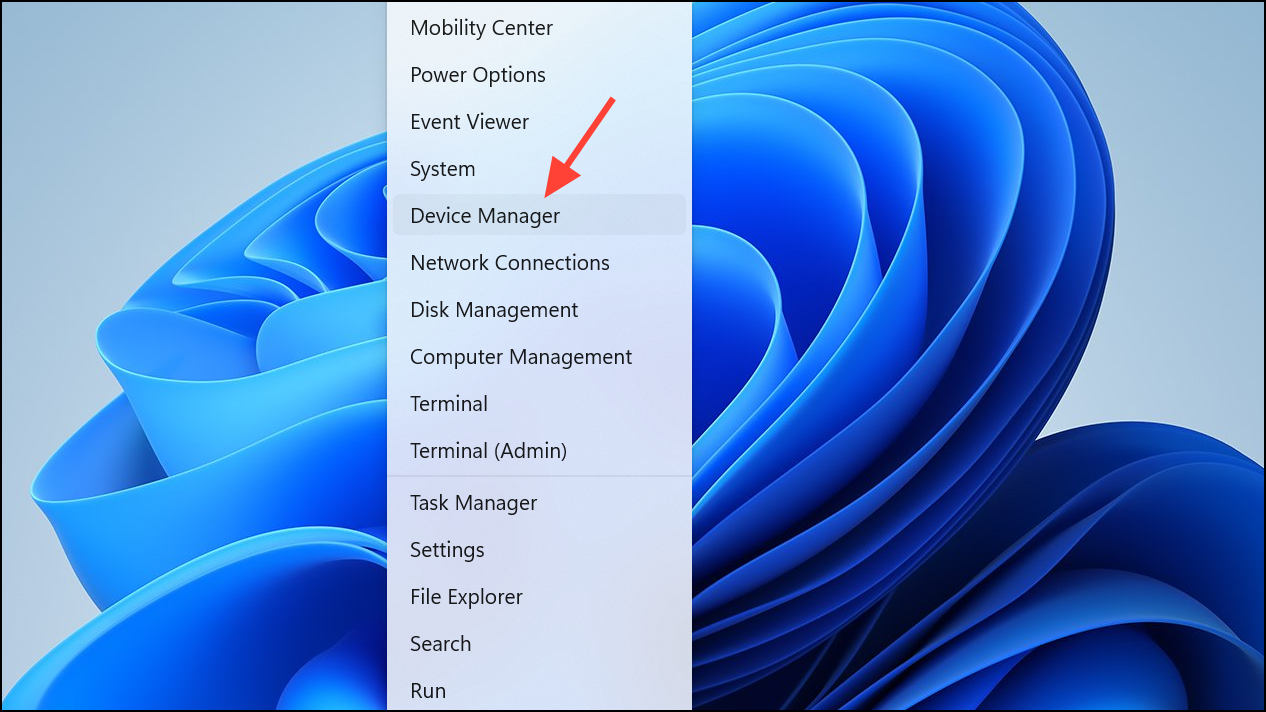
Step 2: Expand the Sound, video, and game controllers section.
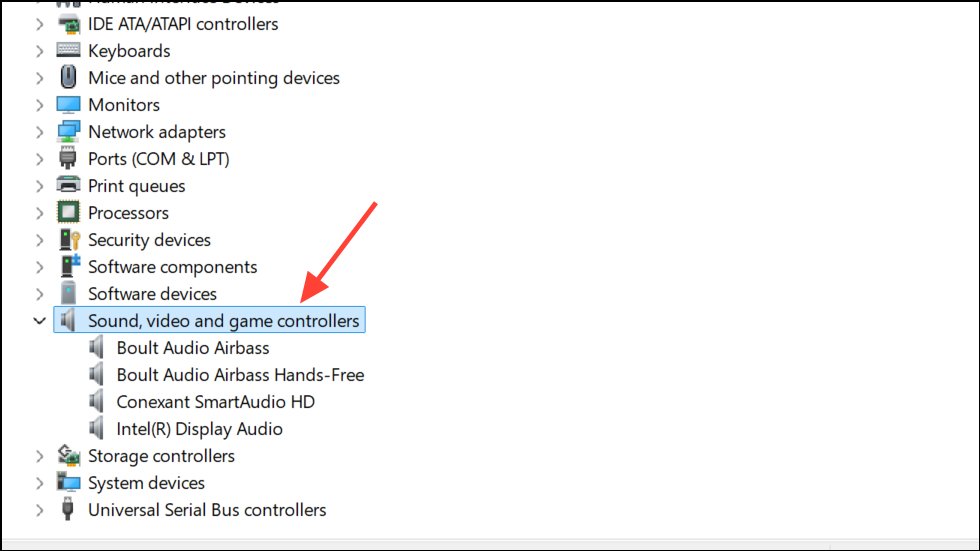
Step 3: Right-click your main audio device (for example, "Realtek High Definition Audio" or "High Definition Audio Device") and select Update driver. Choose Search automatically for drivers to let Windows find updates, or visit your device manufacturer's website for the latest version.
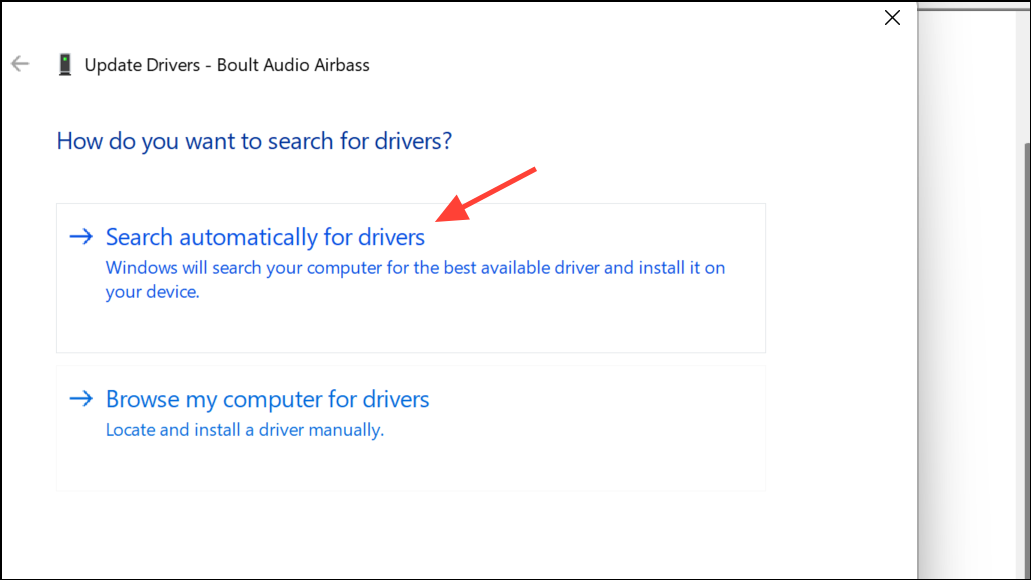
Step 4: If updating does not resolve the issue, right-click the audio device again and select Uninstall device. Restart your computer, and Windows will reinstall the default driver automatically.
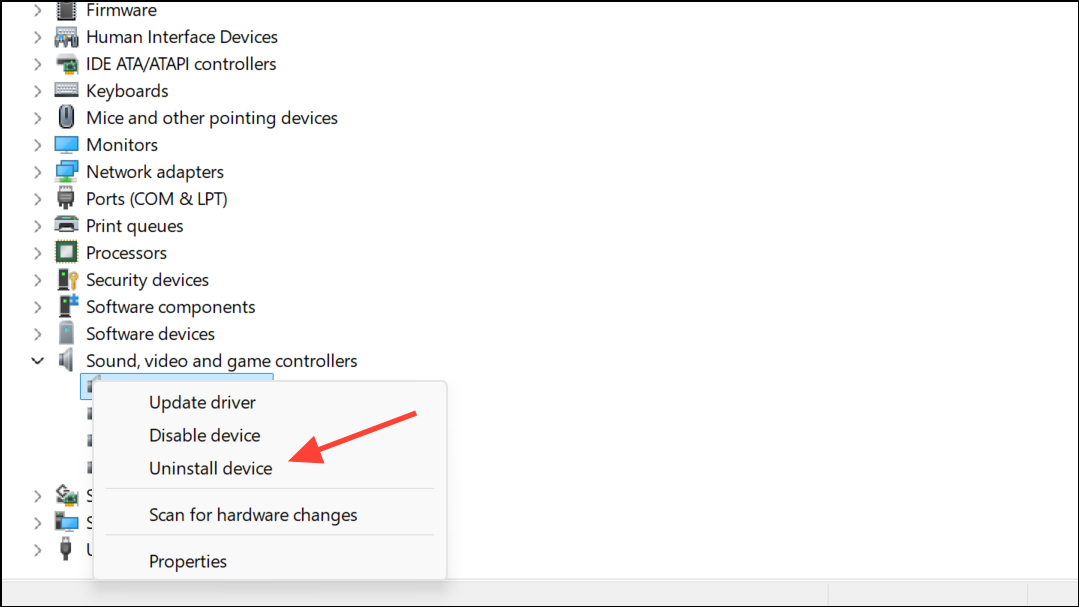
Outdated or corrupted drivers frequently cause sound problems in Steam games, especially after major Windows updates or hardware changes.
Disable Exclusive Mode for Audio Devices
Step 1: Right-click the speaker icon and choose Sound settings. Scroll down the page and select More sound settings.
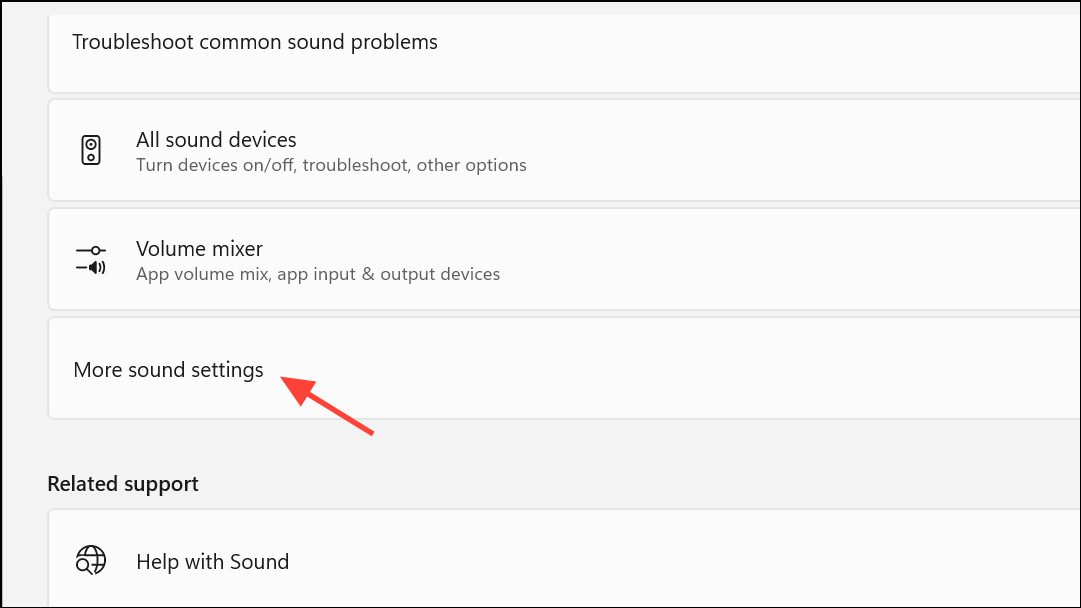
Step 2: Go to the Playback tab, select your default device, and click Properties.
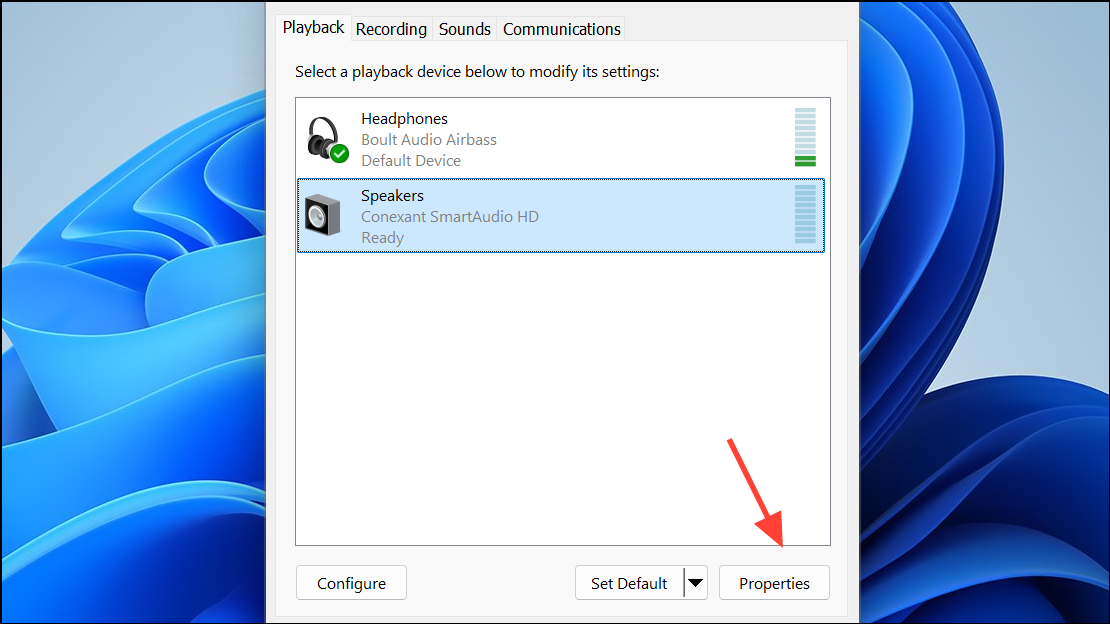
Step 3: In the Advanced tab, uncheck the box labeled Allow applications to take exclusive control of this device. Click Apply and OK to save changes.
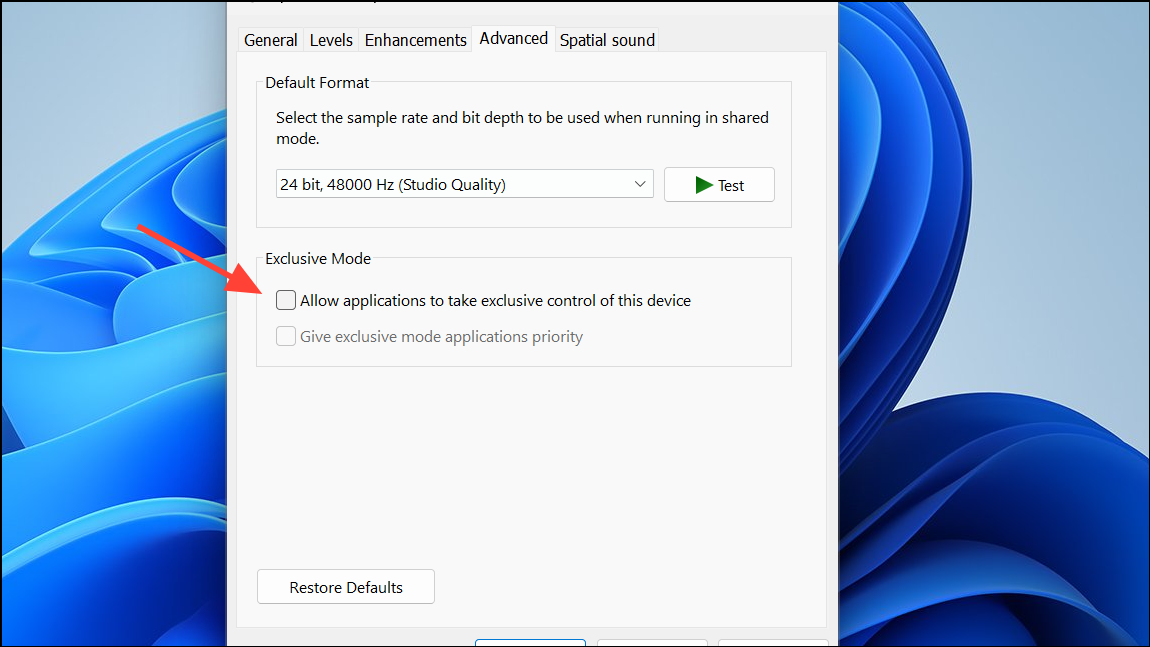
Disabling exclusive mode prevents a single application from blocking other programs (like Steam games) from accessing the audio device, which can restore missing sound.
Remove or Disable Conflicting Audio Software
Third-party audio management programs such as Sonic Studio, Alienware Sound Center, Dolby, or MSI Audio can conflict with Steam games and redirect or block audio output.
Step 1: Press Windows + R, type appwiz.cpl, and press Enter. In the Programs and Features window, look for any audio-related utilities not required for basic sound functionality.
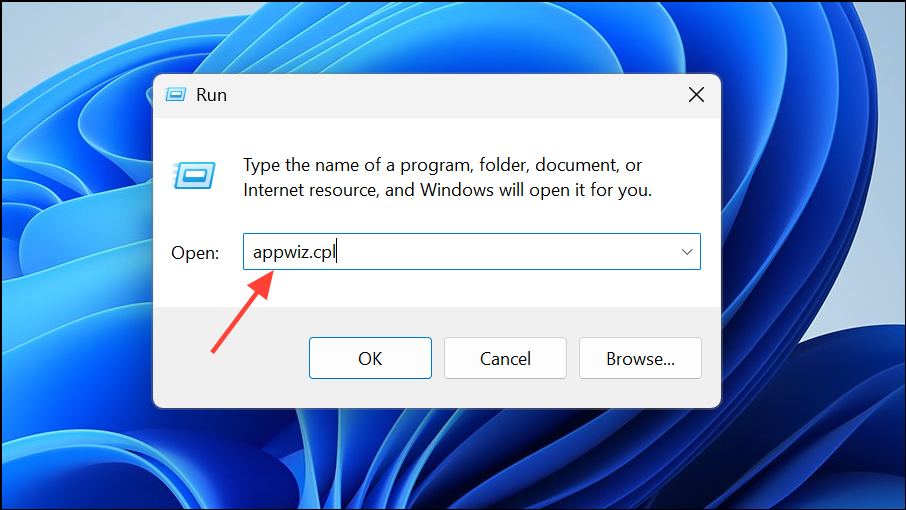
Step 2: Select each suspect program and click Uninstall. Restart your computer after removal.
Removing these utilities often resolves conflicts where Steam games fail to produce sound, especially after system or driver updates.
Verify Integrity of Game Files in Steam
Step 1: Open Steam and go to your Library. Right-click the affected game and select Properties.
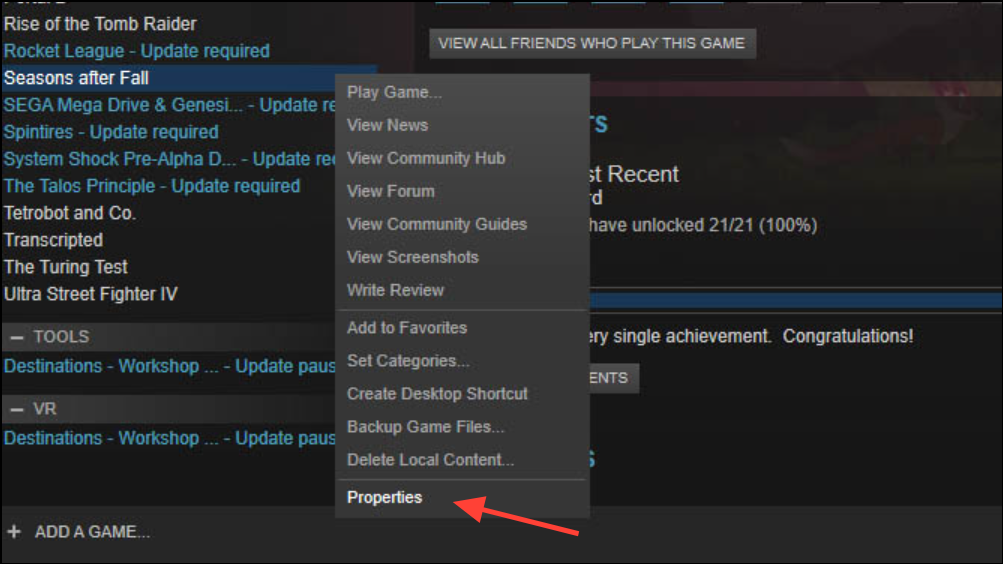
Step 2: Navigate to the Local Files tab and click Verify Integrity of Game Files. Wait for Steam to scan and repair any missing or corrupted files.
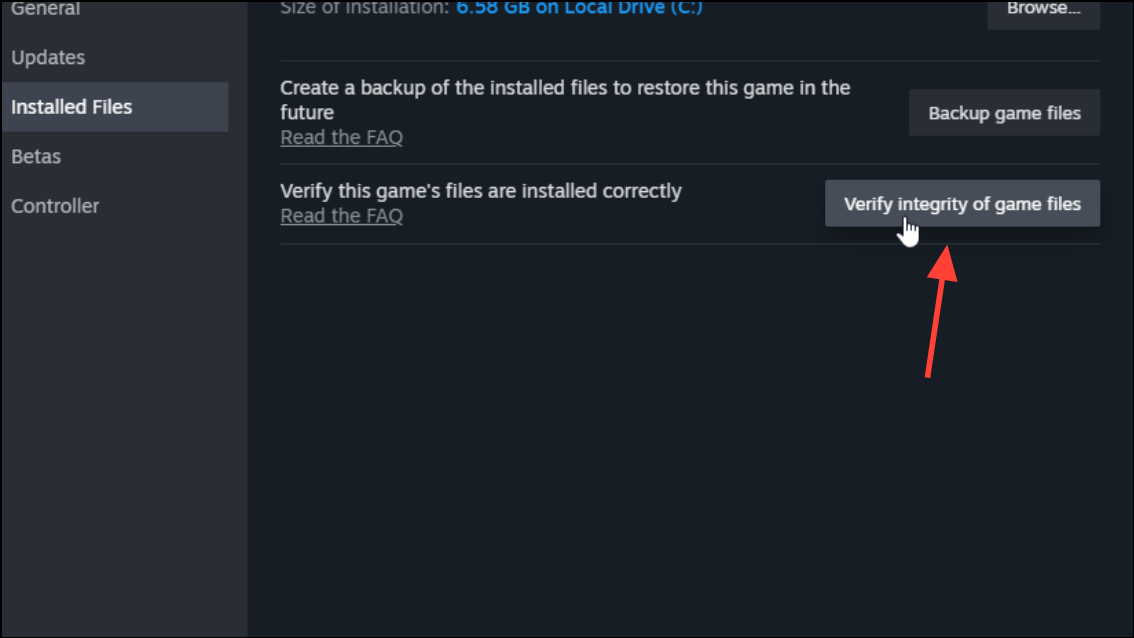
Corrupted game files can prevent audio from working correctly, and this process repairs or replaces them without affecting your game saves.
Run Steam and Games as Administrator
Step 1: Right-click the Steam shortcut on your desktop or in the Start menu and select Run as administrator. This gives Steam the necessary permissions to access all audio devices and system resources.
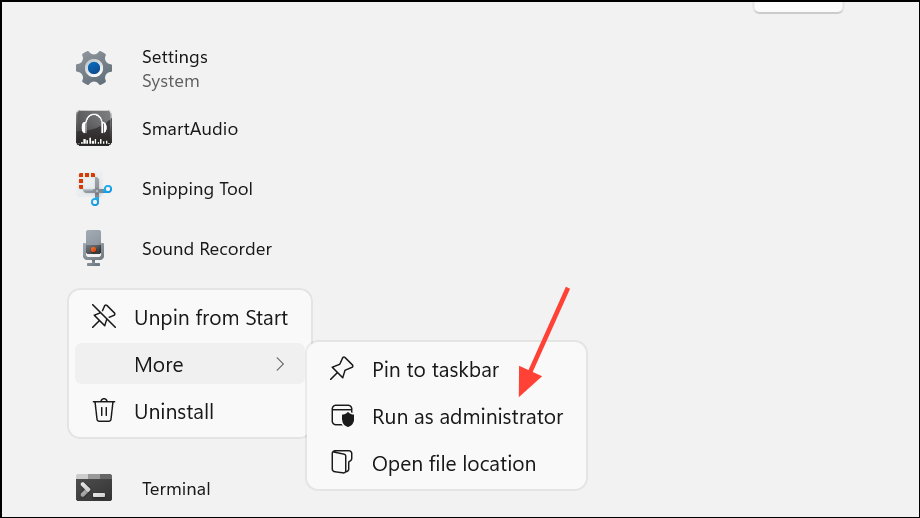
Step 2: If a specific game still has no sound, right-click the game’s executable file (.exe) in its installation folder, select Properties, go to the Compatibility tab, and check Run this program as an administrator. Click Apply and OK.
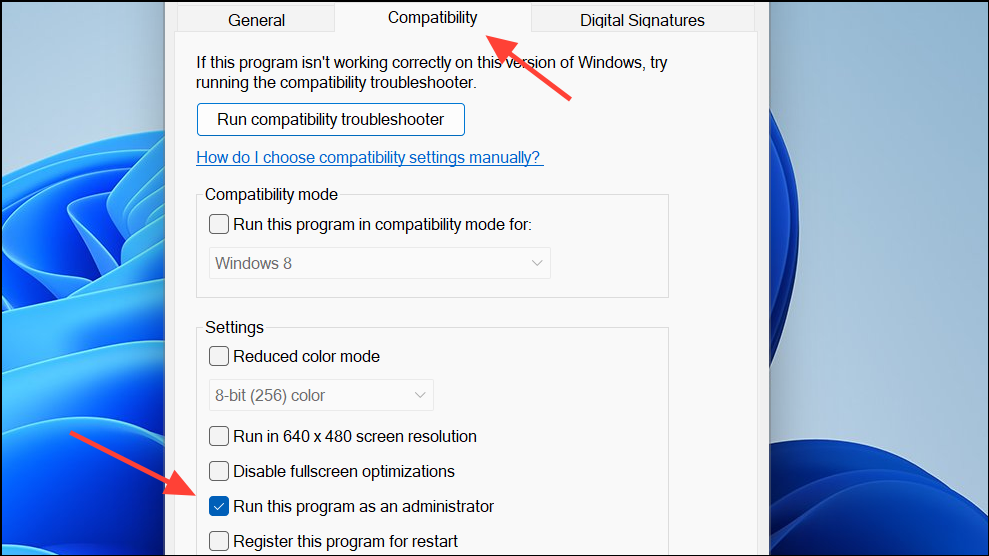
Running with administrator privileges resolves permission-related blocks that can prevent games from accessing audio hardware.
Address Controller and User Account Conflicts
Audio output may be redirected if you use software like DS4Windows for controllers or if multiple Windows user accounts are active.
Step 1: Disconnect game controllers and close any controller management software. Reboot your system and launch Steam games again to test audio output.
Step 2: Make sure only one Windows user is logged in. Log out of all other accounts using Start > User Icon > Sign out, then log in with your main account and try running Steam games.
Conflicting user sessions or controller drivers can cause Windows to misroute audio, especially after system updates or device changes.
Check for Windows Updates and Roll Back if Necessary
Some users report that audio issues in Steam games started after a Windows update. If this is the case, rolling back or uninstalling recent updates can resolve the problem.
Step 1: Open Settings with Win + I and go to Update & Security > View update history.
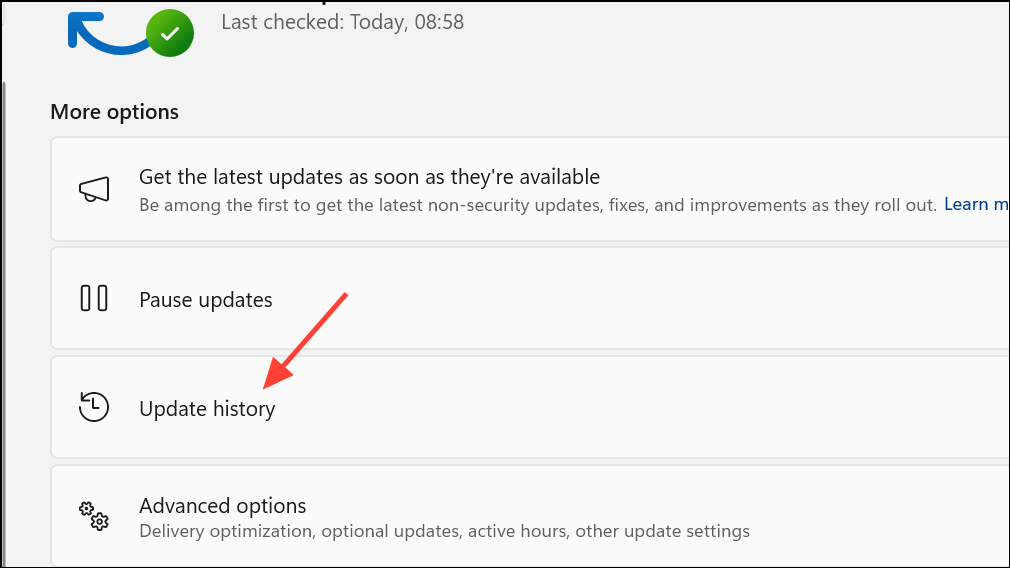
Step 2: Click Uninstall updates, select the most recent update, and click Uninstall. Restart your computer and check if game audio is restored.
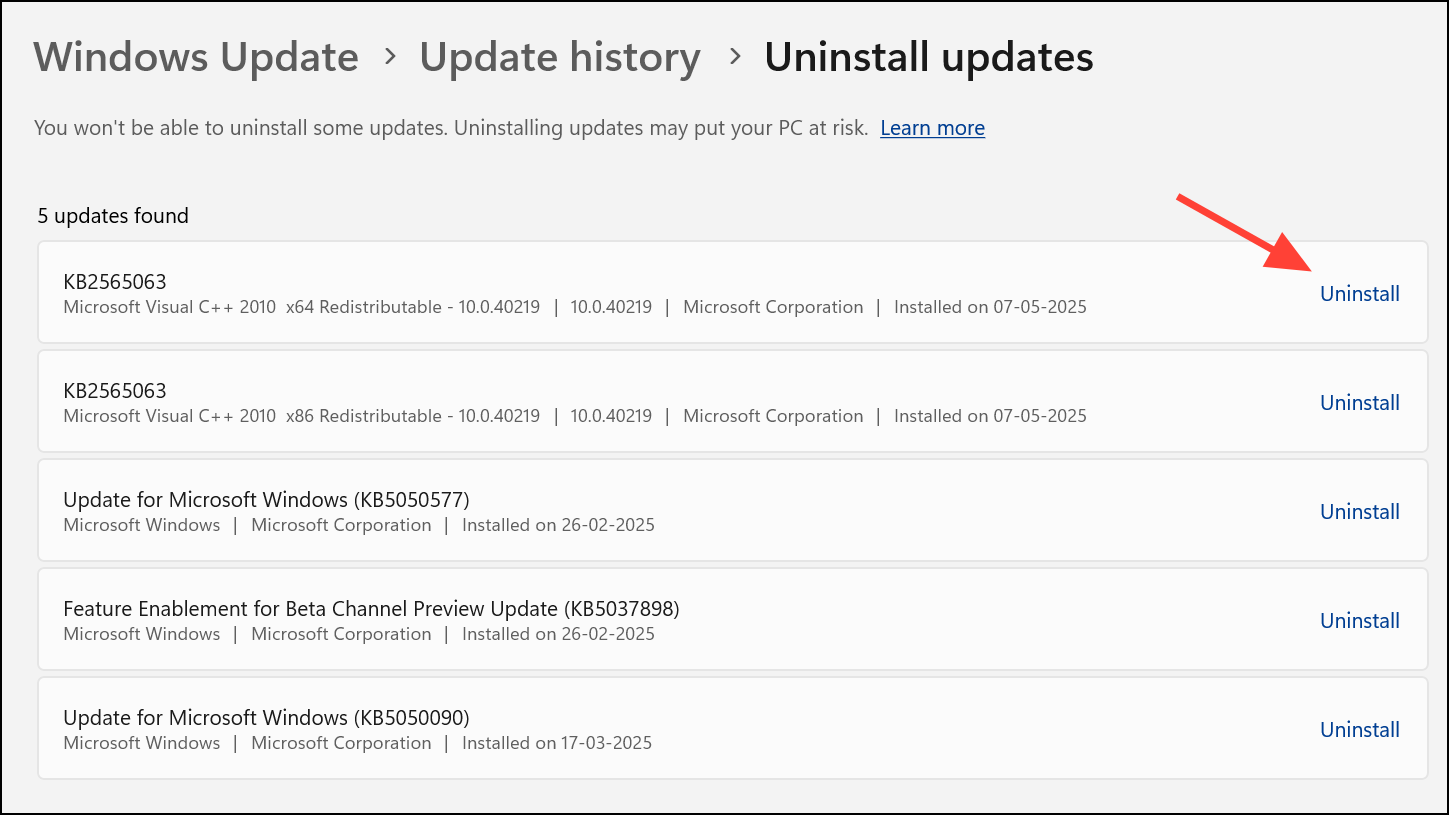
Rolling back problematic updates reverts your system to a state where audio worked as expected.
Reset Steam or Windows Audio Settings
If all else fails, resetting Steam or Windows audio settings can clear out persistent configuration problems.
Step 1: To reset Steam, close the client completely, then run it with the -reset flag (for example, steam.exe -reset from a command prompt or shortcut). This refreshes Steam’s configuration files.
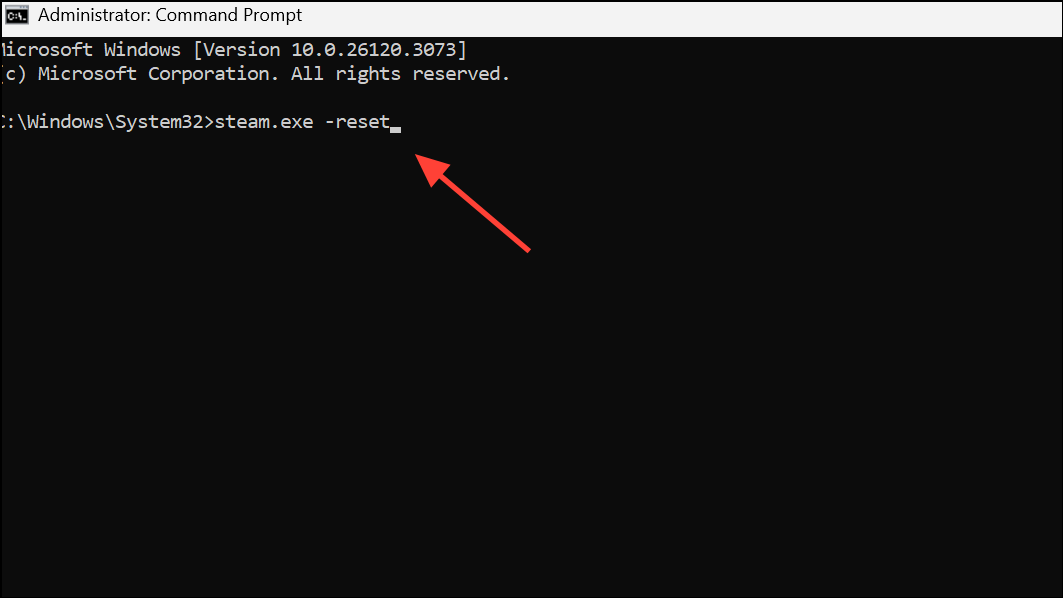
Step 2: To reset Windows audio services, press Windows + R, type services.msc, and press Enter.
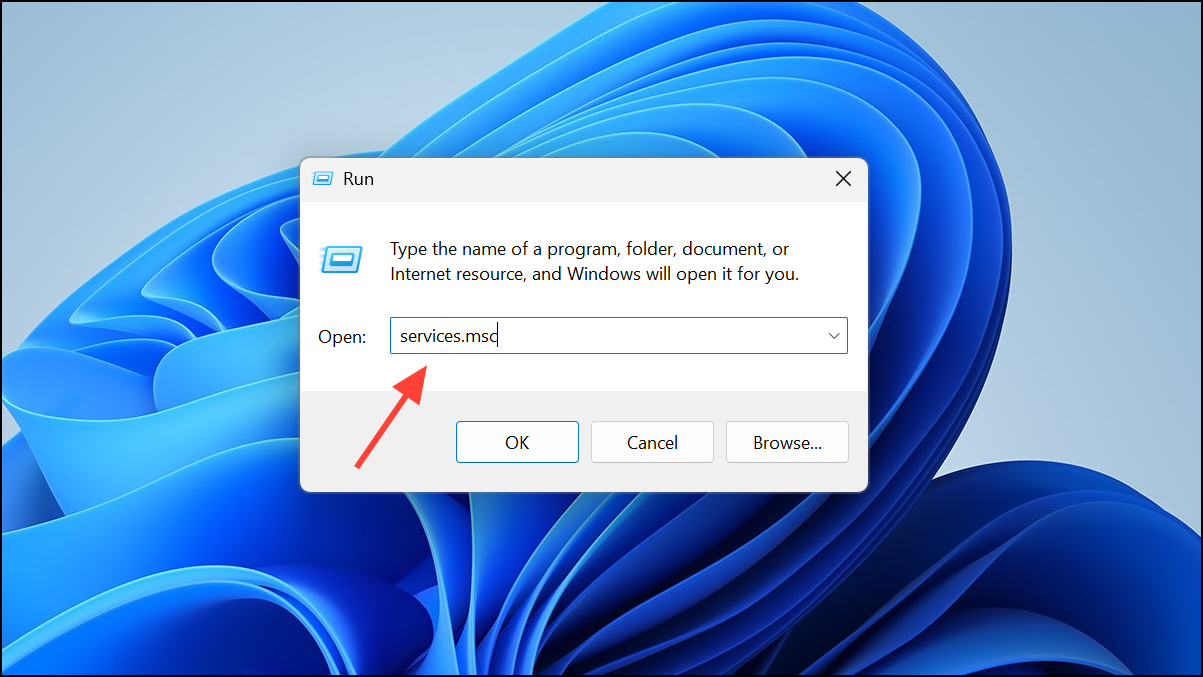
Step 3: Find Windows Audio in the list, right-click, and select Restart.
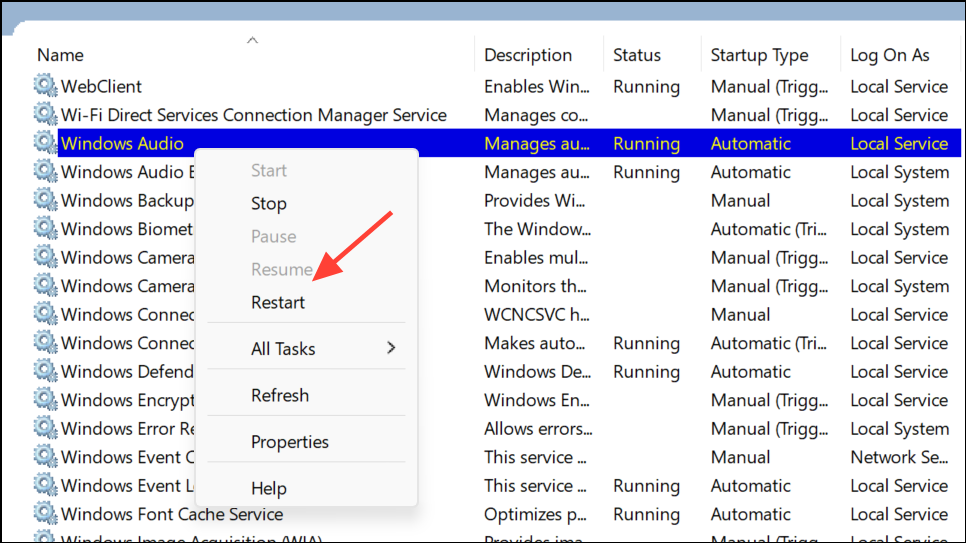
These resets can clear up obscure conflicts or settings that block game audio.
Working through these steps restores sound in Steam games for most users, allowing you to return to uninterrupted gameplay. If issues persist, consider reinstalling Steam or seeking help in official forums for more targeted troubleshooting.