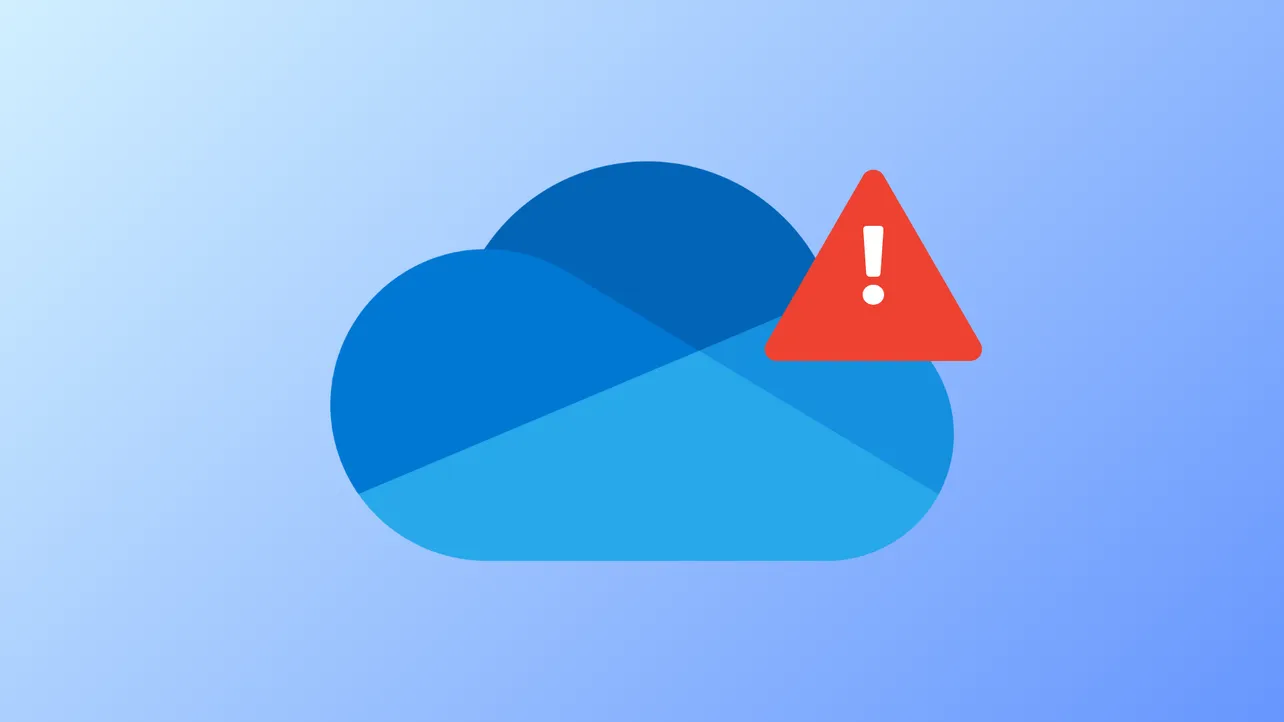OneDrive error code 0x8004e4be typically interrupts login and syncing, often displaying a prompt to “try again in a few minutes.” This problem may persist even after reinstalling OneDrive, especially if the error returns after restarting your PC. The issue can stem from corrupted app settings, outdated software, damaged components, or system configuration problems. Addressing the root causes with targeted steps can restore normal OneDrive functionality and prevent repeated sign-in failures.
Reset OneDrive to Clear Corrupt Settings
Step 1: Press Win + R to open the Run dialog box. This shortcut quickly launches a command window for advanced troubleshooting.
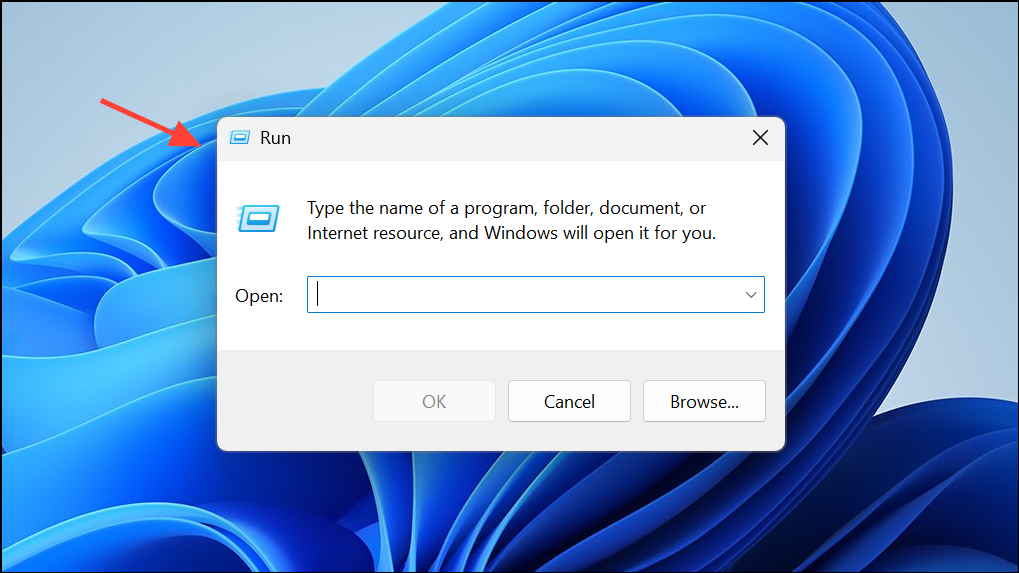
Step 2: Enter the following command to reset OneDrive and press Enter:
%localappdata%\Microsoft\OneDrive\onedrive.exe /reset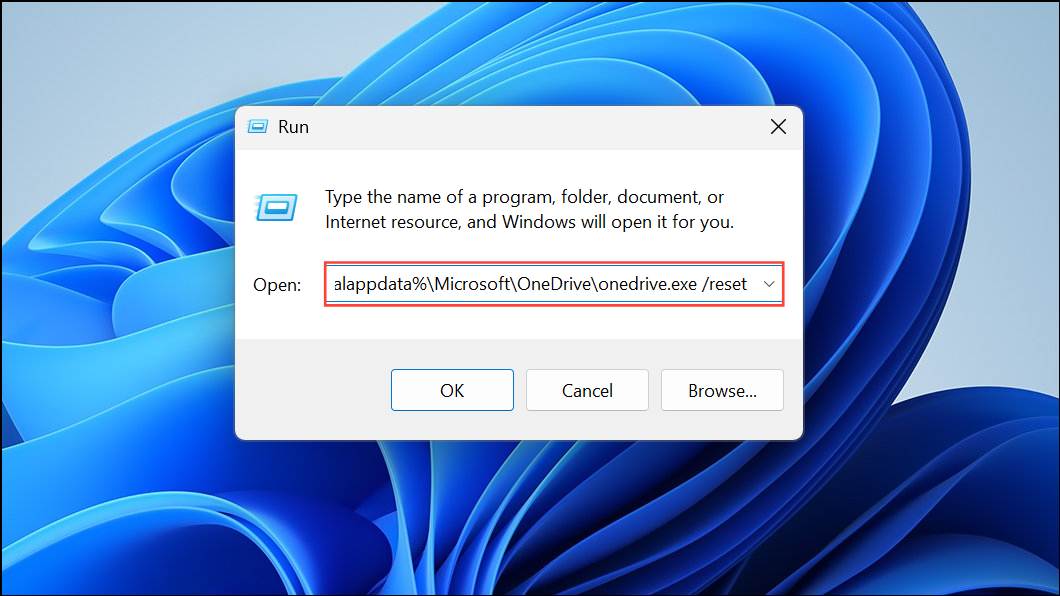
If you receive a “Windows cannot find...” message, use this alternative command and click OK:
C:\Program Files\Microsoft OneDrive\onedrive.exe /reset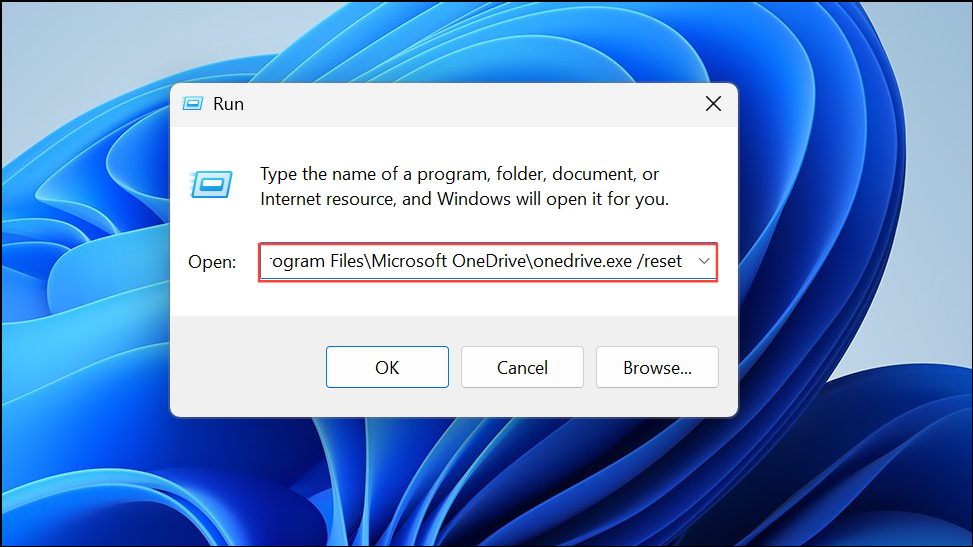
This process clears OneDrive’s cached settings and temporary files, which often resolves underlying sync and login glitches without deleting your stored files. After running the reset, OneDrive will close and restart automatically. Wait a minute or two for the app to relaunch; if it doesn’t, manually open OneDrive from the Start menu.
Clear OneDrive Cache to Remove Corruption
Corrupted cache files can prevent successful authentication or cause repeated sign-in prompts. Clearing the cache removes these problematic files and forces OneDrive to rebuild them on next launch.
Step 1: Close OneDrive and all related processes. Right-click the OneDrive icon in the system tray and select Quit OneDrive, or end the process from Task Manager.
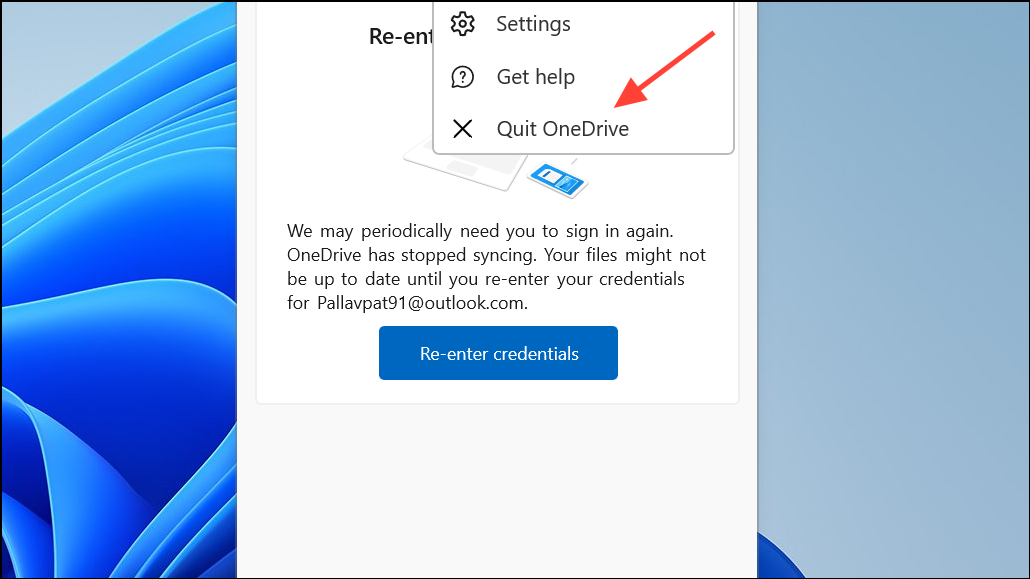
Step 2: Open File Explorer with Win + E and enter the following path in the address bar:
%userprofile%\AppData\Local\Microsoft\OneDrive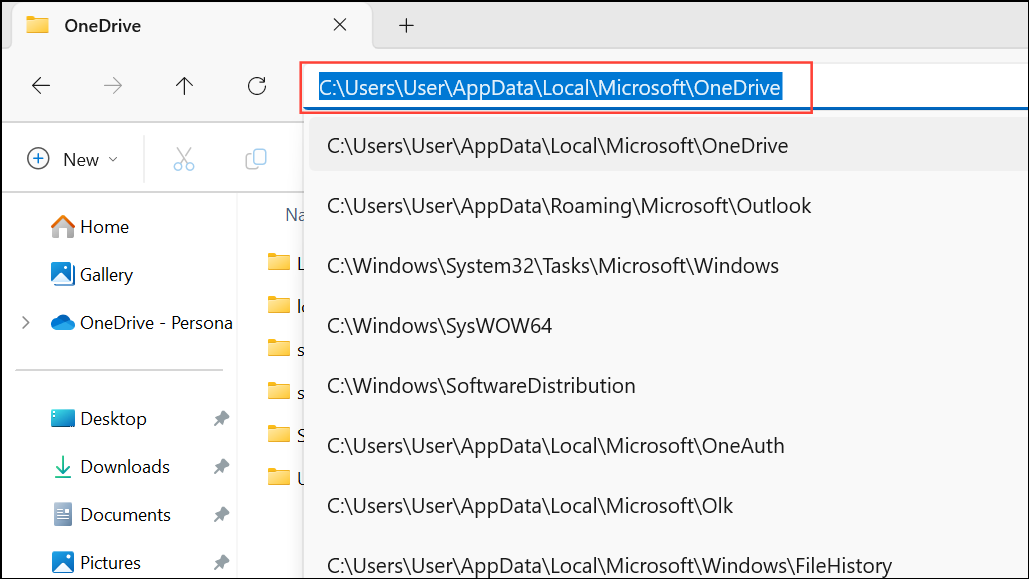
Step 3: Locate and open the logs folder. Select all files within (Ctrl + A), right-click, and choose Delete.
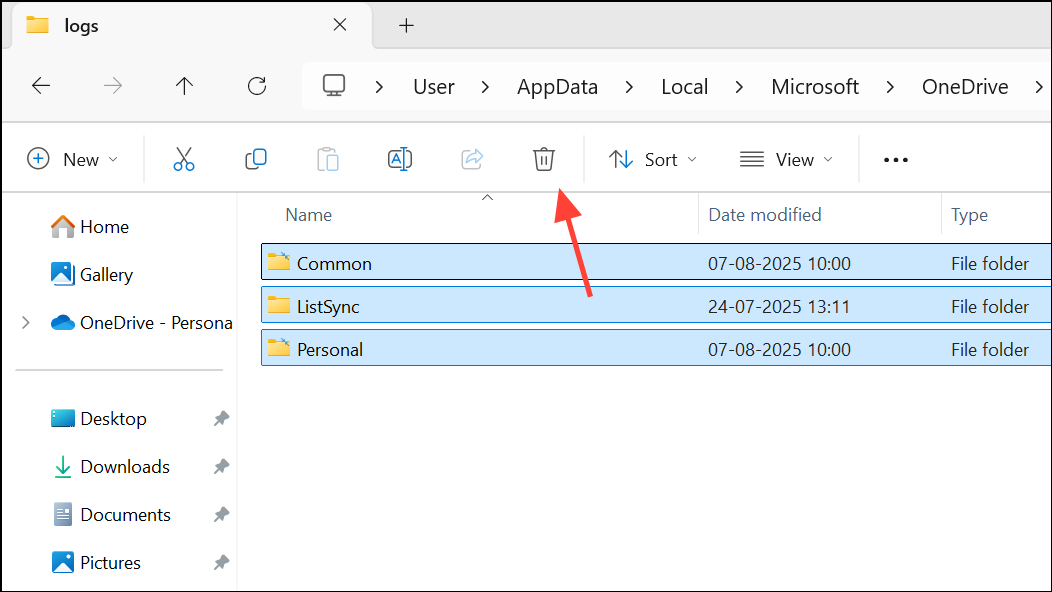
Step 4: Restart OneDrive and check if the login issue persists.
Update OneDrive to the Latest Version
Outdated versions may lack critical bug fixes or compatibility updates, which can trigger persistent errors. Ensuring you have the latest OneDrive release can resolve many authentication and sync issues.
Step 1: Download the newest OneDrive installer from the official Microsoft site:
https://www.microsoft.com/en-us/microsoft-365/onedrive/downloadStep 2: Run the installer. If prompted, allow it to overwrite or update your existing installation. Follow any on-screen instructions to complete the update.
Step 3: Restart your PC to ensure all changes take effect before attempting to sign in again.
Reinstall OneDrive After Complete Uninstallation
If resetting and updating OneDrive don’t resolve the error, a full uninstall followed by a fresh installation can eliminate persistent problems related to damaged files or conflicting settings.
Step 1: Open Windows Settings by pressing Win + I, then navigate to Apps > Installed apps.
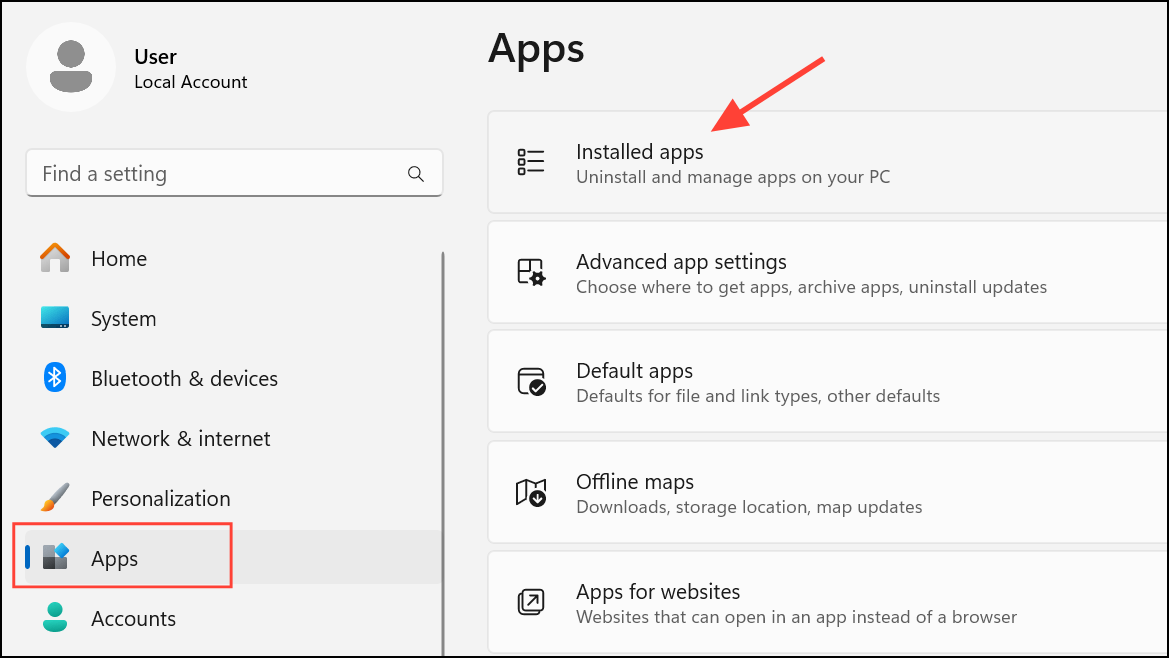
Step 2: Find Microsoft OneDrive in the list, click the three dots next to it, and select Uninstall. Confirm any prompts to remove the application.
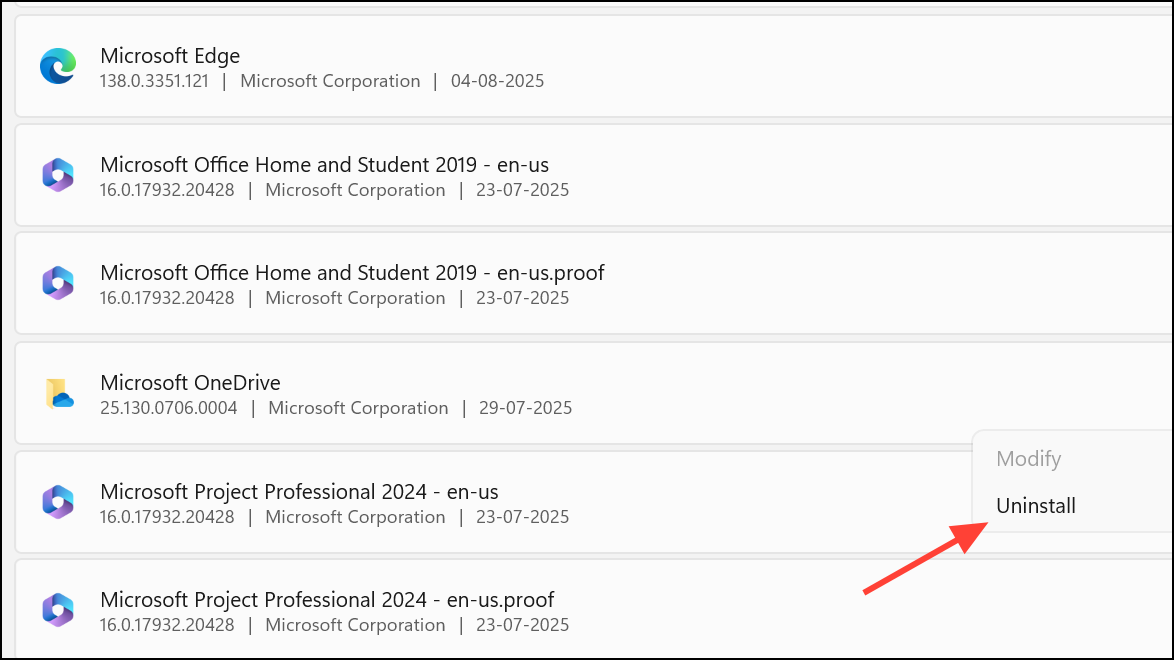
Step 3: After uninstalling, manually delete any remaining OneDrive folders in %localappdata%\Microsoft\OneDrive and %appdata%\Microsoft\OneDrive to clear leftover configuration files.
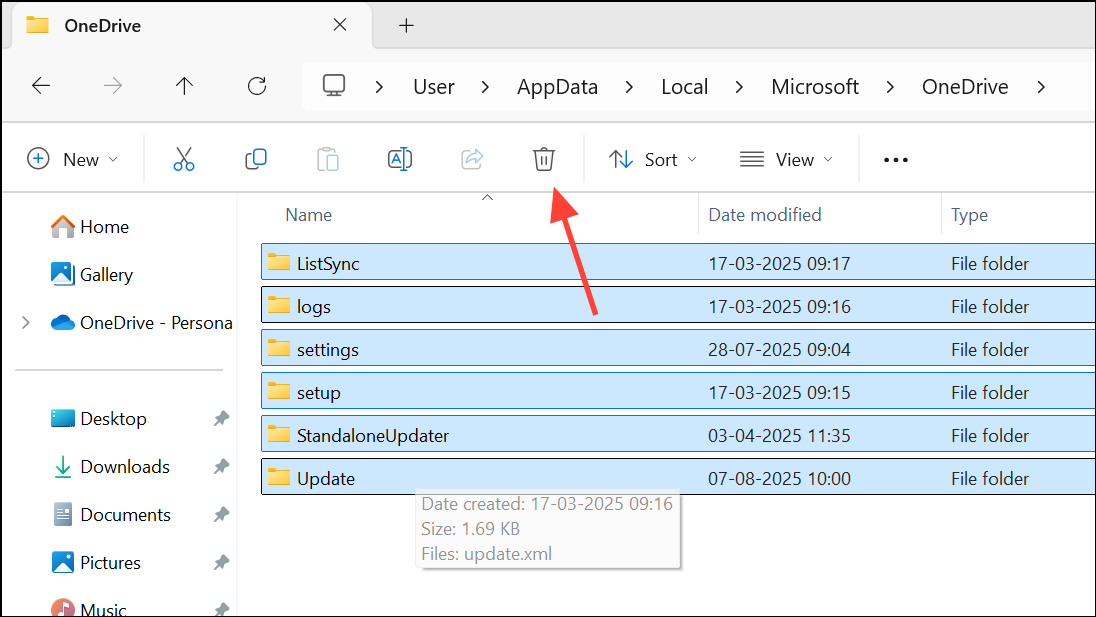
Step 4: Restart your computer, then download and install the latest version of OneDrive as described above. Launch OneDrive and sign in to verify that the login and sync process completes successfully.
Check Date, Time, and Account Permissions
Incorrect system time or restricted account permissions can block OneDrive authentication. Ensuring accurate settings and proper access rights is essential for a successful login.
- Set your computer’s date and time to update automatically in
Settings > Time & Language > Date & time.
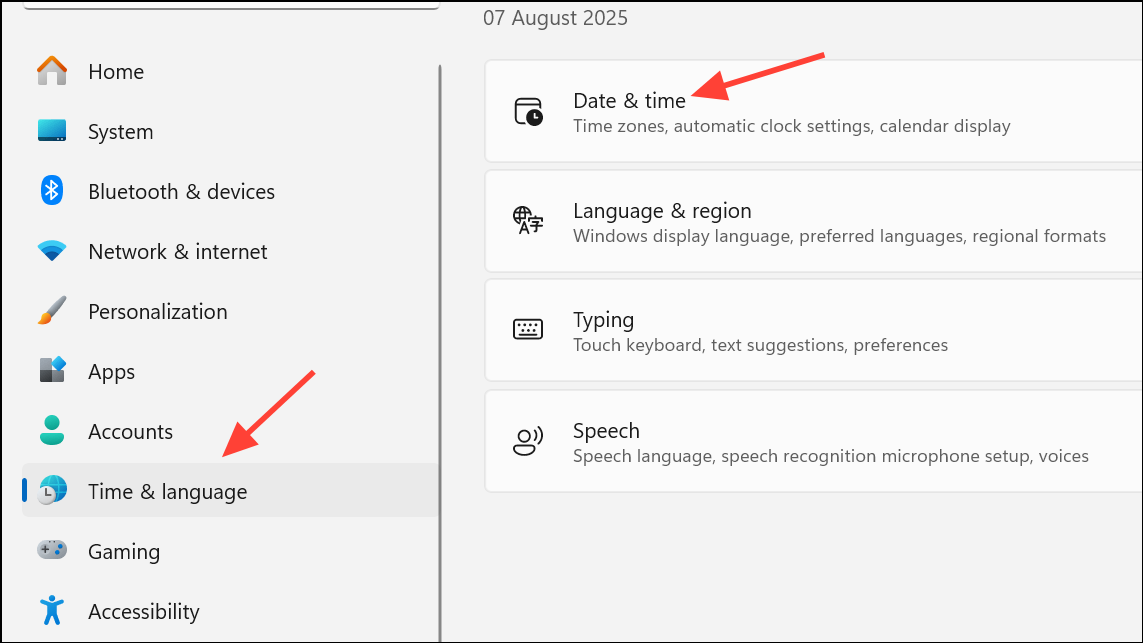
- Verify that your Windows user account has administrative privileges, especially if using OneDrive with a Microsoft 365 subscription.
- If your account is restricted or locked, address this in account settings or contact your administrator (for business accounts).
Reset Microsoft Store (If Using Store Version of OneDrive)
For users running the Microsoft Store version of OneDrive, issues with the Store cache can interfere with app authentication. Resetting the Store can resolve these conflicts.
Step 1: Open the Run dialog with Win + R and type:
wsreset.exe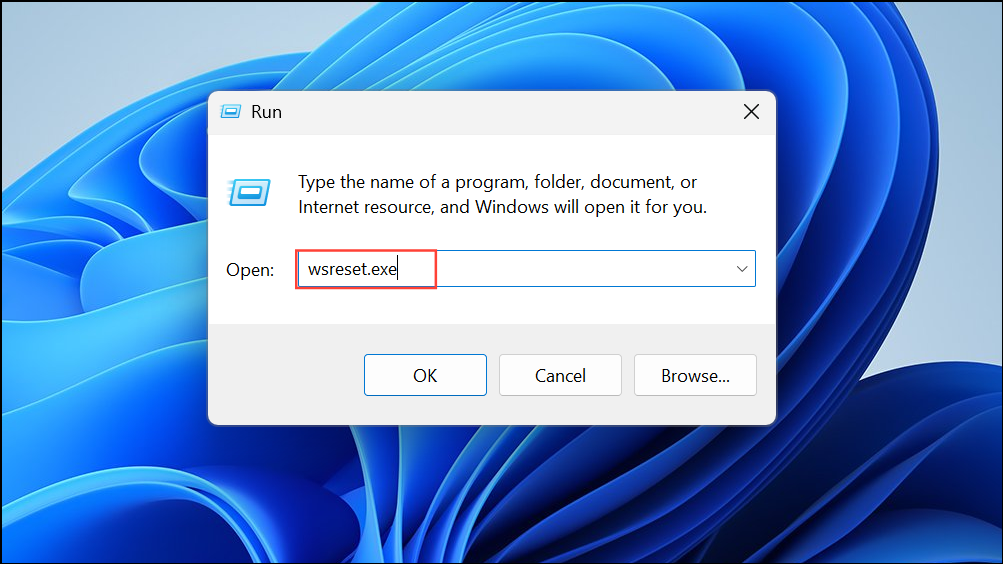
Step 2: Press Enter. A blank Command Prompt window may appear and close automatically after a few seconds. The Microsoft Store will open on completion, confirming the reset.
After this, try launching OneDrive and signing in again.
Additional Steps for Persistent Issues
If the above solutions do not resolve the error, consider creating a new Windows user profile. This step can help rule out profile-specific corruption. To do this, open Settings > Accounts > Other users and add a new user or administrator account. Log into this new profile, set up OneDrive, and check if the error persists.
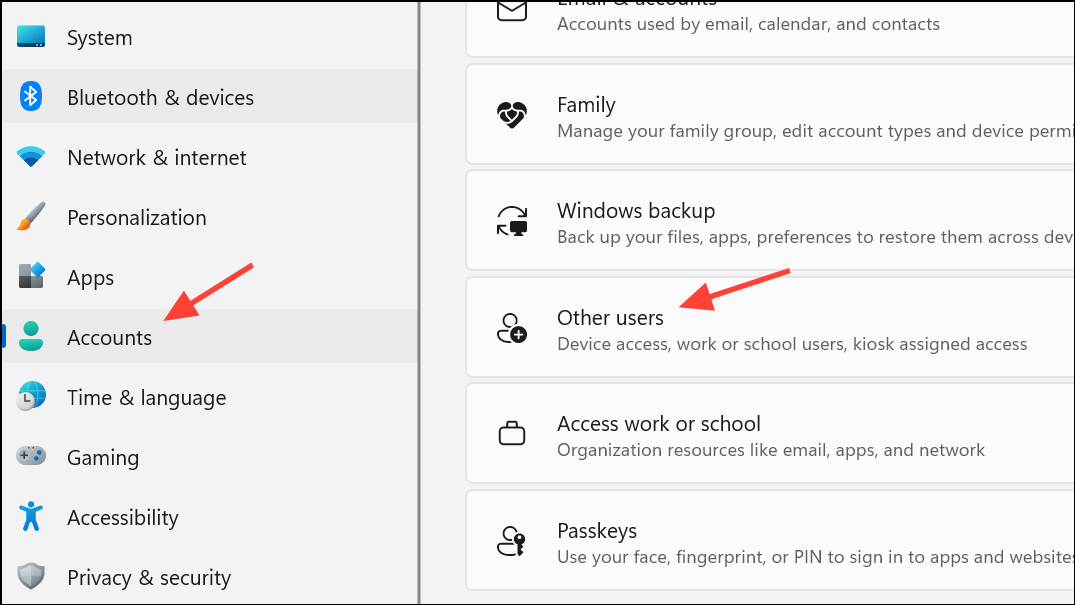
If you continue experiencing issues, especially with business or enterprise accounts, contact Microsoft support through the Office 365 admin center or the official support portal. Provide log details and error codes for more targeted troubleshooting.
Resolving OneDrive error 0x8004e4be restores your ability to sign in and sync files reliably, streamlining cloud-based workflows. Regular updates and occasional cache clearing can help prevent future login problems.