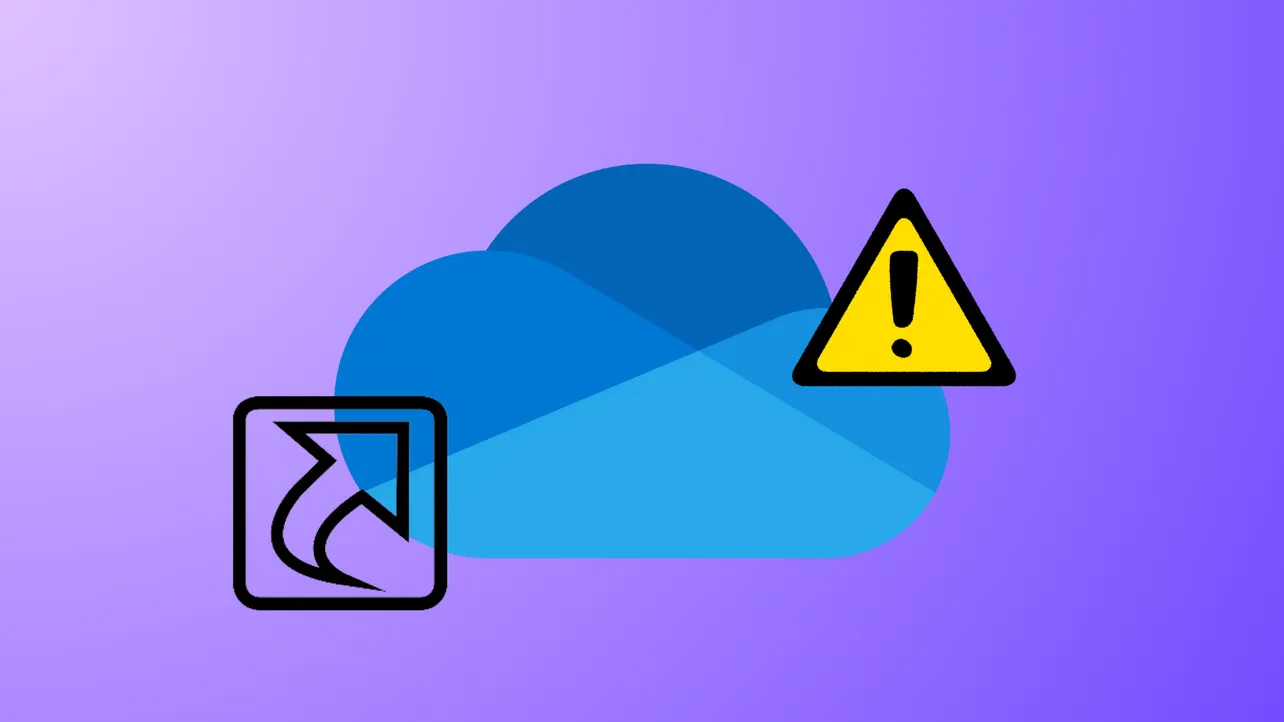OneDrive may display an “Unable to move shortcut” error when you attempt to relocate a shared folder shortcut or when shared folders unexpectedly appear as internet shortcuts (.url files) in File Explorer. This disrupts direct file access, collaboration, and syncing—especially on Windows 10/11 or for users on Microsoft 365 Family and Personal plans. The issue often arises due to backend migrations, deleted or unshared folders, or conflicting sync states. Below are the most effective solutions to restore normal folder functionality and resolve shortcut errors.
Remove the Problematic Shortcut Using OneDrive Web
When a shared folder is deleted by the owner or permissions change, the shortcut may persist locally but cannot be moved or accessed. Removing the shortcut through the OneDrive web interface reliably clears the error and updates File Explorer within a few minutes.
Step 1: Open a web browser and sign in to your account at onedrive.live.com.
Step 2: Locate the shortcut in your “My files” or “Shared” section. Select the shortcut (it may have a small link icon or appear as a folder with an arrow).
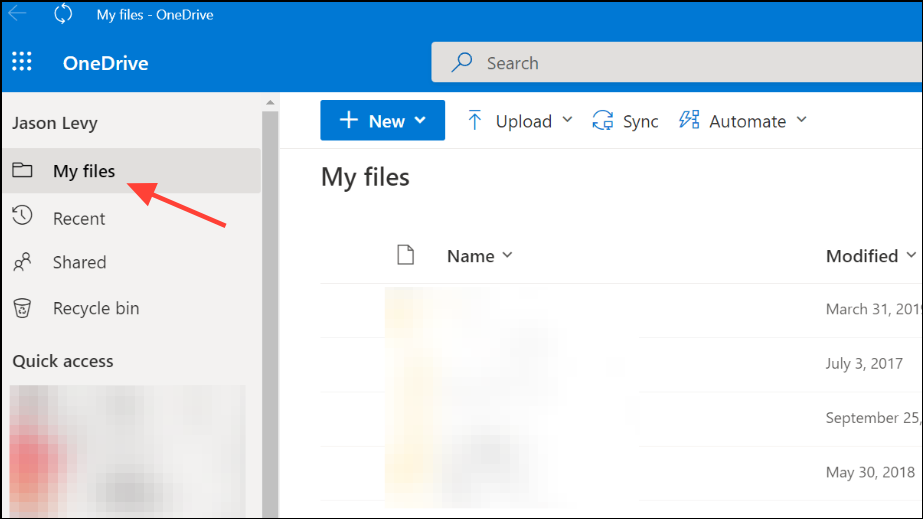
Step 3: Click the “Remove shortcut” or “Delete” option from the toolbar or context menu. Confirm the removal if prompted.
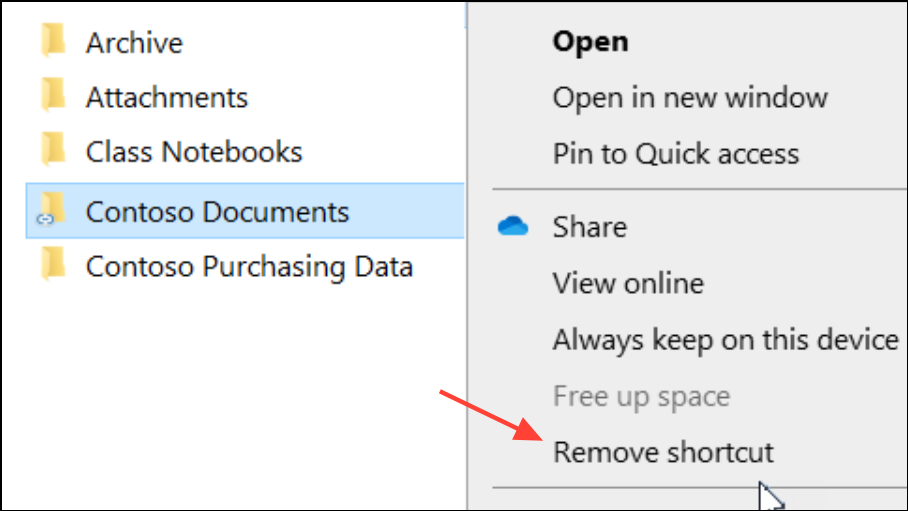
Step 4: Empty the Recycle bin in OneDrive web to permanently remove the shortcut.
Step 5: Wait a few minutes. Refresh File Explorer on your PC; the shortcut should disappear, and error messages should stop appearing.
Move the Shortcut Back to the Root Folder
OneDrive’s sync engine expects shared folder shortcuts to reside in the root of your OneDrive directory. Attempting to move a shortcut into a subfolder can cause sync errors or prevent the shortcut from working.
Step 1: In File Explorer, navigate to your OneDrive folder.
Step 2: If the shortcut is inside a subfolder, drag it back to the main OneDrive directory (the root folder).
Step 3: Allow OneDrive to sync. The error should resolve, and you can then try moving the shortcut again if necessary.
Stop Syncing and Delete the Shortcut Locally
When a shortcut cannot be removed from File Explorer, stopping the sync for the affected folder and deleting it locally can help.
Step 1: Right-click the OneDrive icon in the system tray and select Help & Settings, then choose Settings.
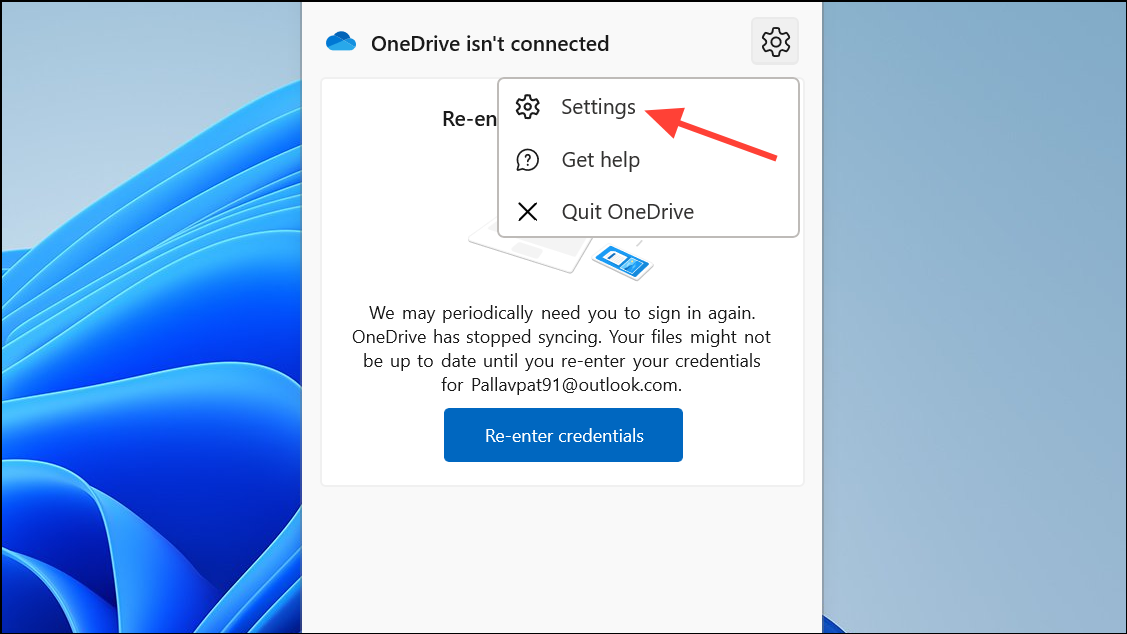
Step 2: Go to the Account tab and click Choose folders.
Step 3: Uncheck the folder containing the problematic shortcut and confirm your changes.
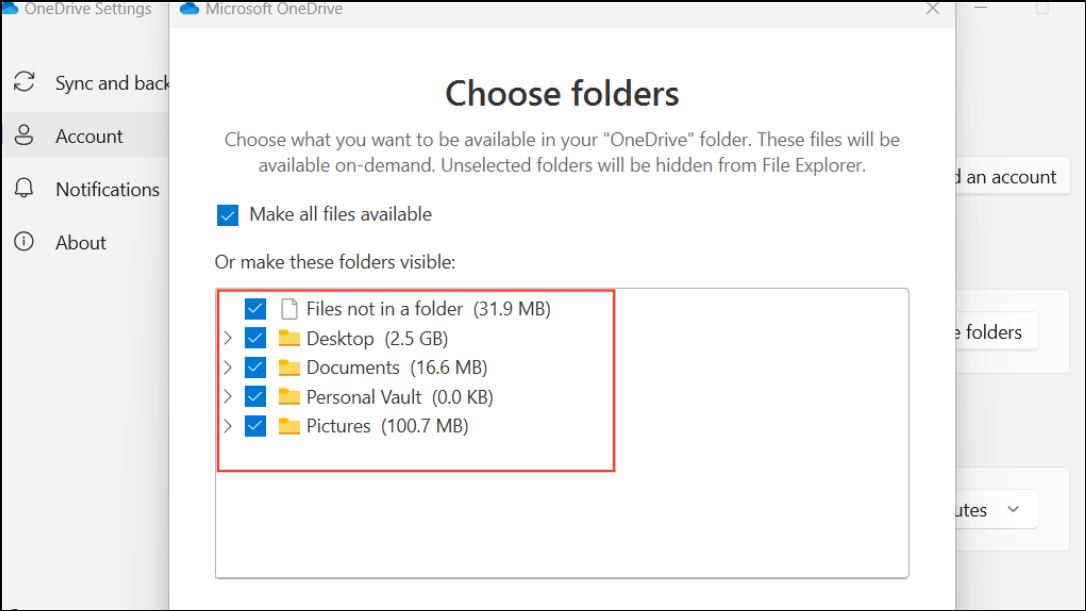
Step 4: In File Explorer, delete the shortcut from your OneDrive folder.
Step 5: Re-enable syncing for the folder if needed, and check if the issue is resolved.
Update the OneDrive Application
Outdated OneDrive clients may struggle to process shared folder shortcuts correctly, particularly during backend migrations or after system updates.
Step 1: Right-click the OneDrive icon in your system tray and select Settings.
Step 2: Go to the About section and click the version number link. This triggers an update check and download if a newer version is available.
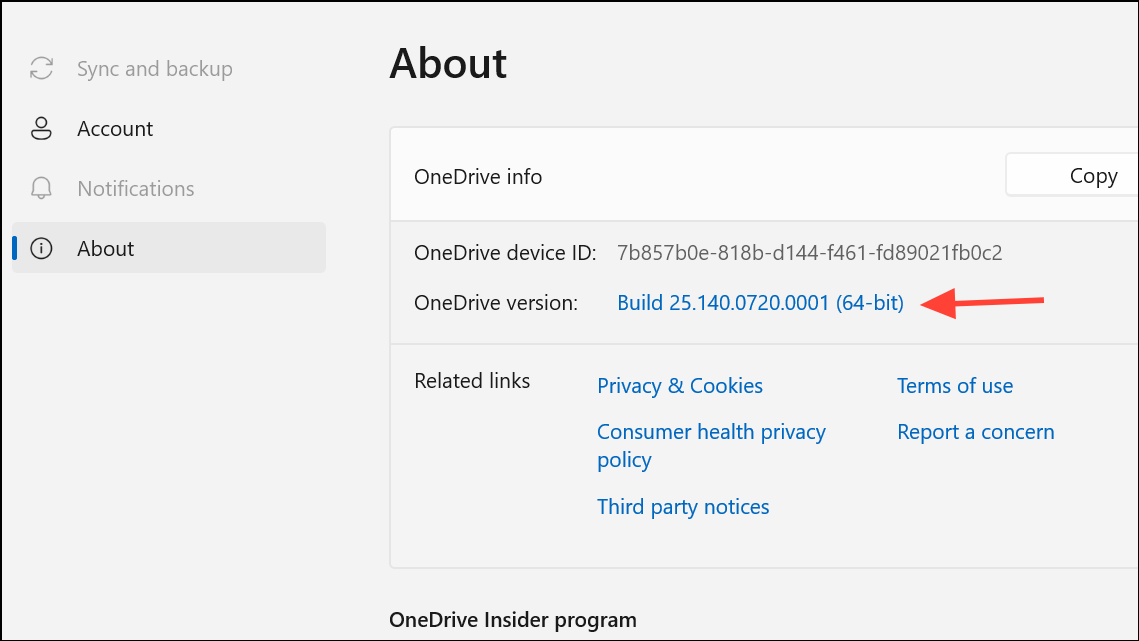
Step 3: Let the update complete, then restart your computer and check if the shortcut issue persists.
Reset the OneDrive Sync Client
Resetting OneDrive clears cached settings and forces a fresh sync, which often resolves persistent shortcut issues. Note that for large accounts, resyncing may take some time.
Step 1: Press Win + R to open the Run dialog.
Step 2: Enter the following command and press Enter:
%localappdata%\Microsoft\OneDrive\onedrive.exe /reset
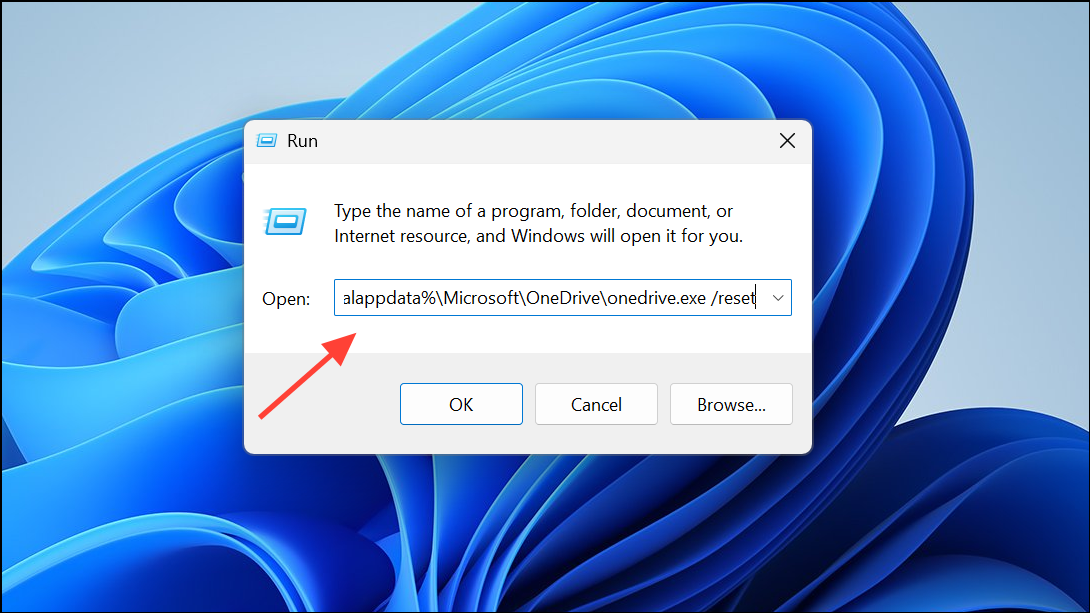
If you receive an error, try these alternate commands one at a time:
C:\Program Files\Microsoft OneDrive\onedrive.exe /reset
C:\Program Files (x86)\Microsoft OneDrive\onedrive.exe /reset

Step 3: Wait for OneDrive to reset and relaunch. If it doesn’t restart automatically, open OneDrive manually from the Start menu.
Step 4: Once sync is complete, verify if the shortcut problem is resolved.
Understand Current Limitations Due to Microsoft Backend Migration
Since mid-2024, Microsoft has been migrating OneDrive backend systems, especially affecting Family and Personal plan users. During migration, shared folders may convert to .url internet shortcuts, disabling direct File Explorer access. Microsoft indicates that when both the owner and recipient accounts are migrated, normal folder syncing will resume automatically. No permanent fix is available until migration completes, but you can access shared folder contents via onedrive.live.com in your browser.
- Monitor Microsoft’s official issue tracker for updates.
- If you urgently need local access, consider using third-party tools like Cyberduck, RaiDrive, or Rclone to mount OneDrive shared folders as network drives. These tools work around the shortcut limitation but require additional setup and may have limitations compared to native sync.
Alternative Workarounds and Notes
Some users have found that creating a new Microsoft account and sharing the folder with it can temporarily restore normal syncing, but this method may only work until all accounts are migrated. Others have reported that after several days or weeks, the issue resolves itself as Microsoft completes migration in the background. Always back up important files before making changes to your sync setup.
For business or enterprise accounts, these shortcut issues are less common. If you manage a team or business, check if a business subscription resolves your needs more reliably.
Directly removing or managing shortcuts from the OneDrive web interface, updating the sync client, or resetting OneDrive often resolves shortcut errors. If the issue persists due to backend migration, browser access or third-party tools provide temporary workarounds until Microsoft completes the transition.