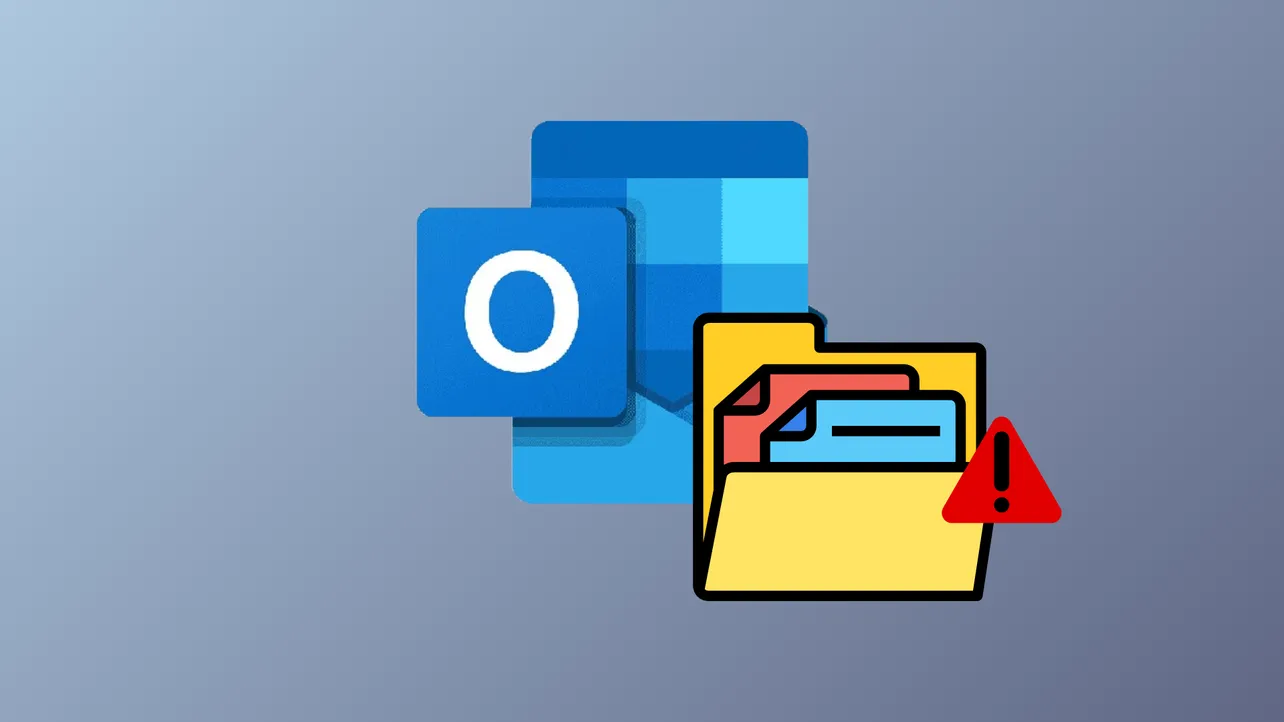“Outlook cannot open your data file” or “OST file is in use and cannot be accessed” messages indicate Outlook’s offline data file (.ost) has become inaccessible. These errors disrupt email synchronization, prevent access to mailbox content, and can result in data loss if not addressed promptly. The most effective way to regain access depends on the cause—ranging from file corruption, profile issues, permission errors, or software conflicts. Below are detailed methods to fix OST file accessibility errors, starting with the most reliable solutions.
Method 1: Delete and Rebuild the OST File
When Outlook detects corruption in the OST file or cannot access it due to synchronization issues, deleting the problematic file allows Outlook to create a new, healthy copy from the server. This is the fastest way to restore mailbox access if your account is connected to Exchange or Microsoft 365.
Step 1: Close Outlook completely. Make sure no Outlook-related processes are running in the background by opening Task Manager (Ctrl + Shift + Esc), locating any processes like Outlook.exe, Communicator, Lync, or UCMAPI.exe, and clicking End Task for each.
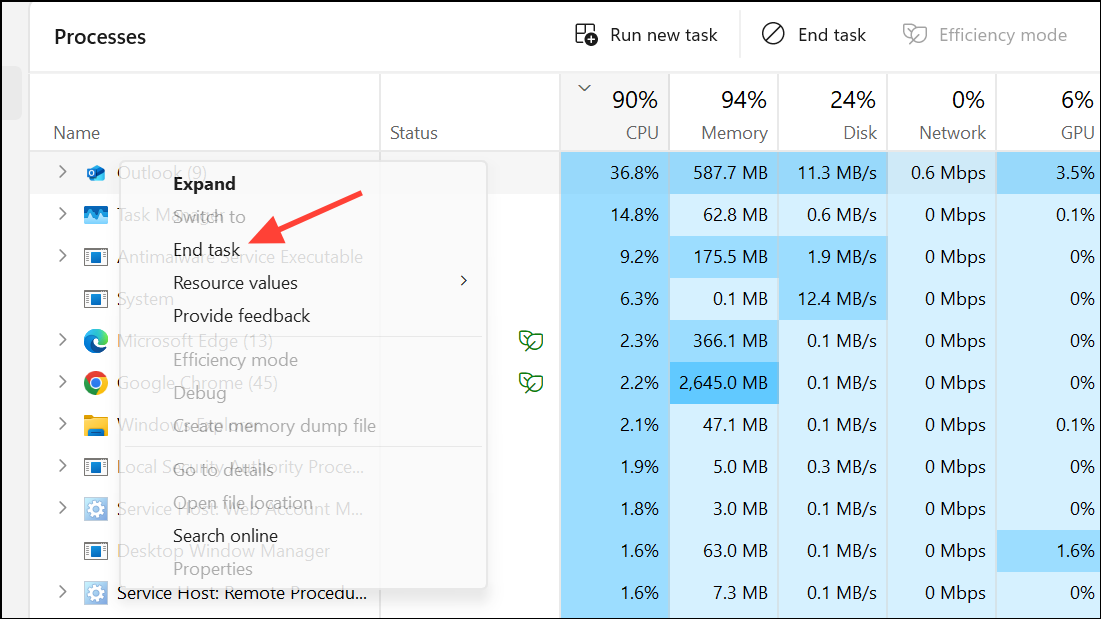
Step 2: Open File Explorer and navigate to the OST file location, typically %localappdata%\Microsoft\Outlook. You can also find the exact location in Outlook under File > Account Settings > Account Settings > Data Files.
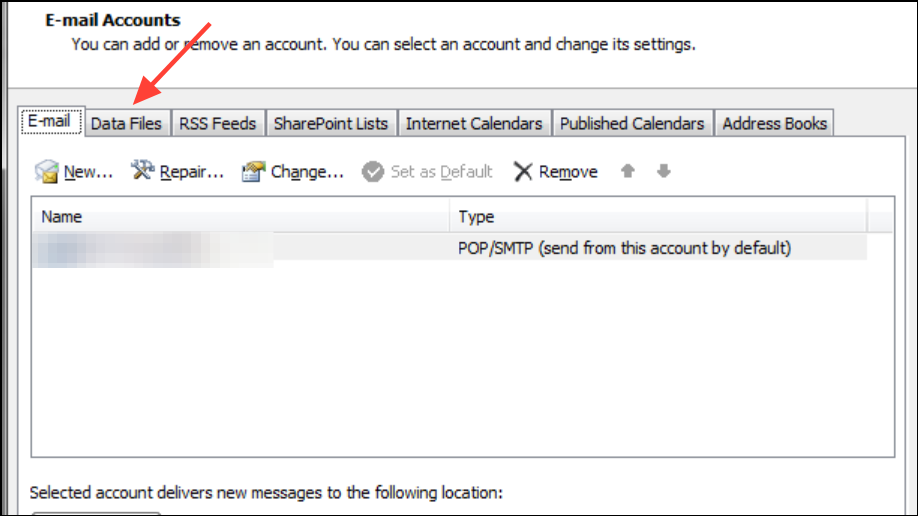
Step 3: Identify the OST file linked to your email account. Delete this file or rename it (for example, add .bak to the filename for backup).
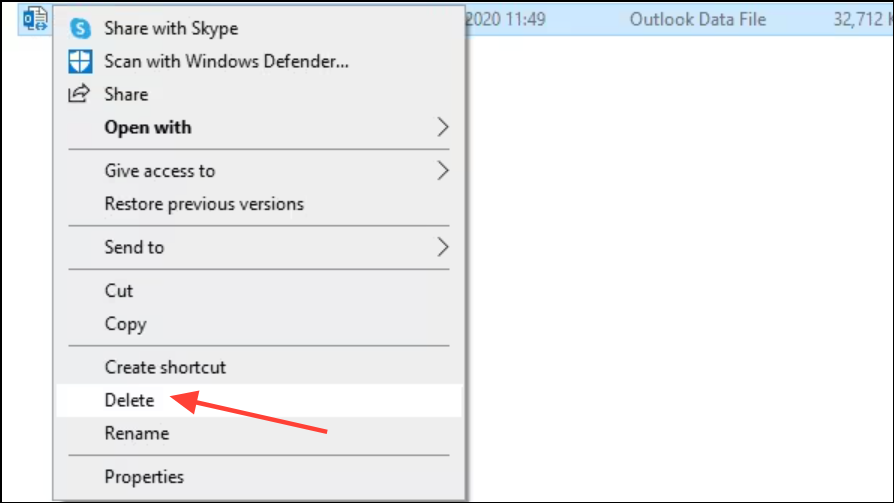
Step 4: Start Outlook. Outlook will automatically create a new OST file and resynchronize your mailbox data from the server. Check that your emails, calendar, and contacts are restored.
Method 2: Repair the Outlook Data File Using Inbox Repair Tool (Scanpst.exe)
If you need to recover unsynchronized local data or if your OST file is not automatically recreated, use the Inbox Repair Tool to attempt repairs. This tool scans for corruption and repairs errors in both PST and OST files.
Step 1: Close Outlook. Navigate to the installation folder for Outlook. For Outlook 2016 or later, it is usually C:\Program Files (x86)\Microsoft Office\root\OfficeXX\ (where XX is your Outlook version number).
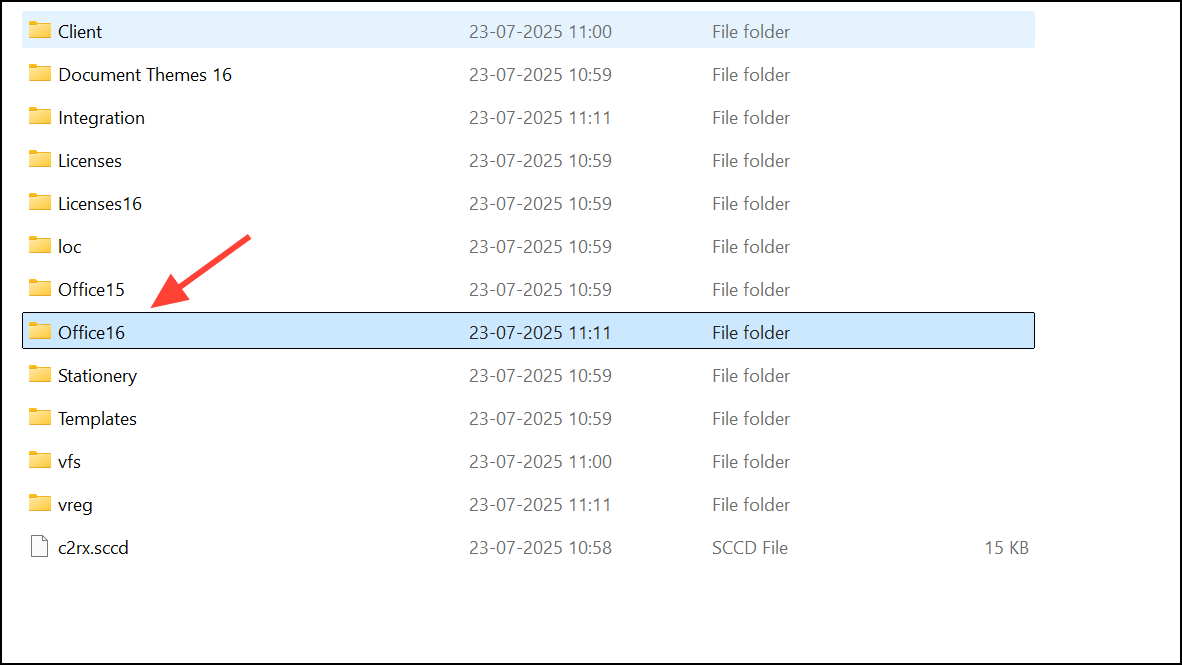
Step 2: Run SCANPST.EXE. In the tool, click Browse and select your OST file.
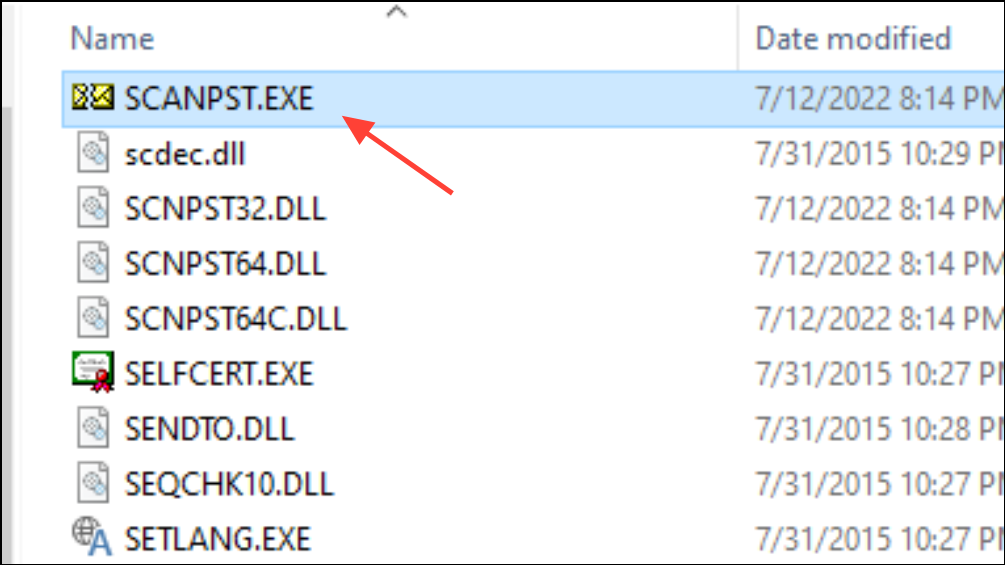
Step 3: Click Start to scan the file. If errors are detected, choose Repair to fix them. The tool creates a backup before making changes.
Step 4: After the repair completes, launch Outlook and verify that your mailbox items are accessible. If you see a Recovered Personal Folders or Lost and Found folder, move any recovered items to your main mailbox or a new data file.
Method 3: Create a New Outlook Profile
Corrupted or misconfigured Outlook profiles can prevent OST files from loading. Creating a new profile often resolves persistent access errors.
Step 1: Open the Control Panel and select Mail (may appear as Mail (Microsoft Outlook 20XX)).
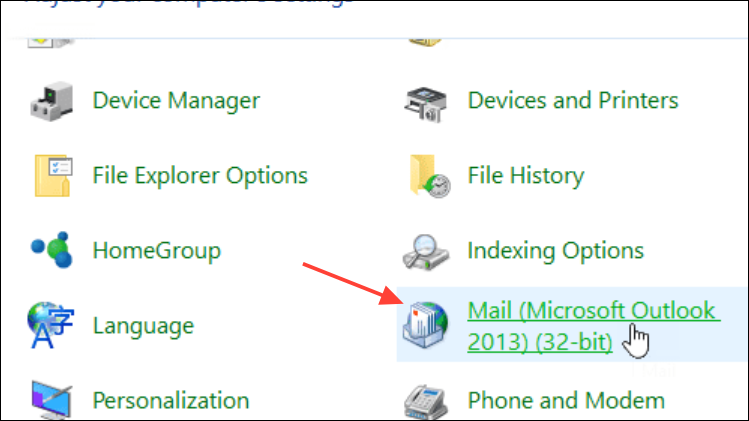
Step 2: Click Show Profiles. Choose the problematic profile and click Remove (back up important data first if needed).
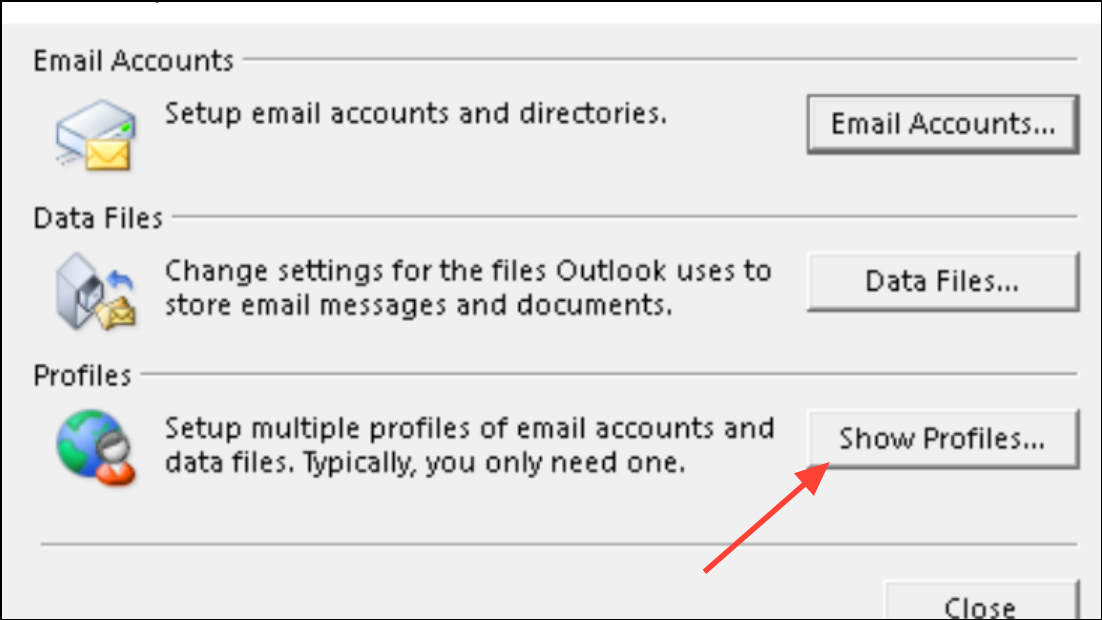
Step 3: Click Add to create a new profile, enter a name, and follow the prompts to set up your email account.
Step 4: Set the new profile as the default and launch Outlook. Outlook will create a new OST file and synchronize mailbox data.
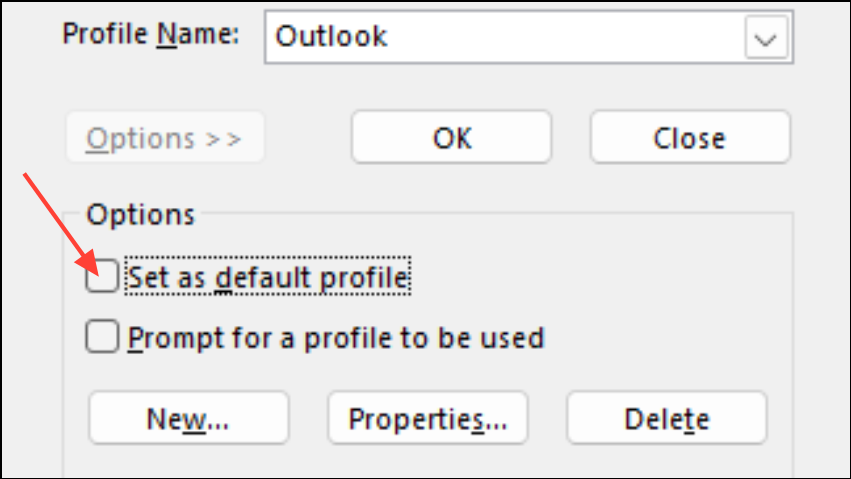
If you have unsaved data in the old OST file, use a professional OST to PST converter to extract and import it into your new profile.
Method 4: Adjust File Permissions and Run Outlook as Administrator
“Access denied” errors occur if the OST file’s permissions are incorrect or if Outlook lacks administrative rights.
Step 1: Locate the OST file in File Explorer. Right-click the file and choose Properties. In the Security tab, ensure your user account has Full control. If not, click Edit and adjust permissions accordingly.
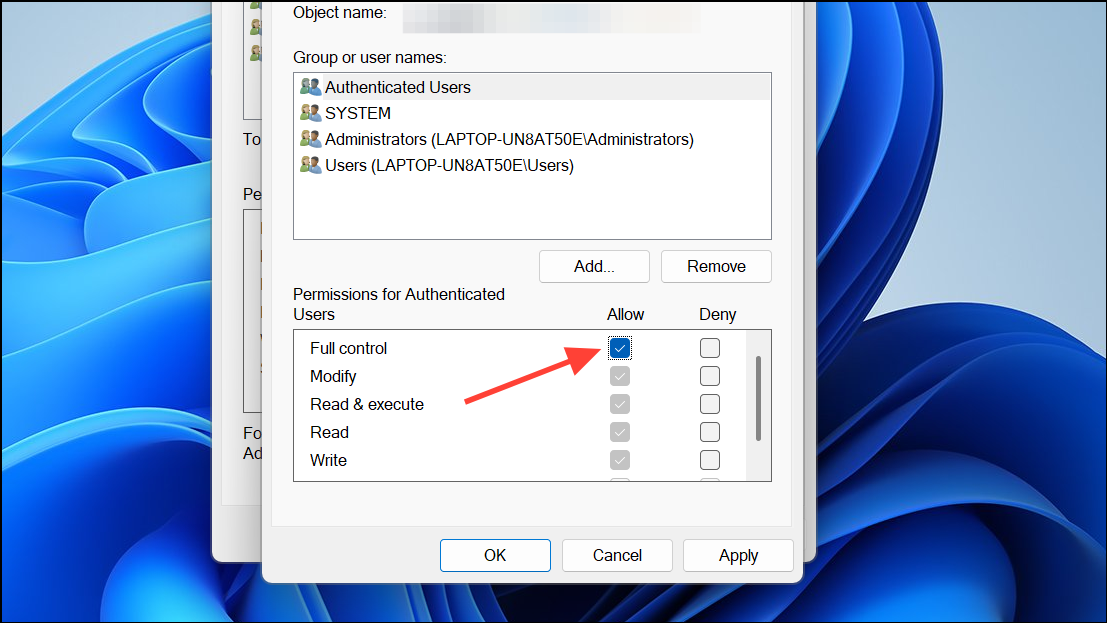
Step 2: Right-click the Outlook shortcut and select Run as administrator. This grants Outlook the necessary permissions to access the OST file.
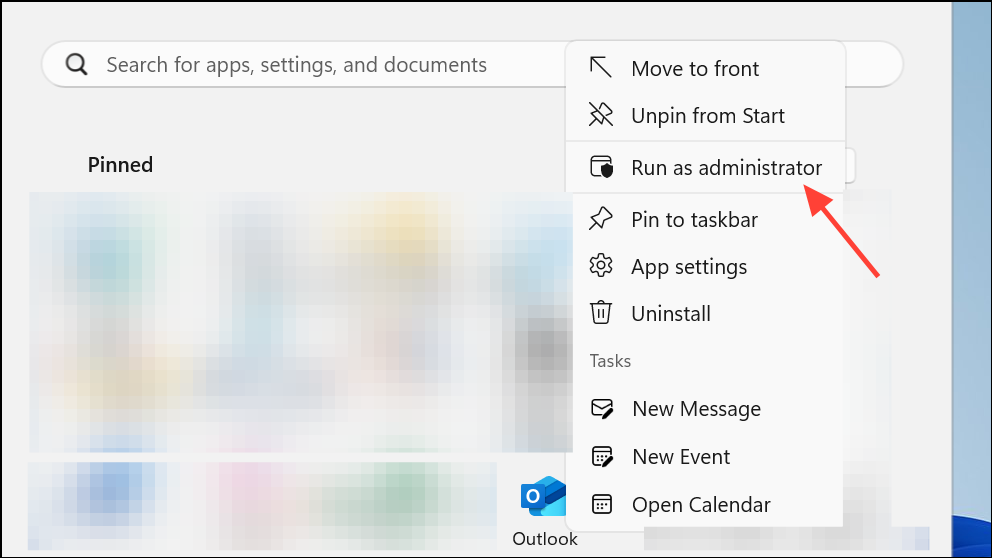
Step 3: If access issues persist, check that the file is not set to Read-only in its properties and clear the attribute if needed.
Method 5: Disable Conflicting Add-ins and Cached Exchange Mode
Conflicting add-ins or issues with Cached Exchange Mode can prevent Outlook from accessing the OST file.
Step 1: Start Outlook in Safe Mode by pressing Windows + R, typing outlook.exe /safe, and pressing Enter. If Outlook opens without errors, an add-in is likely the cause.
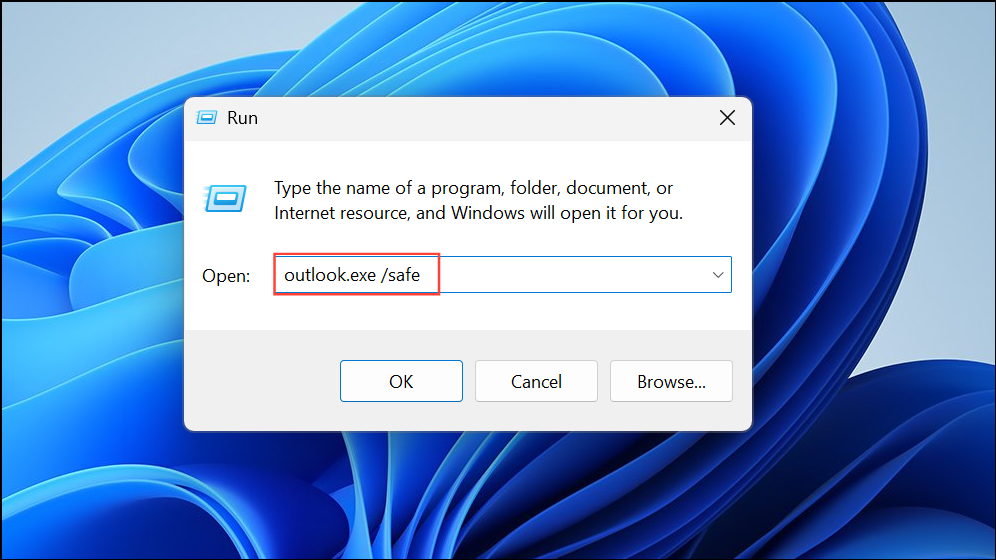
Step 2: In Outlook, go to File > Options > Add-ins. At the bottom, select COM Add-ins and click Go. Uncheck all add-ins, click OK, and restart Outlook normally. Re-enable add-ins one at a time to identify the problematic one.
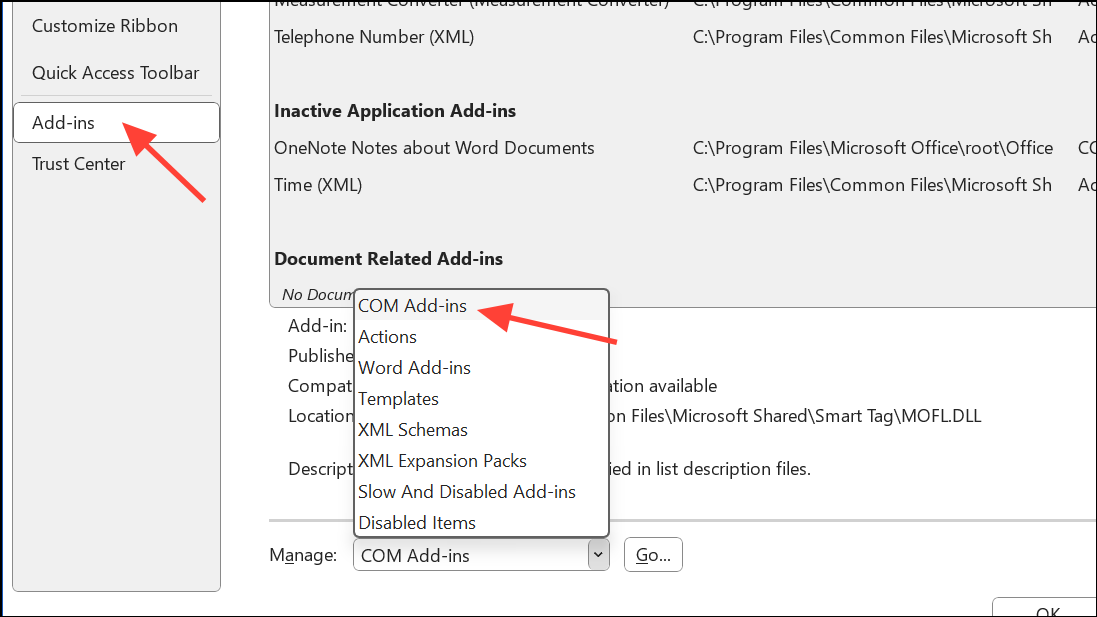
Step 3: To disable Cached Exchange Mode, go to File > Account Settings > Account Settings. Select your account, click Change, then uncheck Use Cached Exchange Mode. Restart Outlook and check for improvements. You can re-enable Cached Exchange Mode if the problem is resolved.
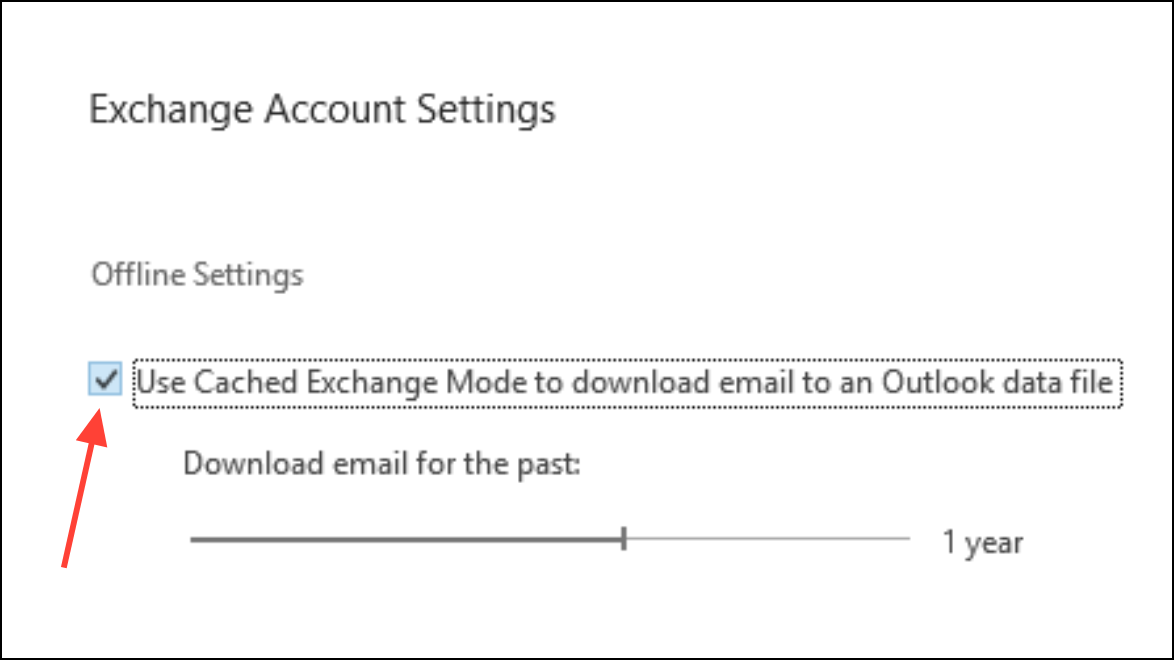
Method 6: Repair or Update Outlook Installation
Outdated or corrupted Outlook installations may fail to handle OST files correctly.
Step 1: Open the Control Panel, select Programs and Features, locate Microsoft Office, right-click, and choose Change. Select Repair and follow the prompts.
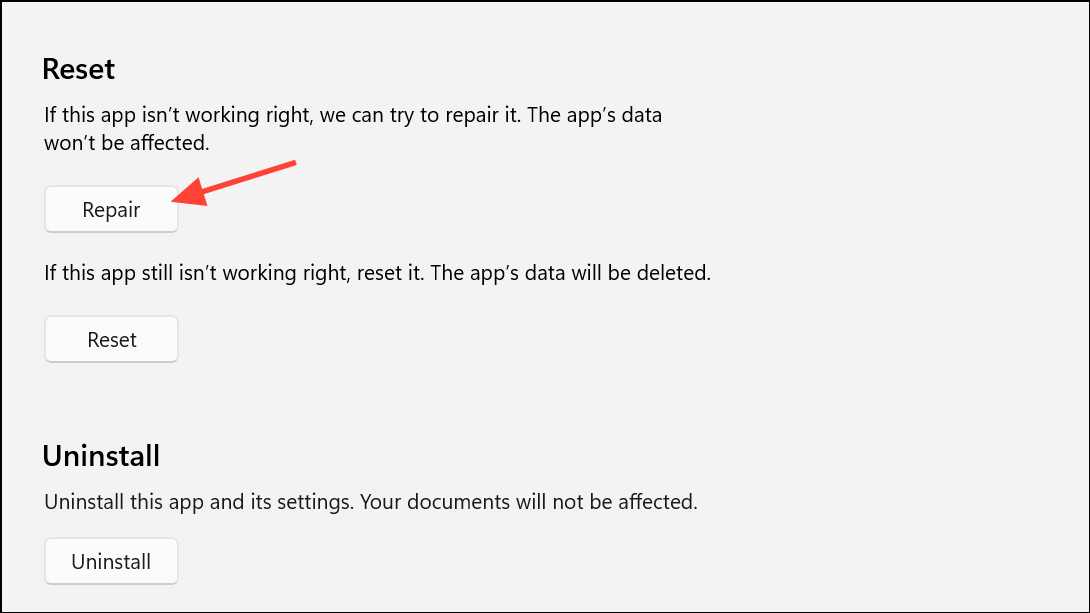
Step 2: After the repair, check for updates by going to File > Office Account > Update Options > Update Now in Outlook.
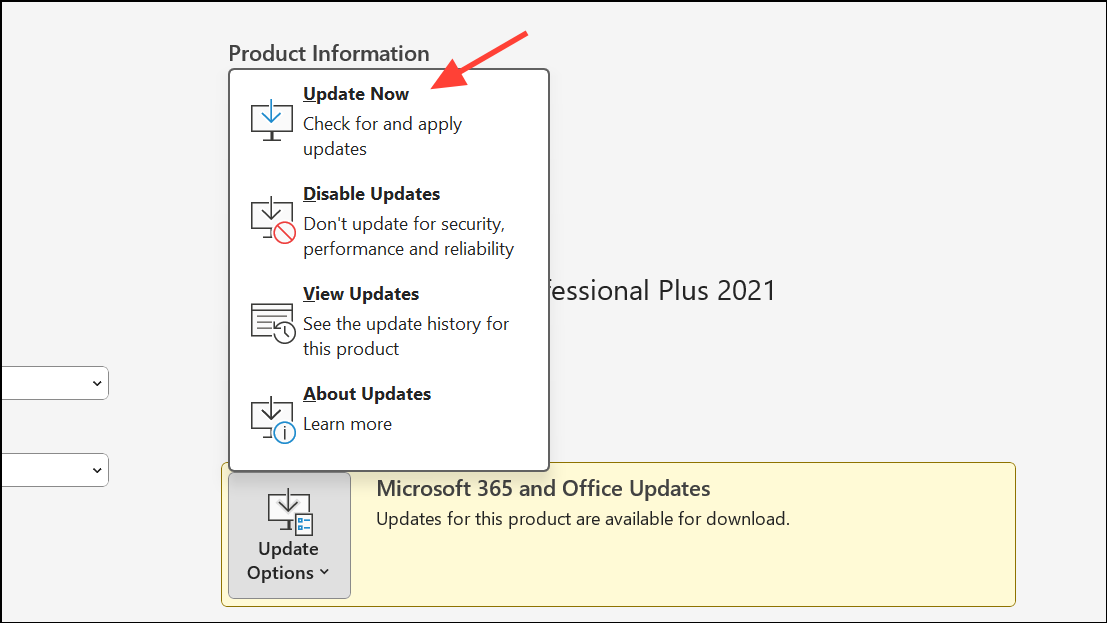
Step 3: If problems persist, consider uninstalling and reinstalling Outlook or installing a newer version.
Method 7: Use Professional OST to PST Converter Tools
When the OST file is orphaned, severely corrupted, or cannot be opened by Outlook, third-party OST to PST converter software can extract mailbox data that would otherwise be lost. These tools scan the damaged OST, allow you to preview recoverable items, and export them to a PST file for import into Outlook or migration to Office 365 or Exchange.
Step 1: Download and install a reputable OST to PST converter.
Step 2: Launch the tool, select the inaccessible OST file, and let the software scan for recoverable data.
Step 3: Preview the recovered emails, contacts, and calendar items. Export the selected data to a PST file.
Step 4: Import the PST file into Outlook using File > Open & Export > Import/Export, and follow the prompts to restore your mailbox.
This approach is particularly useful when you must recover data from an OST file that is no longer linked to an Exchange account or cannot be fixed by other methods.
Addressing OST file inaccessibility in Outlook restores mailbox functionality and prevents data loss. Regularly backing up important data and keeping Outlook updated can minimize future disruptions.