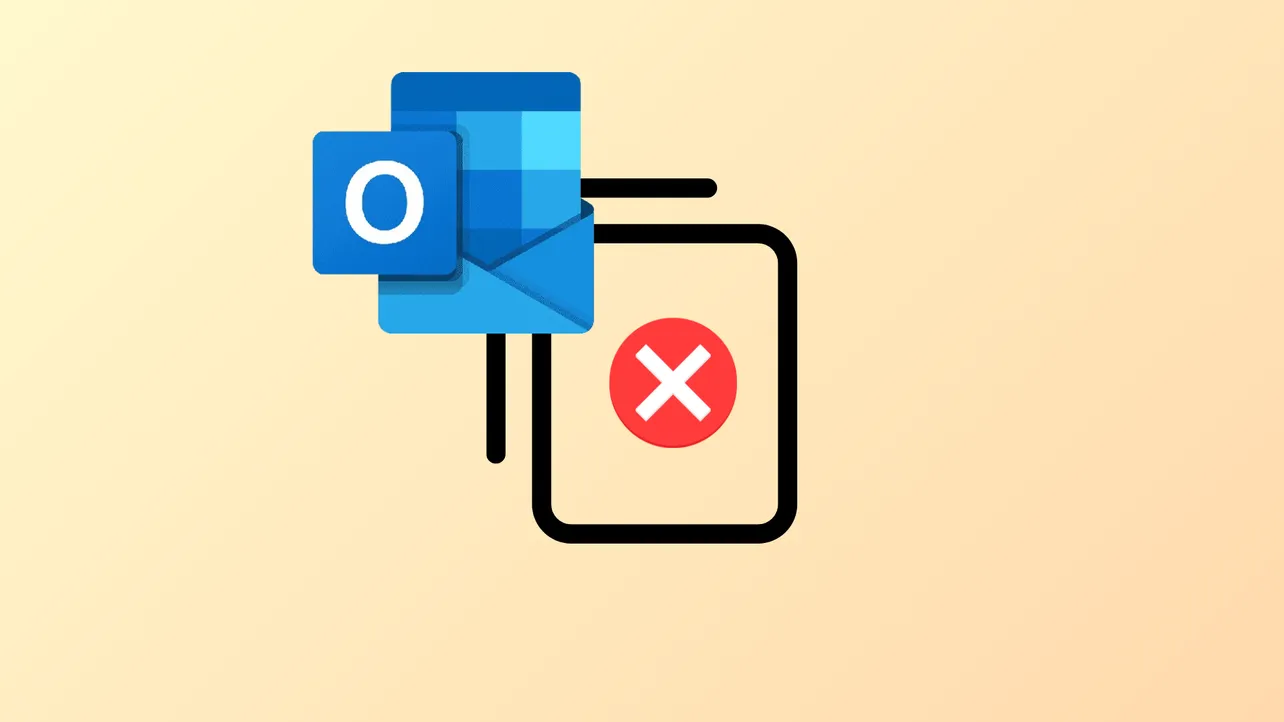Receiving the error message “Cannot move the items. Cannot copy this folder because it may contain private items” or “Cannot move folder; access is denied” in Outlook interrupts email organization and can prevent users from managing their folders as needed. These issues often arise when dealing with shared mailboxes, public folders, or IMAP accounts, and may be caused by permission restrictions, folder structure limitations, or profile corruption. Addressing this problem involves several targeted approaches, each designed to resolve specific underlying causes.
Method 1: Replicate Folder Structure and Move Items Manually
Creating a new folder structure in your own mailbox and then moving items manually is a reliable solution when Outlook blocks direct folder moves, especially with shared mailboxes containing subfolders.
Step 1: In your mailbox, create a new folder that matches the name of the folder you want to move. Right-click the parent folder (such as Inbox or your email address at the top level), select New Folder, and enter the desired name.

Step 2: If the original folder contains subfolders, right-click the new folder, choose New Folder again, and recreate each subfolder as needed. Repeat this process until your folder structure mirrors the original.
Step 3: In the shared mailbox, select the first folder you wish to move. Press CTRL+A to select all items within it.
Step 4: On the Home tab, click Move, then select Other Folder. Choose the corresponding folder you created in your mailbox and click OK.

Step 5: Repeat this process for each subfolder, ensuring all items are moved to the correct locations in your new folder structure.
Method 2: Export and Import Using a PST File
Exporting the problematic folder to a PST file and then importing it into your mailbox works well for transferring large folder structures or when permission changes are not possible.
Step 1: In Outlook, select the folder you want to export. Navigate to File > Open & Export > Import/Export.

Step 2: Choose Export to a file and click Next. Select Outlook Data File (.pst) and click Next.
Step 3: Make sure the folder you want to export is selected. Enable Include subfolders if needed, then click Next.
Step 4: Click Browse to choose a save location and enter a file name for your PST file. Click OK and then Finish.
Step 5: To import, return to File > Open & Export > Import/Export, select Import from another program or file, and choose Outlook Data File (.pst). Browse to your saved PST file, select it, and follow the prompts to import items into the correct folder in your mailbox.
Method 3: Adjust Folder Permissions and Delegate Access
Insufficient permissions can prevent folder movement, especially in shared and public folders. Assigning yourself the necessary permissions or delegate access can resolve this problem.
Step 1: Sign in to Outlook as the owner or administrator of the shared mailbox or public folder.
Step 2: Go to File > Account Settings > Delegate Access, then click Add and select your user account from the list.
Step 3: In the delegate permissions dialog, assign Editor or Owner permissions and check Delegate can see my private items.
Step 4: Right-click the relevant folder, select Properties, go to the Permissions tab, and ensure your account is listed with Owner level permission. Add your account if necessary and apply the changes.
Step 5: After updating permissions, attempt to move or copy the folder again. If successful, you can remove delegate access if you no longer require it.
Method 4: Repair or Recreate Your Outlook Profile
Corrupted Outlook profiles or data files can trigger movement and copy errors, especially with IMAP or Exchange accounts. Repairing or recreating your profile can resolve synchronization and access issues.
Step 1: Close Outlook. Open the Windows Control Panel, select Mail, then click Show Profiles.

Step 2: Select your Outlook profile, click Properties, then go to the Data Files tab. Highlight your data file and click Settings, then Repair to start the repair process.
Step 3: If repairing does not resolve the issue, return to Show Profiles and click Add to create a new profile. Add your email accounts and verify whether folder movement works as expected.

Step 4: If your data file is a PST or OST, you can also run scanpst.exe (Inbox Repair Tool) to fix file corruption. The tool is typically found in the Office installation directory.
Method 5: Use Safe Mode or Administrator Mode
Running Outlook in Safe Mode or as an administrator can bypass certain add-in or permission-related issues that block folder movement.
Step 1: Close Outlook completely. Press Win + R to open the Run dialog, type outlook /safe, and press Enter. This starts Outlook in Safe Mode, disabling all add-ins and customizations.

Step 2: Attempt to move or copy the folder while in Safe Mode. If successful, the issue may be linked to a conflicting add-in or extension.
Step 3: Alternatively, right-click the Outlook shortcut and select Run as administrator to start Outlook with elevated privileges, which can resolve certain access issues.

Step 4: If folder movement works in Safe Mode or as administrator, disable or remove problematic add-ins by navigating to File > Options > Add-ins and managing your add-in list.
Additional Troubleshooting Tips
- Verify that you are not exceeding folder or message limits, such as trying to move more than 4,000 items at once.
- Ensure you are not attempting to move a top-level folder into one of its own subfolders, as this is not permitted.
- Check for duplicate folder names in the destination location, as Outlook cannot create folders with identical names in the same path.
- If using IMAP accounts, profile corruption or synchronization issues are common causes—recreating the profile usually resolves them.
- If the error persists only for certain folders marked “This Computer Only,” those folders may be local cache folders that cannot be moved or deleted. Consider archiving or recreating your profile.
Resolving Outlook folder movement and copy errors requires a mix of permission adjustments, manual folder recreation, and profile repairs. Applying these targeted methods restores your ability to organize email efficiently and keeps your mailbox structure working smoothly.