Outlook’s 0x8007007a error typically appears when trying to send emails with attachments—especially large files or certain types of documents. The error message often reads “Failed to upload attachments to server (error 0x8007007a),” and Outlook may refuse to send the message, while web-based email (OWA) or other attachments work without issue. This problem can disrupt workflow and block critical communications, so addressing the root cause is essential for restoring Outlook’s normal operation.
Compress or Modify the Attachment
Oversized or problematic attachments are a leading cause of the 0x8007007a error. Even when the file size appears to be within limits, server-side restrictions, file corruption, or specific attachment properties (such as digital signatures) can trigger failures. Compressing the file or altering its format can often resolve the issue.
Step 1: Use a file compression tool like ZIP or RAR to reduce the size of the attachment. Right-click the file, select Send to > Compressed (zipped) folder, and attach the resulting archive to your email.
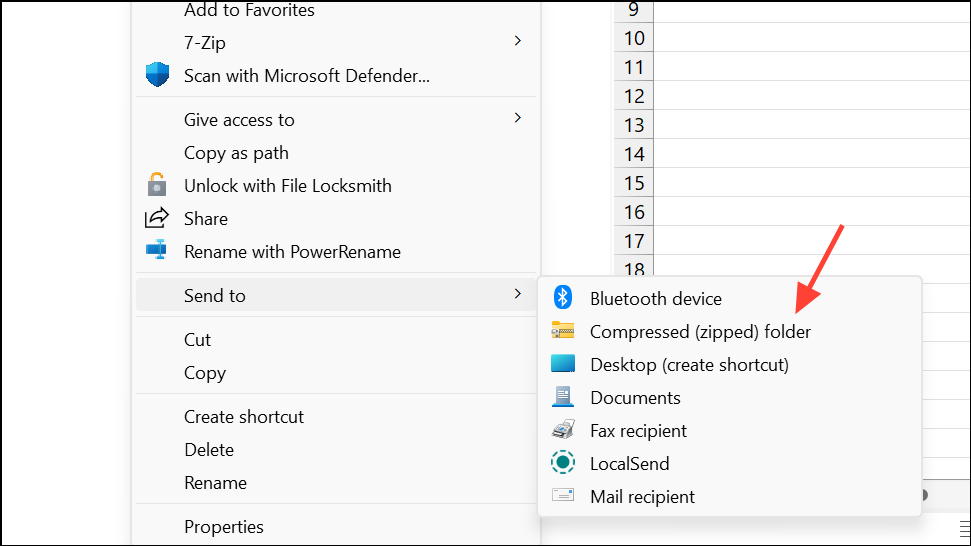
Step 2: If the attachment is a PDF or another document type, try using a PDF optimizer or a different file-saving method to reduce complexity. For example, re-save the PDF using “Print to PDF” or export it from your document editor.

Step 3: Attach the compressed or modified file to a new email and attempt to send it again. If the error persists, continue with the following methods.
Test Sending Other Attachments
Attachment-specific issues can cause the error even when other files of similar size send successfully. Testing with different files helps isolate whether the issue is with Outlook, the server, or the particular attachment.
Step 1: Create a new email and attach a different file of similar size and type. Send the email to the same recipients.
Step 2: If the new file sends without error, the original attachment may be corrupt, digitally signed in a way that’s incompatible with Outlook, or otherwise problematic. Consider recreating or exporting the original file in a different way.
Step 3: If all attachments fail, proceed to troubleshoot Outlook or server settings.
Update Outlook to the Latest Version
Running outdated Outlook versions can introduce compatibility problems with mail servers, especially after server-side updates. Ensuring Outlook is current can resolve errors related to attachment handling or synchronization.
Step 1: Open Outlook and go to File > Office Account > Update Options > Update Now.
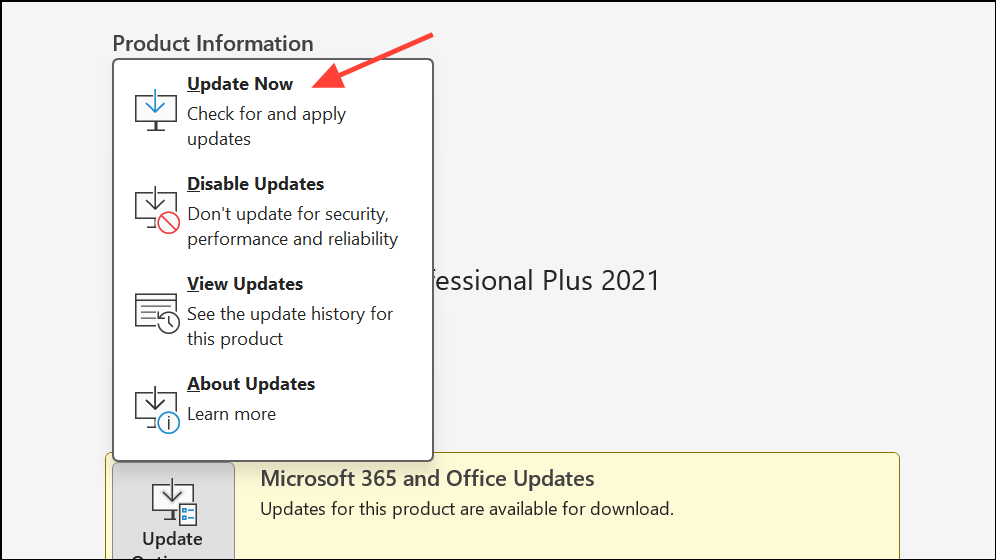
Step 2: Allow any available updates to download and install. Restart Outlook after updates complete, then retry sending your email with the attachment.
Repair Outlook or Office Installation
Corrupted Outlook or Office files can cause persistent sending errors. Performing a repair can restore missing or damaged components.
Step 1: Close Outlook completely.
Step 2: Open the Windows Control Panel and go toPrograms and Features.
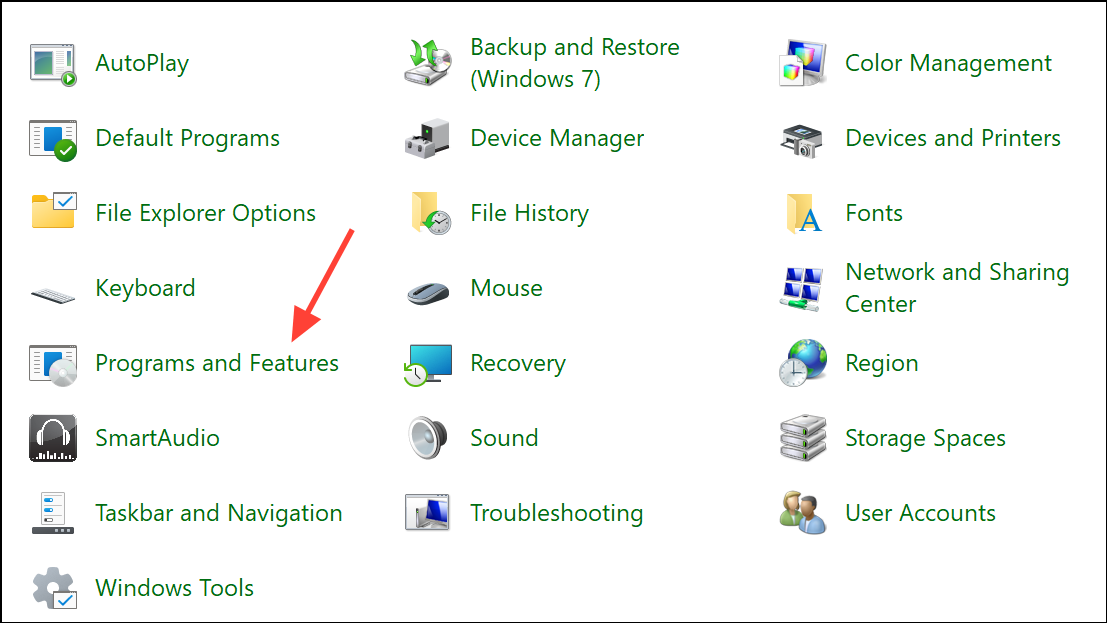
Step 3: Find Microsoft Office in the list, and click Change.

Step 4: Choose Quick Repair first. If problems persist, repeat the process and select Online Repair (note that Online Repair will require an internet connection and may take longer).
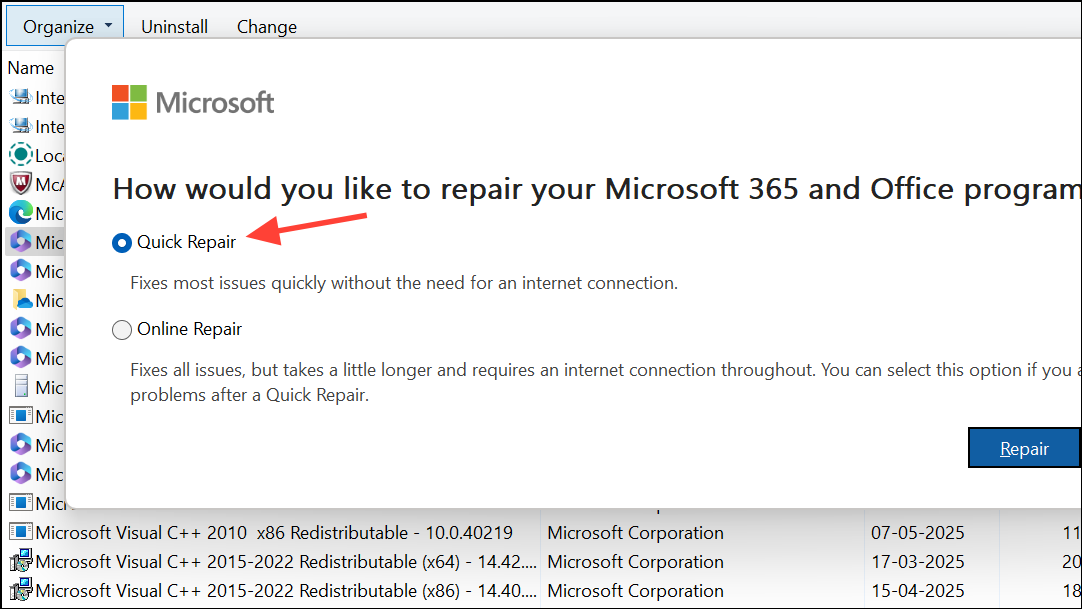
Step 5: After the repair is complete, restart your computer and try sending the email again.
Create a New Outlook Profile
Corrupted Outlook profiles can prevent attachments from uploading or sending. Creating a new profile resets account settings and can bypass profile-specific issues.
Step 1: Exit Outlook.
Step 2: Open the Windows Control Panel and select Mail, then click Show Profiles.
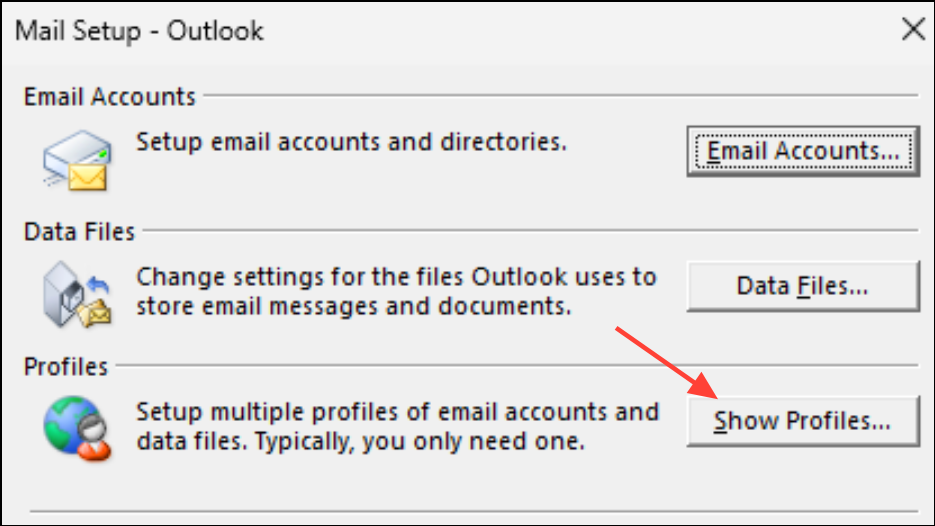
Step 3: Click Add to create a new profile. Enter a name for the new profile and add your email account credentials.
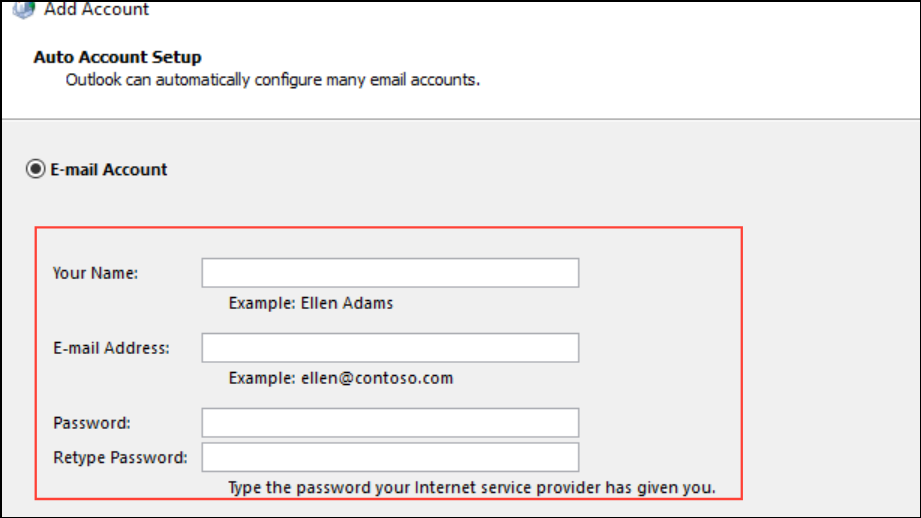
Step 4: Set the new profile as the default by selecting Always use this profile and choosing your new profile from the dropdown.

Step 5: Launch Outlook and attempt to send the email with the attachment again.
Check Account and Server Attachment Size Limits
Some mail servers enforce strict limits on attachment size, differing between Outlook desktop and web-based clients. Even if a file sends in Outlook Web Access (OWA), Outlook desktop may enforce lower limits or different rules.
Step 1: Check with your IT administrator or email provider for the maximum allowed attachment size for your account type (Exchange, IMAP, or POP).
Step 2: If your attachment exceeds the limit, use a file-sharing service like OneDrive or SharePoint and send a download link instead of attaching the file directly.
Step 3: For persistent problems, consider splitting large files into smaller parts or using alternative transfer methods.
Resolving Outlook error 0x8007007a restores your ability to send important attachments and keeps your communication running smoothly. If issues persist after these steps, consult your IT administrator or consider using Outlook Web Access as a workaround for critical messages.


