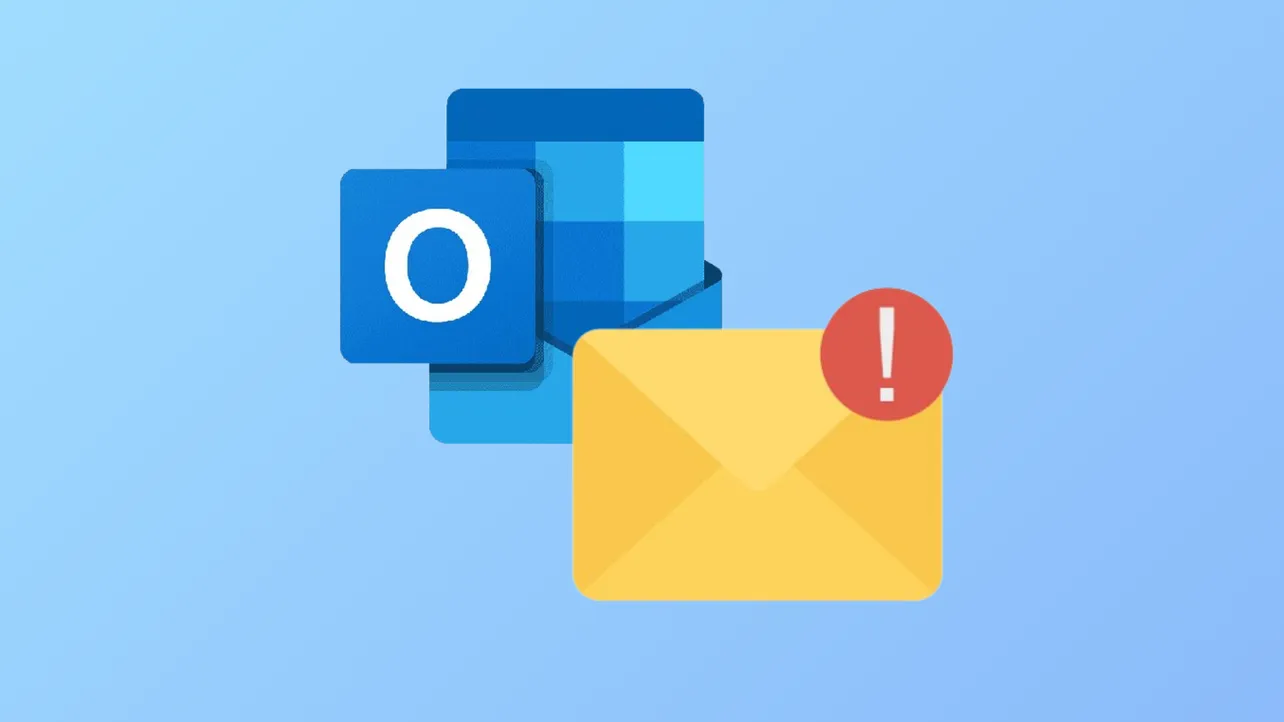Outlook may return a “delivery failed” or “undeliverable” message even when the recipient address is correct. This issue disrupts communication and can cause uncertainty about whether important messages have arrived. Delivery problems can stem from server issues, account restrictions, misconfigurations, or security blocks. Addressing these problems involves a combination of diagnostic tools, careful review of account settings, and targeted troubleshooting based on the specific error message or symptoms observed.
Check for Server or Service Issues First
Outlook can fail to deliver email if there are temporary problems with mail servers or Microsoft’s services. In cases where messages bounce back with errors like “can’t connect to remote server,” “connection timed out,” or “resources temporarily unavailable,” the issue is often outside your control and may resolve itself as the provider restores service.
Step 1: Review the full error message in the bounce-back or non-delivery report (NDR). If it indicates the recipient’s server is retrying delivery, wait a short while before resending.
Step 2: For Microsoft 365 or Exchange Online users, check the Microsoft 365 Service Health Dashboard for any ongoing incidents affecting mail flow. Service interruptions here will impact all users in your organization.
Verify Recipient Email Address and Domain
Typos or outdated addresses are a leading cause of delivery failures. Even a small mistake in the address or domain (the part after @) will prevent delivery.
Step 1: Double-check the recipient’s email address character by character. Confirm with the recipient if necessary.
Step 2: If the error mentions “host unknown,” “domain lookup failed,” “mailbox not found,” or “user unknown,” confirm that the domain is still active and the address hasn’t changed.
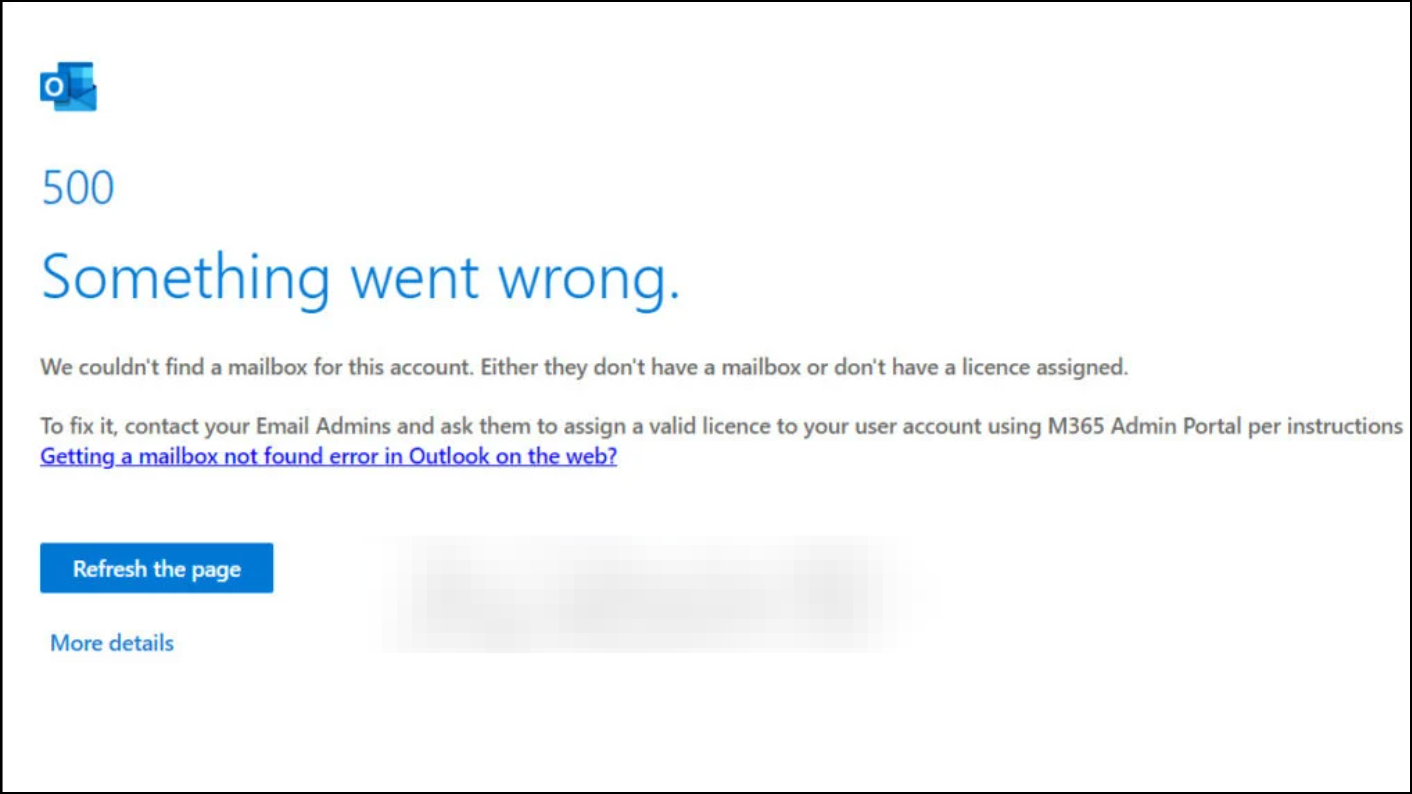
Step 3: If sending to a group, review the group membership and remove any outdated or invalid addresses.
Address Account or Security Restrictions
Outlook and Microsoft 365 accounts may be blocked from sending mail if they are suspected of sending spam or have triggered security alerts. This can result in errors such as “the sending email address was not recognized as a valid sender.”
Step 1: If you receive a message indicating your account is restricted, contact your organization’s email administrator. They can check if your account appears in the restricted users or action center and remove any blocks.
Step 2: For personal Outlook.com or Hotmail accounts, visit the account unblock page to resolve any security holds.
Step 3: If you recently created a new Outlook.com account, sending limits may be temporarily low. Sending a small number of legitimate emails and waiting for the system to increase your quota can resolve this over time.
Review and Adjust Outlook Account Settings
Incorrect configuration of email servers, ports, or authentication can block outgoing mail. This is especially common after provider updates or changes to mail security requirements.
Step 1: Open Outlook’s account settings and verify the server names, port numbers, and encryption methods match those provided by your mail service. If you use a third-party provider (like Gmail or Yahoo), confirm their latest settings.
Step 2: If your internet provider or mail host has updated their authentication requirements (for example, requiring specific ports or secure connections), update your settings accordingly. Refer to the documentation or contact support for the correct configuration.
Step 3: For persistent issues, remove and re-add your email account in Outlook. This forces a fresh sync and can resolve profile corruption.
Check for Attachment Size and Message Limits
Messages with large attachments may exceed the recipient’s server limits, leading to delivery failures.
Step 1: If the bounce-back message mentions “message too large,” reduce the size of attachments. For files over 25 MB, upload them to a cloud service like OneDrive and send a sharing link instead.
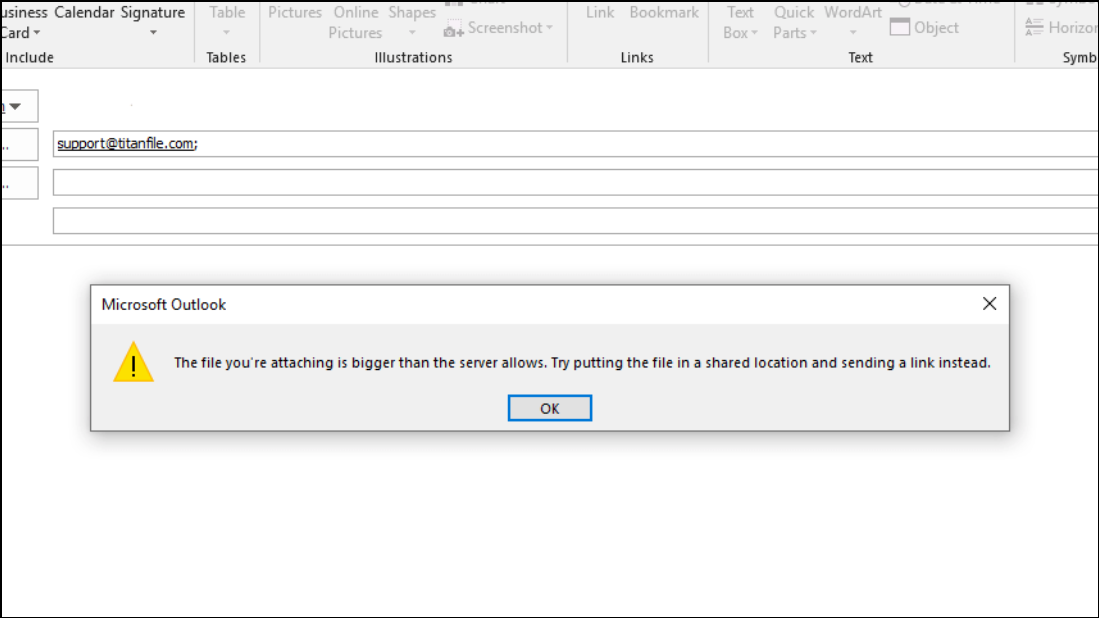
Update or Repair Outlook Application
Corrupted Outlook files, add-ins, or outdated software can disrupt email delivery. Issues may also occur after system updates.
Step 1: Disable unnecessary Outlook add-ins by navigating to File > Options > Add-Ins and managing the list. Disable or remove any recently added or suspicious add-ins.
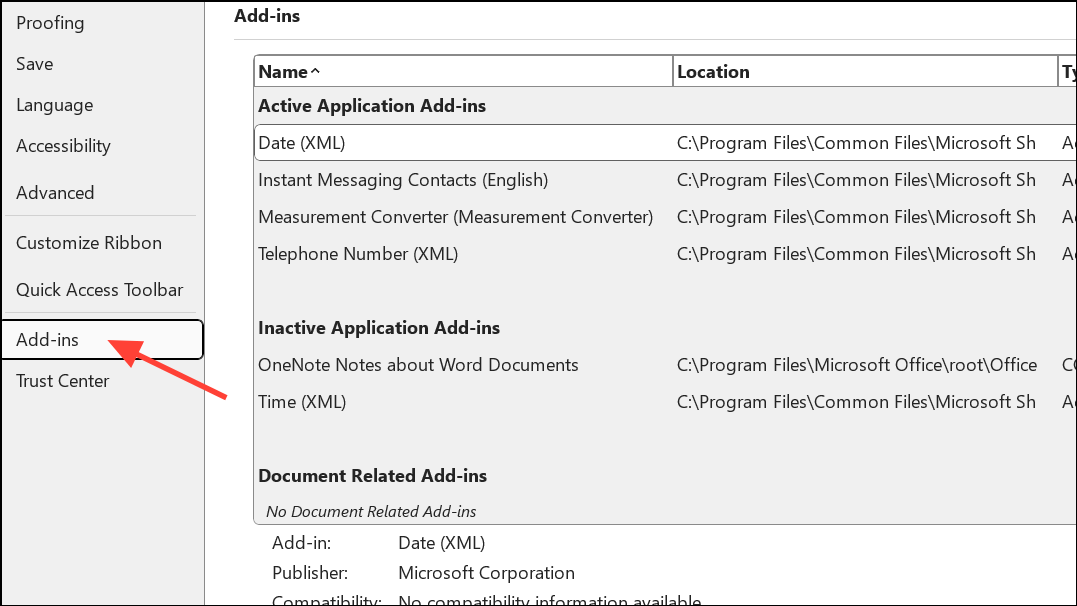
Step 2: Repair your Outlook installation. Go to Control Panel > Programs > Programs and Features, select Microsoft Office, and choose “Change” then “Repair.”
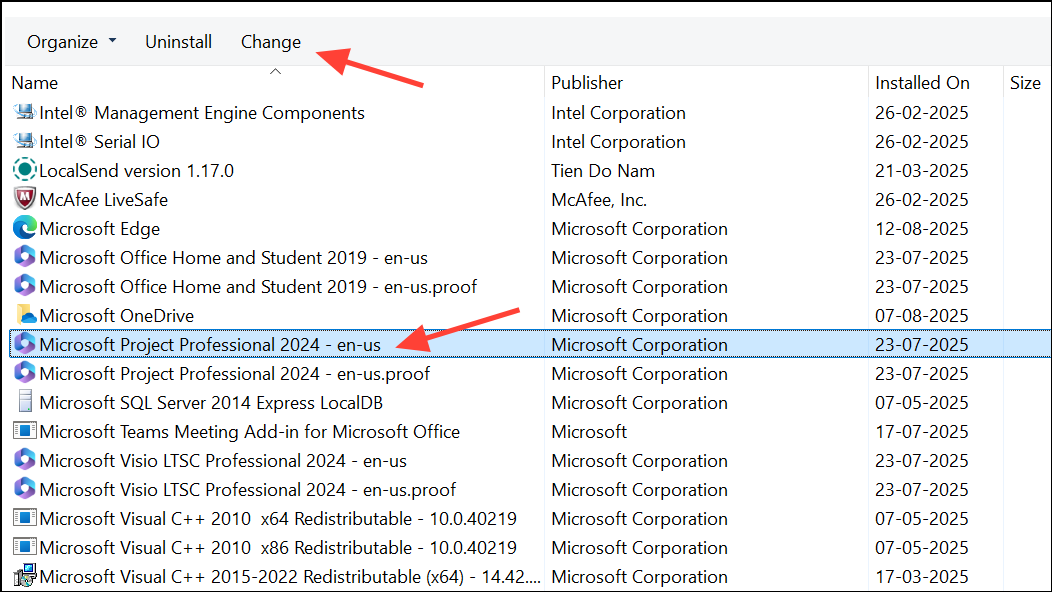
Step 3: Use the Microsoft Support and Recovery Assistant to automatically diagnose and fix common Outlook problems, including issues with sending or receiving messages.
Step 4: Clear the Outlook cache by closing Outlook, navigating to %localappdata%\Microsoft\Outlook in File Explorer, and deleting or backing up .ost or .pst files. Outlook will rebuild these files when restarted, resyncing your mailbox.
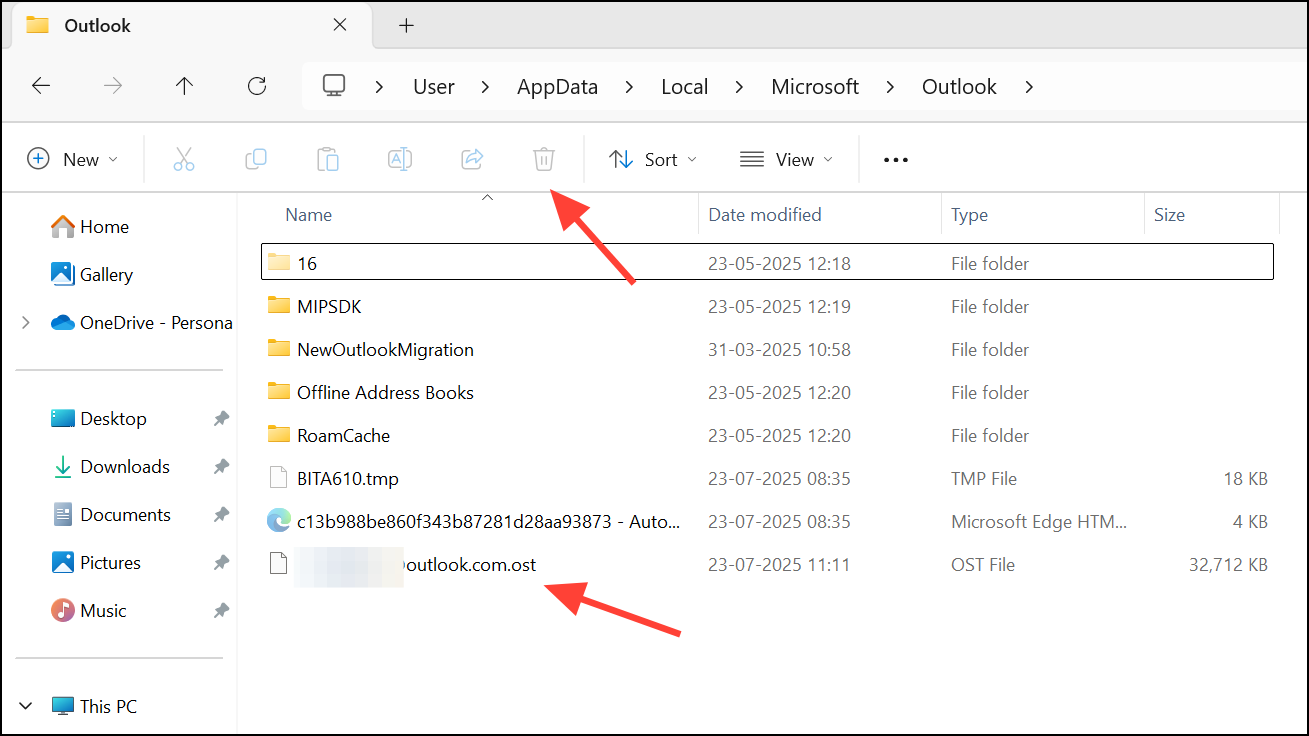
Review Security Software and Firewalls
Overly strict antivirus or firewall rules can block Outlook’s connection to mail servers, causing delivery failures that may not produce clear error messages.
Step 1: Temporarily disable your antivirus or firewall and attempt to send an email. If delivery succeeds, adjust your security software to allow Outlook’s network traffic.
Step 2: Ensure that Outlook is not being blocked from accessing required internet ports or servers needed for mail delivery.
Investigate Mail Flow and Message Trace (For Business and Admins)
In organizational environments, admins can use diagnostic tools to trace message delivery and identify where failures occur.
Step 1: Use the Troubleshoot Email Delivery diagnostic tool in the Microsoft 365 admin center. Enter sender and recipient details to run automated tests and receive guidance.
Step 2: Access the Exchange Admin Center and use the message trace feature to follow messages through your organization’s mail flow. This identifies whether messages were delivered, delayed, or blocked by filters.
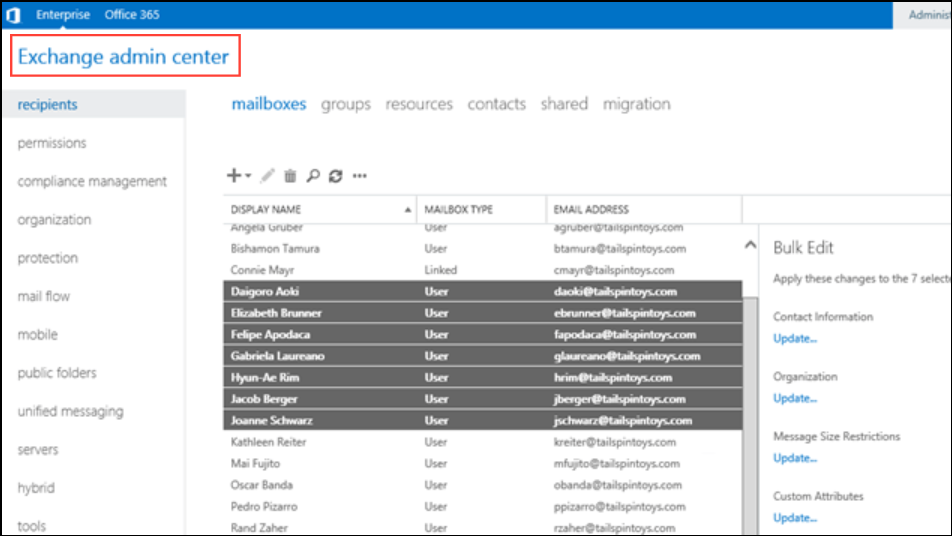
Step 3: If email is blocked due to spam filtering or blacklists (such as references to “spamcop” or “spamhaus” in error messages), contact the recipient’s email provider to request removal from the block list.
Additional Checks and Maintenance Tips
- Ensure your Outlook and Windows installations are fully updated to the latest versions.
- Regularly back up important emails and contacts before making changes to settings or clearing cache files.
- For persistent, unexplained delivery failures, try sending from Outlook.com’s web interface to rule out local application issues.
- If recipients report not receiving messages but you receive no bounce-back, ask them to check their spam or junk folder and add your address to their safe senders list.
- When using rules or forwarding in Outlook, verify they are not redirecting or deleting outgoing or incoming messages unexpectedly.
Addressing Outlook email delivery issues involves targeted troubleshooting based on the specific error and environment. By following these steps, you can restore reliable message delivery and minimize communication disruptions.