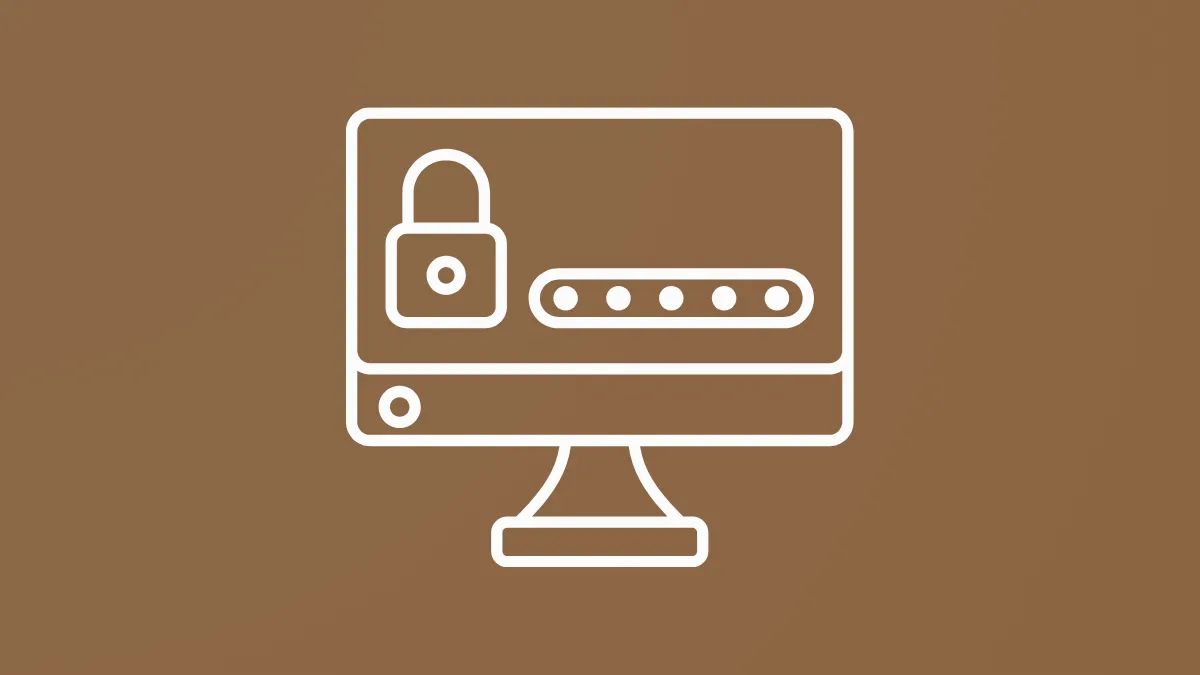Missing password hints on the Windows 11 login screen can lock users out and complicate recovery, especially if you rely on this feature to remember complex passwords. This issue often occurs due to account type restrictions, incomplete settings, system file issues, or registry misconfigurations. Addressing the root cause restores the hint and improves your ability to regain access without resorting to password reset tools or full account recovery.
Switch to a Local Account
Password hints are only available for local accounts in Windows 11. If you sign in with a Microsoft account, the system omits the hint and instead offers email or phone-based recovery. Switching to a local account is the most effective way to restore the password hint feature.
Step 1: Open the Settings app by pressing Win + I on your keyboard.
Step 2: Navigate to Accounts and select Your info.
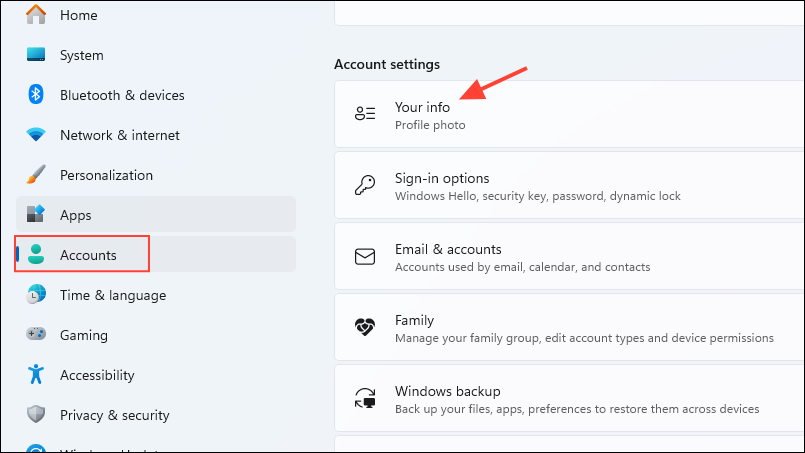
Step 3: Click on Sign in with a local account instead. Follow the prompts to enter your current credentials.
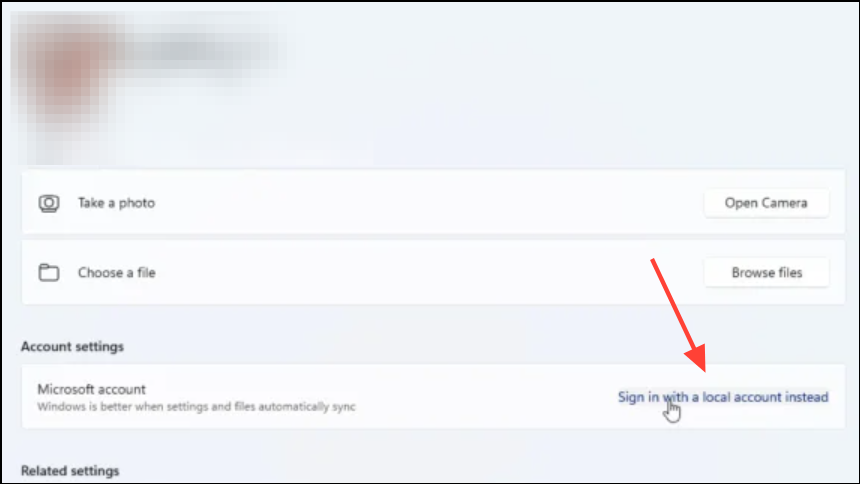
Step 4: Set a username, password, and provide a password hint when prompted. Complete the process and sign out.
Step 5: Return to the login screen and confirm the password hint now appears beneath the password field after entering an incorrect password.
Verify and Set the Password Hint
Sometimes, the hint may not display because it was never set or was not saved correctly. Verifying and updating the hint ensures it’s present and visible at login.
Step 1: Open Settings by pressing Win + I.
Step 2: Go to Accounts > Sign-in options.
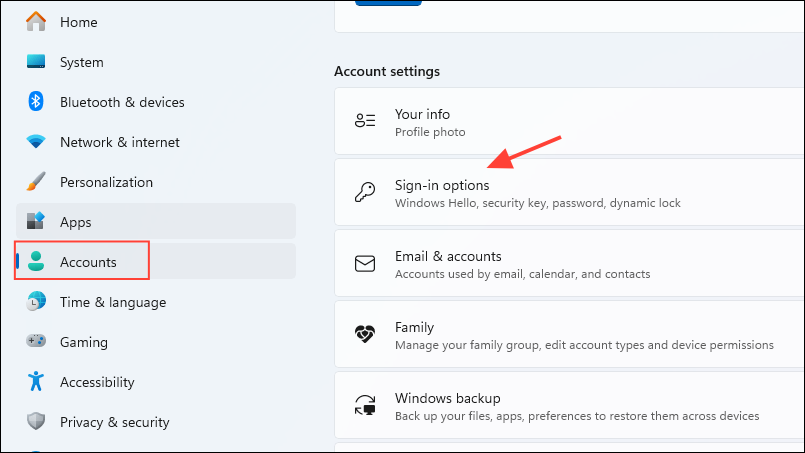
Step 3: Under the Password section, click Change.
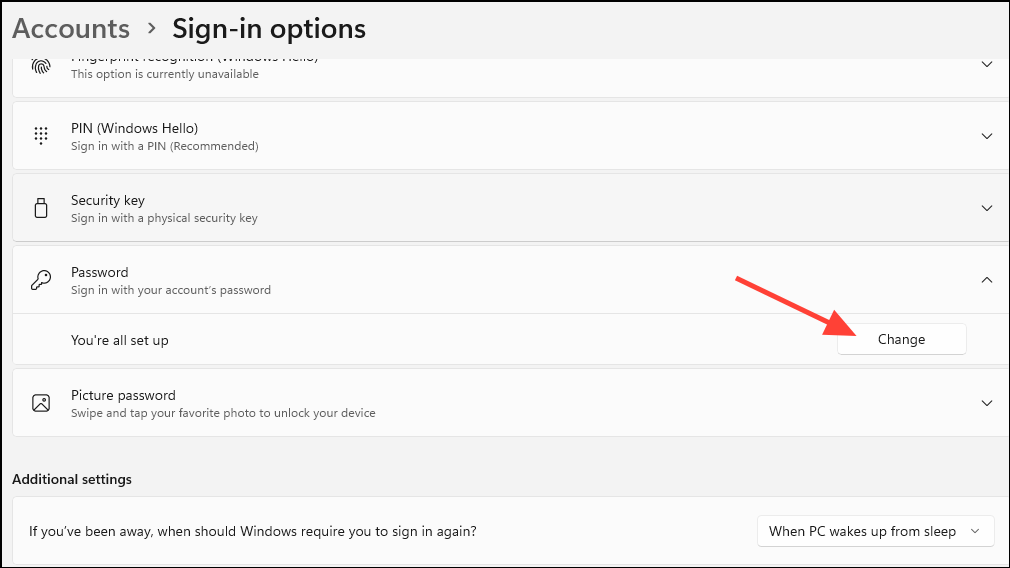
Step 4: Enter your current password, then set a new password (or re-enter the same one) and add a password hint. Save the changes.
Step 5: Log out and check the login screen to see if the hint is displayed after a failed login attempt.
Reset Password via Microsoft Account
If you use a Microsoft account and cannot see the password hint, you must rely on online password reset options. This process also allows you to set a new hint for a local account if you switch back.
Step 1: On the login screen, select I forgot my password.
Step 2: Complete the identity verification steps using your recovery email or phone number.
Step 3: Create a new password and, if prompted, enter a new password hint. Confirm and finish the reset process.
Step 4: Sign in with the new password and verify if the hint appears for local accounts.
Check Registry Settings for Password Hints
Corrupted or missing registry entries can prevent password hints from appearing. Manually inspecting and correcting these entries can resolve the issue, but always back up the registry before making changes to avoid system instability.
Step 1: Log in with an alternate administrator account if possible.
Step 2: Press Win + S, type regedit, and press Enter.
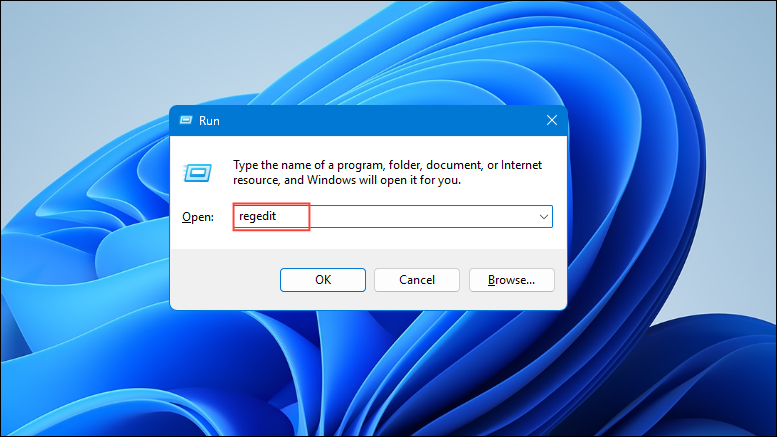
Step 3: In the Registry Editor, navigate to HKEY_LOCAL_MACHINE\SOFTWARE\Microsoft\Windows\CurrentVersion\Hints.
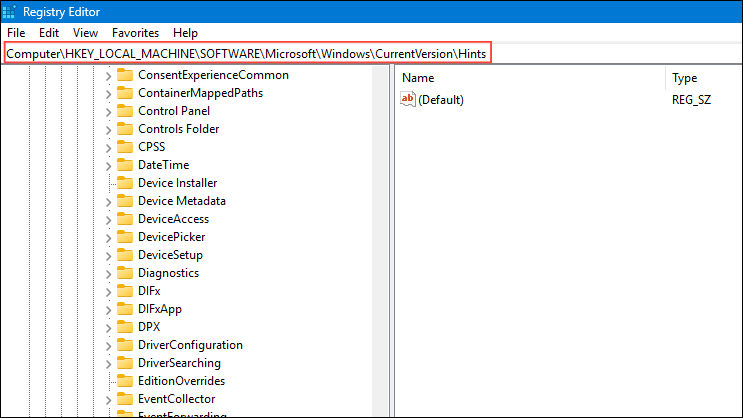
Step 4: Find your username in the list. Right-click and check if a Hint string value exists.
Step 5: If missing, right-click the blank space, choose New > String Value, name it Hint, and enter your hint text. Close the editor and restart your computer.
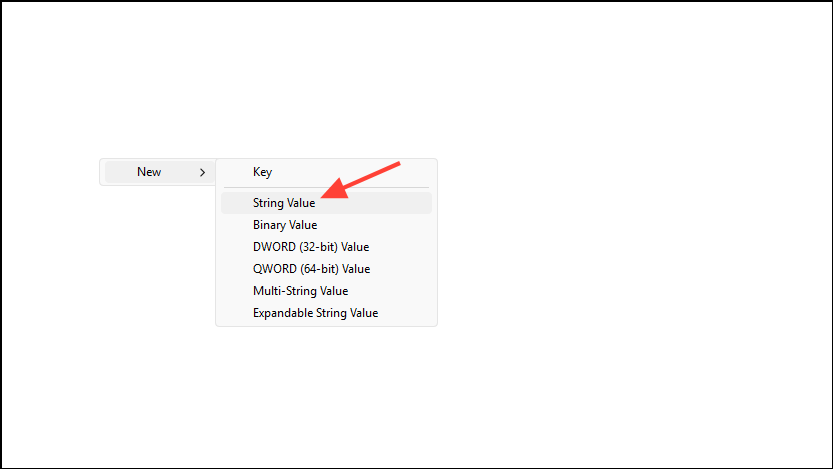
Repair Corrupted System Files
System file corruption can disrupt the login screen, including the display of password hints. Running the System File Checker (SFC) and Deployment Imaging Service and Management Tool (DISM) scans can identify and fix damaged files.
Step 1: Click the Start button, type cmd, right-click Command Prompt, and select Run as administrator.
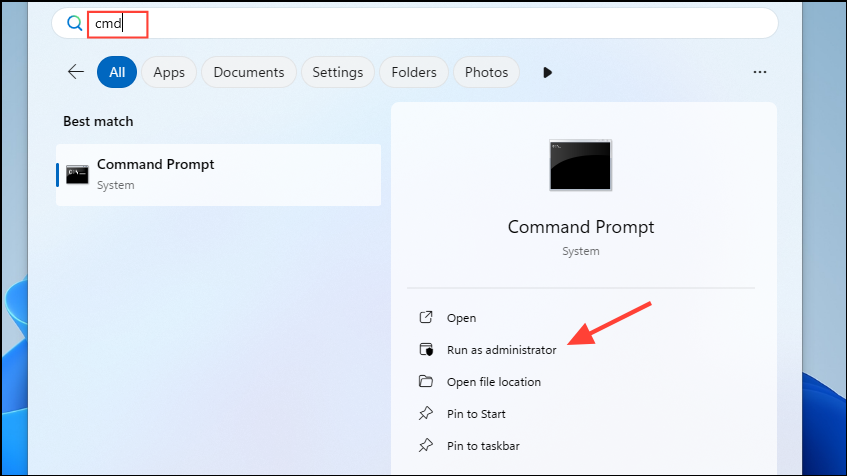
Step 2: In the command window, enter the following command and press Enter:
sfc /scannow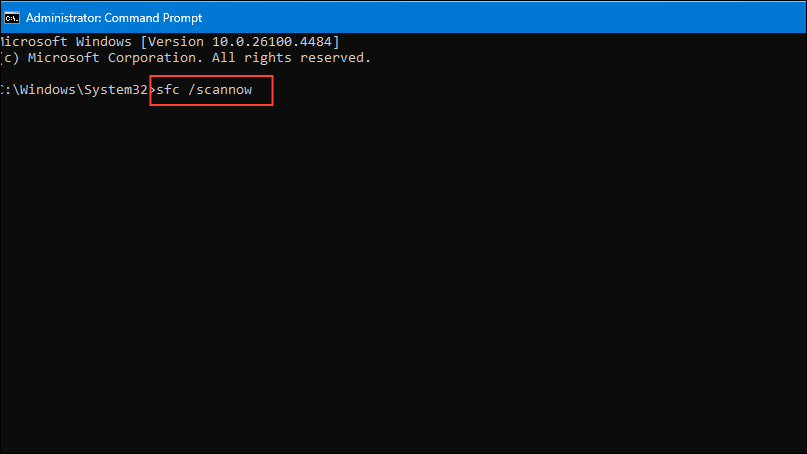
Step 3: Wait for the scan to finish. If issues are detected and fixed, proceed to run the following commands one at a time, pressing Enter after each:
DISM /Online /Cleanup-Image /CheckHealth
DISM /Online /Cleanup-Image /ScanHealth
DISM /Online /Cleanup-Image /RestoreHealth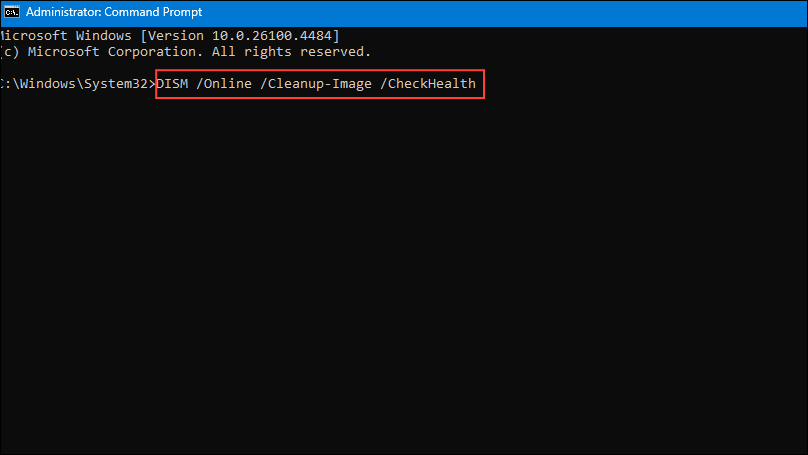
Step 4: When all scans complete, restart your computer and see if the password hint appears at login.
Create a New User Profile
A corrupted user profile can prevent password hints and other account features from functioning. Creating a new profile can restore normal operation.
Step 1: Sign in with an administrator account.
Step 2: Press Win + I to open Settings.
Step 3: Navigate to Accounts > Other users.
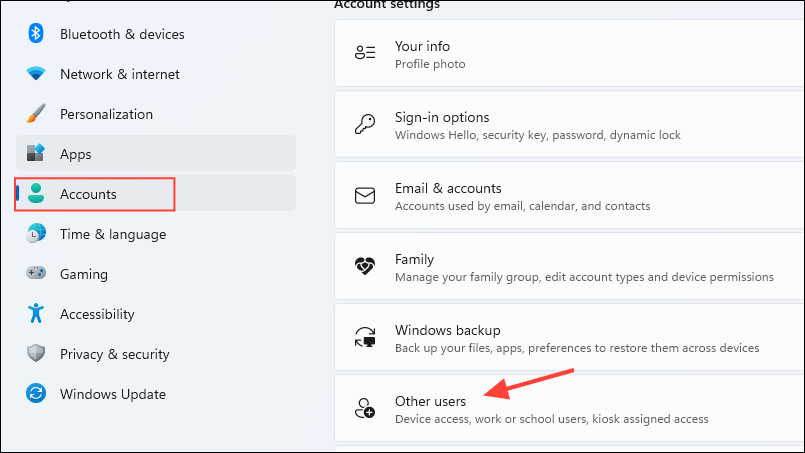
Step 4: Under Other users, select Add account or Add someone else to this PC.
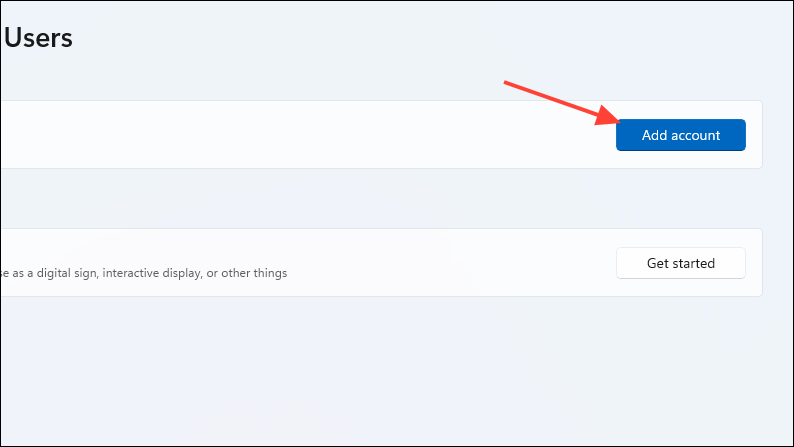
Step 5: Follow the prompts to create a new user. If you don’t have Microsoft account details, choose I don’t have this person’s sign-in information and then Add a user without a Microsoft account.
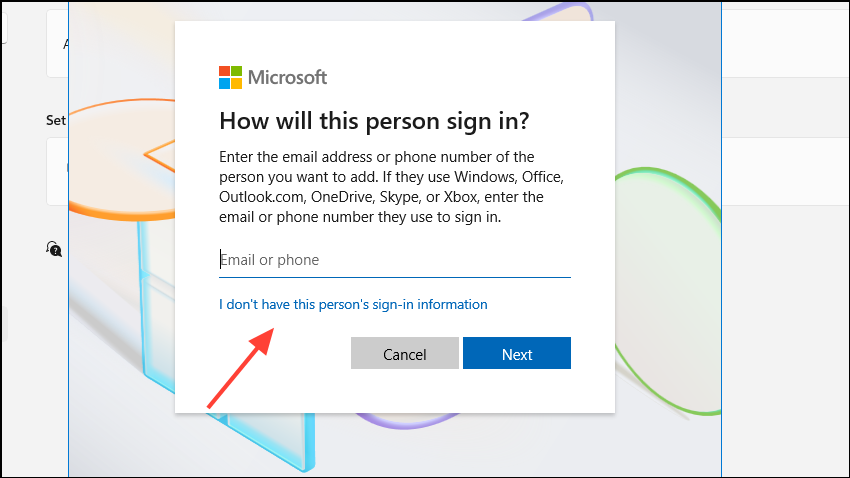
Step 6: Set up a username, password, and password hint for the new account. Finish the process.
Step 7: Back in Accounts, select the new account, click Change account type, and set it to Administrator. Log in to the new profile and verify the password hint works.
Disable Credential Manager Service Temporarily
The Credential Manager service can sometimes interfere with the display of password hints. Disabling it temporarily can help determine if it’s the cause.
Step 1: Press Win + S, type Services, and press Enter.
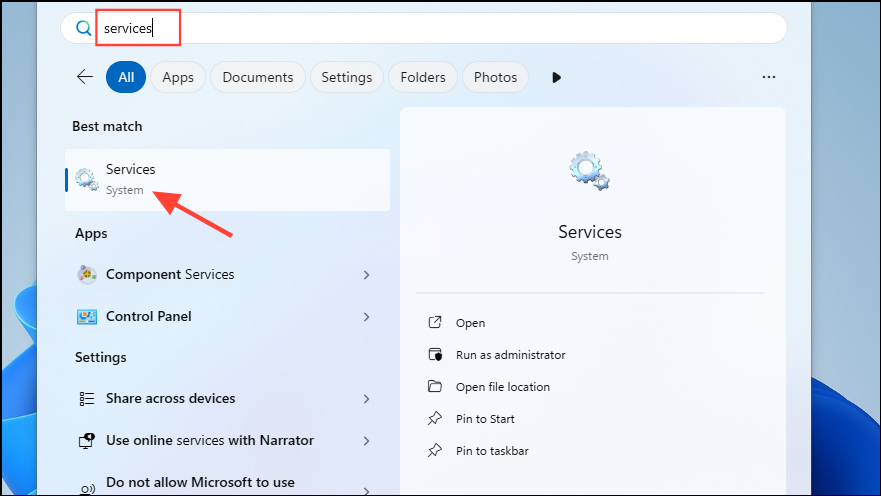
Step 2: Locate Credential Manager in the list, right-click it, and choose Properties.
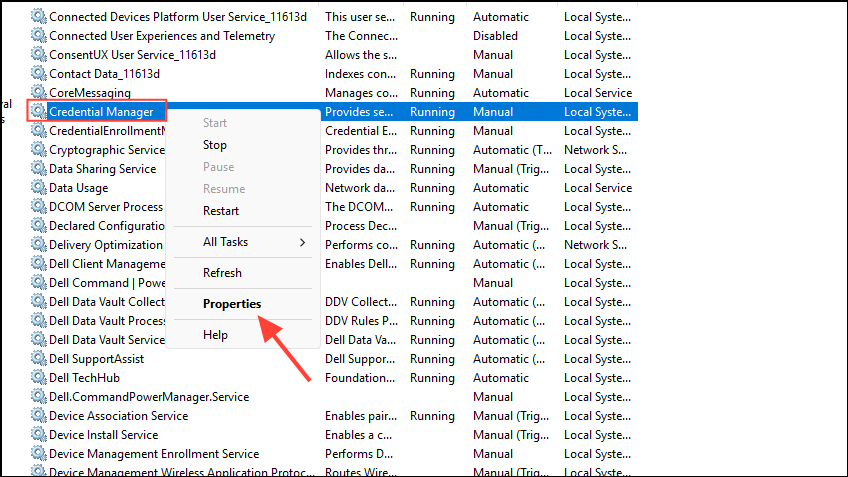
Step 3: Set the Startup type to Disabled, click Stop, then OK to apply the change.
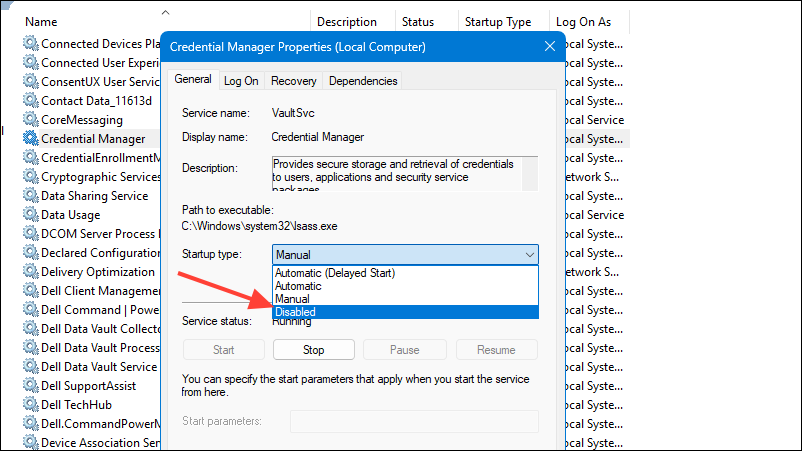
Step 4: Log out and check if the password hint appears. Re-enable the service after testing to avoid disrupting other password management features.
Resolving missing password hints in Windows 11 often comes down to account type and correct settings. By following these methods, you can restore the hint and simplify future password recovery.