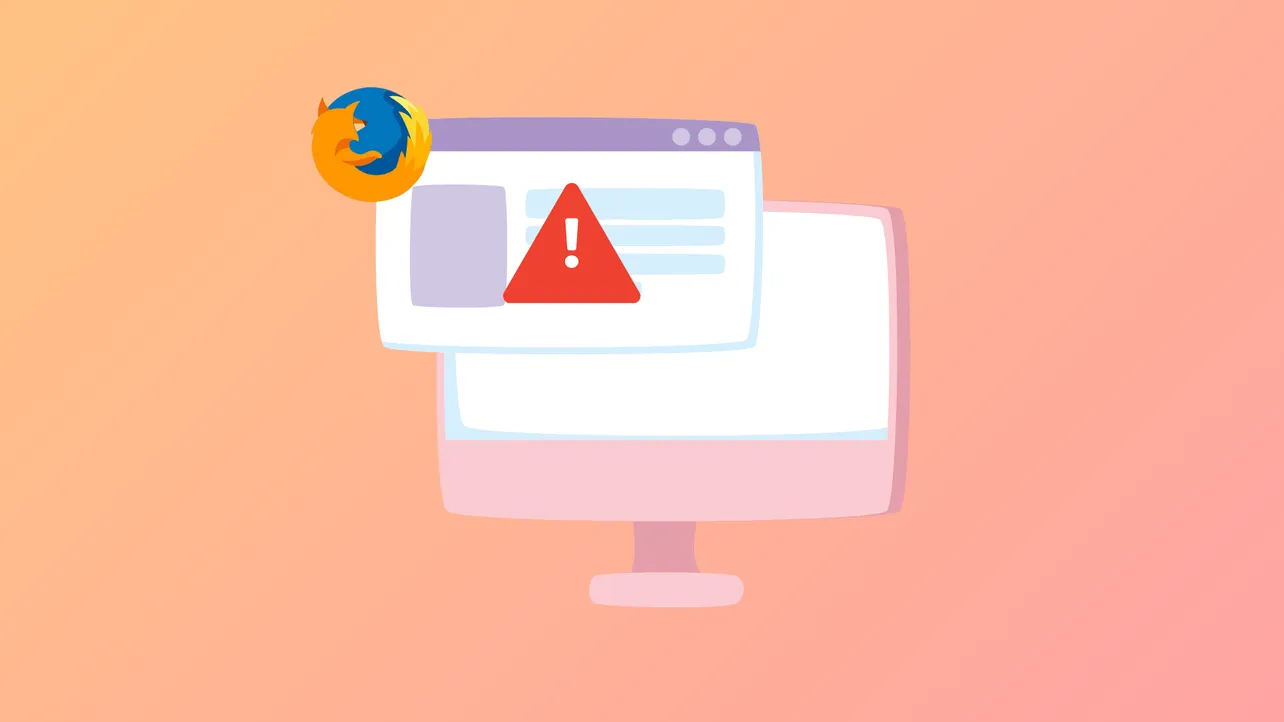Firefox will not launch when the error message “Platform version ‘x.x.x’ is not compatible with minVersion >= x.x.x maxVersion <= x.x.x” appears. This issue frequently occurs after a failed or incomplete update, leaving a mix of old and new files in the Firefox installation directory. Windows 11 users often see this error after an automatic update or when security software prevents file replacement during installation. The steps below restore Firefox functionality and help you recover your bookmarks, passwords, and other user data.
Reinstall Firefox Using the Full Installer
Step 1: Download the latest full Firefox installer from Mozilla’s official website using another browser like Microsoft Edge or Chrome. Access the direct download page at https://www.mozilla.org/en-US/firefox/all/#product-desktop-release. Choose the correct version for Windows 11 (typically “Windows 64-bit”).
Step 2: Close all instances of Firefox. If Firefox will not open, ensure it is not running in the background by checking the Task Manager (Ctrl + Shift + Esc). End any Firefox processes if found.

Step 3: Run the downloaded installer. There is no need to uninstall the existing Firefox installation unless you have persistent issues or multiple versions are present. Running the installer updates or replaces the program files while preserving your user data.
Step 4: Follow the installation prompts. The installer will overwrite damaged or mismatched files, resolving the version compatibility error. Wait for the installation to complete before launching Firefox.
Step 5: Open Firefox. In most cases, your bookmarks, passwords, and browsing history will be intact. If your user data is missing, continue with the next section to recover your profile.
Restore Your Old Firefox Profile
Sometimes, a new Firefox profile is created during reinstallation, making your bookmarks and saved passwords appear missing. Profiles store all personal data, and you can switch back to your old profile using Firefox’s built-in profile manager.
Step 1: In the Firefox address bar, enter about:profiles and press Enter. This opens the Profile Manager, displaying all detected profiles on your system.

Step 2: Review the list of profiles. Each profile lists its root and local directories. Look for profiles with older modification dates or names like default or default-release. These likely contain your previous bookmarks and settings.

Step 3: Click Set as default profile on the profile you want to use, then select Launch profile in new browser to verify your data. If you see your bookmarks and saved passwords, you’ve found the correct profile.

Step 4: If you have multiple profiles and are unsure which is correct, repeat the previous step until you locate your old data. You can remove new or empty profiles if you wish, but keep a backup of your profile folders before deleting anything.
Perform a Clean Reinstall (If Problems Persist)
If the error continues or you see duplicate Firefox shortcuts or pop-ups, a clean reinstall is needed to fully remove corrupted files. This process requires uninstalling Firefox and deleting its program folder, but your user data can be preserved.
Step 1: Uninstall Firefox from Windows Settings (Settings > Apps > Installed apps). Locate Mozilla Firefox in the list, click the three-dot menu, and select Uninstall.

Step 2: After uninstalling, manually delete the Firefox program folder at C:\Program Files\Mozilla Firefox (or C:\Program Files (x86)\Mozilla Firefox for 32-bit installations). This ensures no leftover files cause future problems.

Step 3: Download and run the latest full Firefox installer from Mozilla’s website as described earlier. This creates a clean installation.
Step 4: Your personal data (bookmarks, passwords, etc.) is stored separately in your user profile. When you launch Firefox, it should detect your profile automatically. If not, use the about:profiles method to restore your data.
C:\Users\[YourUsername]\AppData\Roaming\Mozilla\Firefox\Profiles. Copy this folder to a safe location in case you need to restore it later.Additional Tips and Troubleshooting
- Security software can sometimes interfere with Firefox updates. Temporarily disable antivirus or security programs if repeated errors occur during installation.
- If you see persistent error pop-ups after reinstalling, ensure all old Firefox shortcuts are deleted and only one version of Firefox is installed.
- For advanced troubleshooting or to recover missing data, consult the official Mozilla support article on recovering user data after a Firefox update.
- Always download Firefox installers directly from Mozilla’s official website to avoid malware or outdated versions.
Reinstalling Firefox with the full installer resolves the “platform version is not compatible” error for most Windows 11 users. Switching to your old profile restores your bookmarks and settings, so you can get back to browsing with minimal disruption.