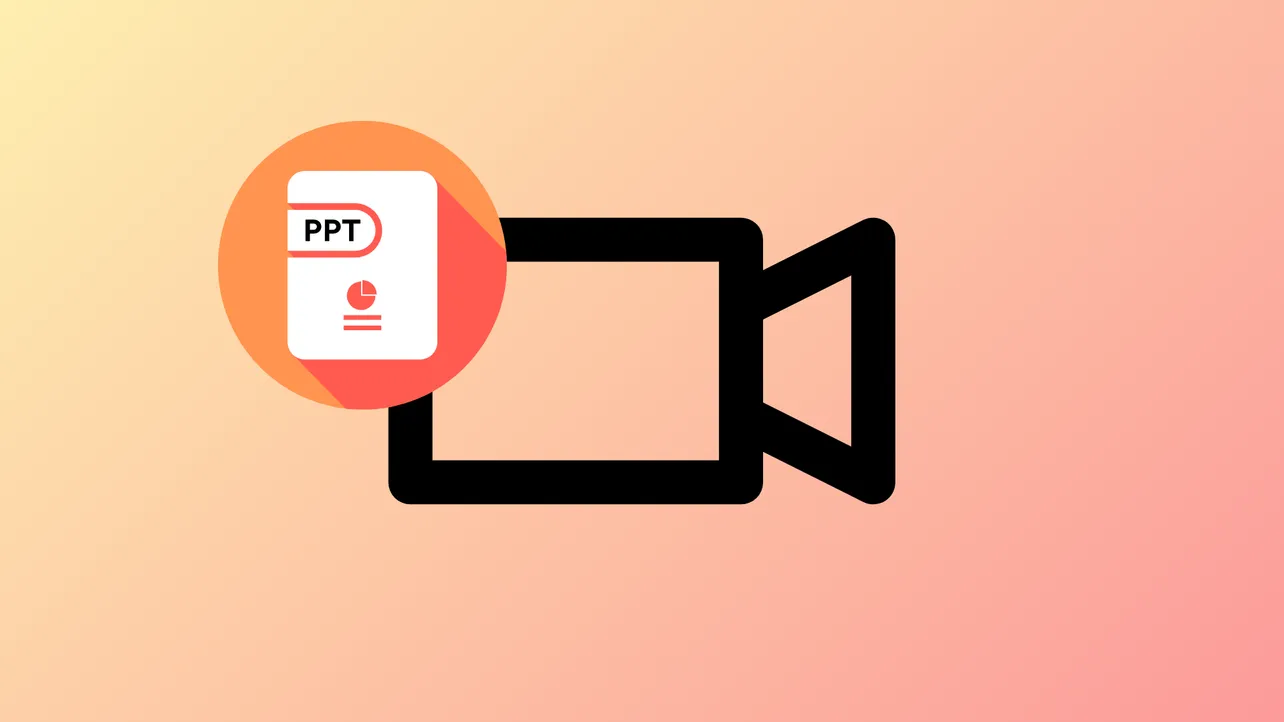Screen or audio recording in PowerPoint can suddenly stop working for a range of reasons—sometimes you’ll find the recording button grayed out, other times your video records but audio is missing entirely. These issues can stem from system permissions, outdated drivers, software conflicts, or even hardware acceleration settings. Addressing the root causes restores the ability to capture presentations, lectures, or tutorials directly within PowerPoint, saving time and avoiding the need for extra software.
Check Microphone Permissions in Windows 11
PowerPoint requires explicit permission to access your microphone for both screen and audio recording. Without this, audio capture will silently fail, even if your device is otherwise working.
Step 1: Open the Windows 11 Settings app by pressing Windows + I.
Step 2: Navigate to Privacy & security on the left sidebar, then select Microphone under the “App permissions” section.
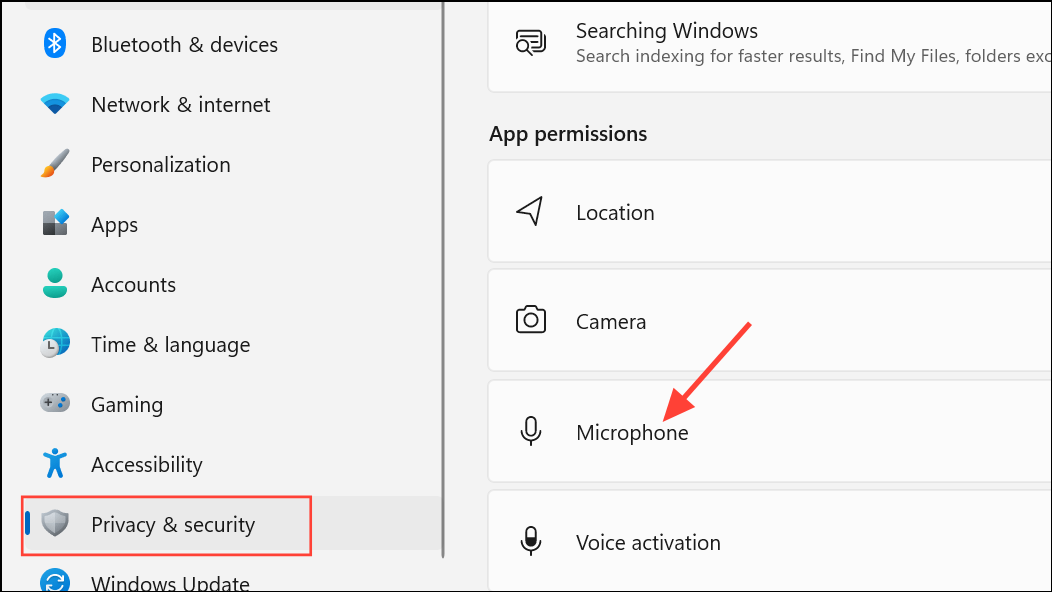
Step 3: Ensure Microphone access is toggled ON. Also, scroll to the list of apps and verify that Let desktop apps access your microphone is enabled. If PowerPoint is listed, make sure its toggle is ON.
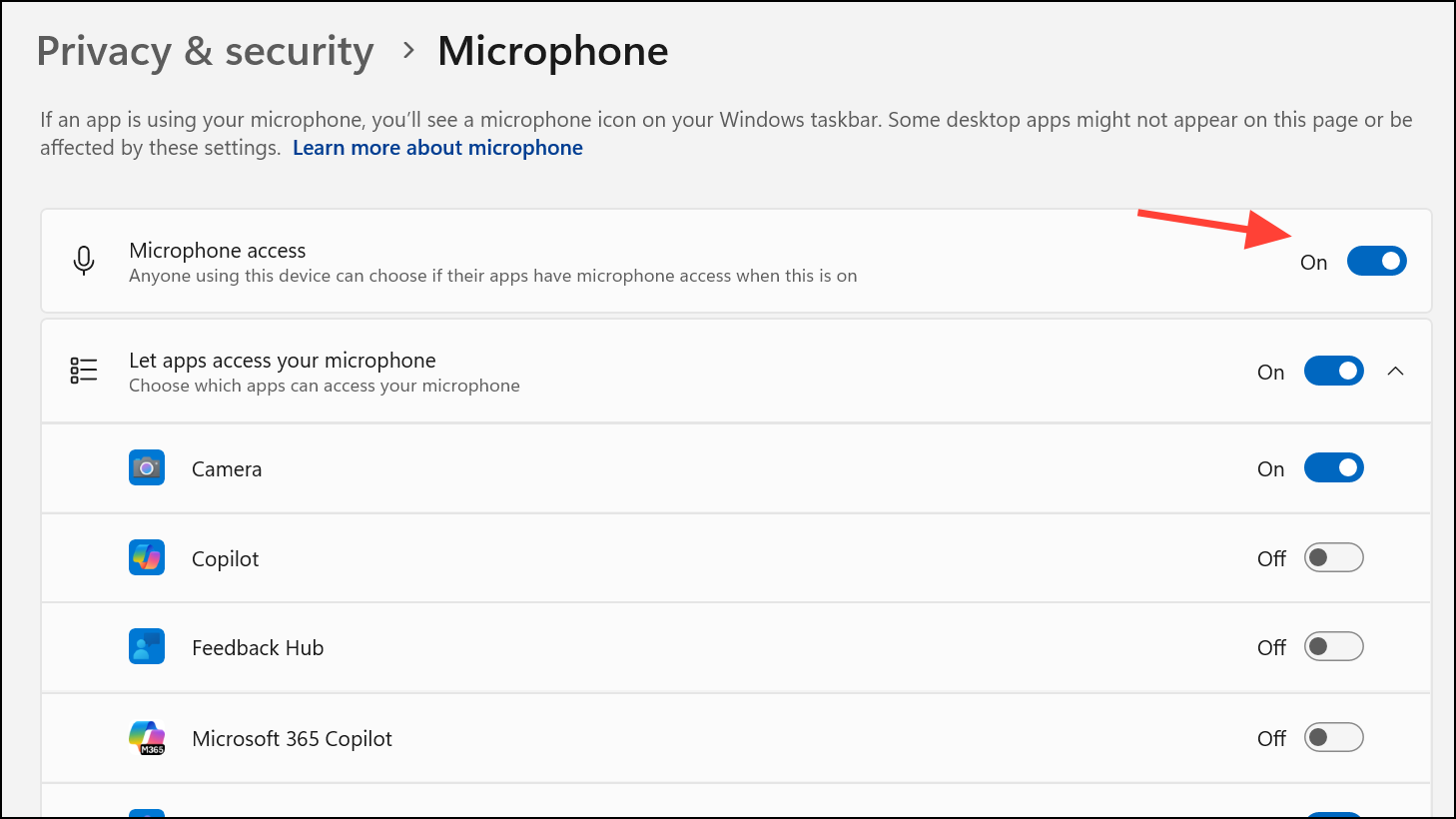
Step 4: Close Settings and restart PowerPoint. Test the recording function again.
Update Audio Drivers
Outdated or corrupted audio drivers can prevent PowerPoint from accessing your microphone or system audio. Updating drivers ensures compatibility and resolves many silent recording failures.
Step 1: Right-click the Start button and select Device Manager.
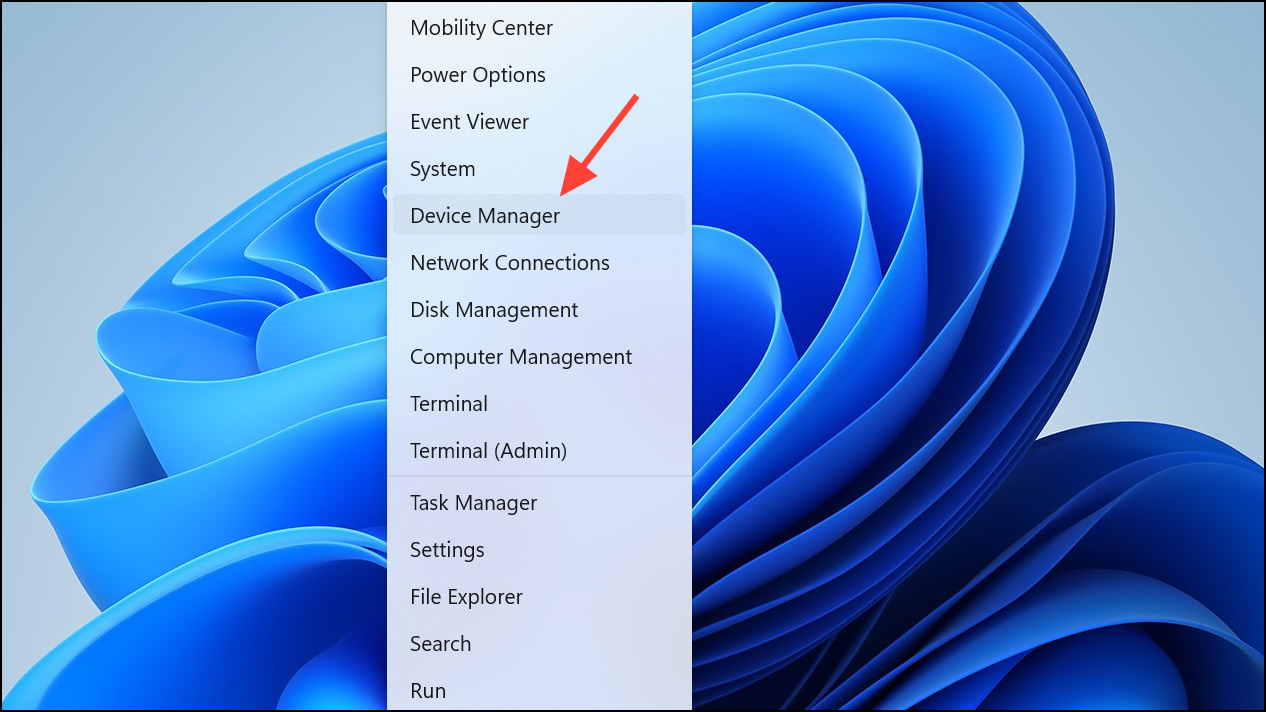
Step 2: Expand Sound, video and game controllers. Right-click your audio device (for example, “Realtek Audio” or “Intel Smart Sound Technology”) and choose Update driver.
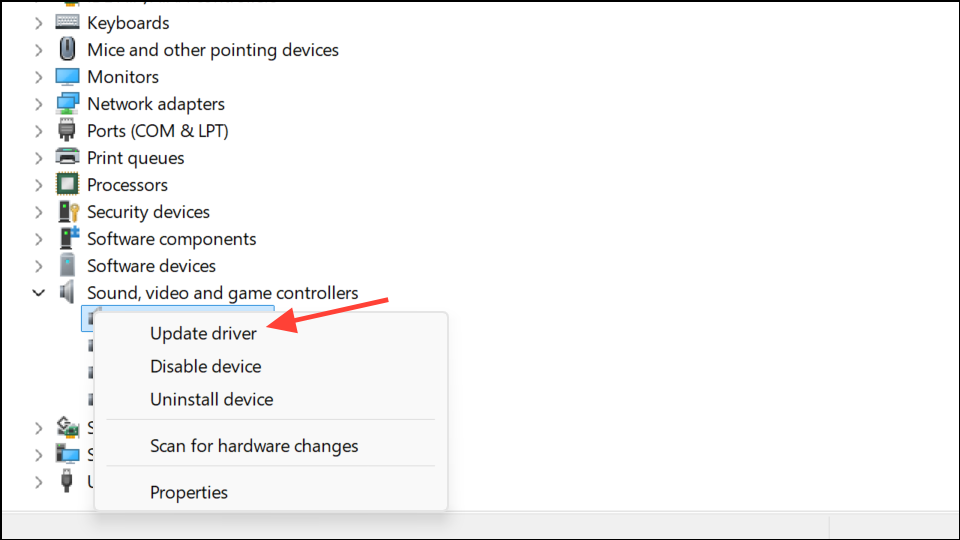
Step 3: Select Search automatically for drivers and allow Windows to find and install the latest version.
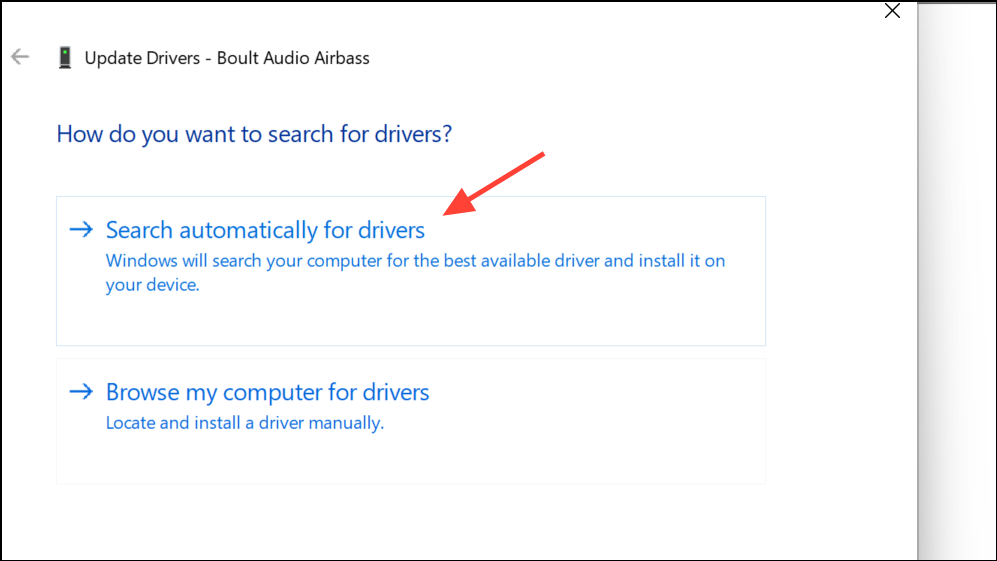
Step 4: Restart your computer after the update completes, then open PowerPoint and attempt a new recording.
Run PowerPoint as Administrator
Running PowerPoint with administrator rights can resolve permission-related barriers that block screen or audio recording. This step is especially important if your organization applies strict security policies.
Step 1: Close PowerPoint completely.
Step 2: Find the PowerPoint shortcut on your desktop or in the Start menu. Right-click it and select Run as administrator.
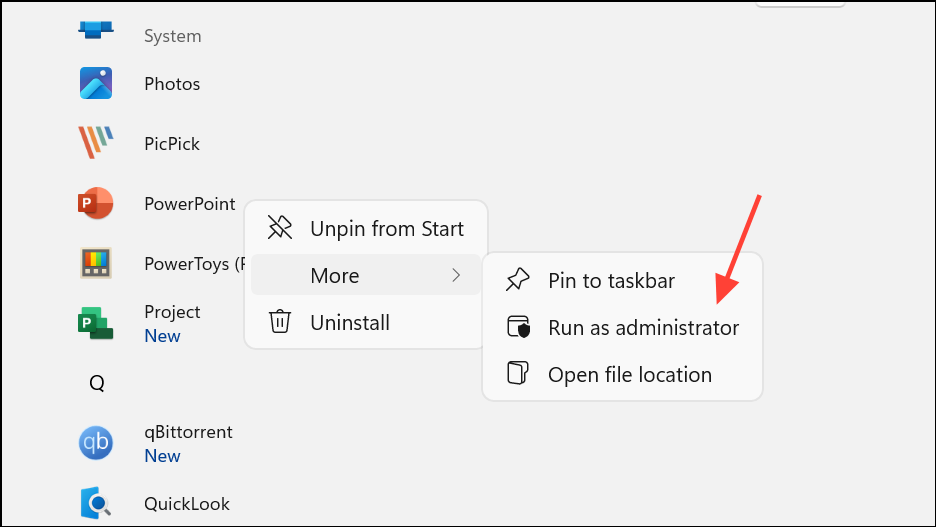
Step 3: When prompted by User Account Control, click Yes to grant permission. Try using the recording feature again.
Disable Hardware Graphics Acceleration
Hardware acceleration leverages your graphics card to improve performance, but it can cause recording failures if your drivers are incompatible or outdated. Disabling this feature often resolves screen capture glitches and missing audio.
Step 1: Launch PowerPoint.
Step 2: Go to File > Options, then select Advanced from the sidebar.
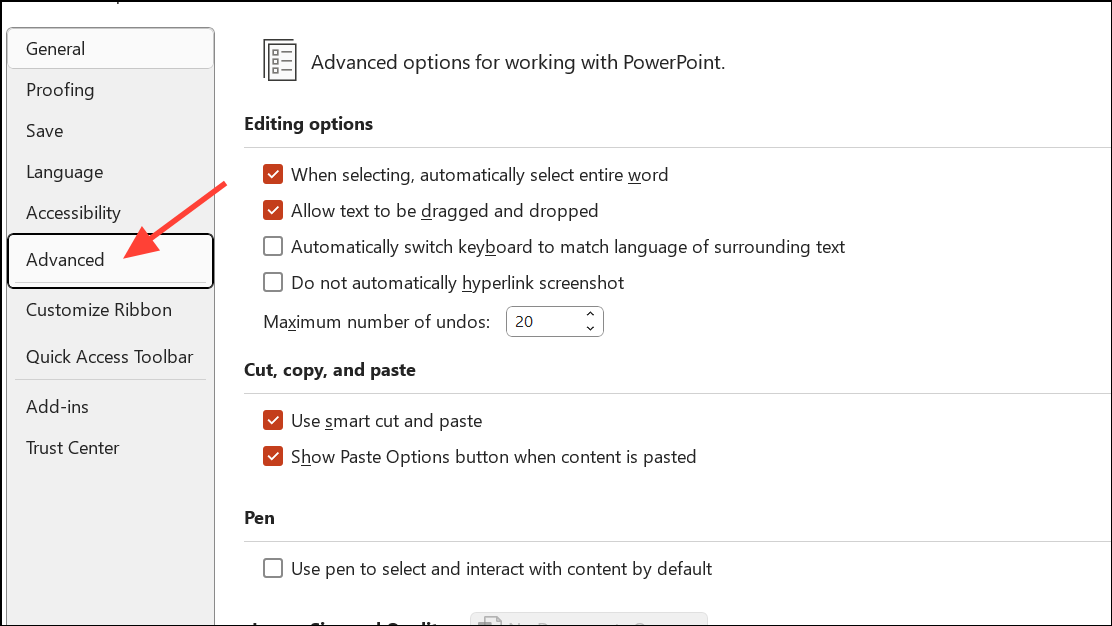
Step 3: Scroll to the “Display” section and check the box labeled Disable hardware graphics acceleration, if it is available for your version of the program.
Step 4: Click OK, close PowerPoint, and reopen it to test screen and audio recording.
Repair or Update Office Installation
Corrupted or outdated Office installations can break PowerPoint’s recording features. Repairing or updating ensures all required files are present and up to date.
Step 1: Open Settings with Windows + I, then go to Apps > Installed apps.
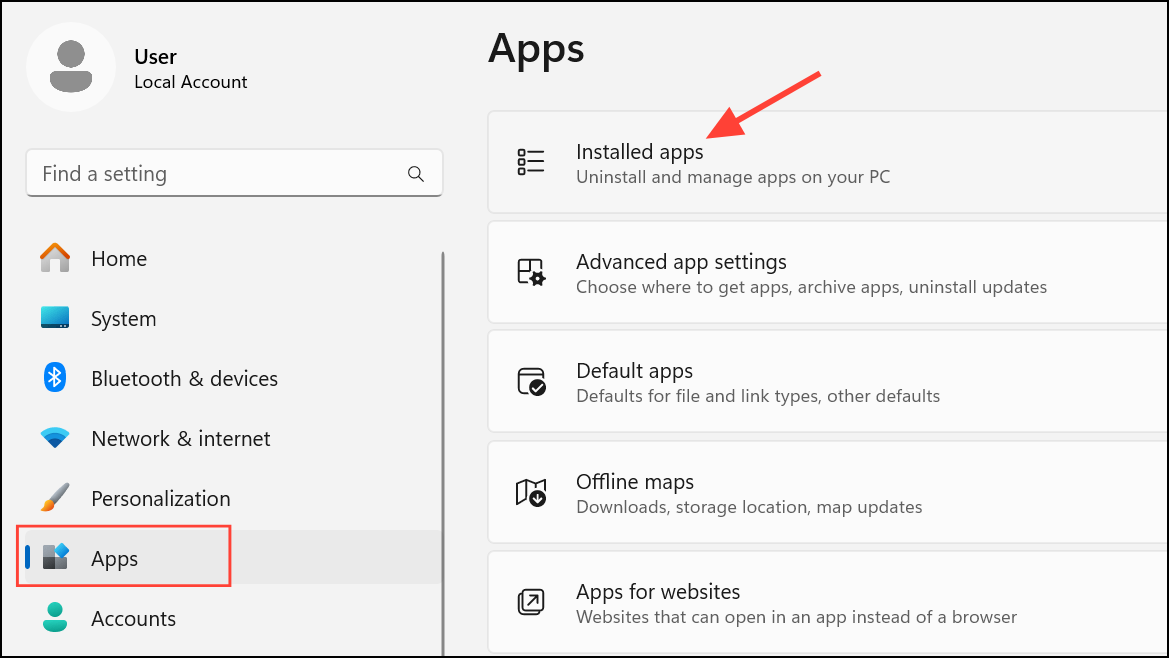
Step 2: Scroll to find Microsoft Office. Click the three-dot menu next to it and choose Modify (or Change).
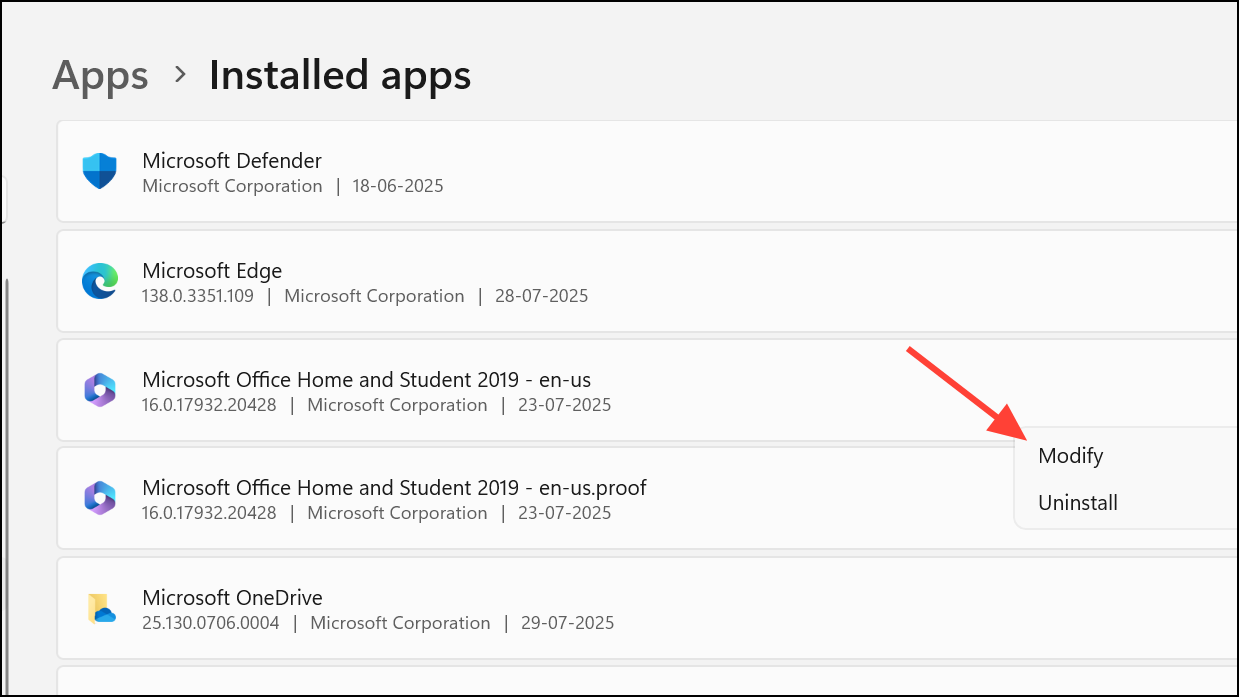
Step 3: Select Quick Repair and follow the prompts. If problems persist, repeat and choose Online Repair for a deeper fix.
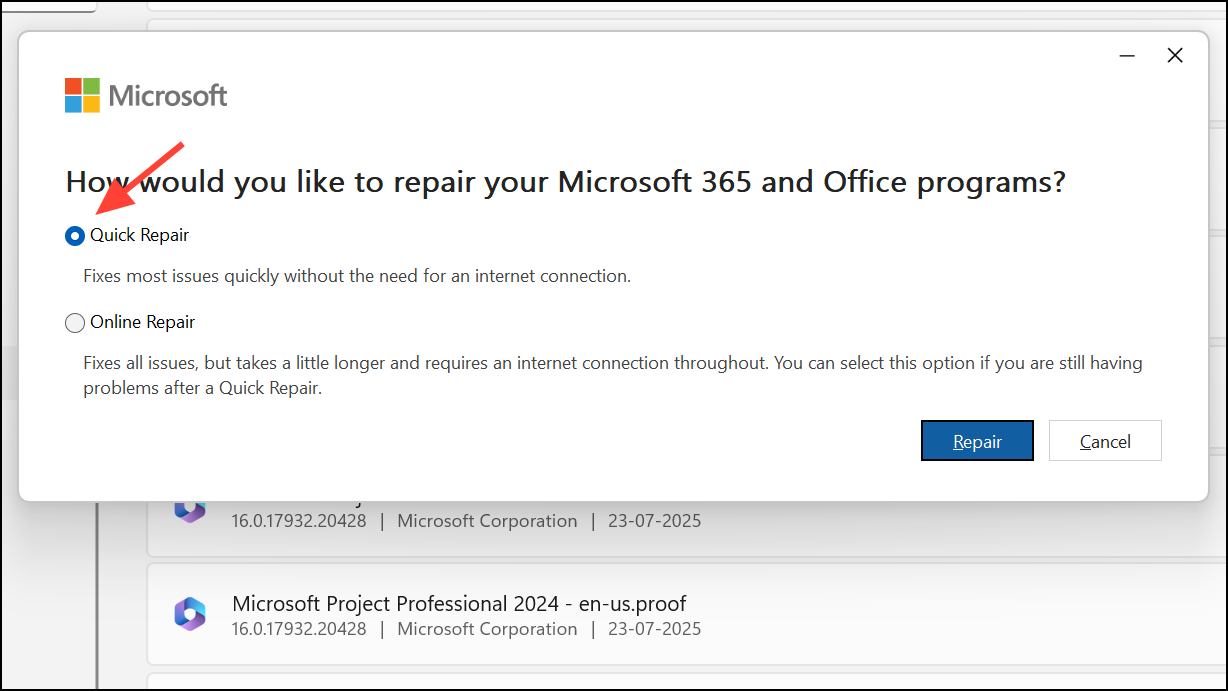
Step 4: After repairs, restart your PC and try PowerPoint’s recording tools.
Step 5: To update Office, open any Office app, go to File > Account, then click Update Options > Update Now.
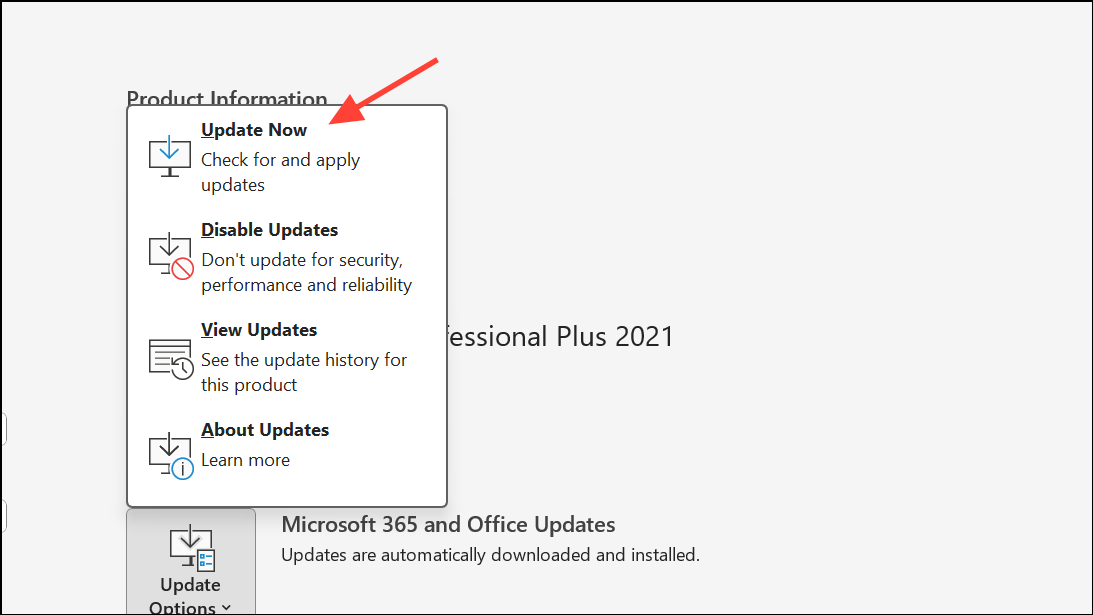
Run Windows Audio Troubleshooter
Windows 11 includes a built-in troubleshooter that can diagnose and resolve common audio recording issues, such as muted microphones or misconfigured input devices.
Step 1: Open Settings and select System > Troubleshoot > Other troubleshooters.
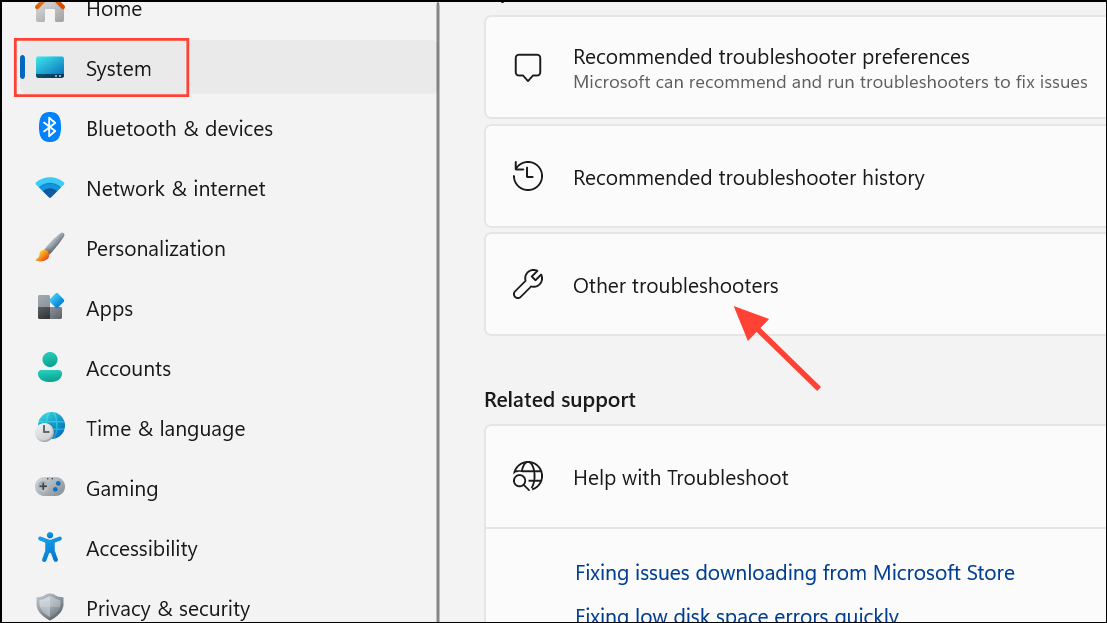
Step 2: Find Audio and click Run.
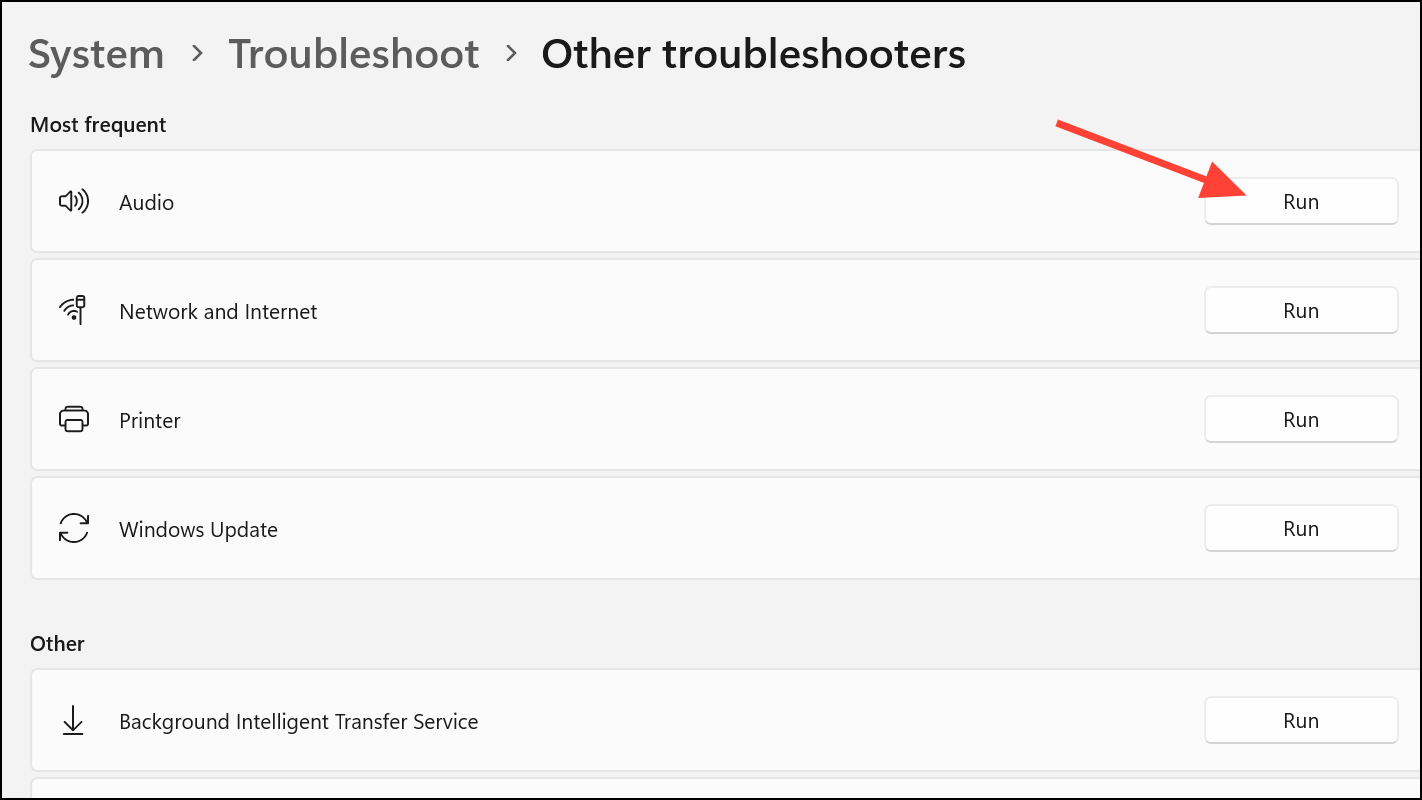
Step 3: Follow the on-screen instructions to identify and fix recording problems. Once complete, restart PowerPoint and test the recording function.
Free Up Disk Space
Screen recordings require available disk space to save video and audio data. Insufficient space can cause PowerPoint to silently fail or lose recordings.
Step 1: Press Windows + S, type Disk Cleanup, and open the tool.
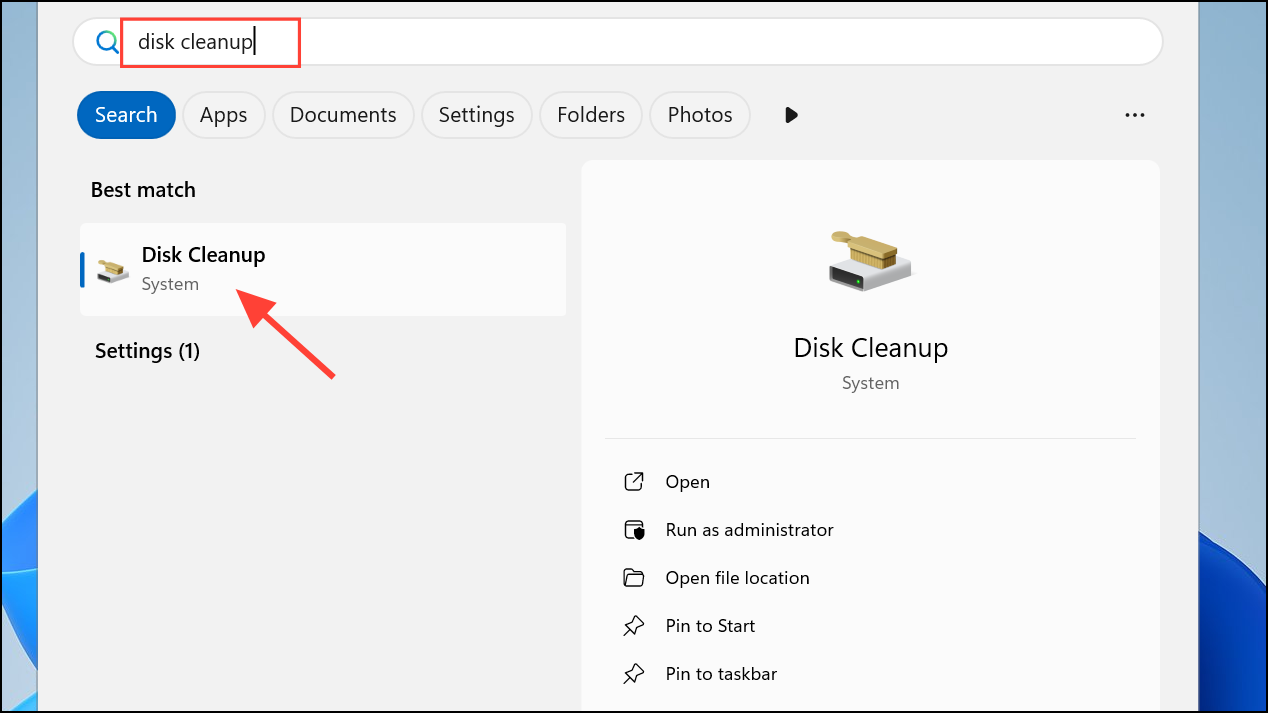
Step 2: Select your system drive (usually C:), then check options like Temporary files and Recycle Bin.
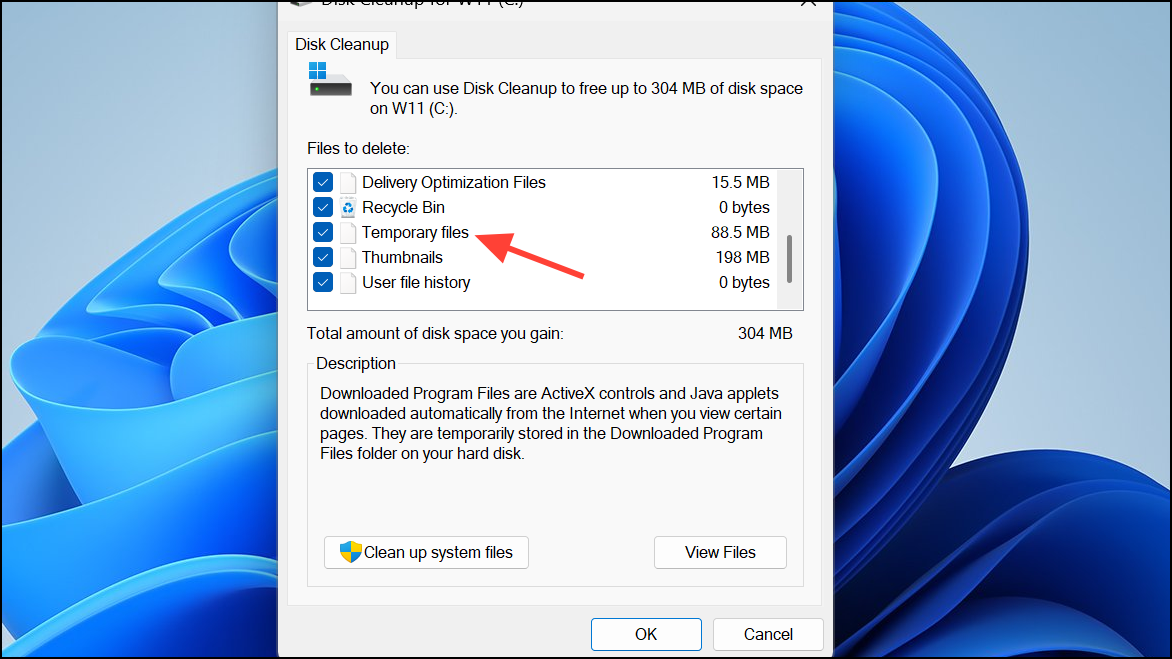
Step 3: Click OK to delete selected files. Restart your computer and try recording again.
Test with Wired Microphones or Different Audio Devices
Bluetooth and wireless audio devices may not always be compatible with PowerPoint’s recording engine. If audio fails to record when using a Bluetooth headset, switch to a wired microphone or the device’s built-in mic for testing.
Step 1: Disconnect your Bluetooth headset and plug in a wired headset or external microphone.
Step 2: Open PowerPoint, select Insert > Audio > Record Audio, and check if recording works.
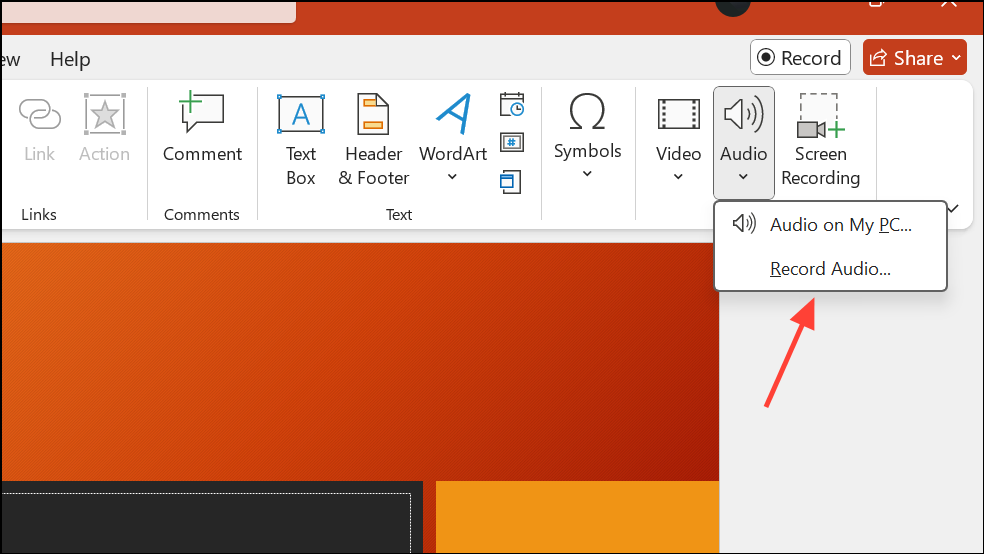
Step 3: If audio records successfully, continue using the wired device for PowerPoint recordings. If you need Bluetooth for other apps, test those separately to confirm where the issue lies.
Disable Conflicting Add-ins
Third-party add-ins can interfere with PowerPoint’s built-in recording features. Disabling all add-ins helps isolate the cause.
Step 1: In PowerPoint, go to File > Options > Add-ins.
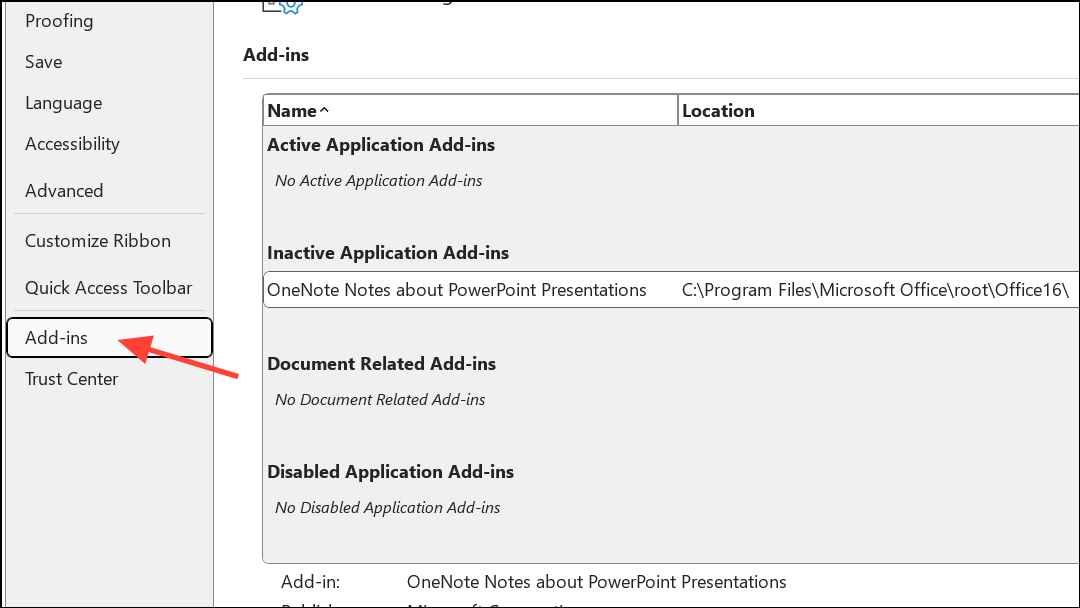
Step 2: At the bottom, set Manage: COM Add-ins and click Go.
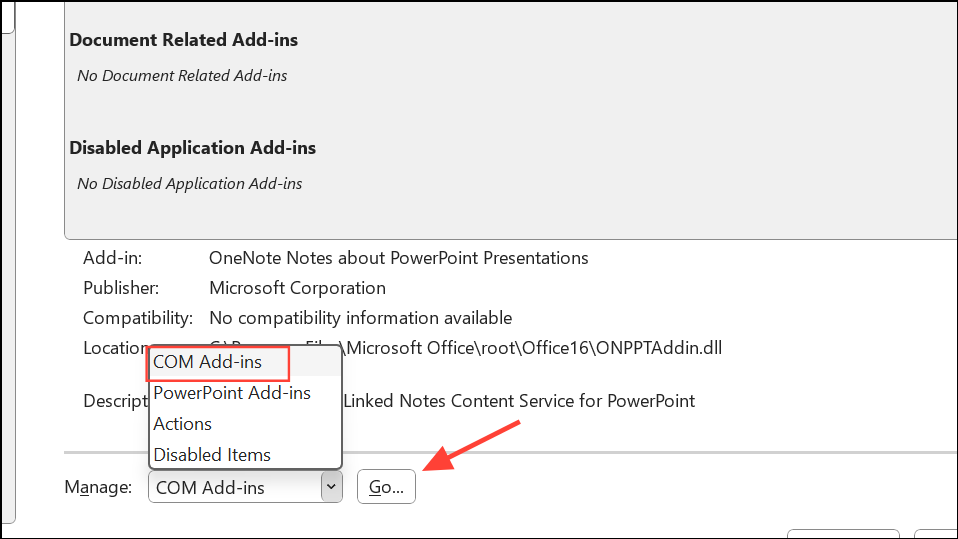
Step 3: Uncheck all add-ins, click OK, and restart PowerPoint. Attempt another recording.
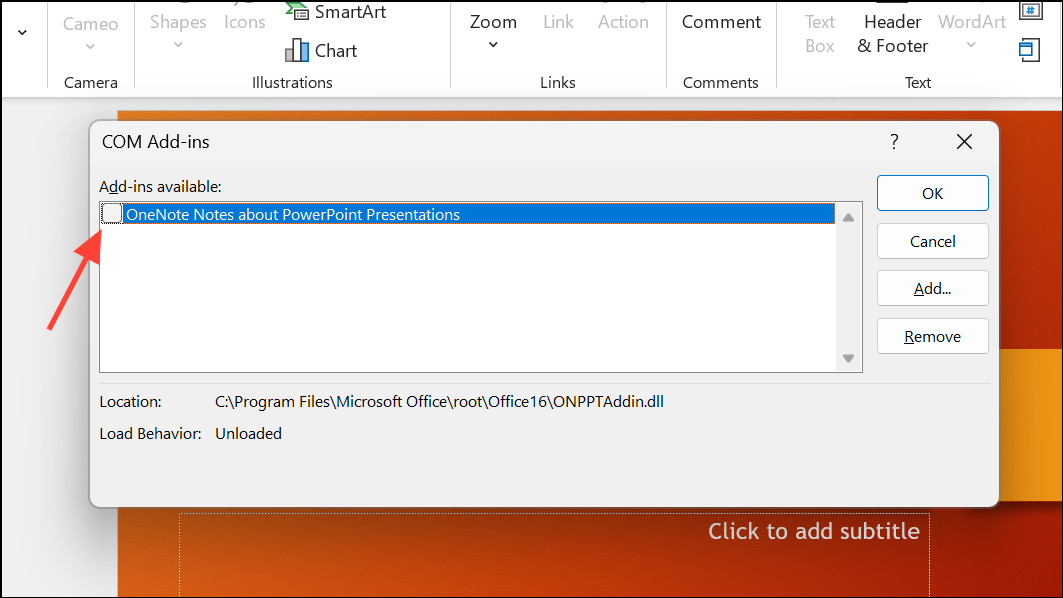
Use Alternative Screen Recording Software
If PowerPoint’s built-in screen or audio recording remains unreliable, consider using external screen recording tools. Applications like OBS Studio, MiniTool Video Converter, or EaseUS RecExperts provide robust screen and audio capture features, often with more control and reliability than PowerPoint’s native tools.
Step 1: Download and install your preferred screen recorder.
Step 2: Open the tool, select the recording area or window (such as your PowerPoint presentation), and configure audio sources (system audio, microphone, or both).
Step 3: Start recording, then stop and save the file when complete. You can embed the resulting video into your PowerPoint presentation if needed.
Addressing PowerPoint’s audio or screen recording issues in Windows 11 is a matter of checking permissions, updating drivers, and methodically troubleshooting software conflicts. If built-in fixes don’t work, third-party recorders provide a reliable backup for capturing your presentations.