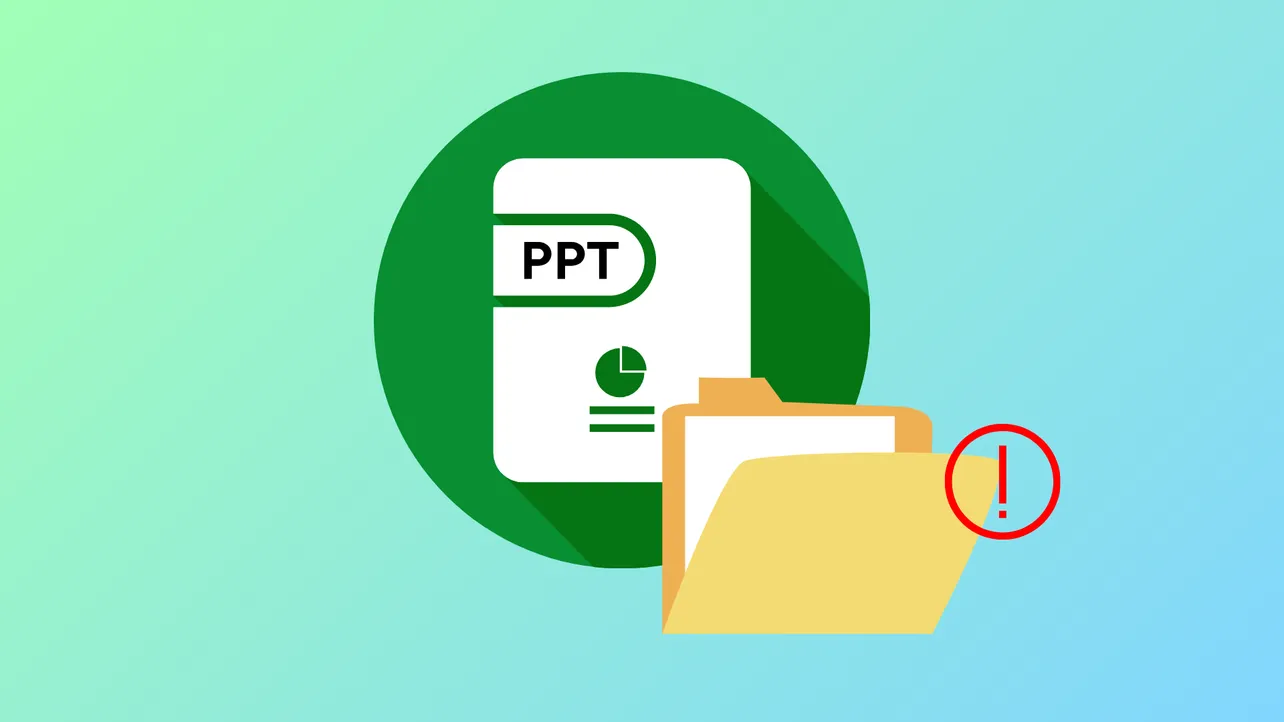PowerPoint displays the error "Can't open this type of file" when it encounters issues with file format compatibility, file corruption, or security restrictions. This problem can disrupt workflows, especially when you need to access or present critical information. Here are the most effective ways to resolve this error and restore access to your PowerPoint files.
Unblock the PowerPoint File in Windows
Windows security features may block files downloaded from the internet or received as email attachments, preventing PowerPoint from opening them. Unblocking the file removes this restriction.
Step 1: Locate the problematic PowerPoint file in File Explorer.
Step 2: Right-click the file and select Properties.
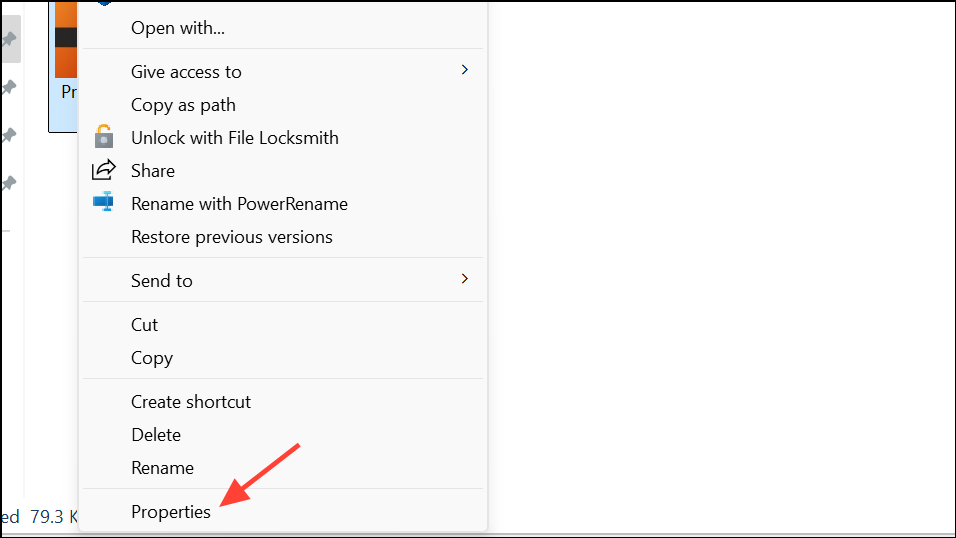
Step 3: In the Properties window, look for an Unblock checkbox or button near the bottom right. If present, check it and click Apply, then OK.
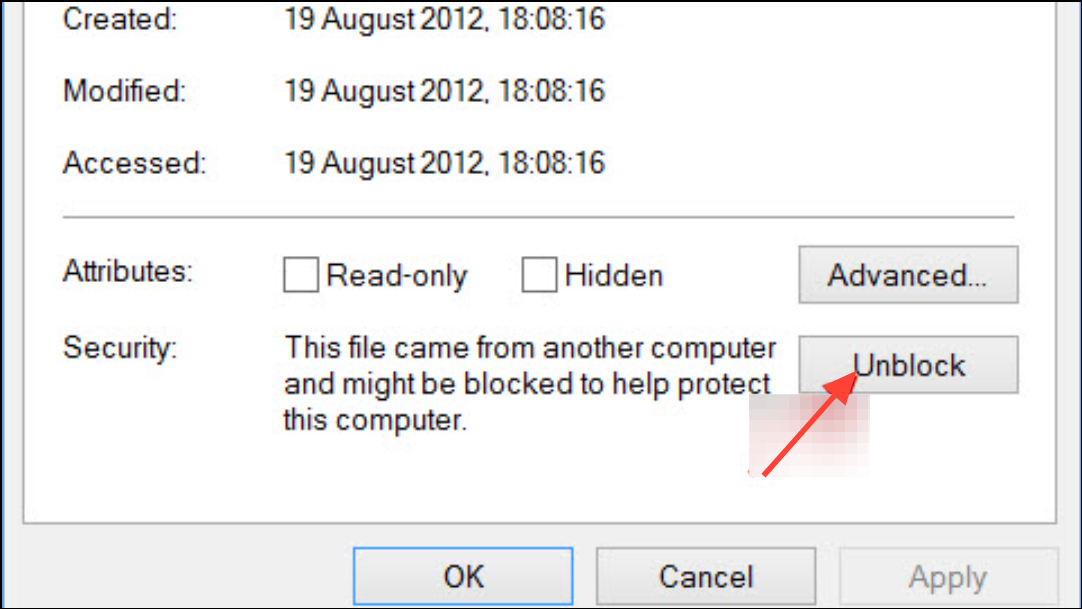
Step 4: Attempt to open the file in PowerPoint again. If the error persists, proceed to additional troubleshooting steps.
Disable Protected View in PowerPoint
Protected View is a security feature that opens files from potentially unsafe locations in read-only mode. Sometimes, this setting can prevent files from opening at all. Disabling Protected View (temporarily) can resolve the issue, but only do this for files you trust.
Step 1: Open PowerPoint and go to File > Options.
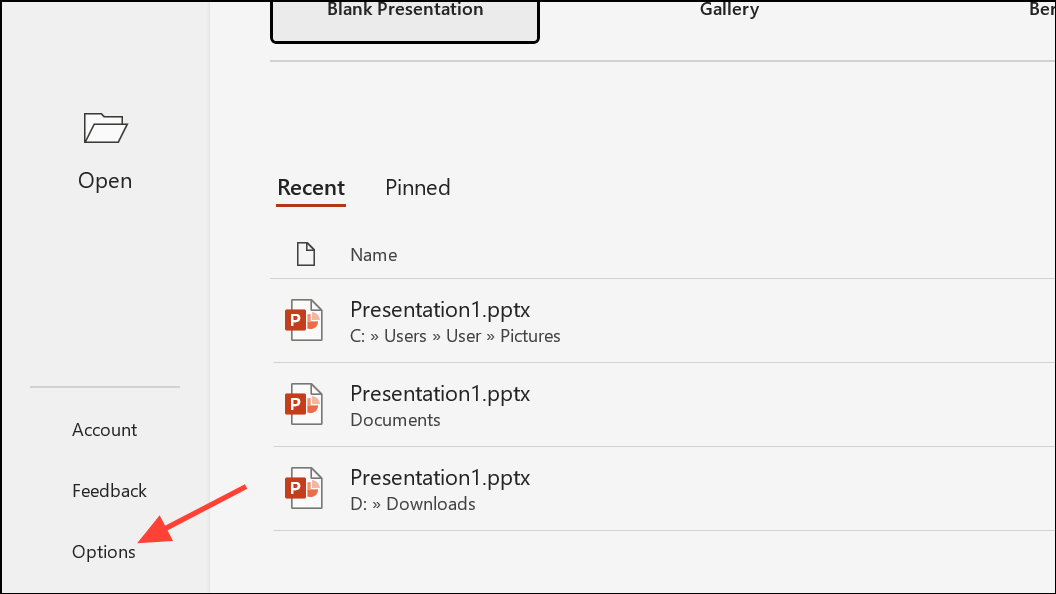
Step 2: In the Options window, select Trust Center from the left menu, then click Trust Center Settings on the right.
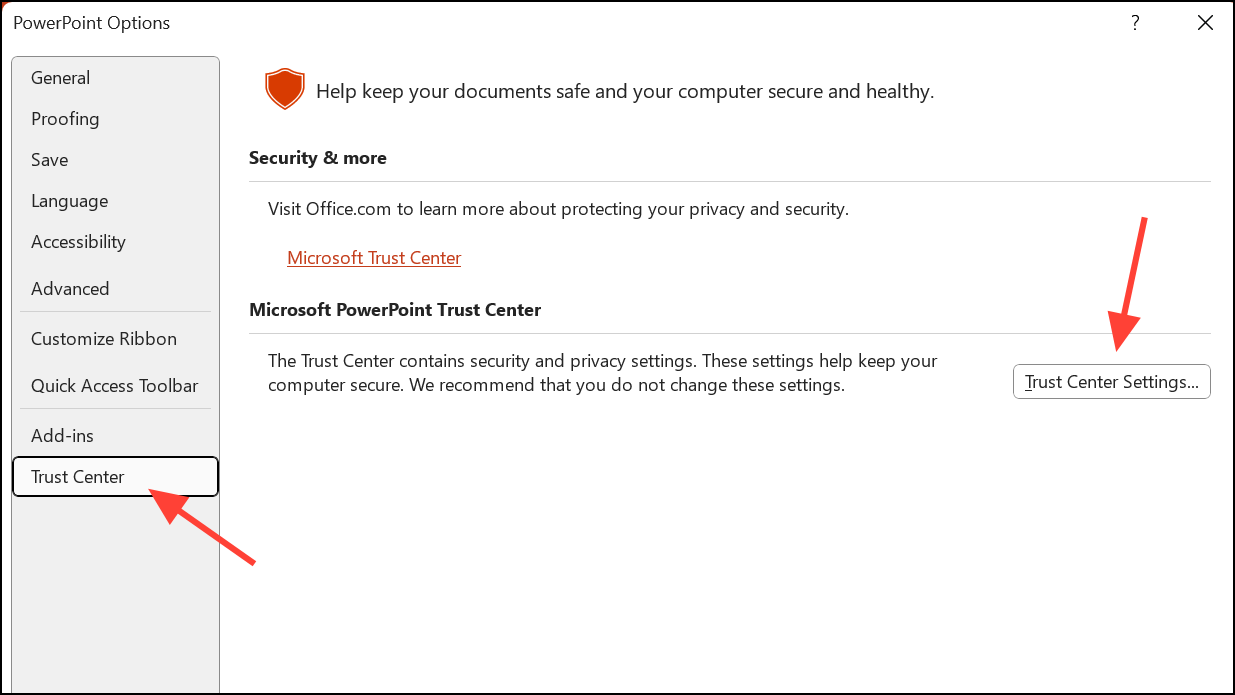
Step 3: Click Protected View in the left panel. Uncheck all options that enable Protected View.
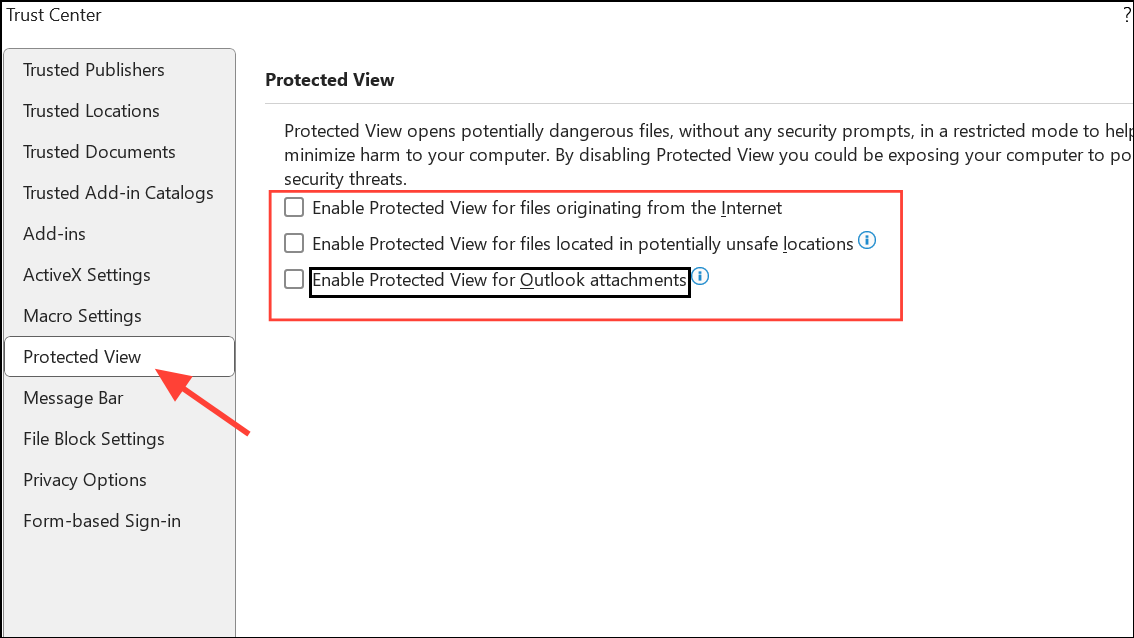
Step 4: Click OK to save changes, then try opening your file again.
Remember to re-enable Protected View after resolving the issue to maintain security for future files.
Start PowerPoint in Safe Mode
PowerPoint add-ins or extensions can cause compatibility problems or prevent files from opening. Launching PowerPoint in Safe Mode disables these extras and can help identify the root cause.
Step 1: Hold down the Ctrl key and double-click the PowerPoint shortcut.
Step 2: When prompted, confirm that you want to start in Safe Mode.
Step 3: Open the problematic file. If it opens successfully, a faulty add-in is likely the cause. Disable add-ins by going to File > Options > Add-ins, then manage and uncheck unnecessary add-ins.
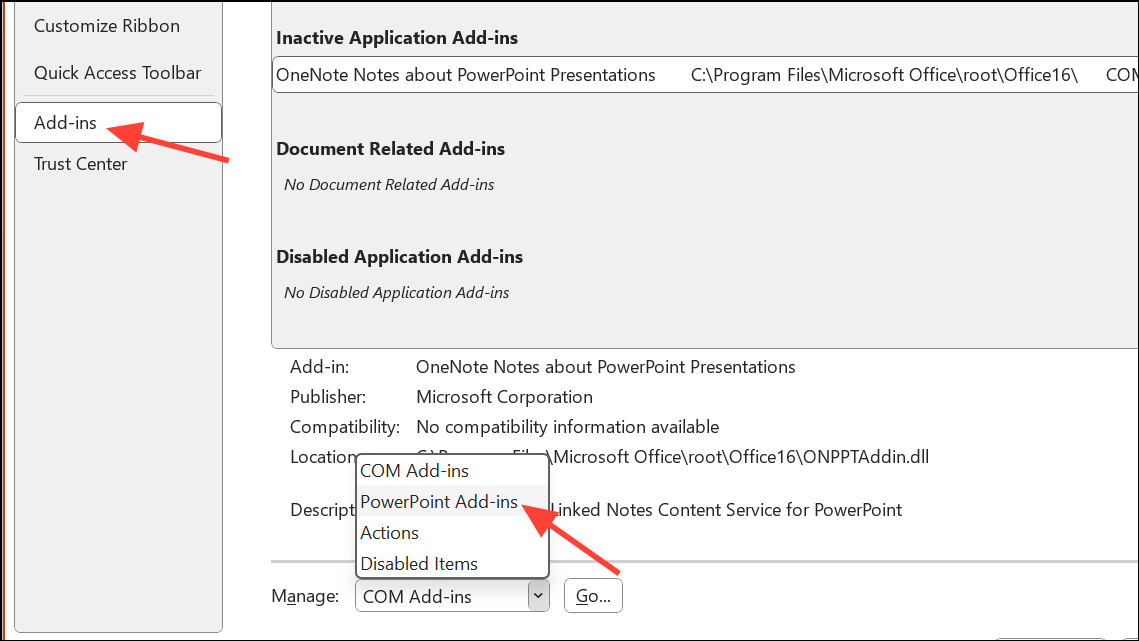
Repair Microsoft Office Installation
Corrupted Office installations can interfere with file compatibility and prevent PowerPoint from opening files correctly. Repairing the Office suite can resolve underlying software issues.
Step 1: Close all Office applications.
Step 2: Open the Windows Control Panel and select Programs and Features.
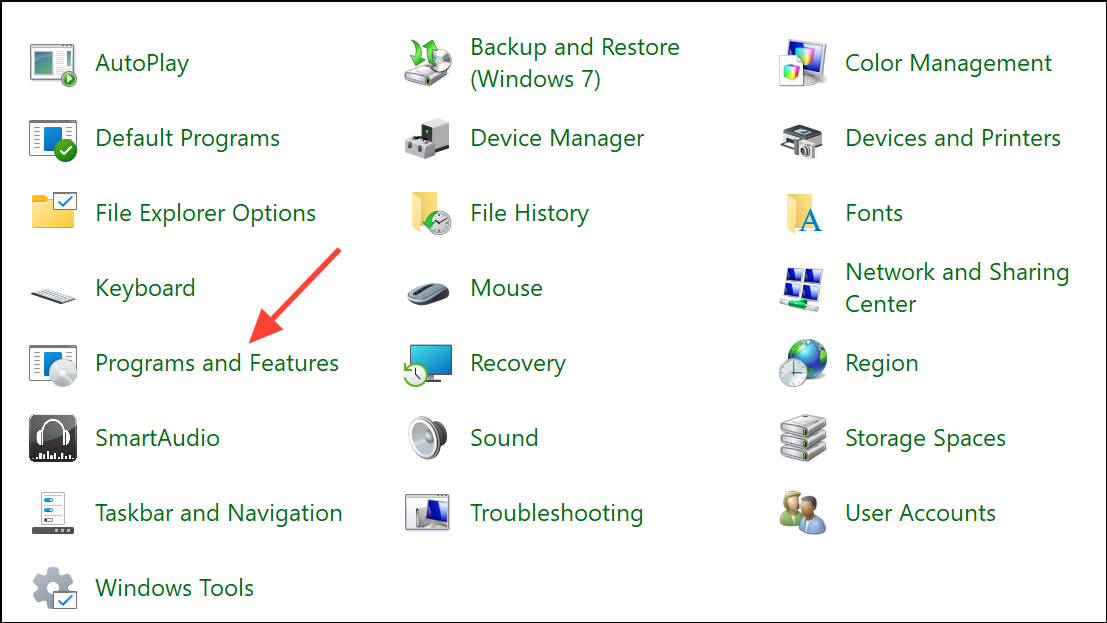
Step 3: Find Microsoft Office in the list, right-click it, and choose Change.
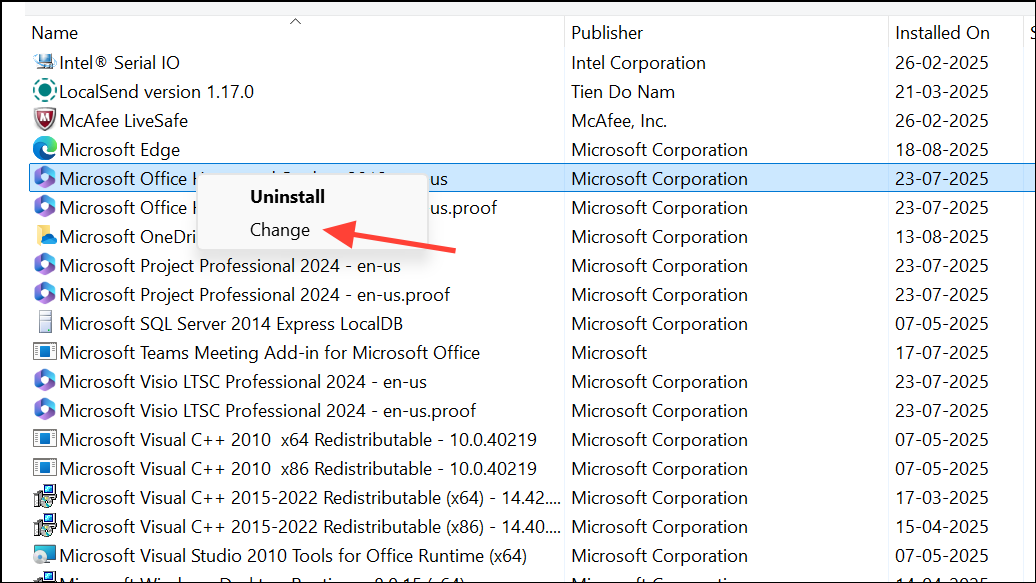
Step 4: Select Repair and follow the on-screen instructions. After the repair completes, restart your computer and try opening the PowerPoint file again.
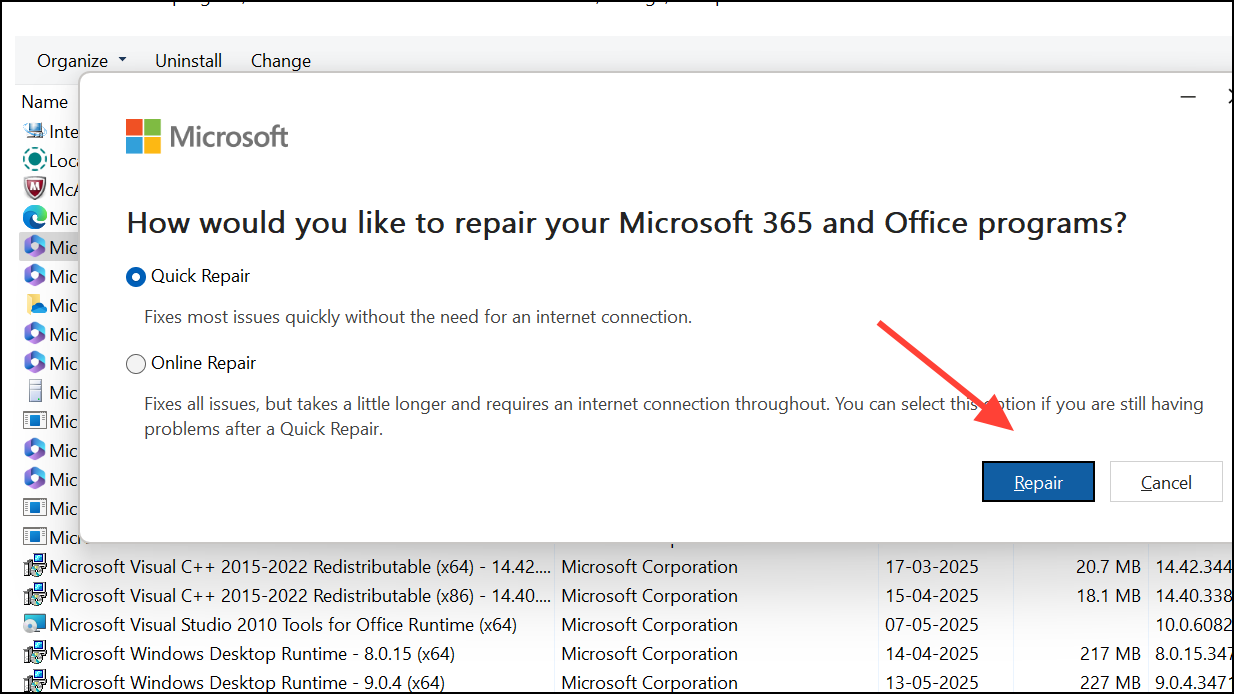
Convert or Restore the File Format
Older PowerPoint formats or files saved with incorrect extensions may not open in newer versions. Converting the file to a supported format can resolve compatibility issues.
Step 1: If you have access to an older version of PowerPoint (such as 2003 or 2007), open the file there.
Step 2: Use File > Save As and select PowerPoint Presentation (*.pptx) as the file type.
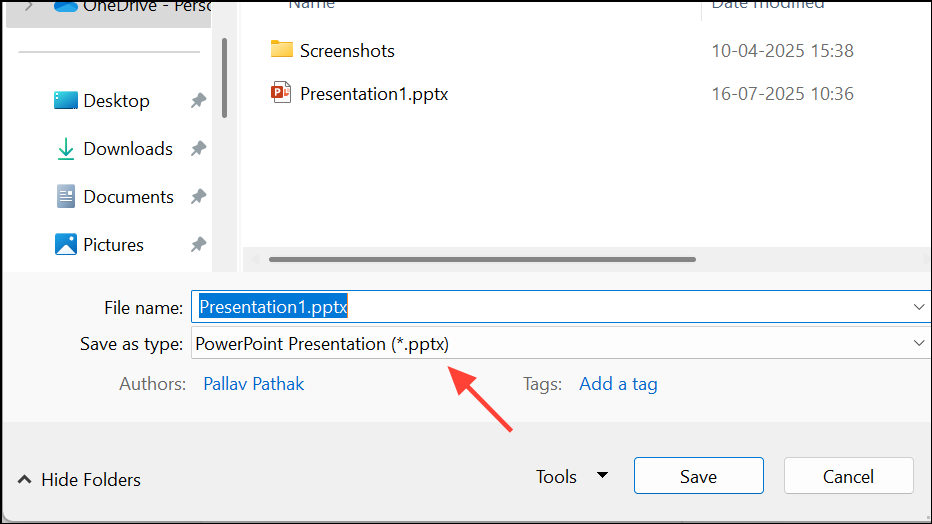
Step 3: Save the file and attempt to open it in your current PowerPoint version.
If the file extension is missing or incorrect, right-click and rename the file to include .ppt or .pptx as appropriate, then try opening it again.
Try PowerPoint Online or Another Device
If local troubleshooting fails, uploading the file to OneDrive and opening it with PowerPoint Online can sometimes bypass local software issues. Alternatively, test the file on a different computer to determine if the problem is device-specific.
Step 1: Upload the file to your OneDrive account.
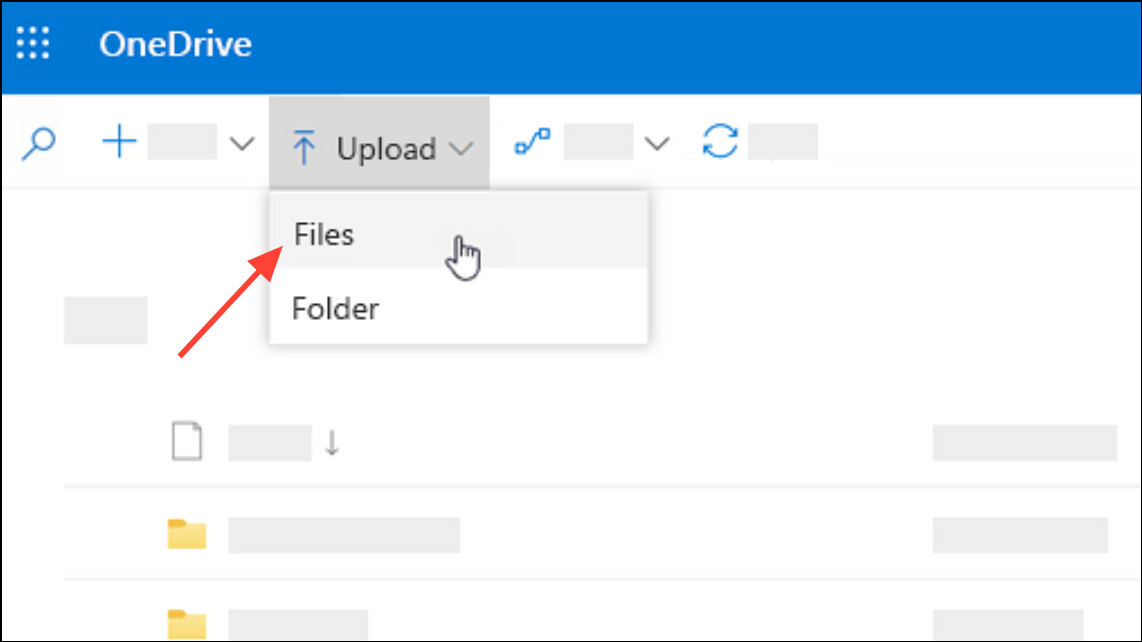
Step 2: Open PowerPoint Online via your browser and try accessing the file.
This method can also help recover files that are only partially corrupted or inaccessible due to local settings.
Repair the PowerPoint File with a Document Repair Tool
File corruption is a leading cause of PowerPoint refusing to open certain files. Corruption can result from improper shutdowns, storage device errors, or failed transfers. Specialized document repair tools can analyze and fix damaged files, restoring them to a usable state.
Step 1: Download and install a reliable document repair tool designed for PowerPoint files. Popular options include EaseUS Fixo Document Repair or Wondershare Repairit.
Step 2: Launch the repair tool and select the corrupted PowerPoint file. Most tools allow you to add multiple files for batch processing.
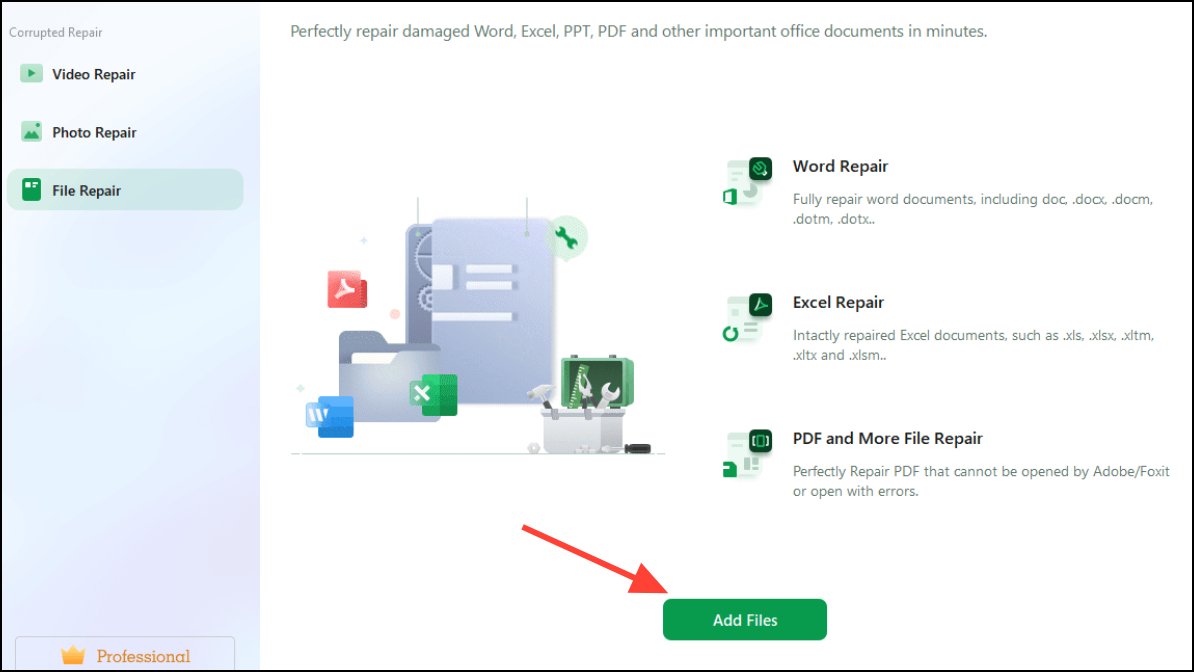
Step 3: Initiate the repair process. The software will scan for errors, attempt to recover content, and generate a preview of the fixed file.
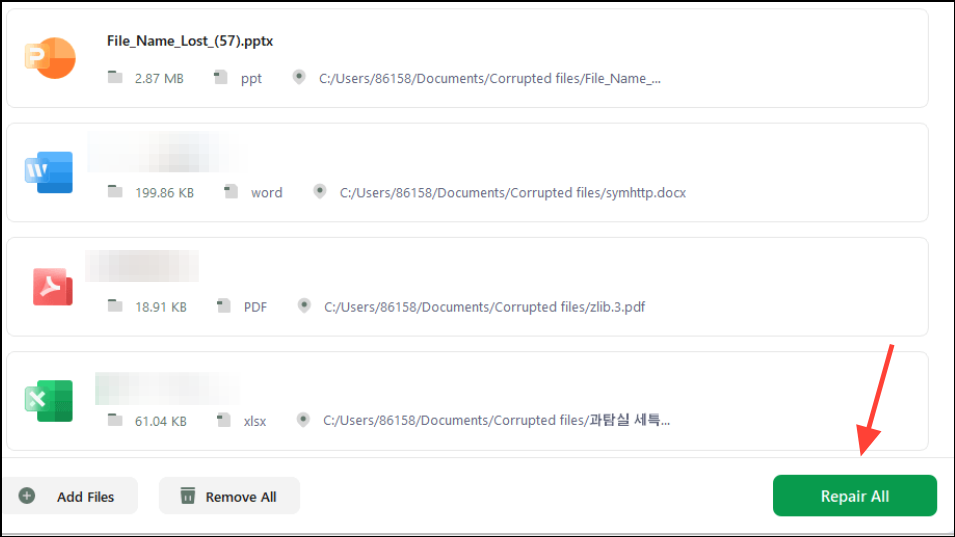
Step 4: Review the repaired file in the tool’s preview window. If the content appears correct, save the file to your computer and attempt to open it in PowerPoint.
Using a dedicated repair tool is especially effective for files that display garbled text, missing slides, or refuse to open altogether.
Additional Tips and Preventive Measures
- Always maintain backup copies of important presentations to avoid data loss.
- Regularly update PowerPoint and Office for improved compatibility and security.
- Safely eject external drives before disconnecting to prevent file corruption.
- Be cautious when renaming files; ensure the correct extension remains intact.
- Scan your system for malware or viruses that may corrupt files.
Following these targeted steps restores access to PowerPoint files in most cases. Keeping your software updated and making regular backups reduces the risk of future errors.