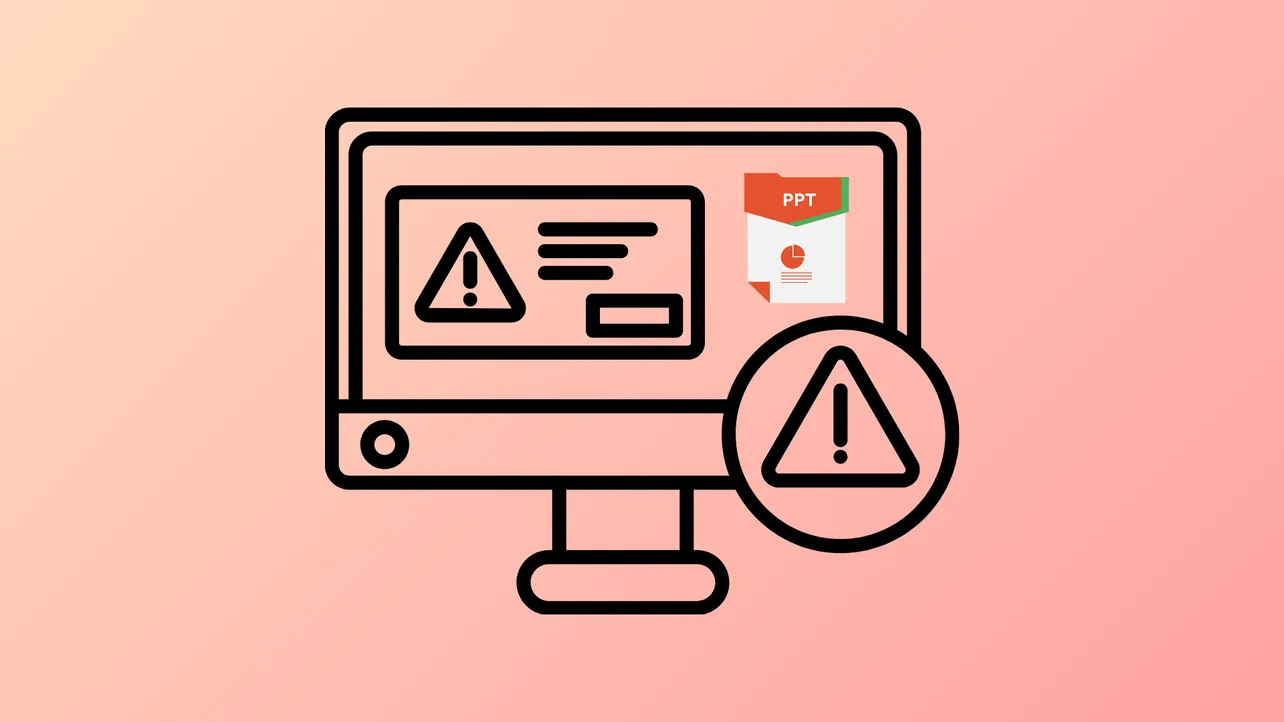PowerPoint freezing or hanging disrupts workflow, risks unsaved changes, and can halt live presentations. These problems often stem from outdated software, conflicting add-ins, overloaded system resources, or antivirus interference. Addressing the root causes not only restores normal function but also prevents repeated interruptions and potential data loss.
Install the Latest Updates
Outdated PowerPoint or Windows components frequently cause freezing and hanging. Updates replace faulty files, patch vulnerabilities, and improve program stability.
Step 1: Open PowerPoint, then select the File tab and click Account.
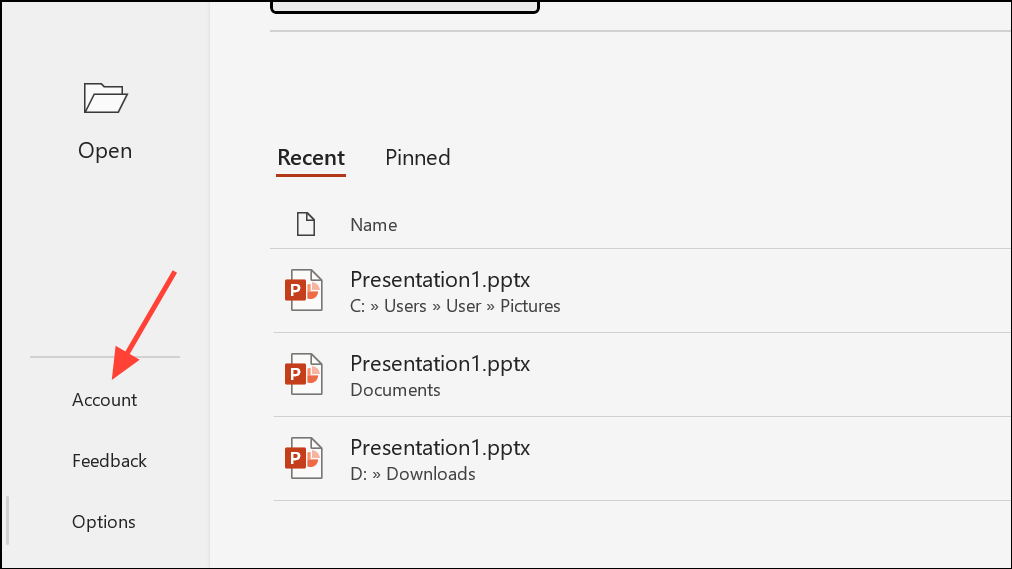
Step 2: Under Product Information, click Update Options, then select Update Now. This checks for and installs the most recent Office updates.
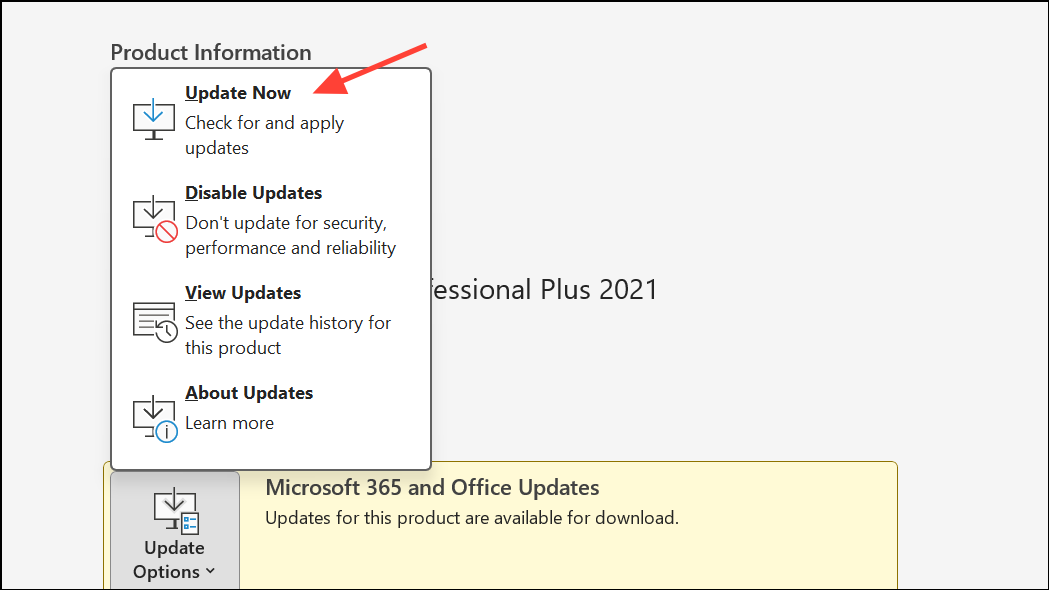
Step 3: For Windows updates, press Start + I to open Settings, choose Update & Security, then click Check for updates. Apply any pending updates and restart your computer if prompted.
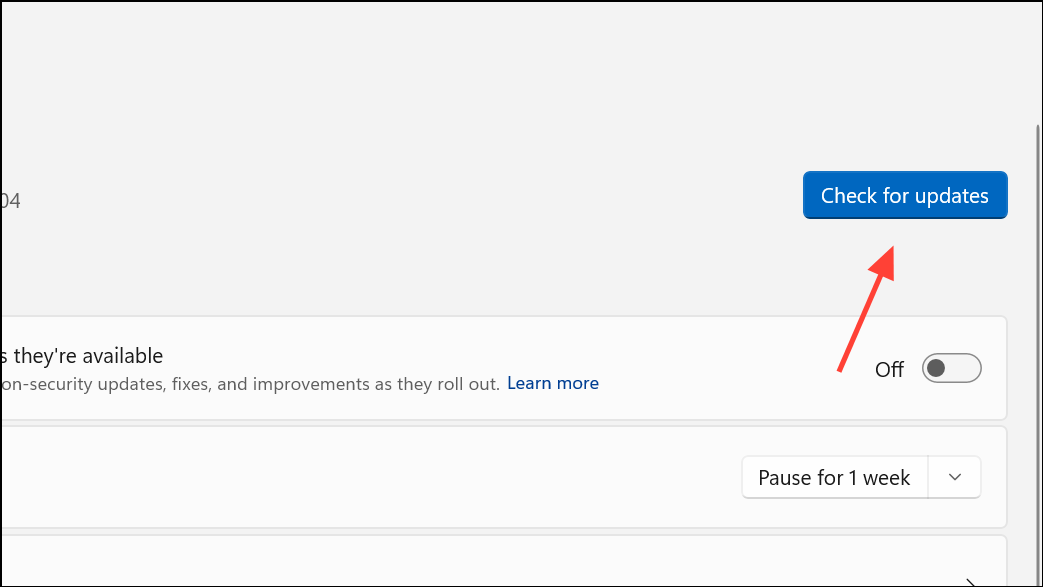
Keeping both Office and Windows updated reduces the risk of freezing caused by software bugs or compatibility issues.
Disable Problematic Add-ins
Add-ins provide extra features but can conflict with PowerPoint, causing it to hang or crash. Running PowerPoint in Safe Mode helps identify if add-ins are the source of the problem.
Step 1: Open the Run dialog using Win + R, type PowerPoint /safe, and press Enter. This launches PowerPoint without any add-ins enabled.

Step 2: If PowerPoint runs smoothly in Safe Mode, go to File > Options > Add-ins.
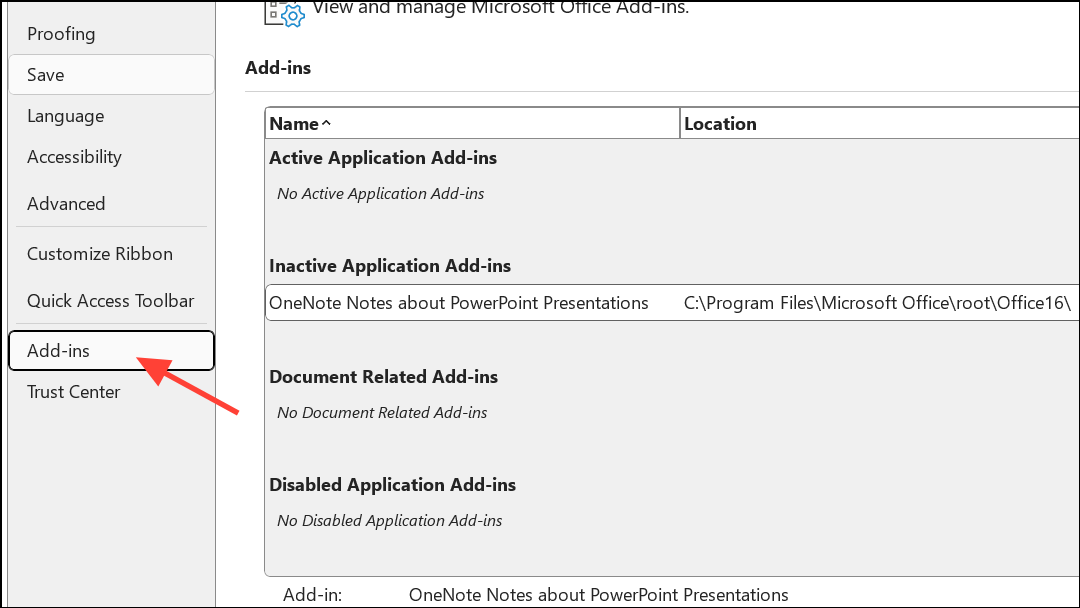
Step 3: At the bottom, set the Manage box to COM Add-ins and click Go.
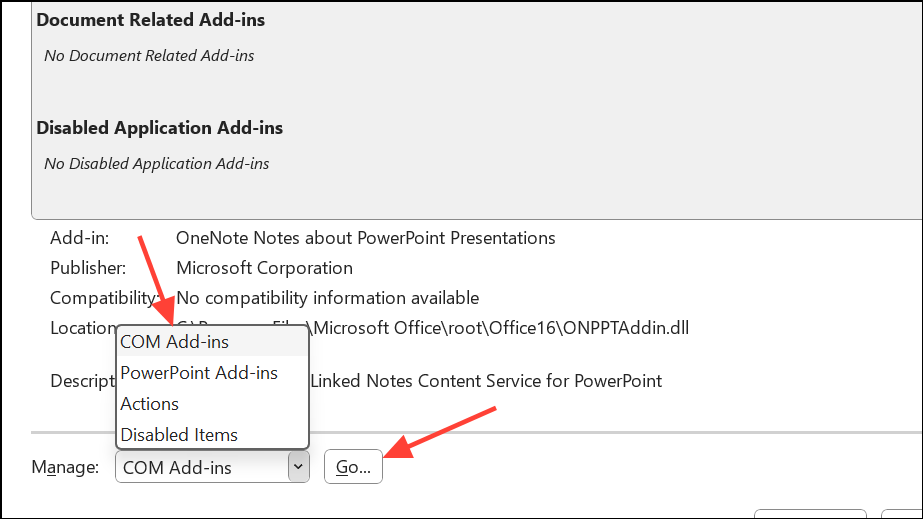
Step 4: Uncheck all boxes to disable all add-ins, then restart PowerPoint normally.
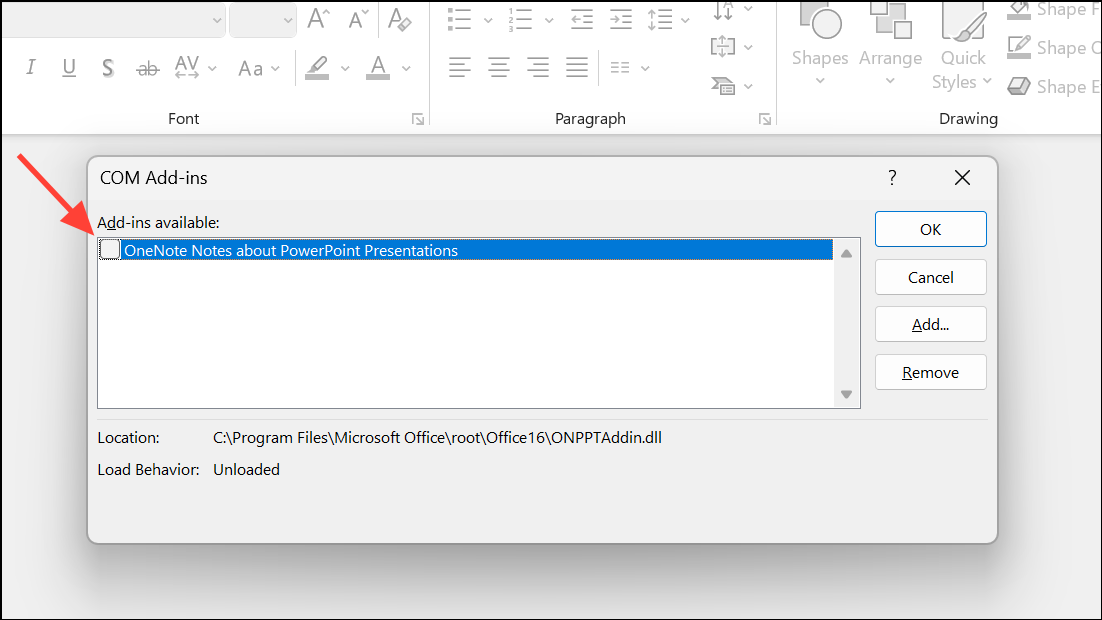
Step 5: If the freezing stops, enable add-ins one by one, restarting PowerPoint each time, to pinpoint which add-in causes the issue. Remove or update any problematic add-ins.
This process isolates and removes conflicts that can lock up your application during use or presentations.
Repair Microsoft Office
Corrupted Office installations can cause PowerPoint to freeze, hang, or become unresponsive. Repairing Office fixes damaged program files without affecting your presentations.
Step 1: Close all Office applications.
Step 2: Open the Control Panel and navigate to Programs and Features.
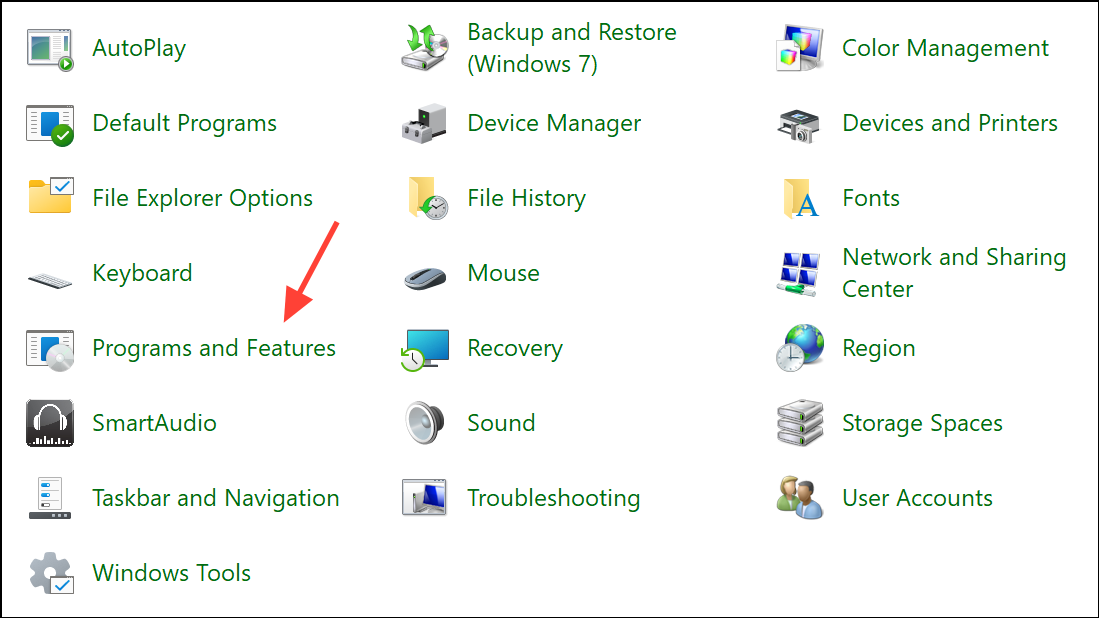
Step 3: Locate your Microsoft Office installation in the list, right-click it, and select Change.
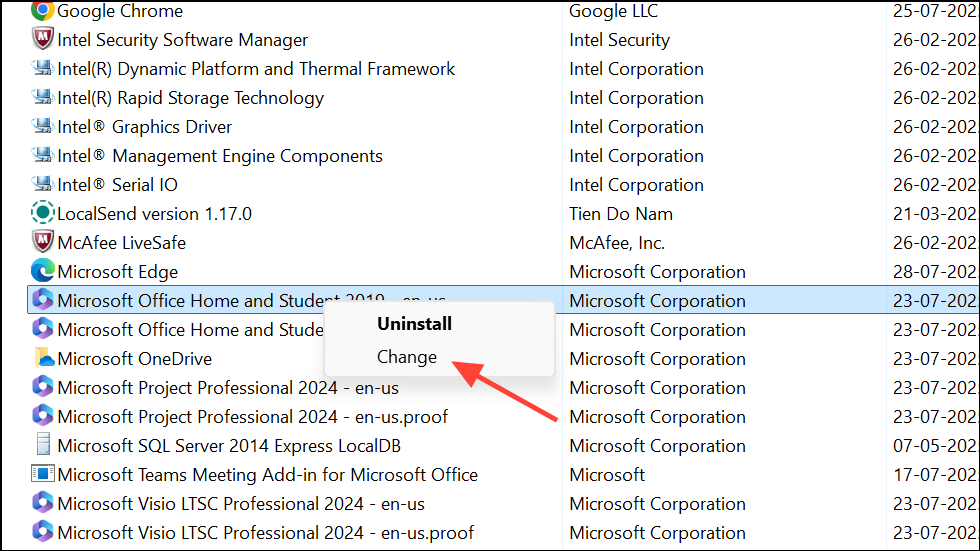
Step 4: Choose Repair (select Quick Repair for a faster process or Online Repair for a more thorough fix if the first attempt fails). Follow the prompts to complete the repair.

This step restores missing or broken files that may be causing instability.
Check for Antivirus Conflicts
Antivirus programs sometimes interfere with PowerPoint, especially if they scan Office files in real-time or integrate directly with Office applications.
Step 1: Ensure your antivirus software is fully updated by visiting the vendor’s website or updating through the program’s interface.
Step 2: If PowerPoint still freezes, check if your antivirus has Office integration features or add-ins. Temporarily disable these features or add-ins within your antivirus settings.
Step 3: If disabling integration resolves the issue, contact your antivirus provider for permanent solutions or consider switching to a different security product.
Free Up System Resources and End Background Tasks
Running multiple programs simultaneously can exhaust available memory or processing power, slowing PowerPoint or causing it to freeze.
Step 1: Press Ctrl + Shift + Esc to open Task Manager.
Step 2: Under the Processes tab, identify programs using high amounts of memory or CPU.
Step 3: Select unnecessary applications and click End Task to close them.
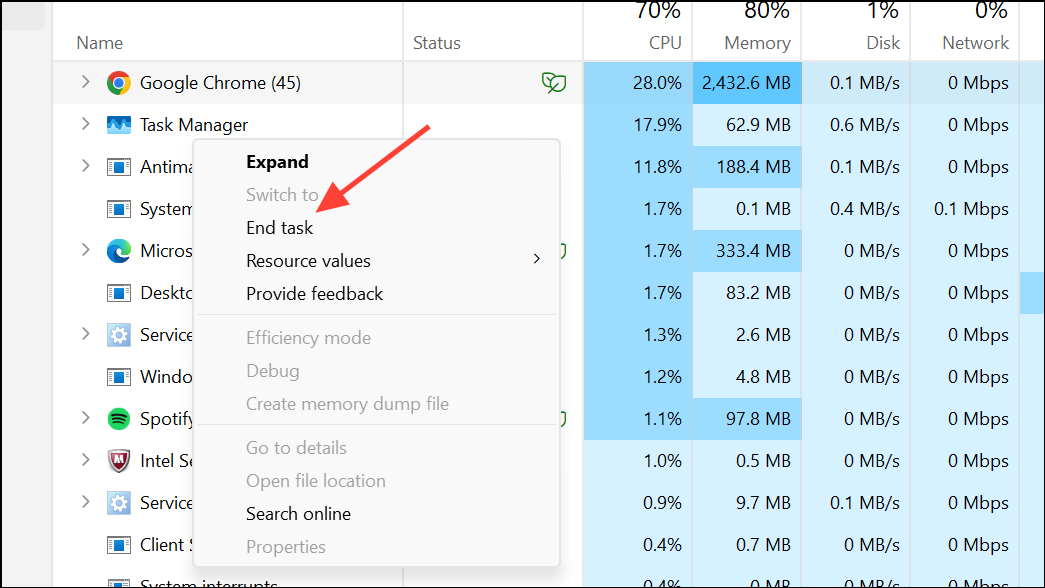
Step 4: Try running PowerPoint again to see if performance improves.
Reducing system load can prevent PowerPoint from freezing due to resource shortages.
Change Default Printer Settings
PowerPoint loads the default printer driver at startup, and issues with the printer or its driver can cause freezing.
Step 1: Open the Control Panel and go to Devices and Printers. Alternatively, open the Settings app and go to Bluetooth and Devices.
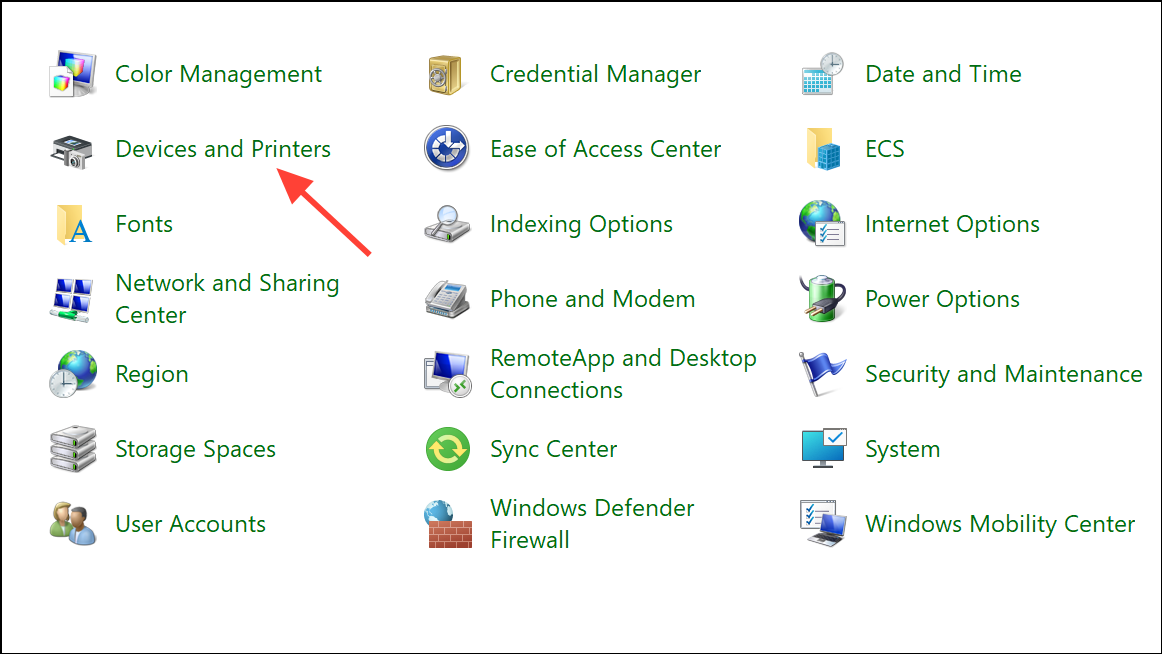
Step 2: Click Microsoft XPS Document Writer or Send to OneNote and select Set as default printer.

Step 3: Restart PowerPoint and check if the freezing issue persists.
This workaround bypasses problematic physical printer drivers that may be causing the hang.
Advanced Troubleshooting: Selective Startup
Other background applications or services can conflict with PowerPoint. Performing a selective startup helps identify if a third-party program is responsible.
Step 1: Press Windows + R, type msconfig, and press Enter.
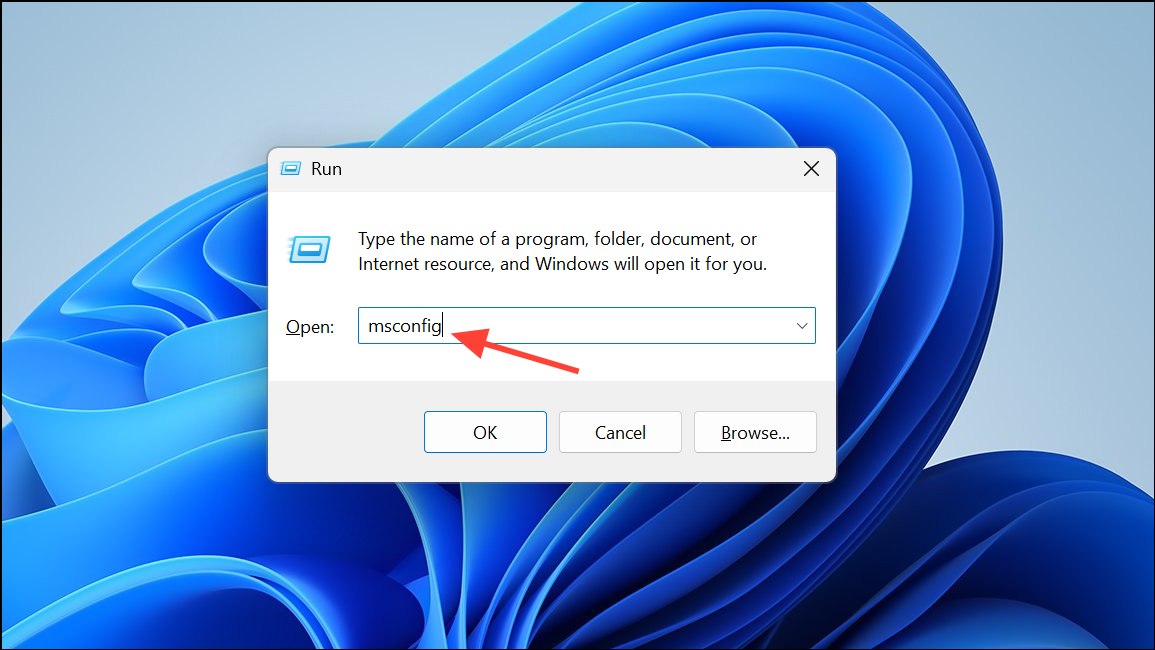
Step 2: Go to the Services tab, check Hide all Microsoft services, then click Disable all.
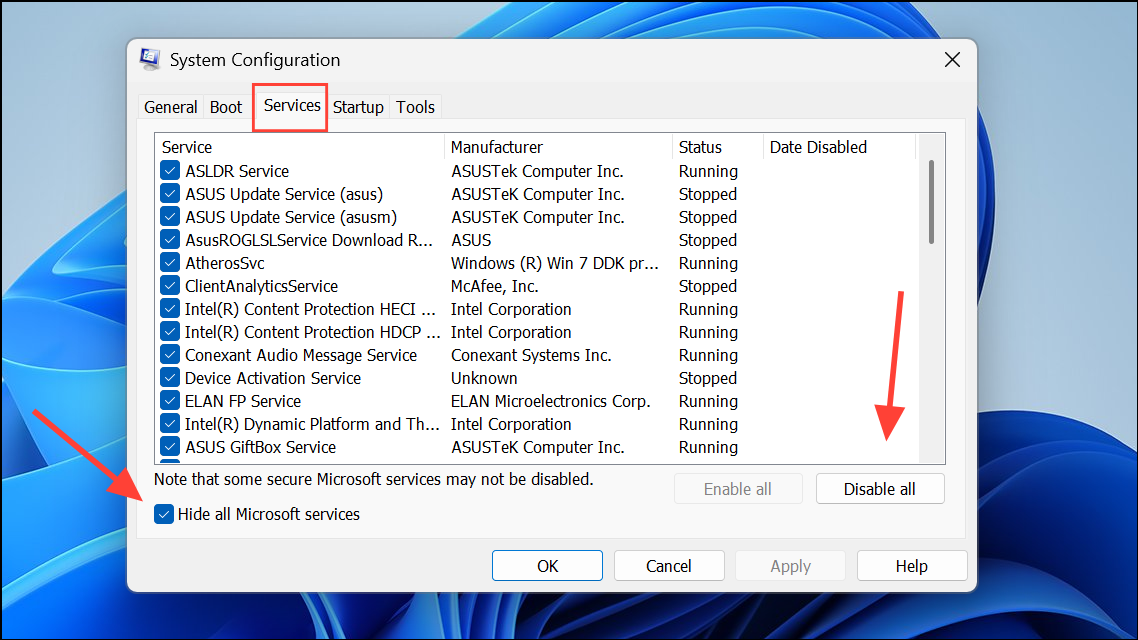
Step 3: Switch to the Startup tab, open Task Manager, and disable all startup items.
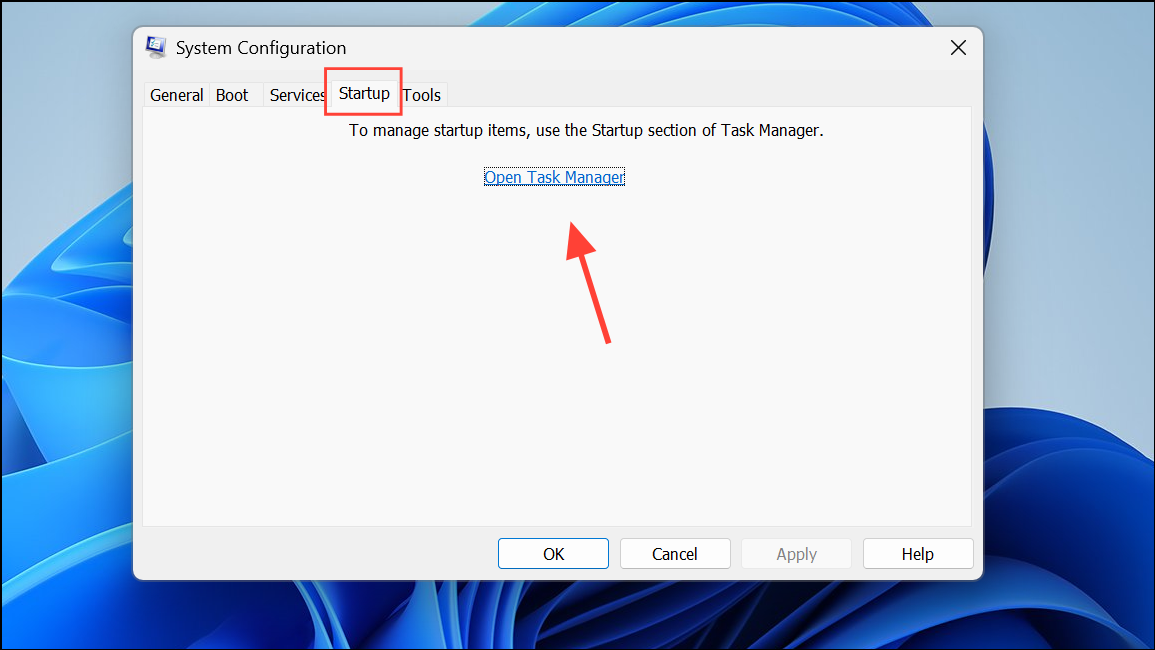
Step 4: Restart your computer and test PowerPoint. If the issue is resolved, re-enable services and startup items one by one to identify the culprit.
This process isolates problematic software that interferes with PowerPoint’s normal operation.
Recover Unsaved Work After a Freeze
When PowerPoint freezes and you’re forced to restart, unsaved changes can often be recovered using the AutoRecover feature.
Step 1: Reopen PowerPoint after a crash. If prompted, select the recovered file in the Document Recovery pane.
Step 2: If the pane does not appear, go to File > Open, then select Recover Unsaved Presentations at the bottom of the window.
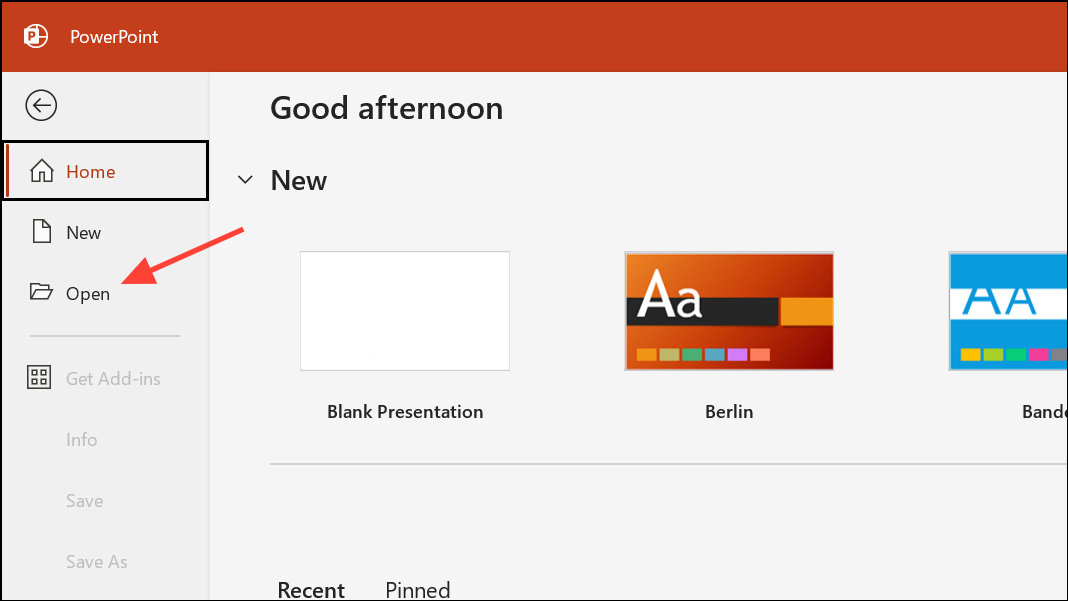
Step 3: Browse the list of unsaved files, select the most recent version, and save it to a safe location.
Enabling AutoSave and saving frequently minimizes the risk of data loss in future freezes.
By applying these targeted methods, PowerPoint should run more reliably and disruptions during work or presentations will decrease significantly. Regular updates and careful management of add-ins and background software help keep PowerPoint stable long-term.