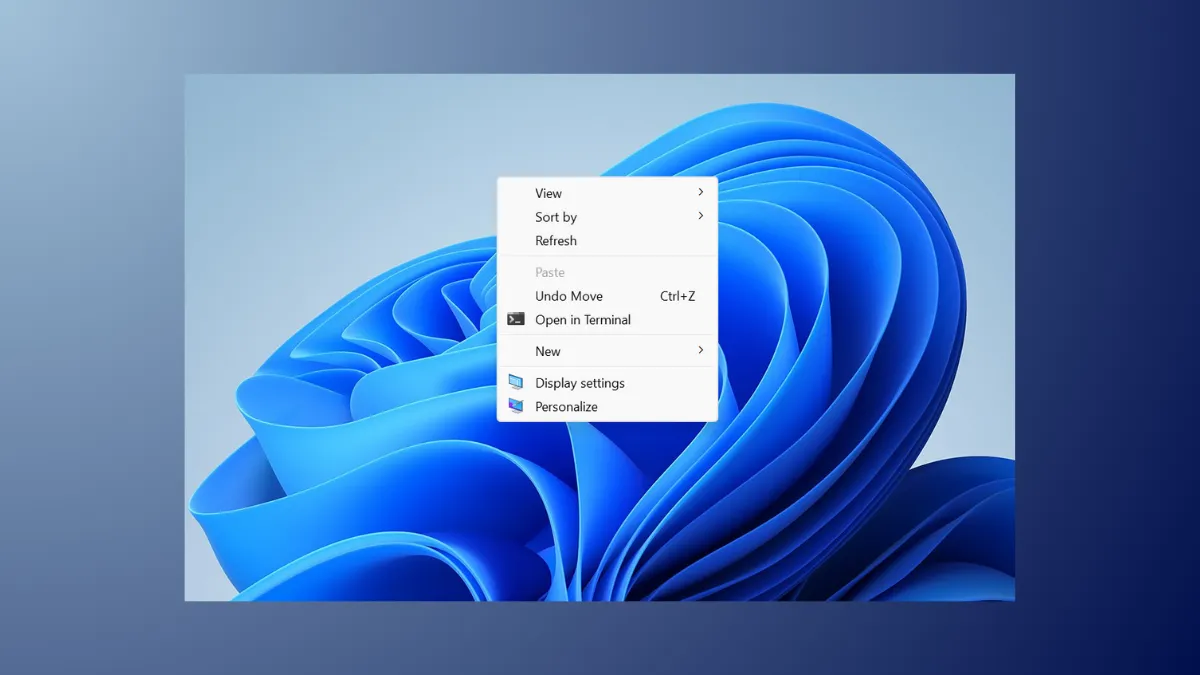Unexpected right-click context menus appearing on their own in Windows 11 can disrupt workflow and make the system difficult to use. This issue often stems from phantom mouse signals, software conflicts, or system misconfigurations. Addressing the problem requires a methodical approach to rule out both hardware and software causes, and to apply targeted fixes that restore proper mouse and menu behavior.
Check for Hardware Causes
Step 1: Unplug your current mouse and connect a different one, preferably from another manufacturer. Use a wired mouse if possible, as wireless devices can sometimes pick up interference or have faulty receivers. Observe if the issue persists with the new mouse. If the problem stops, your original mouse may be defective.
Step 2: Test each USB port on your computer by plugging the mouse into different ports, both front and rear. Faulty USB connections can cause intermittent signals that Windows interprets as mouse clicks.
Step 3: Disconnect all other USB input devices, including keyboards and USB hubs. Sometimes, a malfunctioning peripheral can send incorrect signals to the system. If the right-click menu stops popping up automatically, reconnect devices one by one to identify the culprit.
Step 4: Inspect your mouse for stuck buttons or a sticky mouse wheel. In some documented cases, a partially pressed or malfunctioning mouse wheel can trigger phantom right-click events. Clean the mouse thoroughly and test again.
Rule Out Software and Driver Issues
Step 1: Uninstall any mouse-related software, such as Logitech G Hub, Razer Synapse, or Corsair iCUE. These programs can override default mouse behavior and may cause conflicts. After uninstalling, restart your computer and check if the issue persists.
Step 2: Update your chipset and USB drivers. Outdated or corrupted drivers can misinterpret hardware input. Visit your PC or motherboard manufacturer's support site and download the latest drivers for your model. Install them and reboot your system.
Step 3: Reinstall mouse and USB device drivers. Open Device Manager, locate your mouse under "Mice and other pointing devices," right-click and select Uninstall device. Do the same for USB controllers if needed. Restart your PC to allow Windows to reinstall the default drivers.
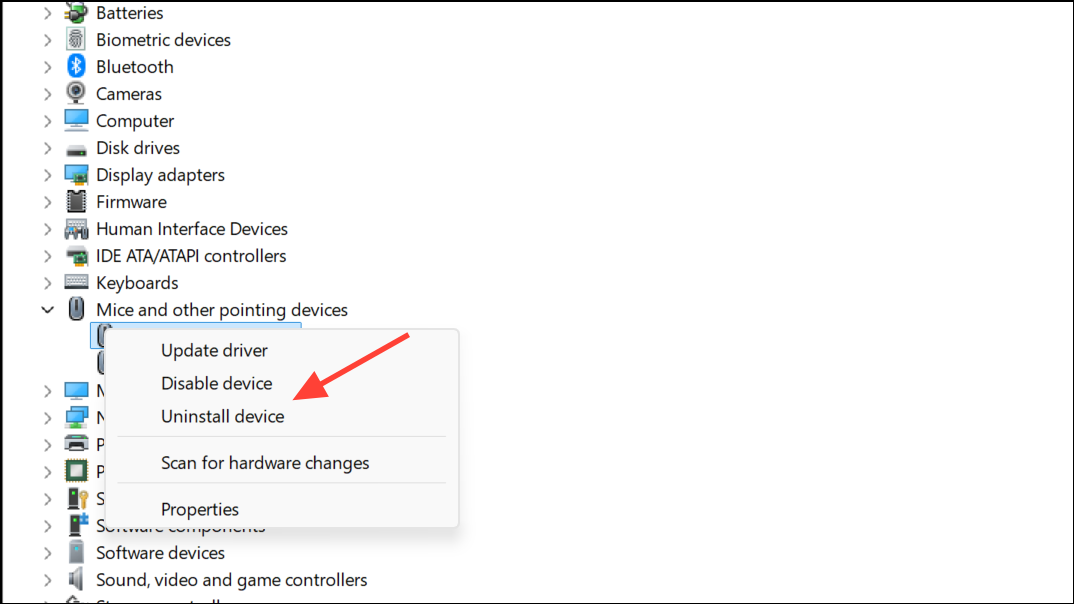
Step 4: Run a full malware scan using a trusted antivirus tool. Some malware can interfere with input devices or simulate clicks. Remove any threats found and restart your computer.
Test in Safe Mode and Clean Boot
Step 1: Boot into Windows 11 Safe Mode. Safe Mode loads only essential drivers and services, which helps isolate third-party software as a possible cause. If the right-click menu does not pop up on its own in Safe Mode, a background application or service is likely responsible.
Step 2: Perform a clean boot. Use msconfig to disable all non-Microsoft startup items and services. Reboot and check if the issue remains. Gradually re-enable items to identify the problematic software.
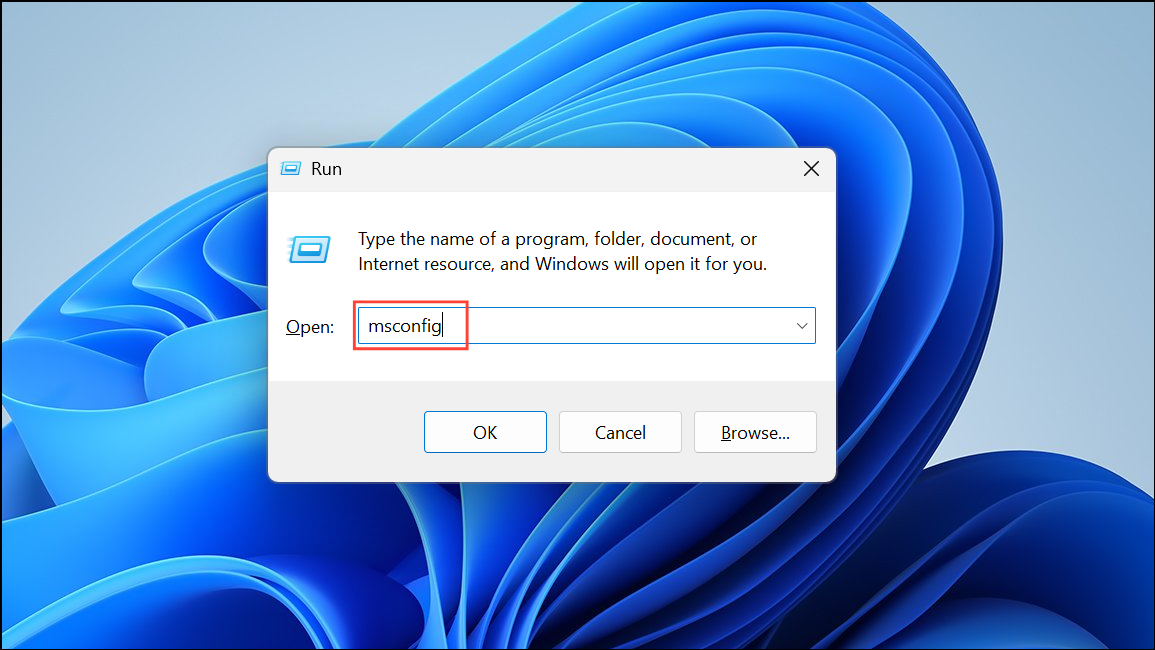
Check for System or Profile Corruption
Step 1: Create a new Windows user profile. Sometimes, user-specific configuration files become corrupted and cause erratic behavior. Log in with the new profile and test mouse functionality.
Step 2: If the issue persists across profiles, consider performing a system repair using sfc /scannow in an elevated Command Prompt. This scans and repairs corrupted system files.
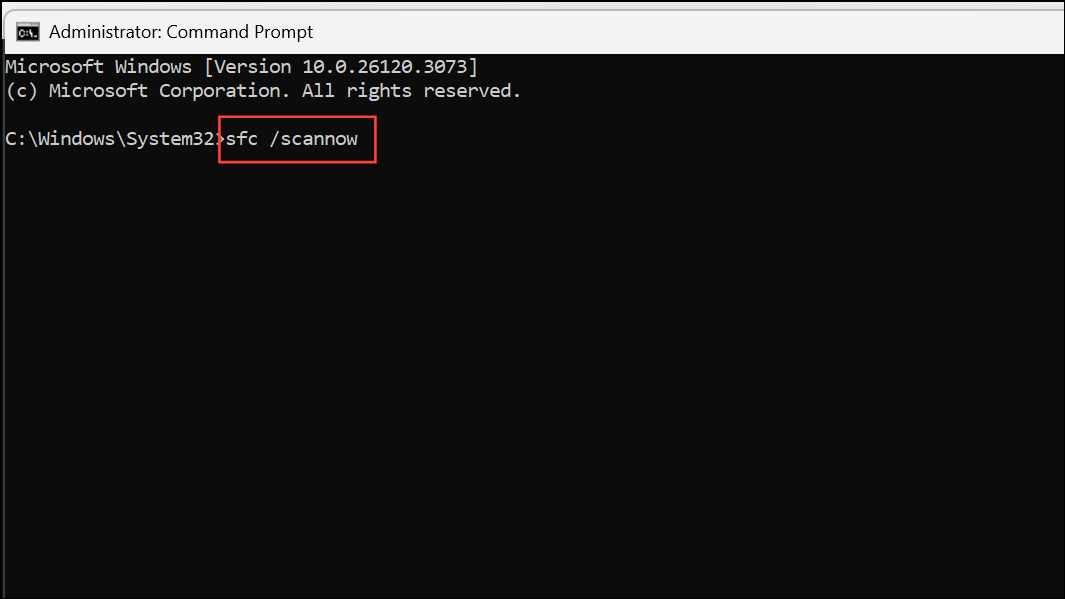
Step 3: As a last resort, back up your data and perform a clean installation of Windows 11. This step is only necessary if all other troubleshooting fails and the issue appears to be deeply rooted in the system.
Address Context Menu Customization and Registry Fixes
While most context menu issues are hardware or software related, some users might experience unwanted right-click menu changes due to Windows 11's new context menu design. If you're specifically looking to restore the classic context menu or fix persistent menu glitches, you can apply a registry modification:
Step 1: Open Windows Terminal or Command Prompt as your regular user (not as Administrator, unless you want the change to apply to all users).
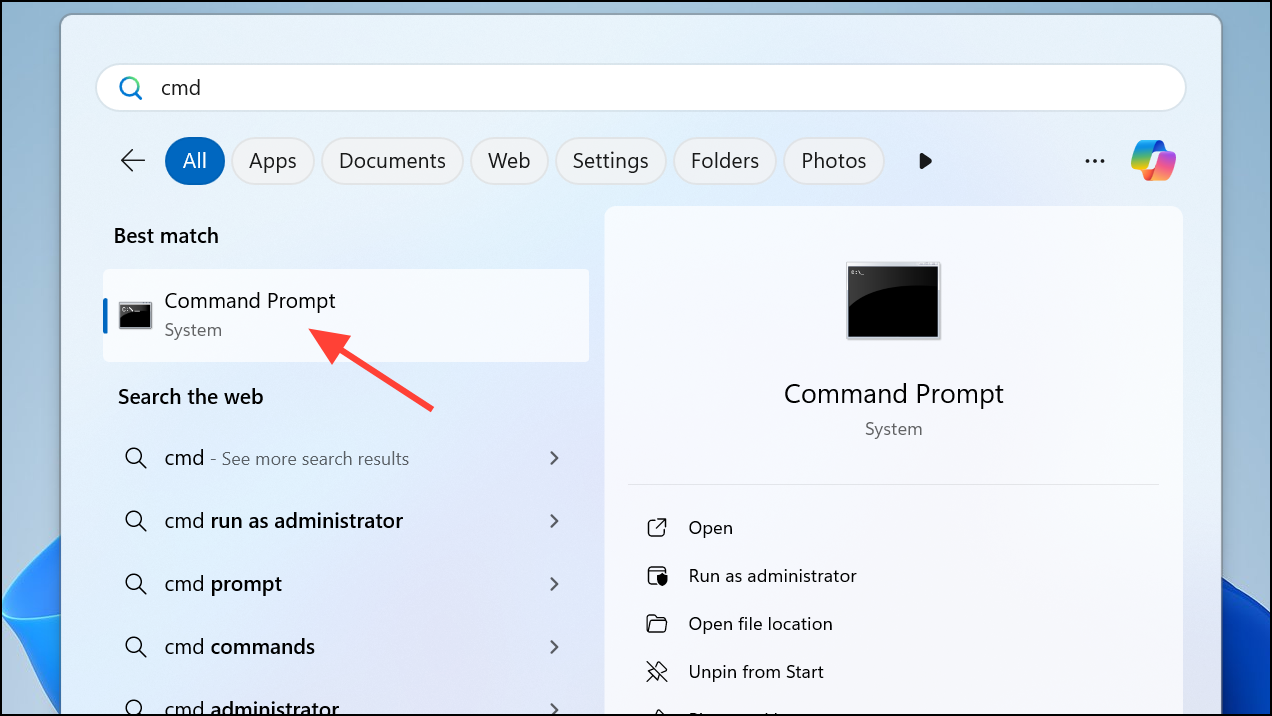
Step 2: Enter the following command to restore the classic right-click context menu:
reg add "HKCU\Software\Classes\CLSID\{86ca1aa0-34aa-4e8b-a509-50c905bae2a2}\InprocServer32" /ve /f
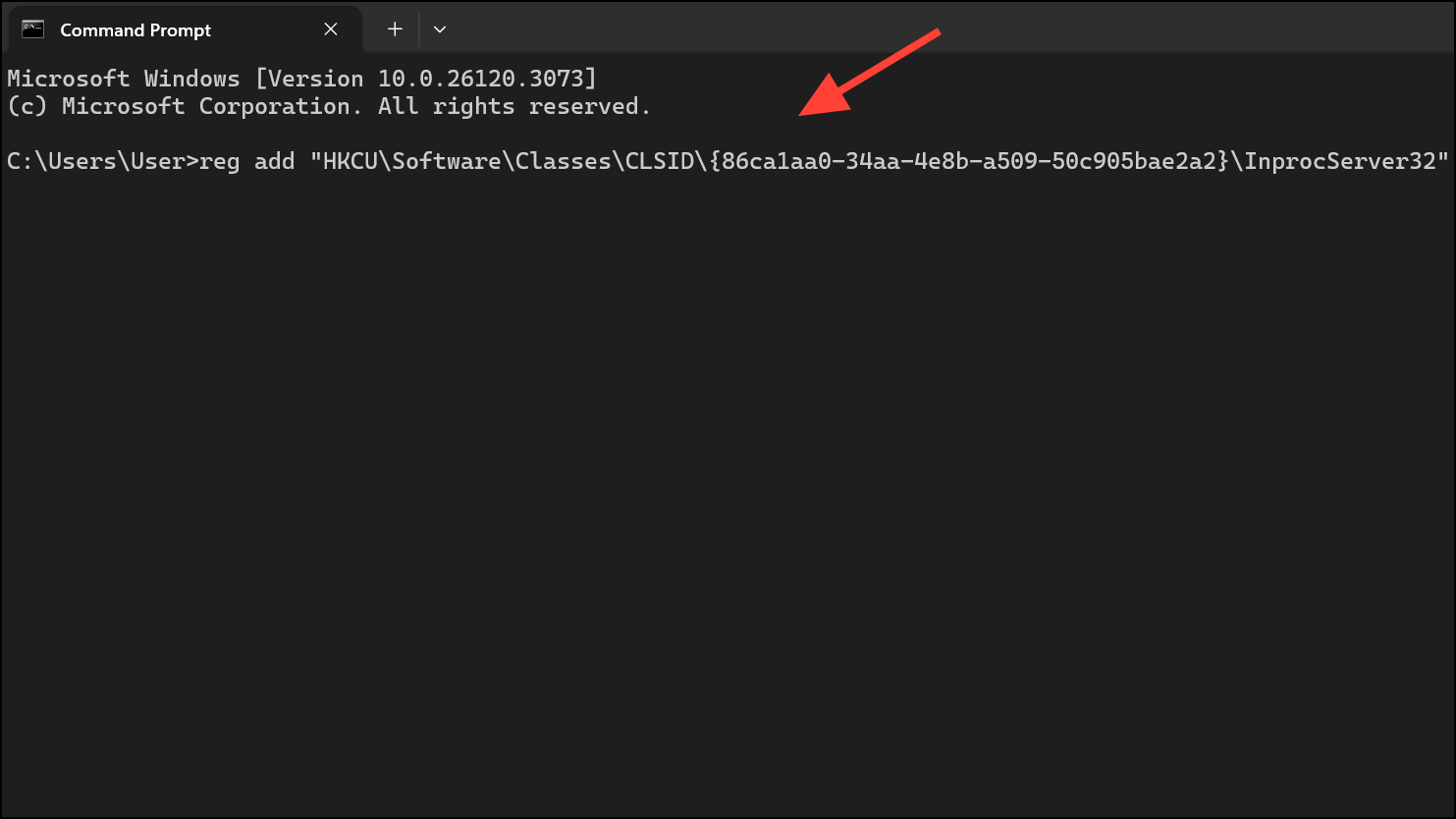
This change takes effect after restarting Windows Explorer. To do this, enter:
taskkill /f /im explorer.exe
start explorer.exe
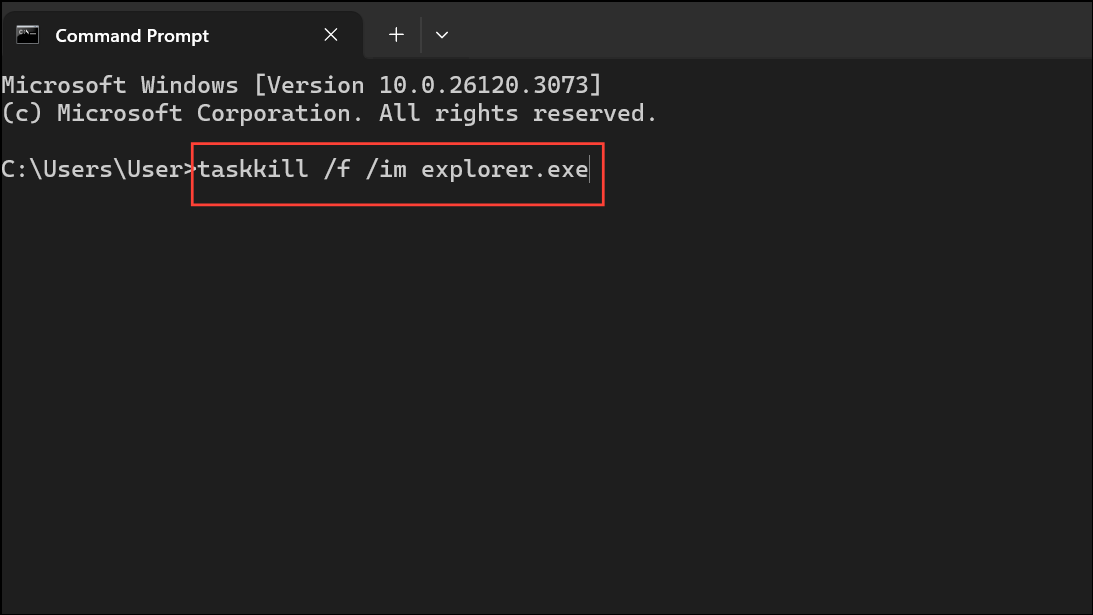
This registry update reverts the right-click context menu to the classic Windows 10 style, which can resolve glitches tied to the new Windows 11 menu layer.
Step 3: To undo this change and return to the Windows 11 default menu, use:
reg delete "HKCU\Software\Classes\CLSID\{86ca1aa0-34aa-4e8b-a509-50c905bae2a2}" /f
taskkill /f /im explorer.exe
start explorer.exe
This restores the modern context menu and can help if menu corruption or strange behavior is tied to registry customizations.
Resolving the right-click menu popping up automatically in Windows 11 usually involves checking your mouse hardware, updating or reinstalling drivers, and applying simple registry tweaks if needed. If the problem continues after these steps, hardware replacement or a full system reinstall may be necessary.