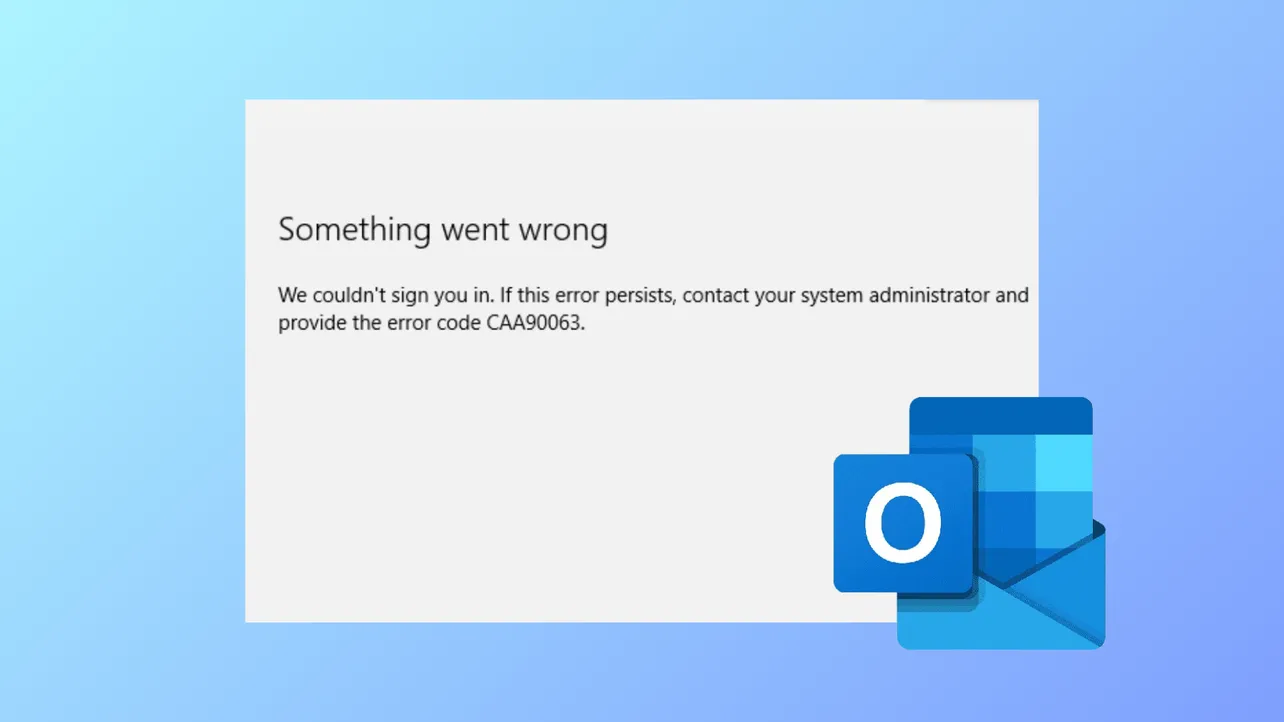“Something went wrong and we can't sign you in right now. Please try again later.” This Outlook error message can interrupt email access, disrupt workflow, and create uncertainty about the underlying cause. Addressing this issue requires a systematic approach, since it can be triggered by browser cache problems, corrupted Outlook profiles, server-side restrictions, or authentication conflicts. The following solutions are organized by effectiveness, starting with the most reliable fixes that have produced consistent results for users.
Clear Browser Data and Remove Outlook-Related Credentials
Corrupted browser cache or saved credentials often block successful sign-in attempts, especially when using Outlook.com or Outlook on the web. Removing this data can reset the authentication process and fix mismatched or outdated information.
Step 1: Open your browser’s settings menu and locate the option to clear browsing data. In Chrome, press Ctrl+Shift+Del and select “Clear browsing data.” Choose to delete cached images, cookies, and site data for all time. In Firefox or Edge, access similar options via their settings or privacy menus.
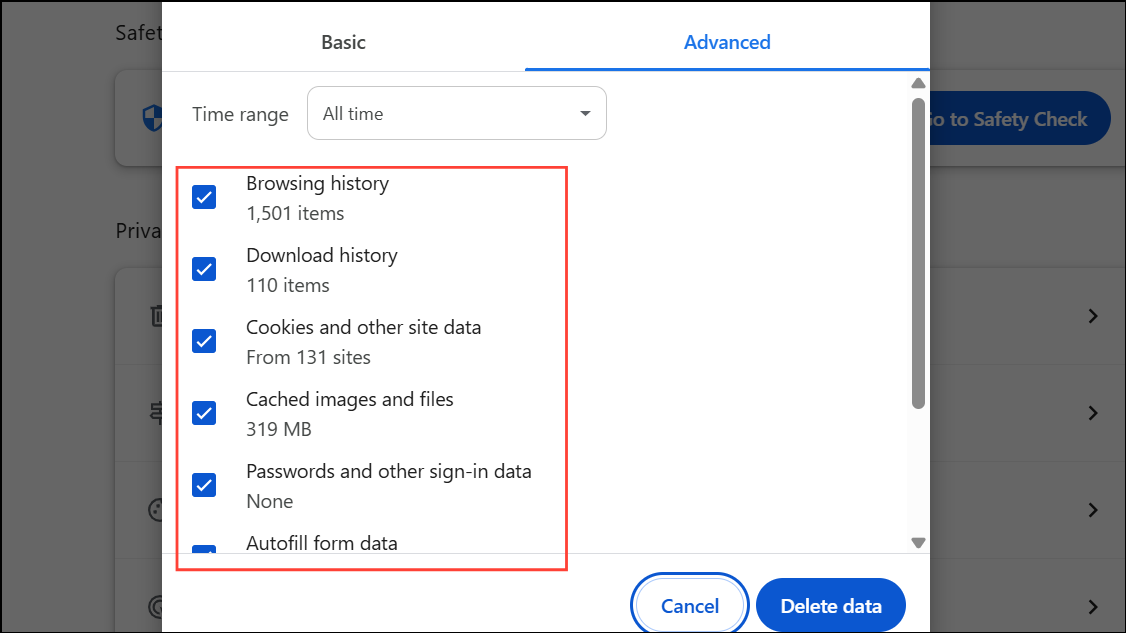
Step 2: Specifically remove any saved passwords or credentials related to Outlook or Microsoft accounts. In Windows, open the Credential Manager via the Control Panel, navigate to “Windows Credentials,” and remove entries under “MicrosoftOffice” or “Outlook.”
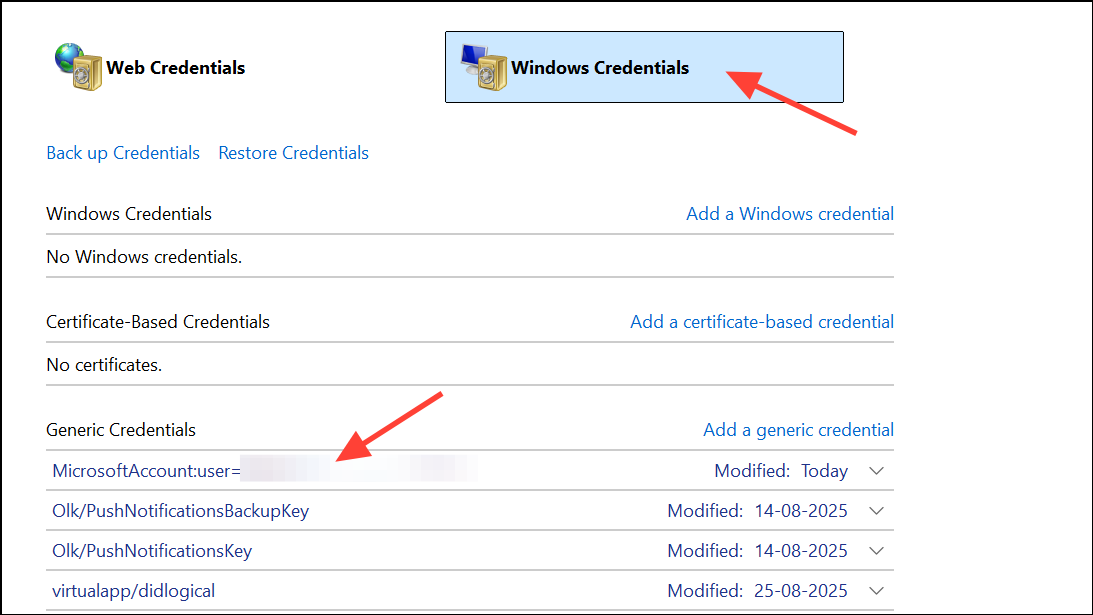
Step 3: Close all browser windows, reopen a new session, and navigate directly to https://outlook.live.com/ (avoid using old bookmarks). Attempt to sign in again with your credentials.
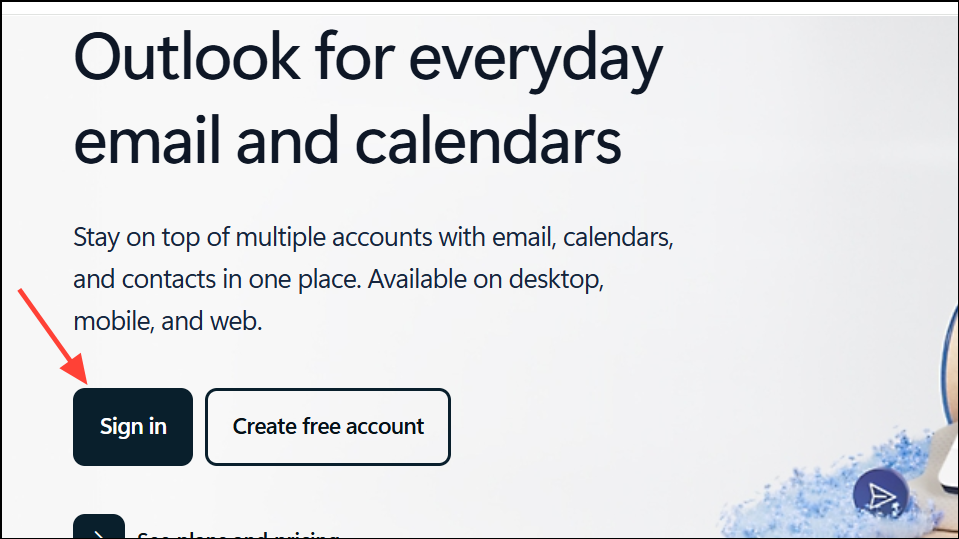
Check for Account Lockouts and Repeated Authentication Attempts
Repeated failed sign-in attempts can trigger Microsoft’s security systems, temporarily locking your account and generating the “too many repeated authentication attempts” error. This is often a protective measure against brute force attacks.
Step 1: Wait at least 15–30 minutes before attempting to sign in again. During this time, avoid repeated login attempts from multiple devices or browsers.
Step 2: If you suspect unauthorized attempts on your account, immediately change your Microsoft account password by visiting https://account.microsoft.com/security. Review your recent activity for unfamiliar logins and enable two-factor authentication if not already active.
Step 3: After resetting your password, sign out from all devices and log in again from a single trusted browser.
Switch or Update Your Browser
Some users report that Outlook’s sign-in error appears only in specific browsers, often after a browser update or when using persistent tabs. Browser compatibility issues may be at fault.
Step 1: Try accessing Outlook with a different browser (e.g., switch from Firefox to Chrome or Edge). If the error disappears, your original browser may have a compatibility or cache issue.
Step 2: If you want to continue using your preferred browser, update it to the latest version. Then, clear all history and cookies, restart the browser, and attempt sign-in again.
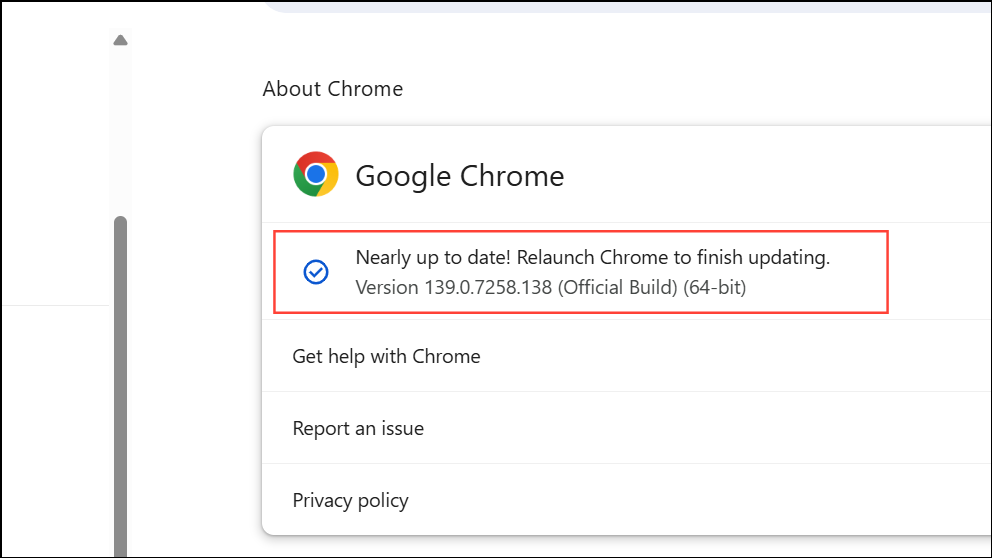
Step 3: Avoid using pinned tabs or old bookmarks to access Outlook. Always start from a fresh browser window and type the Outlook URL directly.
Restart Outlook in Safe Mode and Disable Add-Ins (Desktop App)
Third-party add-ins can interfere with Outlook’s authentication process, especially in the desktop application. Safe Mode disables these add-ins, allowing you to test if one is causing the error.
Step 1: Close Outlook completely. Press Windows+R to open the Run dialog, type outlook.exe /safe, and press Enter. This starts Outlook in Safe Mode.
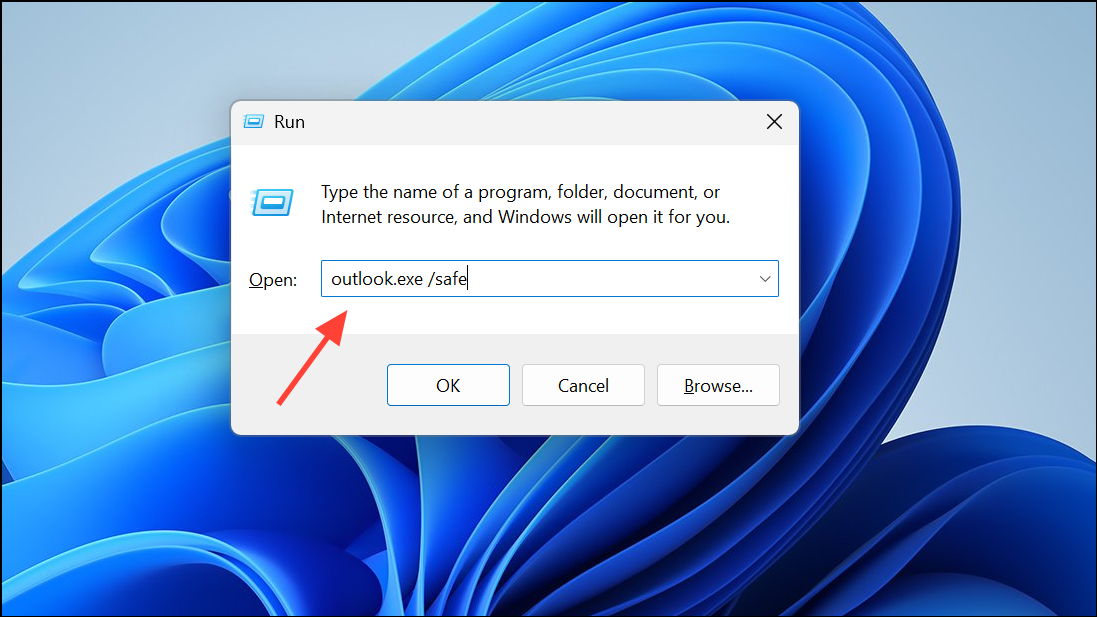
Step 2: If Outlook opens without the error, go to File > Options > Add-Ins, then click “Go” next to COM Add-ins. Uncheck all add-ins to disable them.
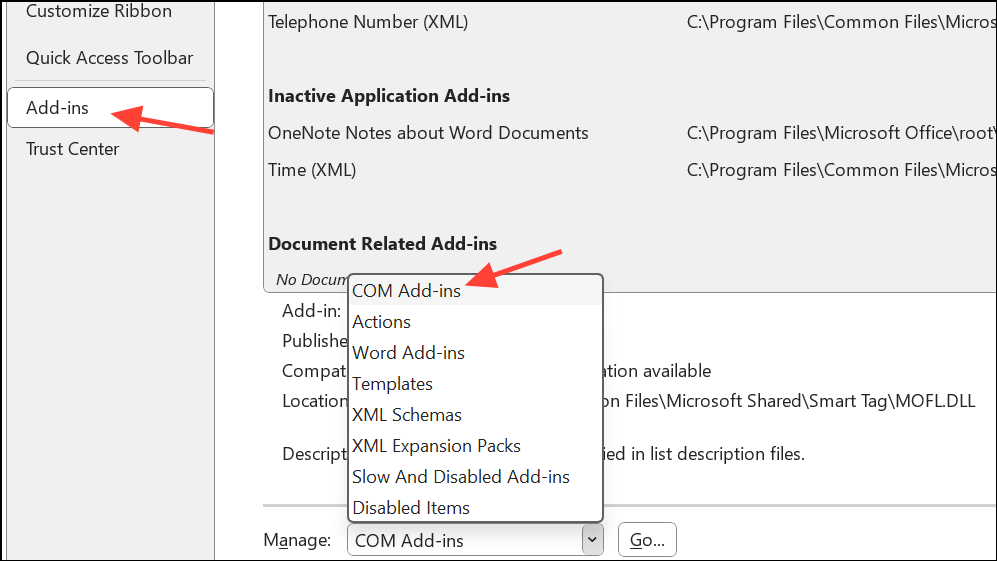
Step 3: Restart Outlook normally. If the error is gone, re-enable add-ins one at a time to identify the problematic extension.
Remove and Re-Add Your Outlook Account
A corrupted Outlook profile or misconfigured account can prevent successful authentication. Removing and re-adding your account resets the connection to Microsoft’s servers.
Step 1: In the Outlook desktop application, go to File > Account Settings > Account Settings.
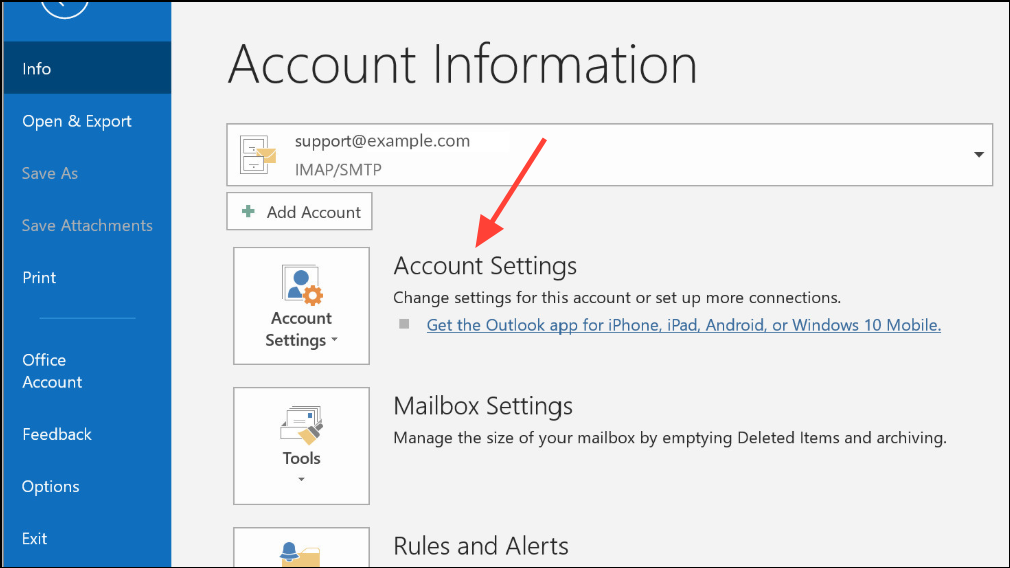
Step 2: Under the “Email” tab, select your account and click “Remove.” Confirm the removal. If prompted, ensure you have backed up any important data.
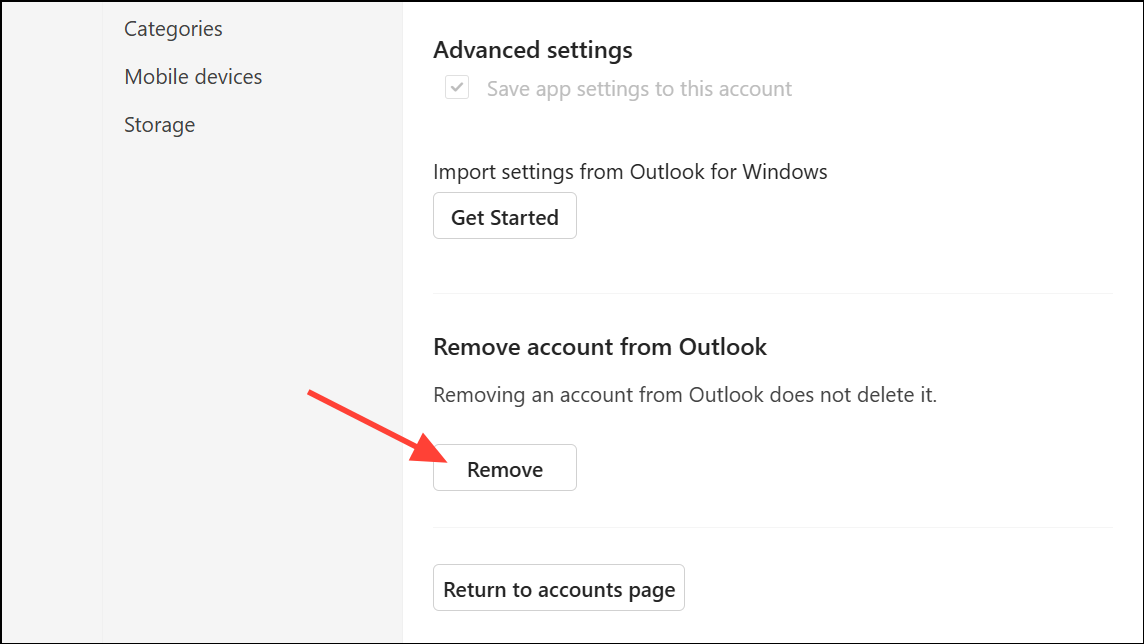
Step 3: Restart Outlook, then return to File > Account Settings > Account Settings and click “New” to add your account back. Enter your email address and follow the prompts to authenticate.
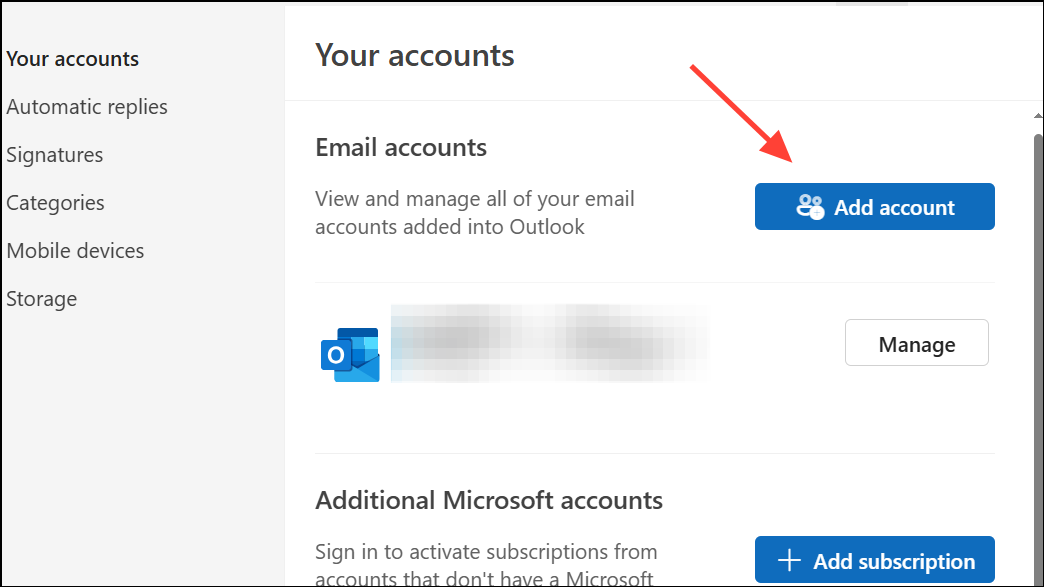
Step 4: Check if the error persists after re-adding the account.
Modify Windows Registry Settings for Autodiscover Issues
Autodiscover is a process Outlook uses to configure accounts automatically. When it receives unexpected server responses, it may trigger sign-in errors. Adjusting registry values can bypass problematic autodiscover lookups, especially in enterprise environments.
Step 1: Press Windows+R, type regedit, and press Enter. Back up your registry before making changes.
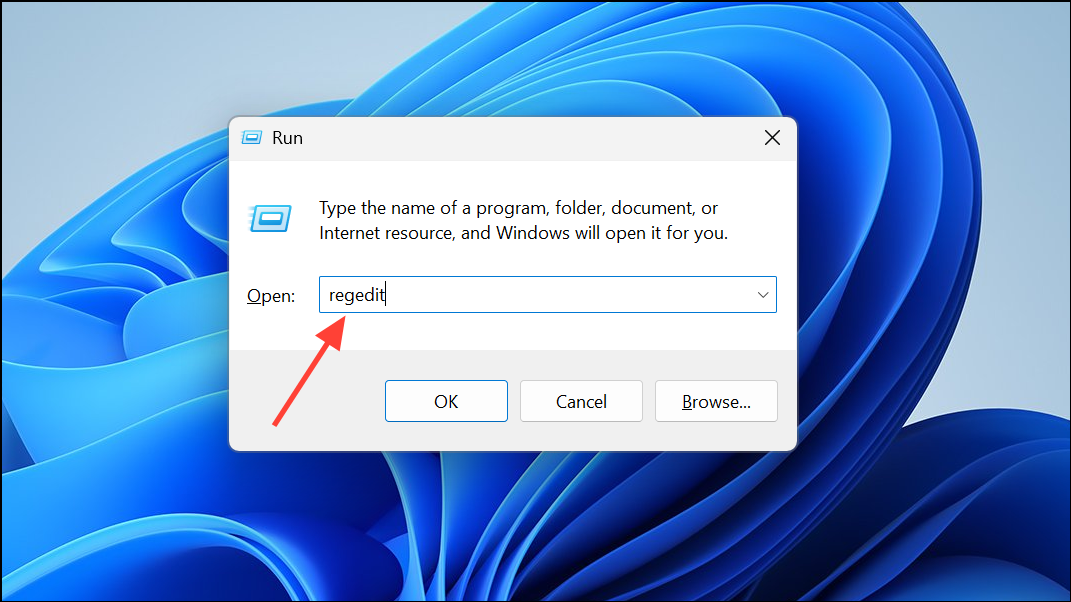
Step 2: Navigate to Computer\HKEY_CURRENT_USER\Software\Microsoft\Office\16.0\Outlook\AutoDiscover (replace 16.0 with your Office version if different).
Step 3: Right-click the “AutoDiscover” key, select “New > DWORD (32-bit) Value,” and create the following entries, each set to a value of 1:
ExcludeHttpsRootDomainExcludeHttpsAutoDiscoverDomainExcludeSrvRecordExcludeLastKnownGoodUrl

Step 4: Close the Registry Editor and restart your computer. Open Outlook to check if the sign-in error is resolved.
Repair or Reinstall Microsoft Outlook
Corrupted program files can cause persistent errors that are not fixed by other means. Repairing or reinstalling Outlook restores missing or damaged files.
Step 1: On Windows, open Settings and go to Apps > Installed Apps. Find Microsoft Office in the list, click the three-dot menu, and select “Advanced Options” or "Modify".
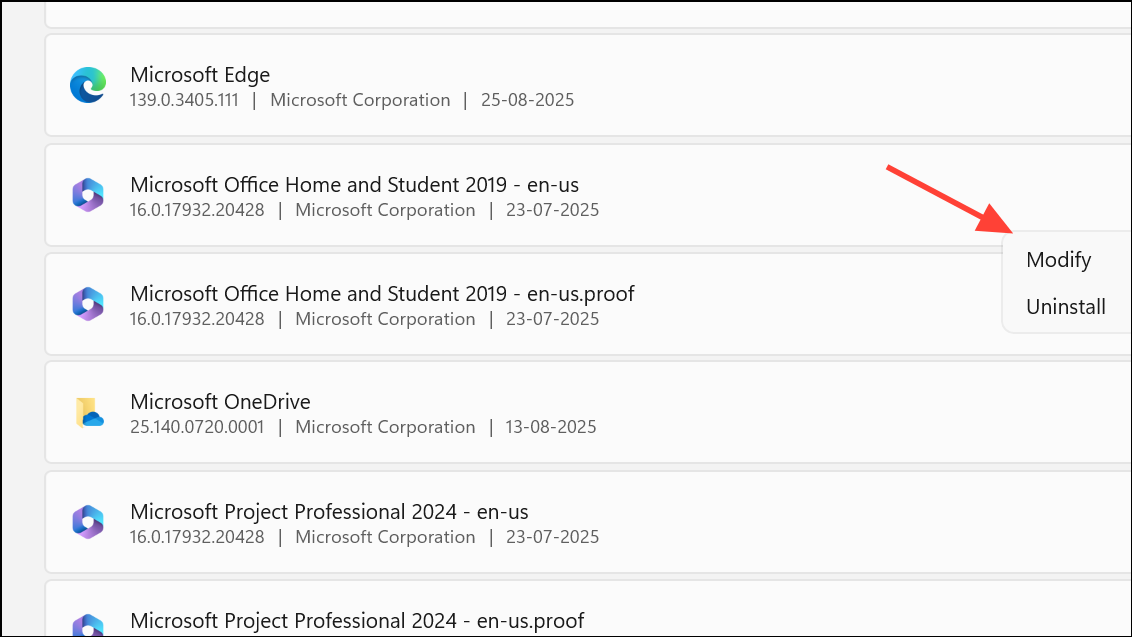
Step 2: Select from "Quick Repair" or "Online Repair". Follow the prompts to complete the repair process.
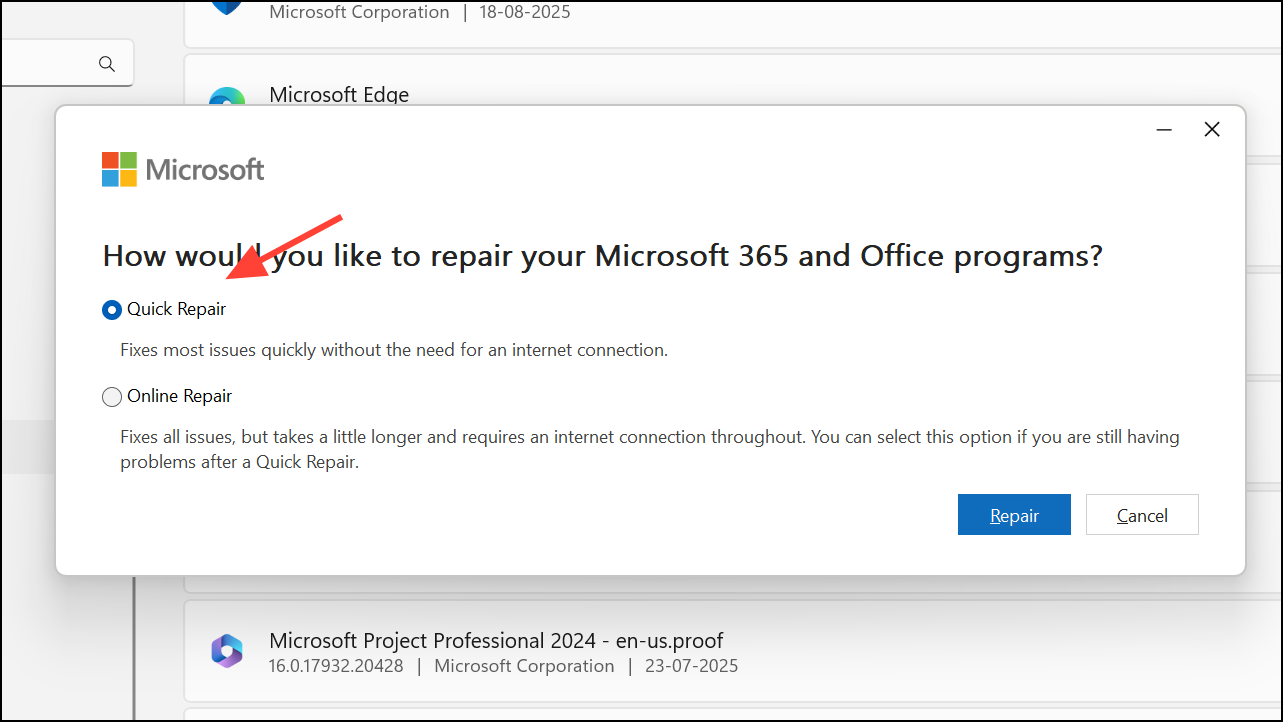
Step 3: If repairing does not solve the problem, uninstall Office using the official removal tool from Microsoft (https://aka.ms/SaRA-OfficeUninstallFromPC), then reinstall Office from your Microsoft account portal.
Address Two-Factor Authentication and App Password Issues (Mobile Devices)
On mobile devices, failed sign-ins often result from two-factor authentication (2FA) requirements or outdated app passwords. If you recently enabled 2FA or changed your authentication method, Outlook may need updated permissions.
Step 1: Verify that 2FA is set up correctly on your Microsoft account. If you use an authenticator app, ensure it is working and synced to the correct time.
Step 2: If prompted to create an “app password,” generate one from your Microsoft account security page and use it in place of your regular password in the Outlook app.
Step 3: If you cannot receive verification codes via email, add an alternative verification method, such as your phone number, to regain access.
Resolving the Outlook sign-in error usually restores access within minutes. If issues persist after these steps, contacting Microsoft Support or your organization’s IT administrator is recommended for further investigation.