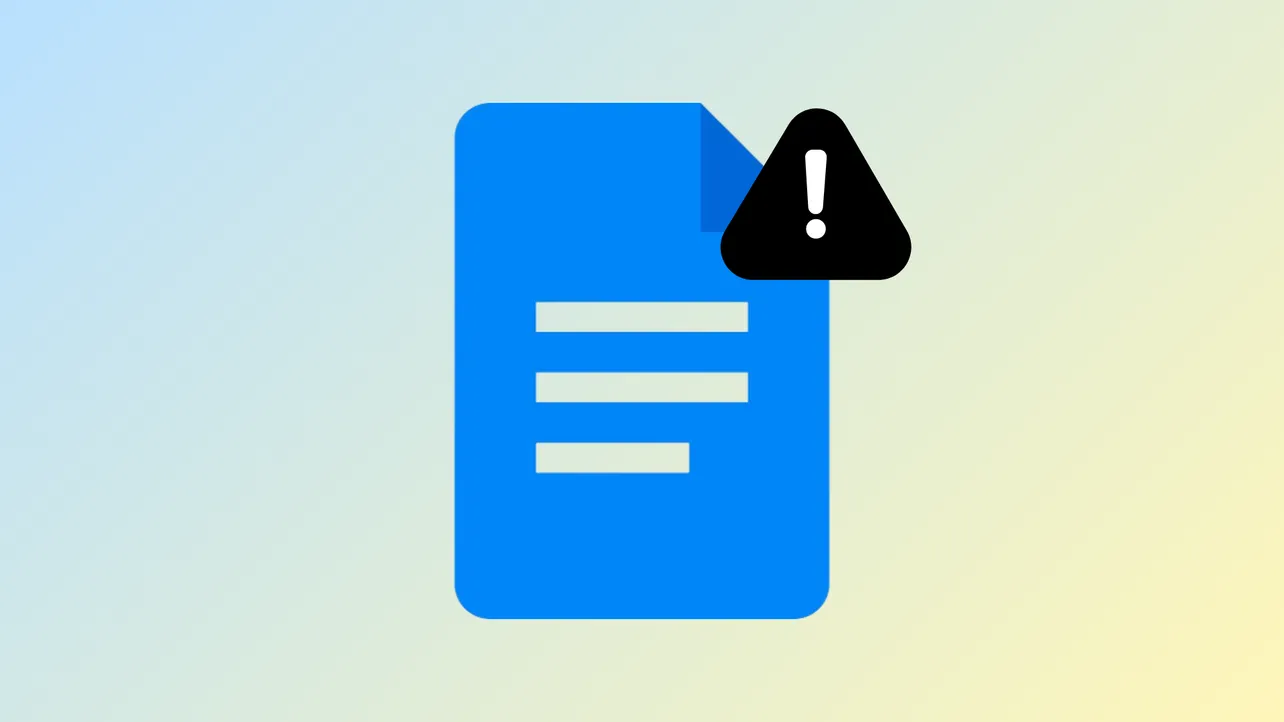Superscript formatting in Google Docs is essential for writing mathematical expressions, chemical formulas, and citations. When the superscript shortcut—Ctrl + . on Windows or Cmd + . on Mac—stops working, it disrupts workflow and slows down document editing. The most common cause is a conflict with browser extensions, especially ad blockers, but other factors like outdated browsers or corrupted cache can also prevent the shortcut from functioning as expected.
Check for Extension Conflicts (Especially AdBlock)
Browser extensions can override keyboard shortcuts, blocking Google Docs from registering the superscript command. AdBlock and similar extensions often use Ctrl + . or Cmd + . as their own default shortcut, which creates a direct conflict.
Step 1: Open Chrome and click the three-dot menu in the upper-right corner. Choose Extensions, then click Manage Extensions.
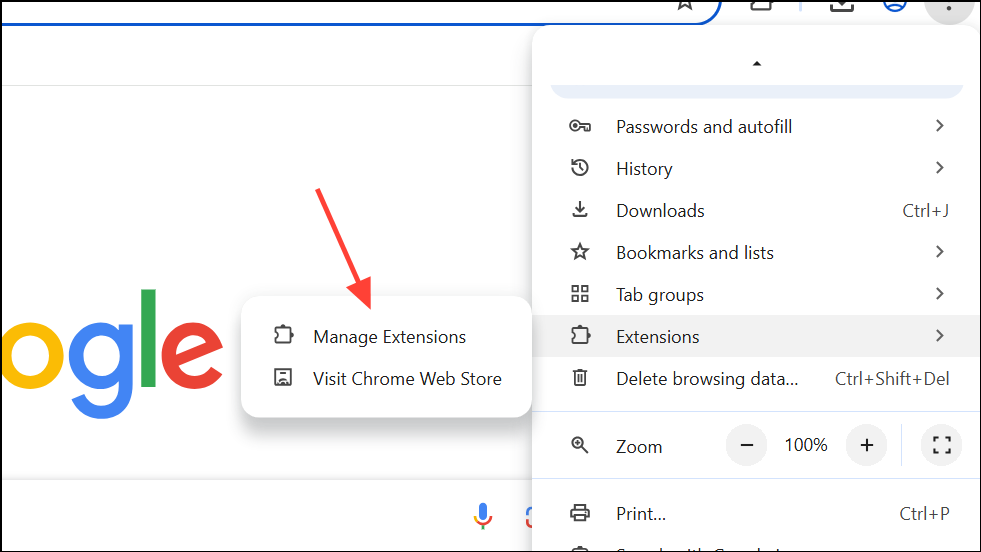
Step 2: Click the menu icon (three horizontal lines) in the Extensions window and select Keyboard shortcuts at the bottom.
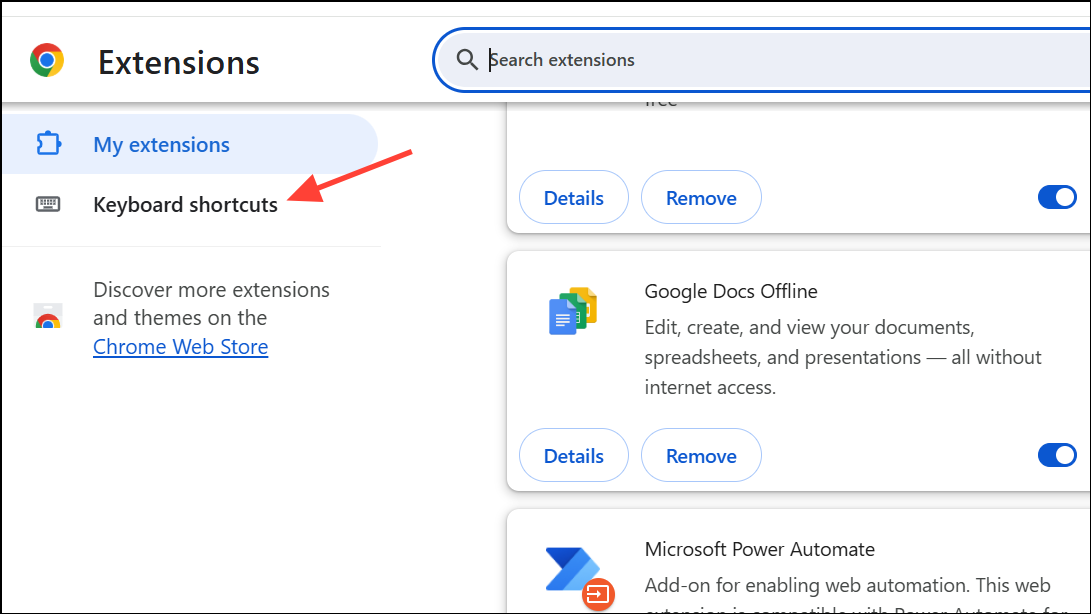
Step 3: Look for AdBlock (or any similar blocker) in the list. If you see Ctrl + . or Cmd + . assigned as a shortcut, click the pencil icon, and either clear the shortcut or assign a different key combination.
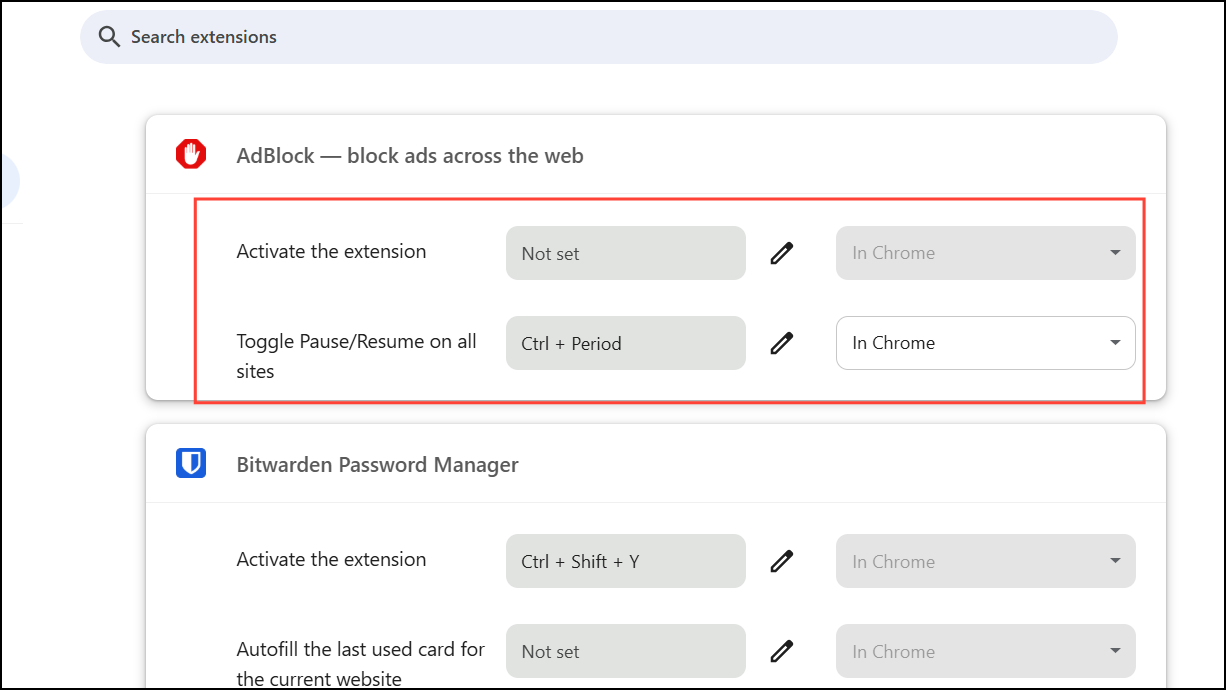
Step 4: Return to your Google Docs document and test the superscript shortcut. The function should now work as intended, allowing you to quickly format text without using the menu.
Update Your Browser to the Latest Version
Running an outdated browser can cause compatibility issues with Google Docs, resulting in broken shortcuts or missing features. Updating your browser ensures you have the latest bug fixes and support for all Google Docs features.
Step 1: In Chrome, click the three-dot menu, select Help, then choose About Google Chrome.
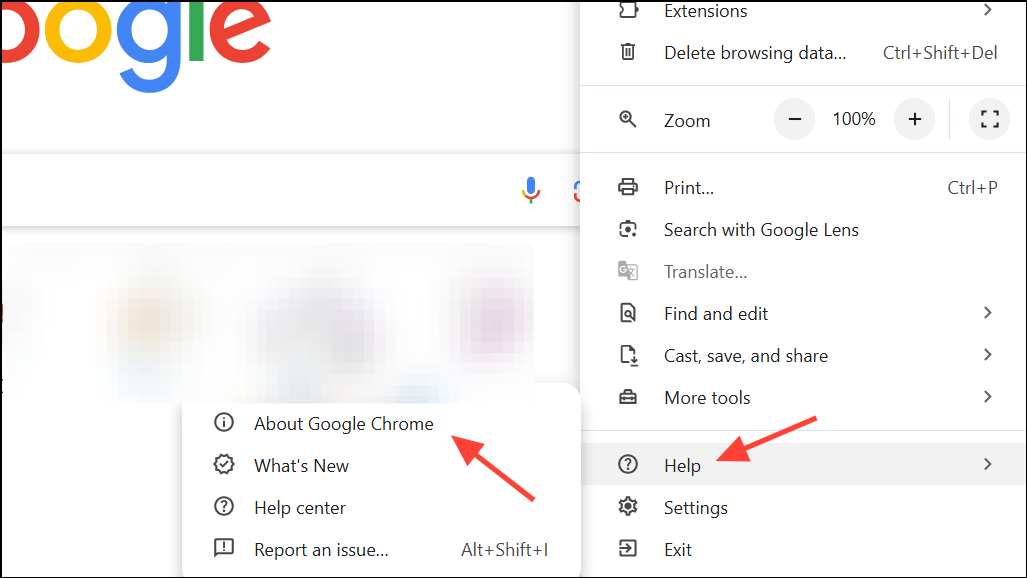
Step 2: Chrome will automatically check for updates and install any available version. Once the update is complete, click Relaunch to restart the browser.
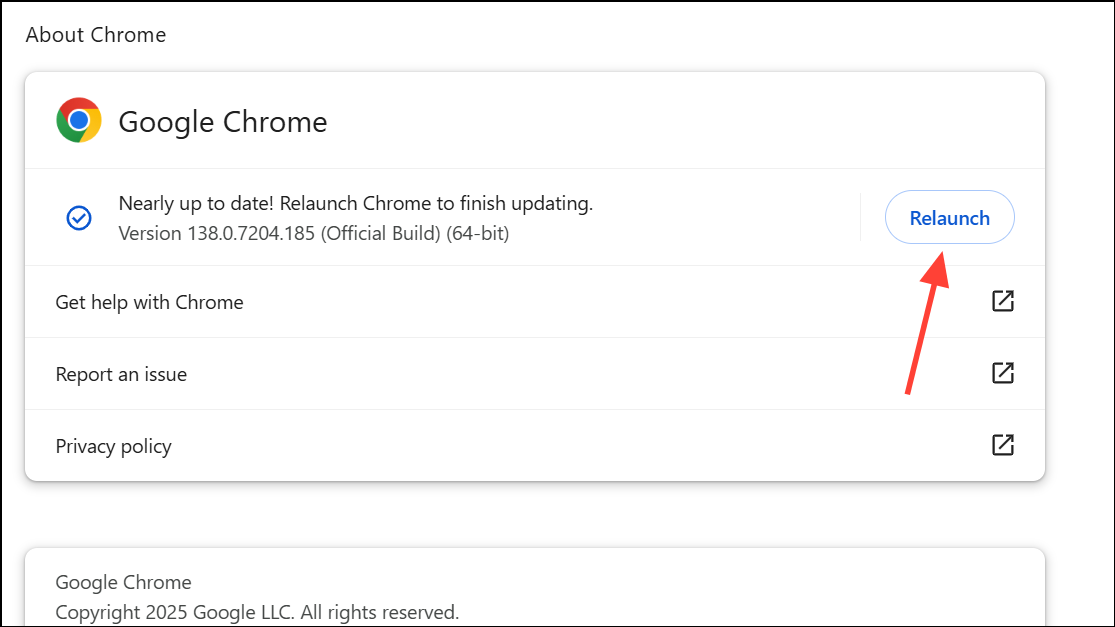
Step 3: Open Google Docs and try the superscript shortcut again. Shortcut support often returns after updating.
Disable or Remove Problematic Extensions
Extensions other than AdBlock can also interfere with keyboard shortcuts. Disabling them helps isolate the problem and restore shortcut functionality.
Step 1: Open Chrome and go to Extensions > Manage Extensions.
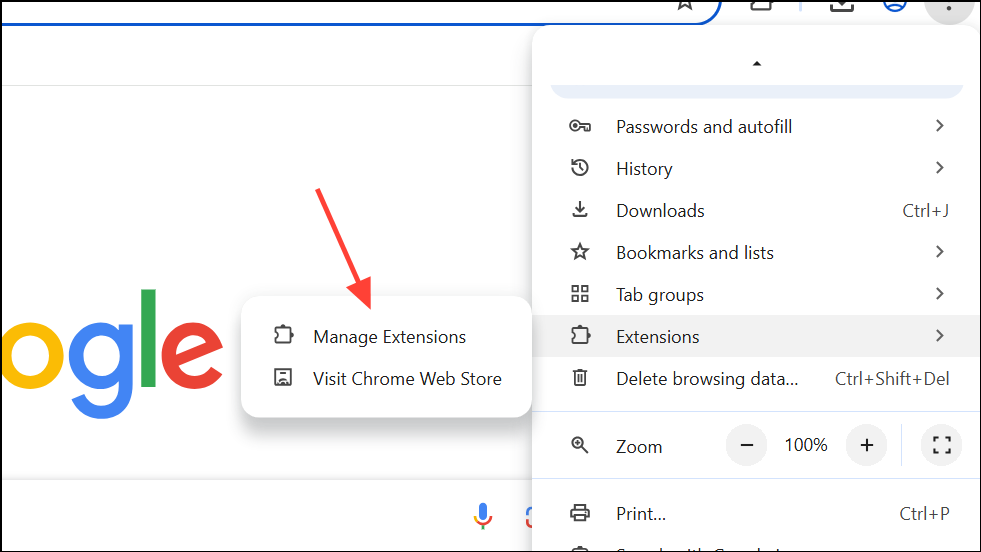
Step 2: Toggle off all extensions to disable them temporarily.
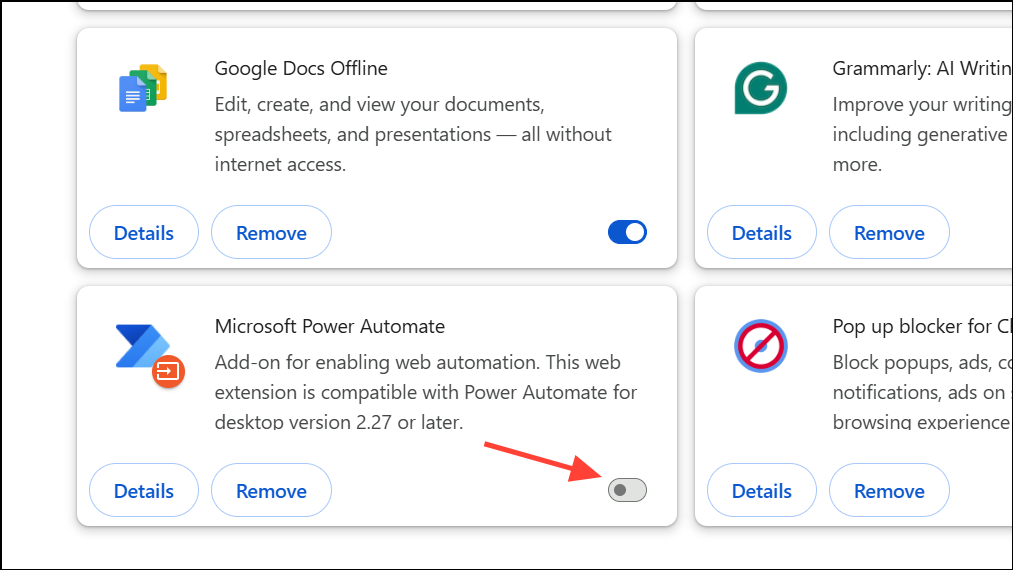
Step 3: Test the superscript shortcut in Google Docs. If it works, re-enable extensions one by one, checking the shortcut each time. This process identifies the specific extension causing the conflict.
Step 4: Once you find the problematic extension, leave it disabled or look for alternative extensions that do not use conflicting shortcuts.
Clear Browser Cache and Cookies
Corrupted or outdated cache and cookies can cause unexpected behavior in web applications, including Google Docs. Clearing them can resolve shortcut issues that persist after updating or disabling extensions.
Step 1: In Chrome, click the three-dot menu, select Settings, go to Privacy and Security, then choose Delete browsing data.
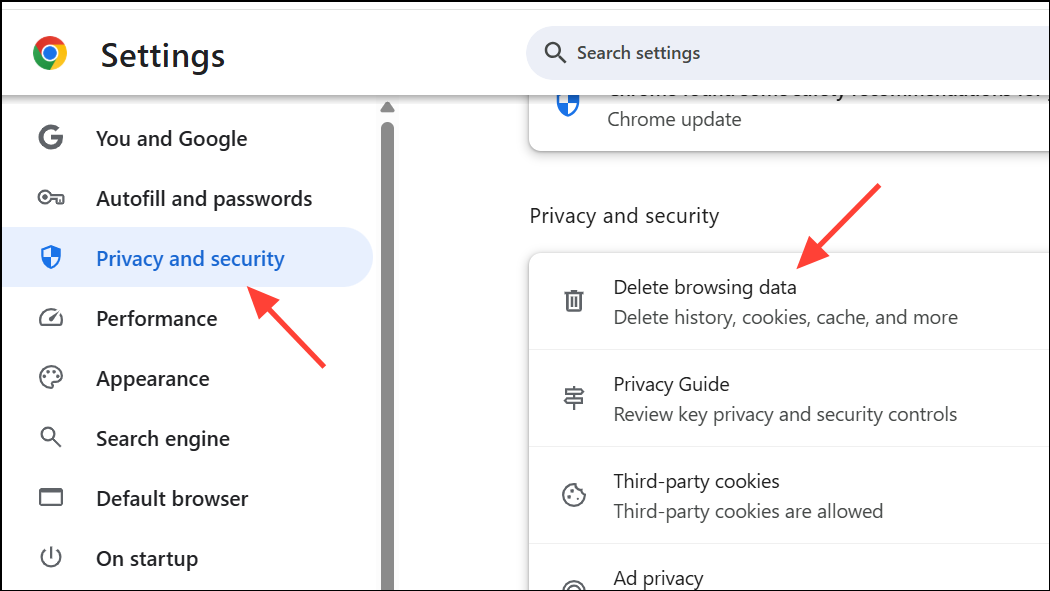
Step 2: In the dialog box, select All time for the time range. Check Cookies and other site data and Cached images and files.
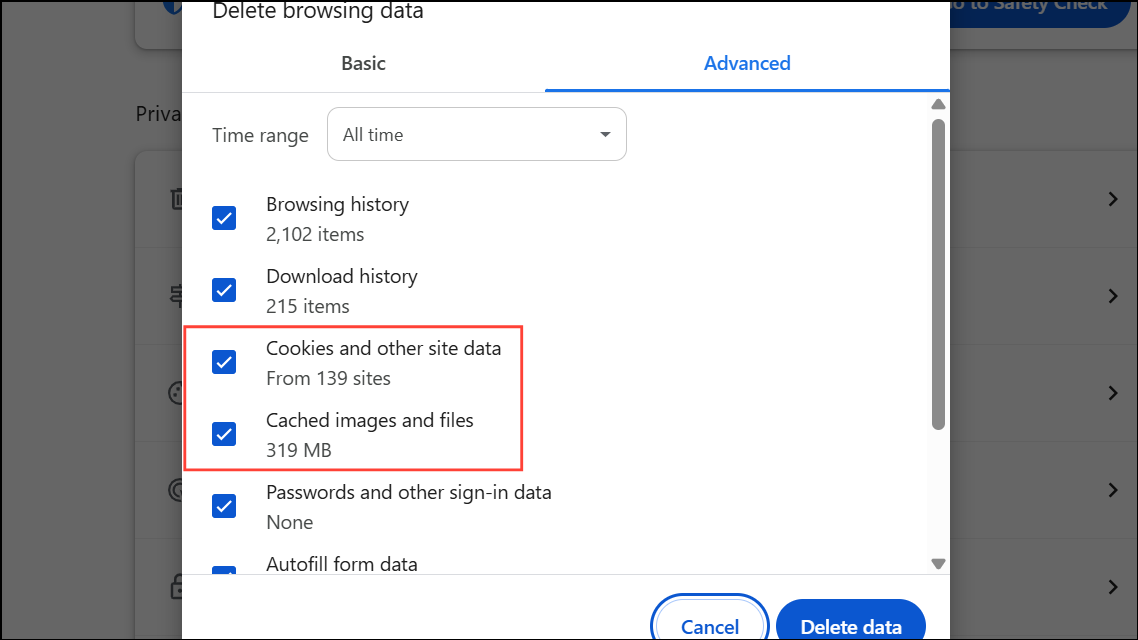
Step 3: Click Delete data and wait for the process to finish. Close and reopen Chrome, then test the superscript shortcut in Google Docs.
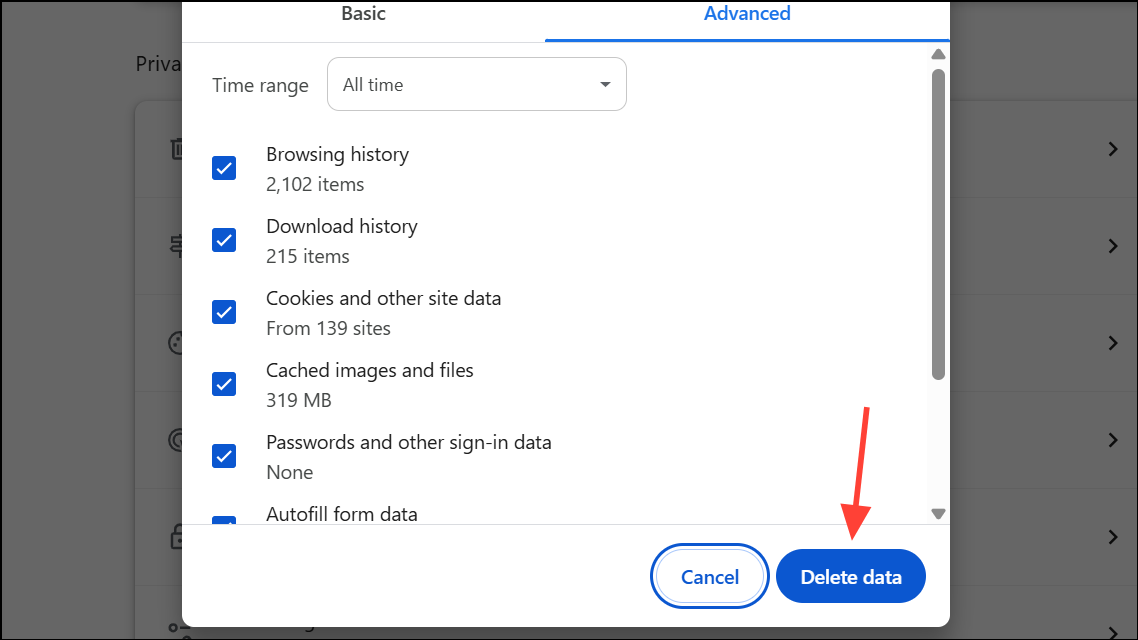
Reset Browser Settings to Default
If none of the above steps solve the issue, resetting your browser to its default settings can resolve persistent configuration or extension conflicts.
Step 1: In Chrome, open the three-dot menu and select Settings.
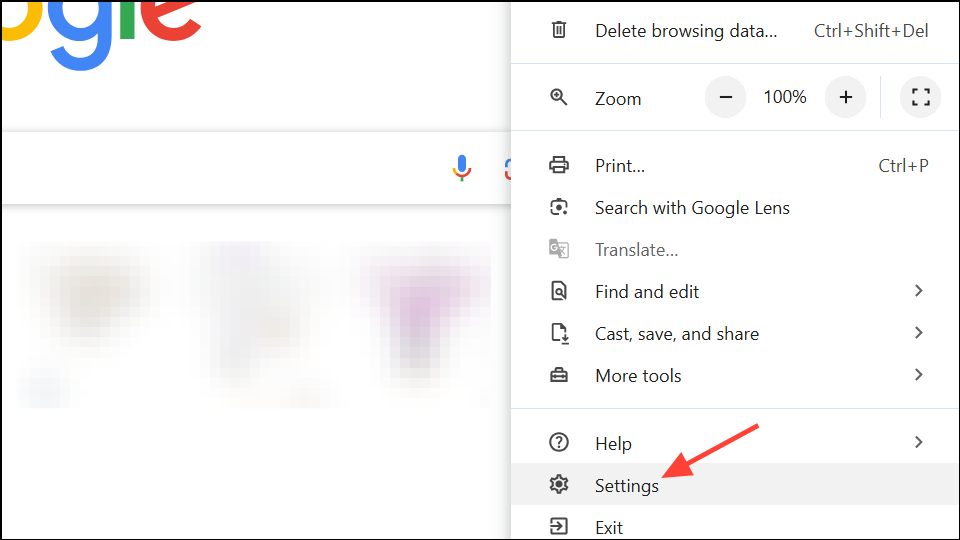
Step 2: Scroll down and click Reset Settings on the left.
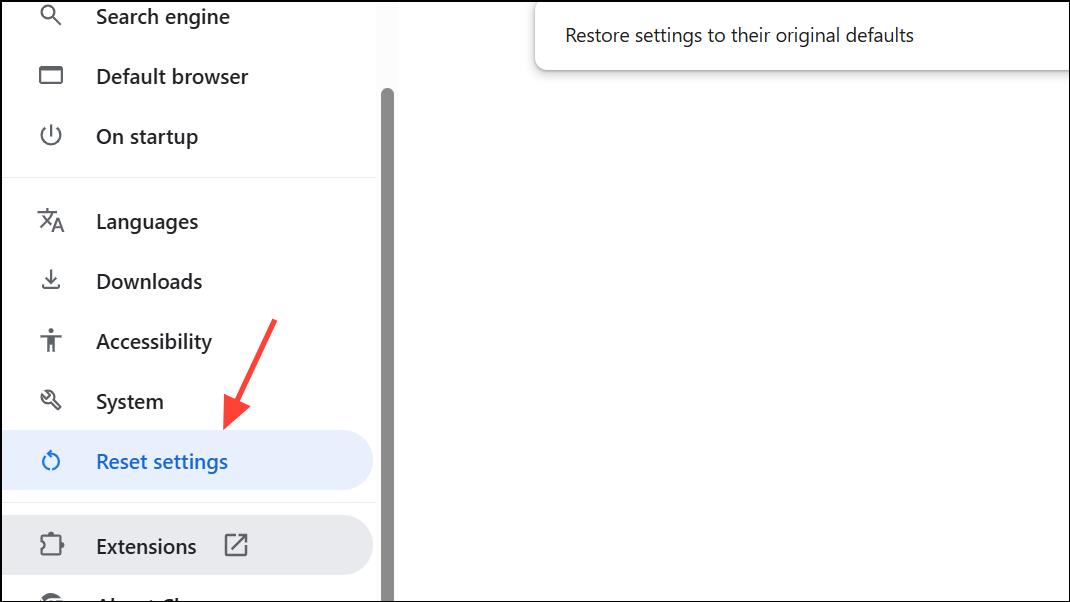
Step 3: On the right side, select Restore settings to their original defaults.
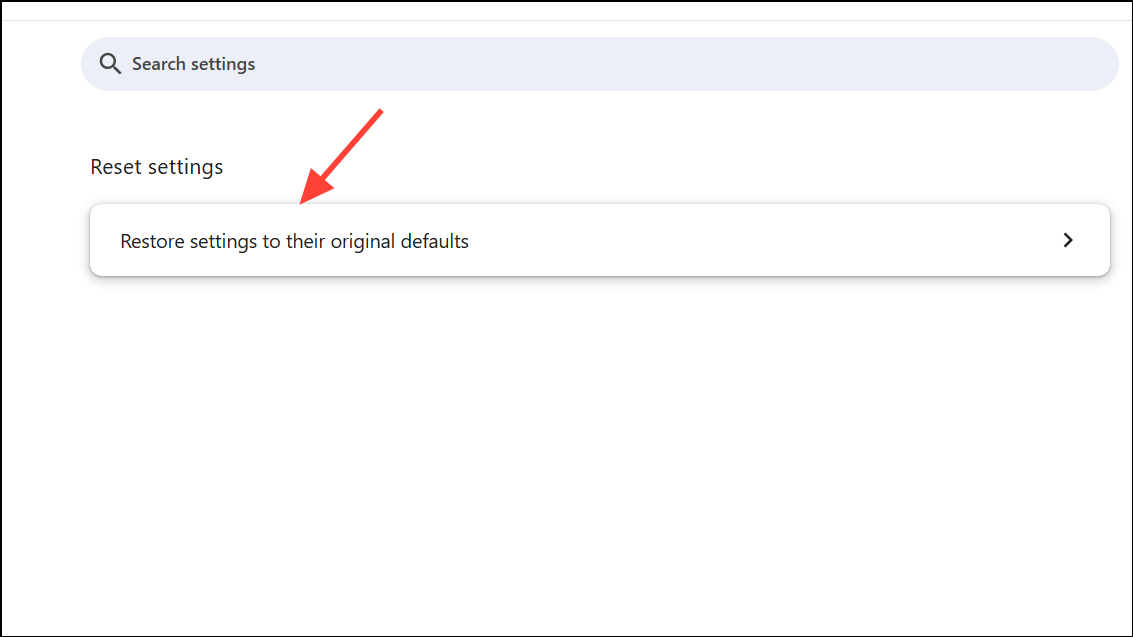
Step 4: Confirm the reset and restart Chrome. This will disable all extensions and revert settings, but your bookmarks and saved passwords will remain intact.
Step 5: Open Google Docs and check if the superscript shortcut works. Re-enable only necessary extensions, testing the shortcut after each one.
Try a Different Browser or Update Your Operating System
Some users report that the superscript shortcut works in browsers like Firefox or Edge even when it fails in Chrome. Additionally, outdated operating systems—especially on Mac—can disrupt shortcut handling.
Step 1: Open Google Docs in a browser you haven't used before (such as Firefox or Edge) and test the superscript shortcut.
Step 2: If the shortcut works in another browser, the issue is likely specific to your main browser's configuration. If it still does not work, check for operating system updates. On Mac, go to System Settings > General > Software Update and install any available updates. Restart your computer and test again.
Check Keyboard Layout and System Shortcuts (Mac Specific)
On Mac, changing the keyboard layout or system-wide shortcuts can interfere with Google Docs shortcuts. Verifying your keyboard settings ensures no conflicts exist.
Step 1: Go to System Settings > Keyboard > Keyboard Shortcuts.
Step 2: Review custom shortcuts and ensure Cmd + . is not assigned to another function.
Step 3: If necessary, restore your keyboard layout to the default and remove conflicting shortcuts.
Restoring the superscript shortcut in Google Docs usually requires addressing browser extension conflicts, especially with ad blockers, or updating browser and system software. These steps streamline document editing and save time on repetitive formatting tasks.