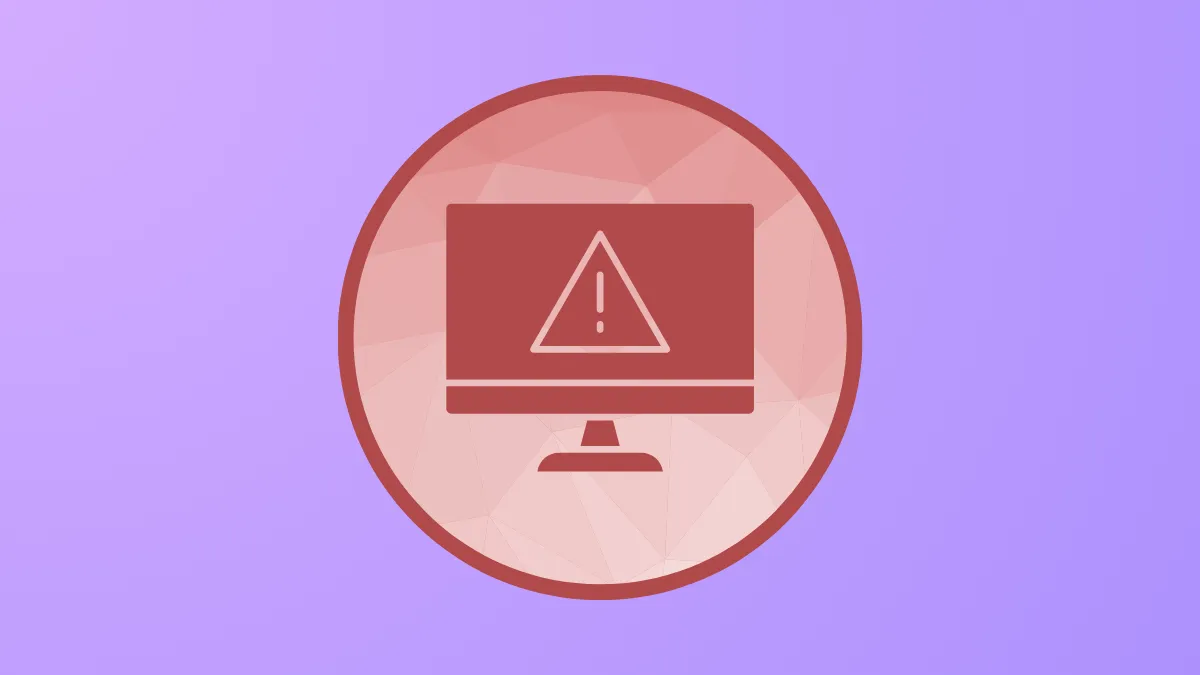Task Host blocking shutdown or restart in Windows 11 often signals unfinished background processes, system file issues, or update conflicts. Users typically encounter a message like "Task Host is stopping background tasks," which can prevent the system from powering off or restarting as expected. This issue may persist even after waiting several minutes or attempting to close all open applications, and sometimes requires force shutdowns. Addressing this problem involves a sequence of targeted repairs, checks for update-related conflicts, and adjustments to system settings that directly influence how background tasks are managed.
Repair System Files and Windows Image
Step 1: Open an elevated command prompt by right-clicking the Start button and selecting Windows Terminal (Admin) or Command Prompt (Admin). This ensures you have the necessary permissions to run system-level repairs.

Step 2: Run the System File Checker to scan and repair corrupted or missing system files:
sfc /scannow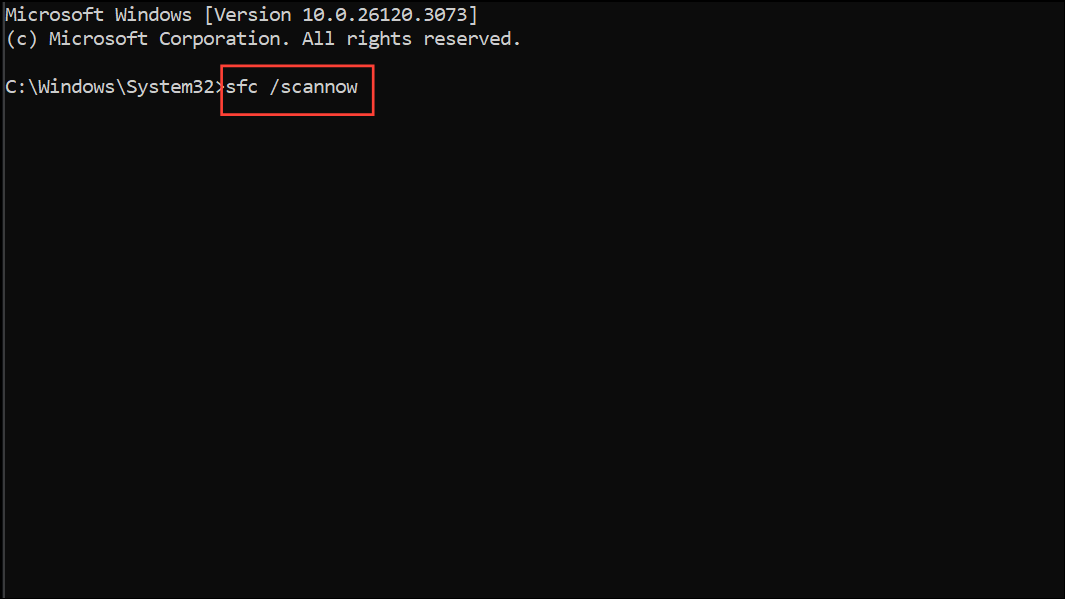
This process may take several minutes and will attempt to repair any detected issues automatically.
Step 3: Use Deployment Imaging Service and Management Tool (DISM) to check and repair the Windows image. Enter the following commands one by one, pressing Enter after each:
DISM /Online /Cleanup-Image /CheckHealth
DISM /Online /Cleanup-Image /ScanHealth
DISM /Online /Cleanup-Image /RestoreHealth
DISM scans the health of your Windows installation and, if necessary, downloads replacement files from Windows Update. Wait for each command to finish before proceeding to the next.
Step 4: Restart your PC to apply repairs and check if the shutdown or restart process completes without Task Host warnings.
Reset Windows Update Components
Unfinished or stuck Windows updates can trigger Task Host to block shutdown. Resetting Windows Update components can resolve this.
Step 1: Open an elevated command prompt as described above.
Step 2: Enter the following series of commands to stop update services and rename update storage folders:
net stop wuauserv
net stop cryptSvc
net stop bits
ren C:\Windows\SoftwareDistribution SoftwareDistribution.old
ren C:\Windows\System32\catroot2 Catroot2.old
net start wuauserv
net start cryptSvc
net start bits
netsh winsock reset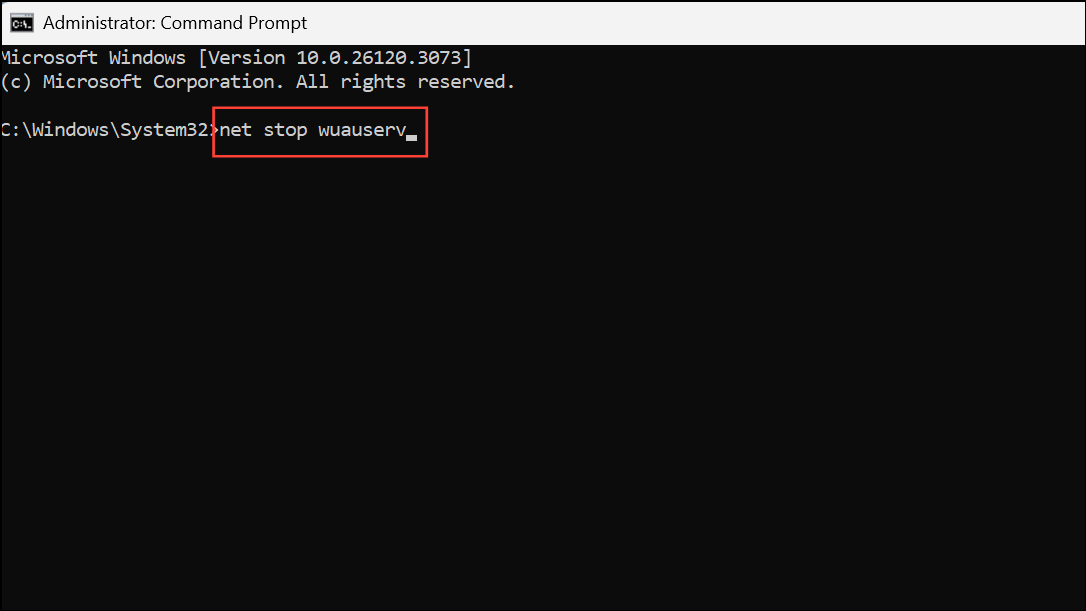
Stopping the services ensures that the folders can be safely renamed. Renaming forces Windows to create fresh update storage, which can resolve update-related blockages.
Step 3: Reboot your system, then go to Start > Settings > Windows Update and install any pending updates. This step ensures your system is current and that any previously stuck updates are reapplied cleanly.
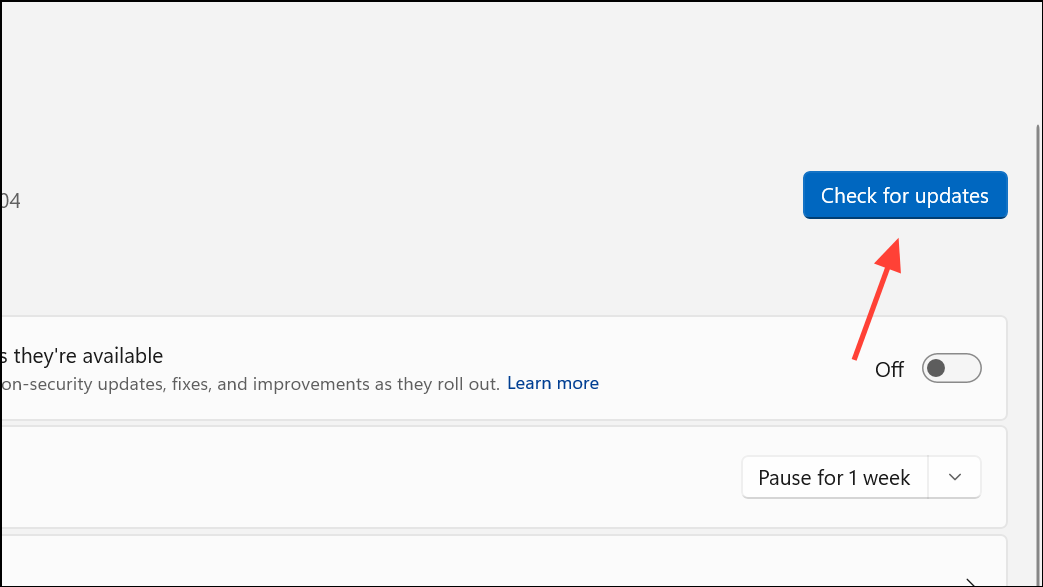
Scan for Malware and Background Threats
Malicious software can run hidden tasks that prevent normal shutdown. Scanning with built-in and downloadable tools helps rule out infection.
Step 1: Run a full scan using Microsoft Defender:
- Open
Start, typeWindows Security, and open the app. - Select
Virus & threat protectionand run aFull scan.
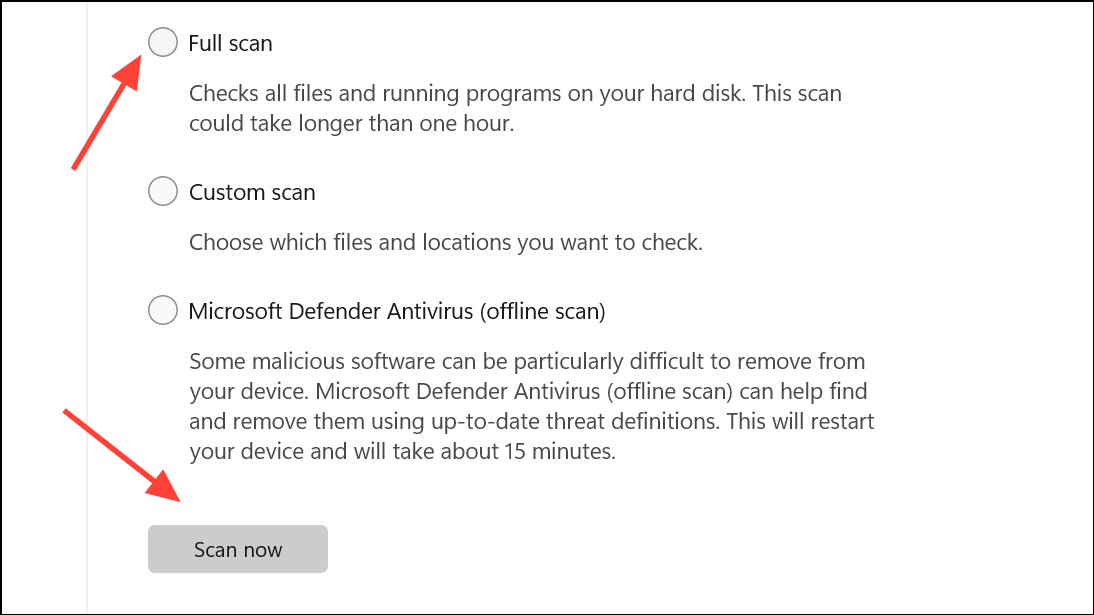
Step 2: For a more thorough check, use Microsoft Defender Offline Scan or the Microsoft Safety Scanner. These can detect threats that hide from standard scans. Download and run the scanner following the instructions from the official Microsoft website.
Disable Fast Startup
Fast Startup can sometimes interfere with background task completion during shutdown. Disabling it can resolve persistent Task Host errors.
Step 1: Open the Run dialog with Windows + R, type control panel, and press Enter.
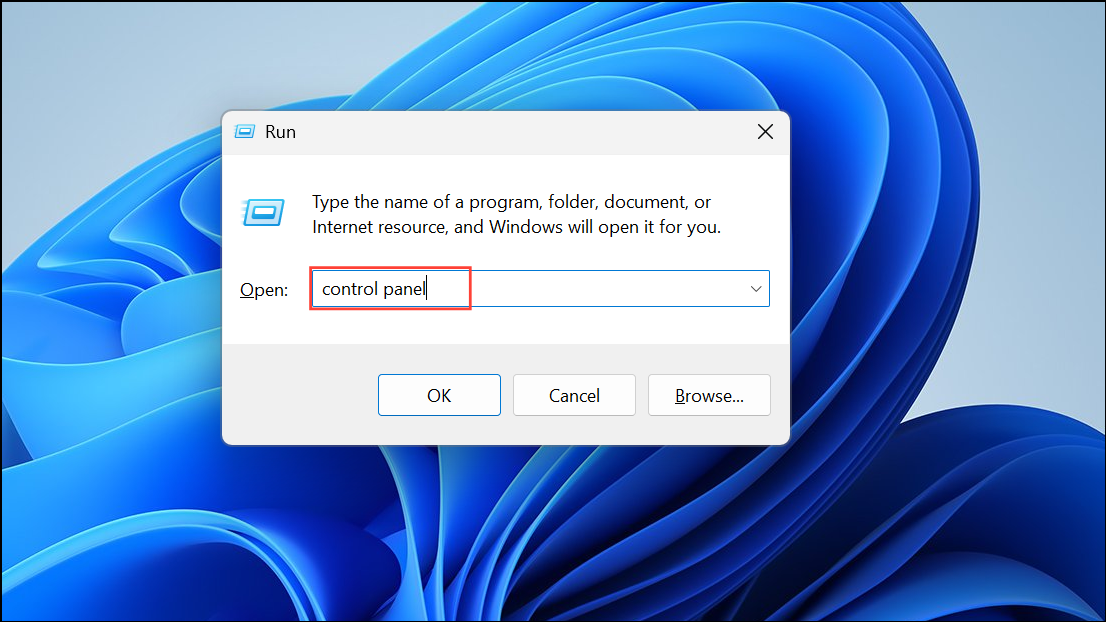
Step 2: Navigate to System and Security > Power Options and select Choose what the power buttons do.
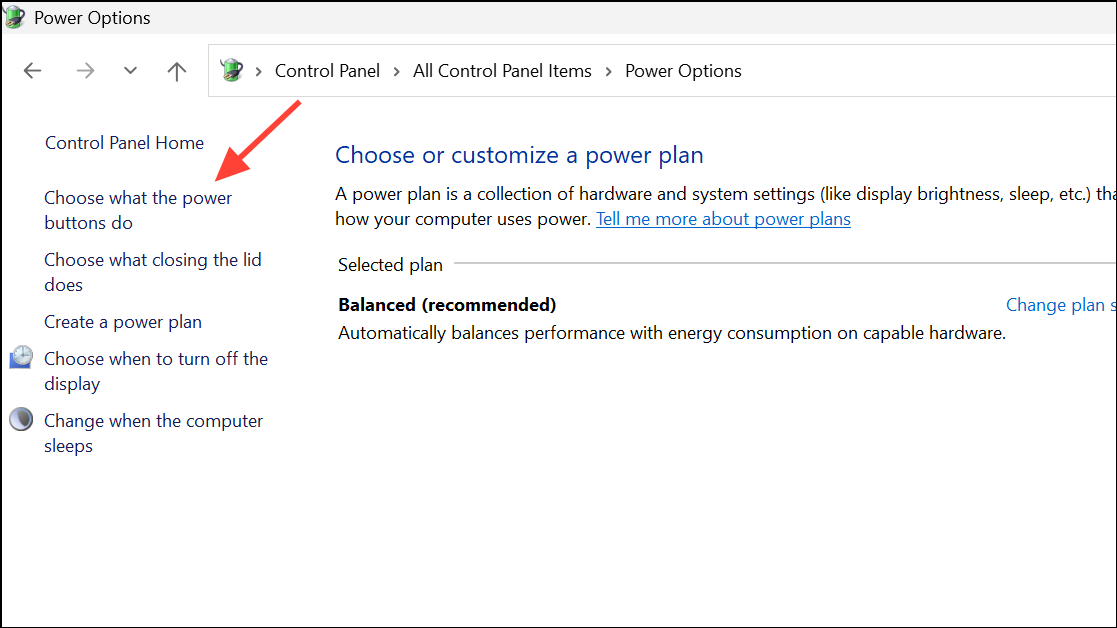
Step 3: Click Change settings that are currently unavailable, then uncheck Turn on fast startup (recommended). Click Save changes and restart your PC.
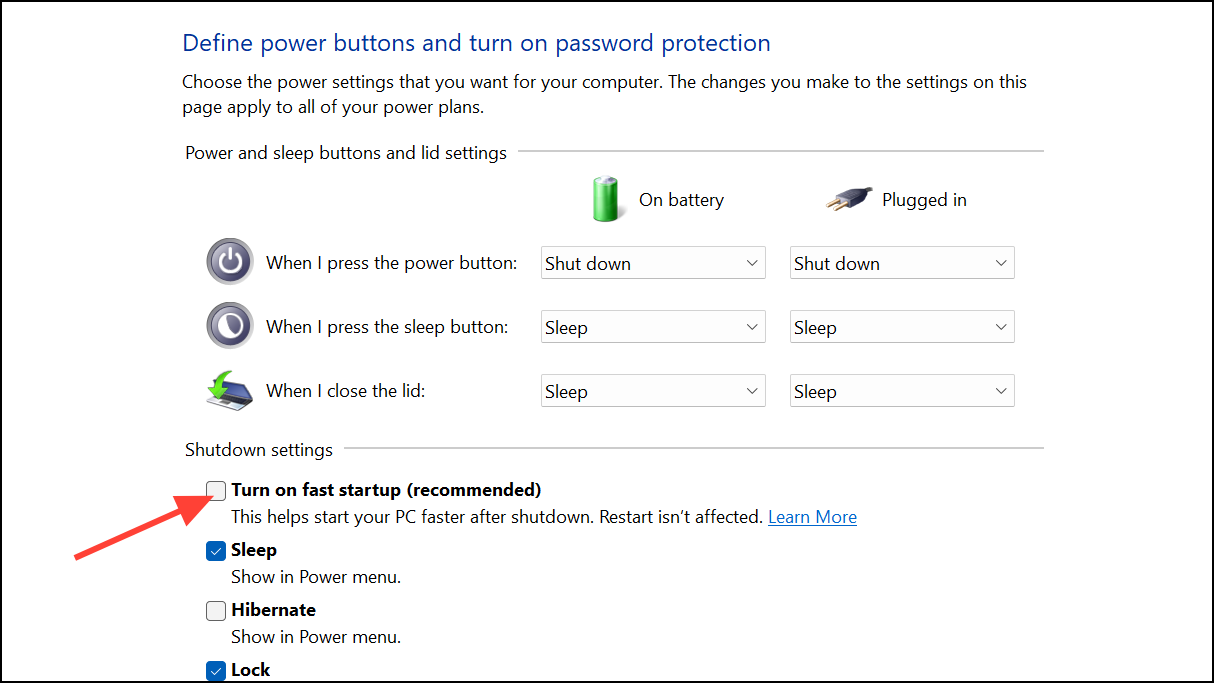
Turn Off Automatic Sign-In After Updates
Windows can use your sign-in info to finish setting up updates, which may leave background tasks running during shutdown.
Step 1: Open Settings and go to Accounts > Sign-in options.
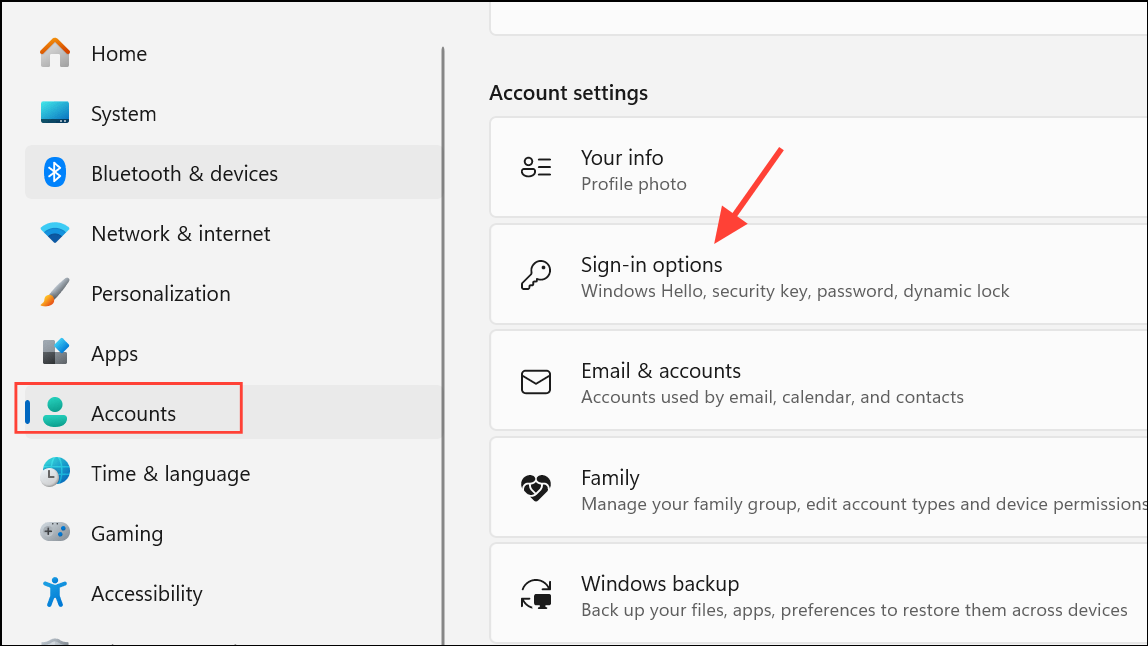
Step 2: Under Additional settings, turn off Use my sign-in info to automatically finish setting up after an update.
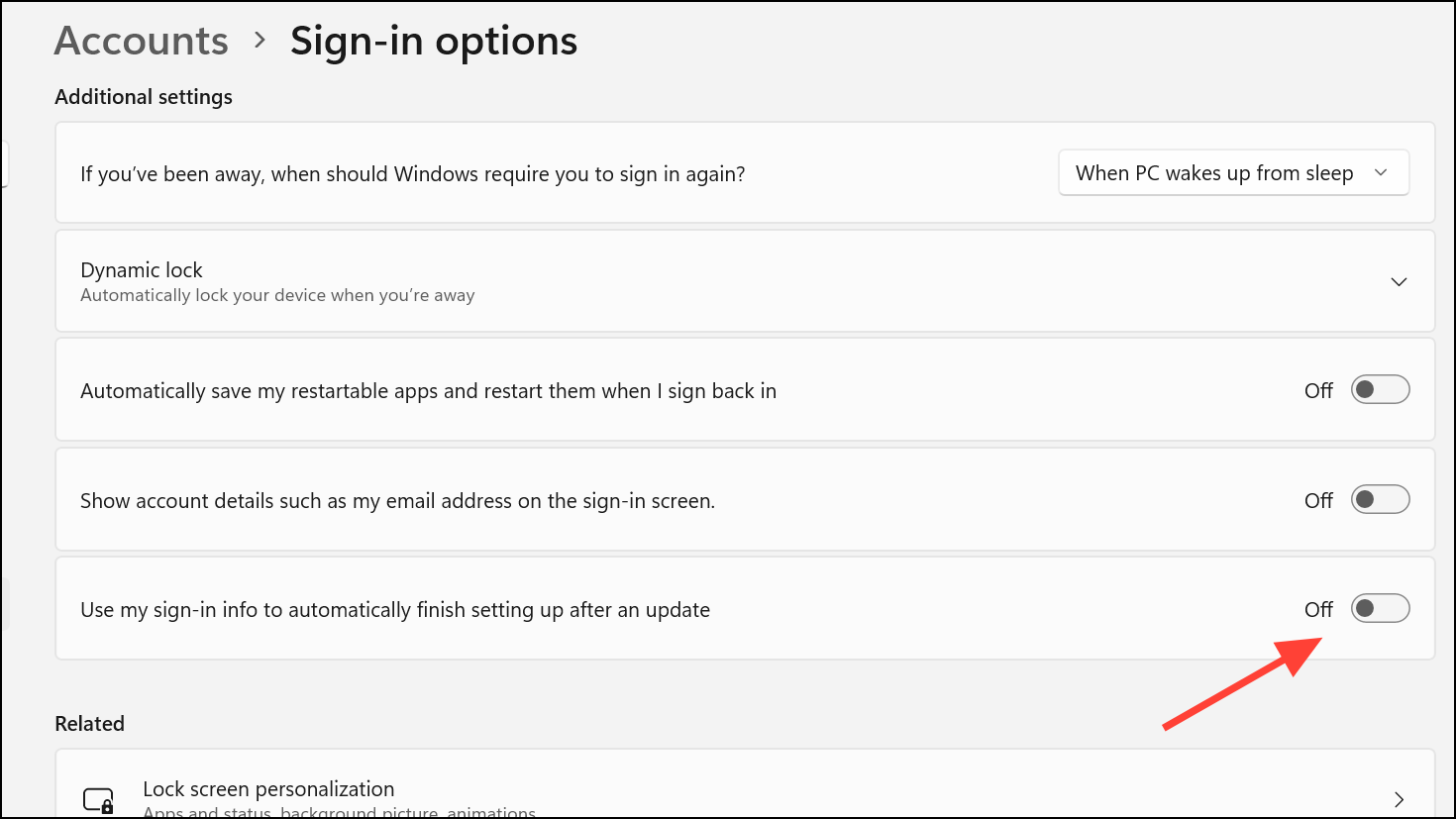
Step 3: Restart your system to apply the change and see if shutdown proceeds without interruption.
Perform a Clean Boot
Third-party applications or services can interfere with Windows shutdown routines. A clean boot starts Windows with only essential services, helping isolate the cause.
Step 1: Press Windows + R, type msconfig, and press Enter.
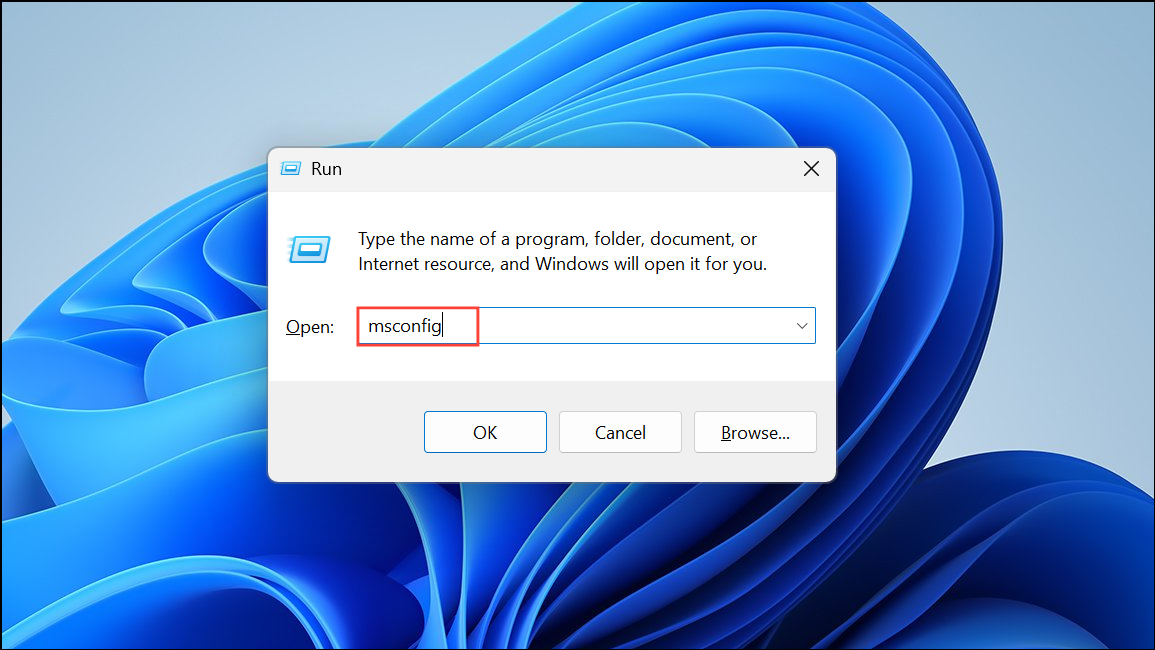
Step 2: Under the Services tab, check Hide all Microsoft services and click Disable all.
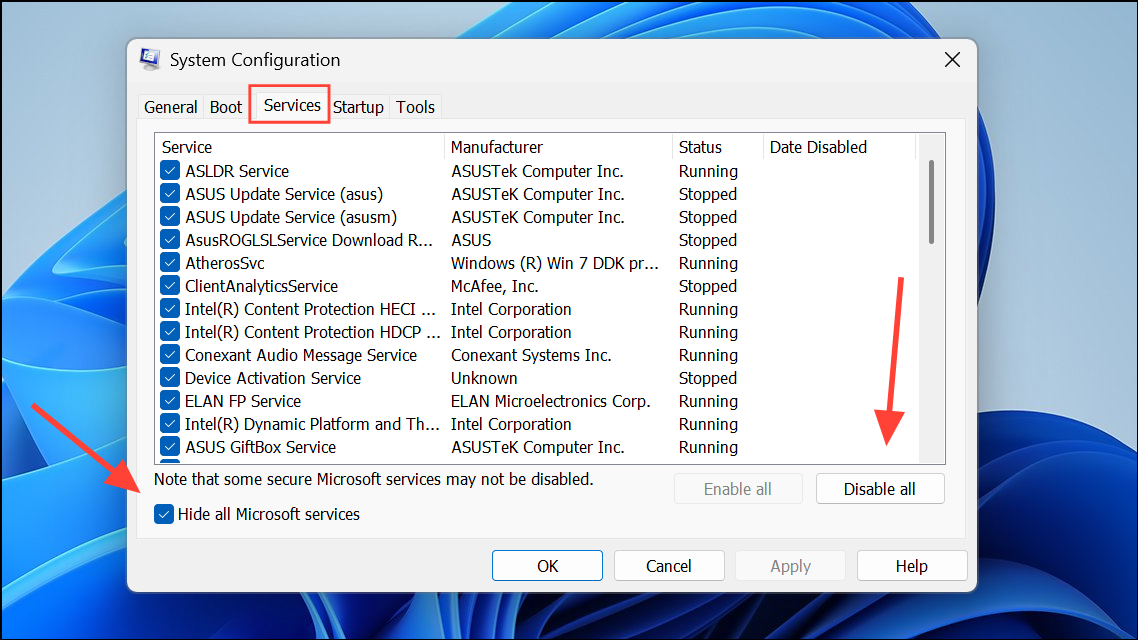
Step 3: Go to the Startup tab and click Open Task Manager. Disable all startup items.
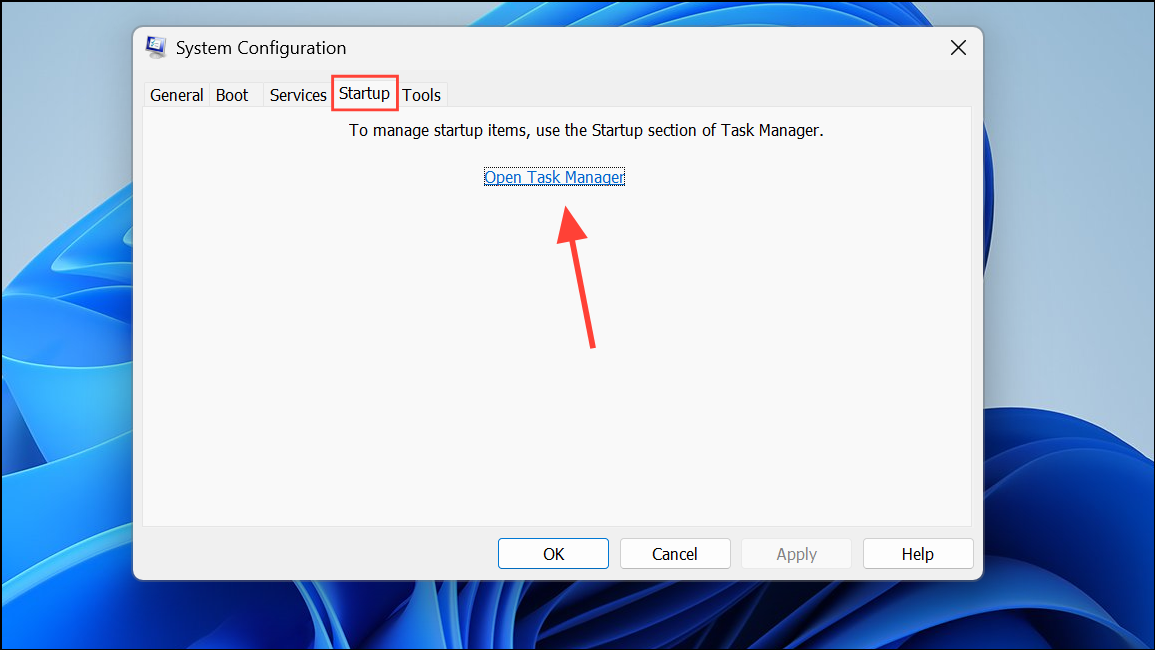
Step 4: Close Task Manager, click OK in System Configuration, and restart your PC. If the Task Host issue disappears, re-enable services one by one to identify the culprit.
Check and Adjust Background App Permissions
Some built-in apps like Phone Link or Teams can cause excessive background processes, which accumulate and block shutdown. Adjusting their background permissions can immediately reduce the number of background tasks.
Step 1: Open Settings > System > System Components.
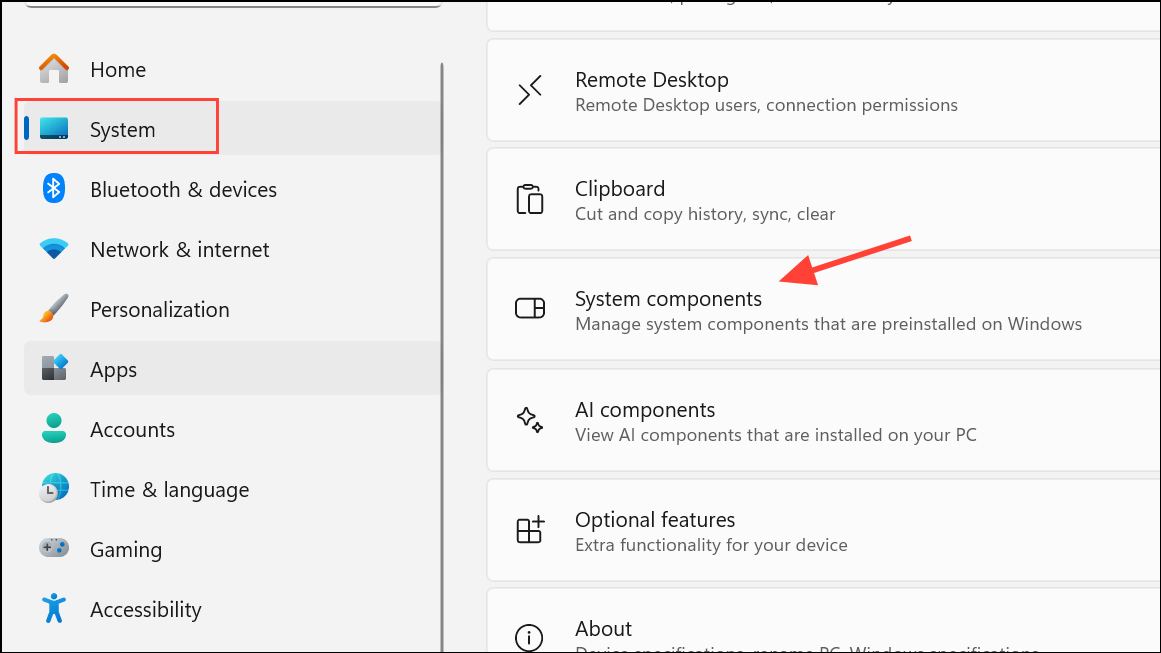
Step 2: Locate the app (such as Phone Link), click the … menu, and select Advanced options.
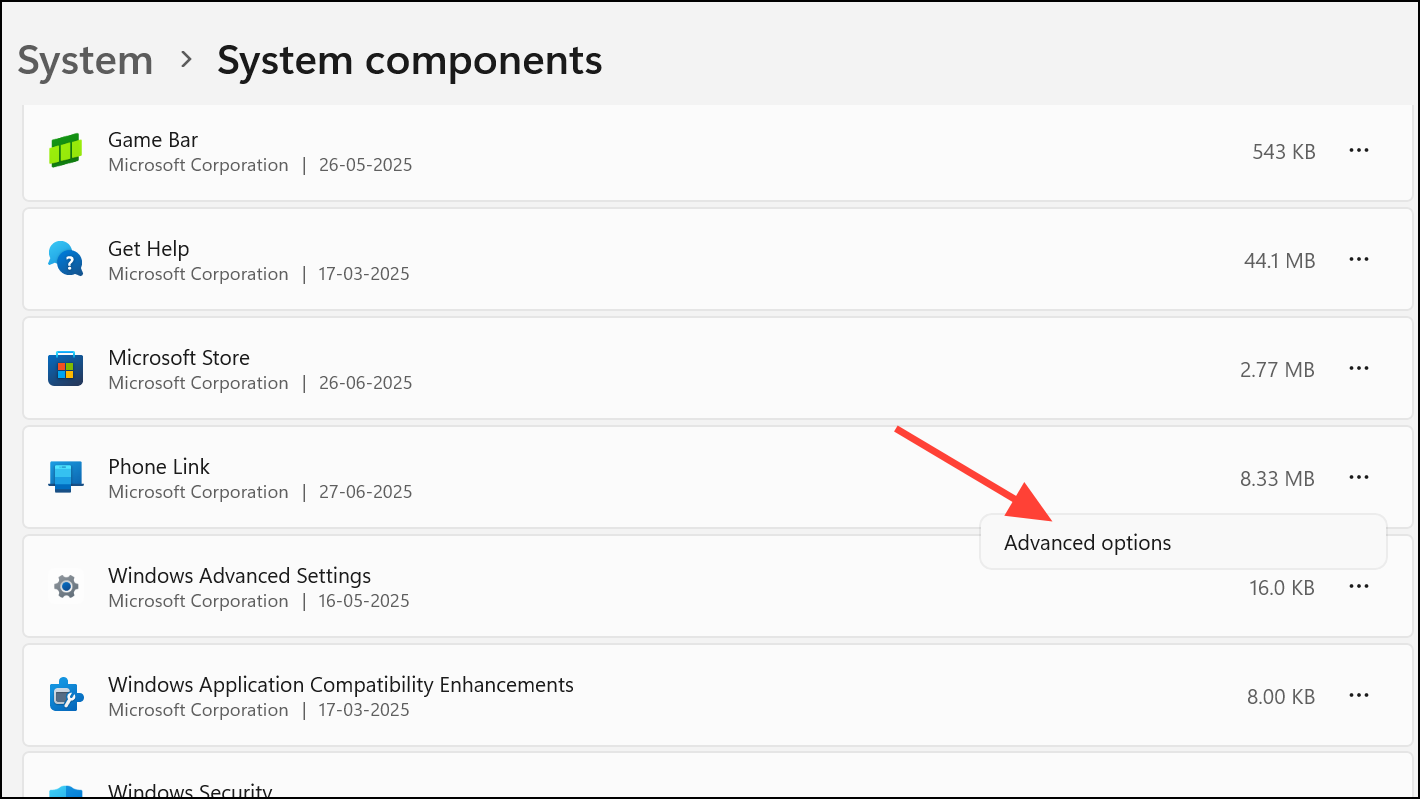
Step 3: Under Background component permissions, set Let this system component run in the background to Never. This stops the app from spawning new background tasks, which often resolves the buildup of processes that Task Host tries to close during shutdown.
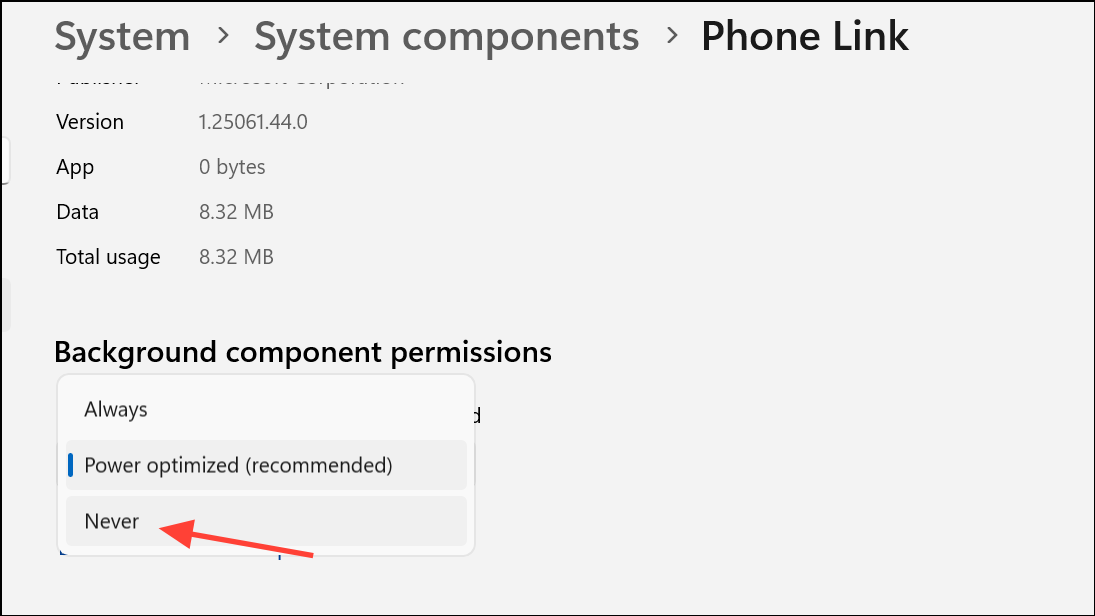
Step 4: Monitor Task Manager for a reduction in background processes. If the count drops and shutdown proceeds normally, you have identified a root cause.
Uninstall Problematic Updates
Some Windows updates have been linked to Task Host shutdown issues. If the problem started after a recent update, uninstalling it can be effective.
Step 1: Go to Settings > Windows Update > Update history.
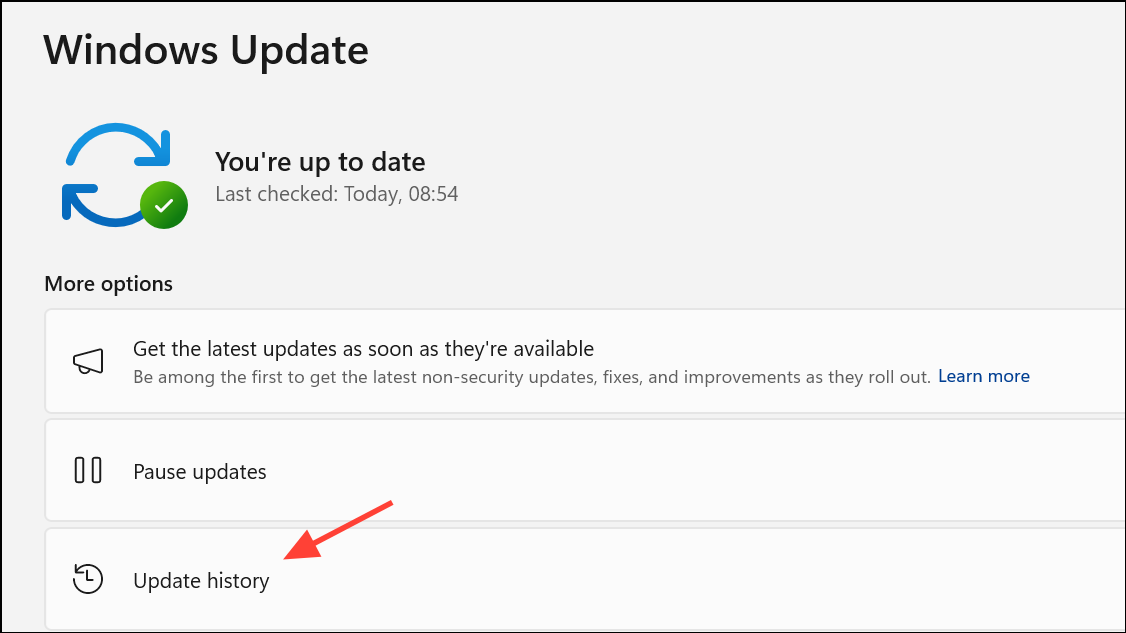
Step 2: Click Uninstall updates and look for recent updates (such as KB5015730, KB5012170, KB5015878, or KB5015879) that correspond to the start of the issue.
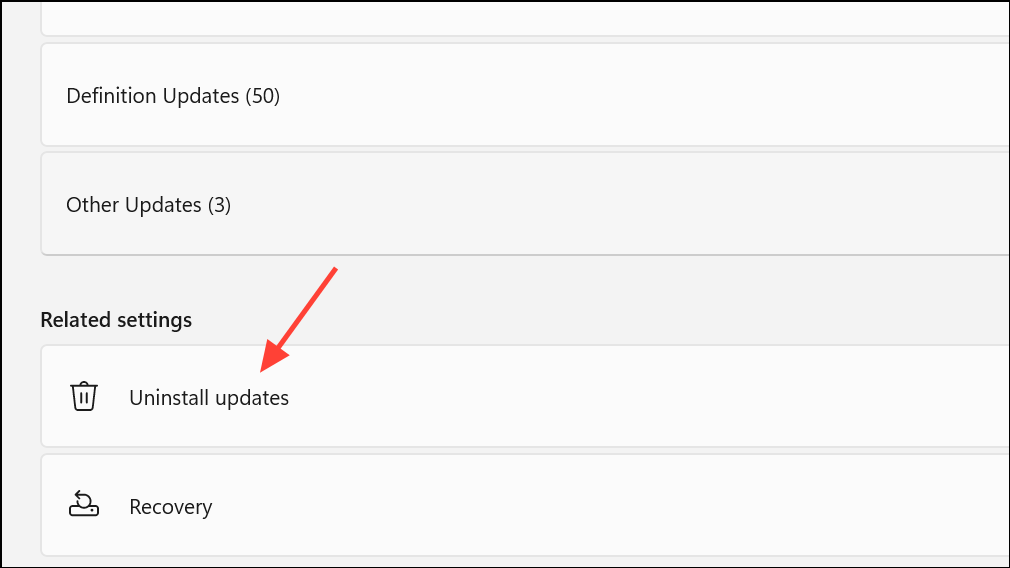
Step 3: Select the update and click Uninstall. Restart your PC and check if the shutdown process is restored.
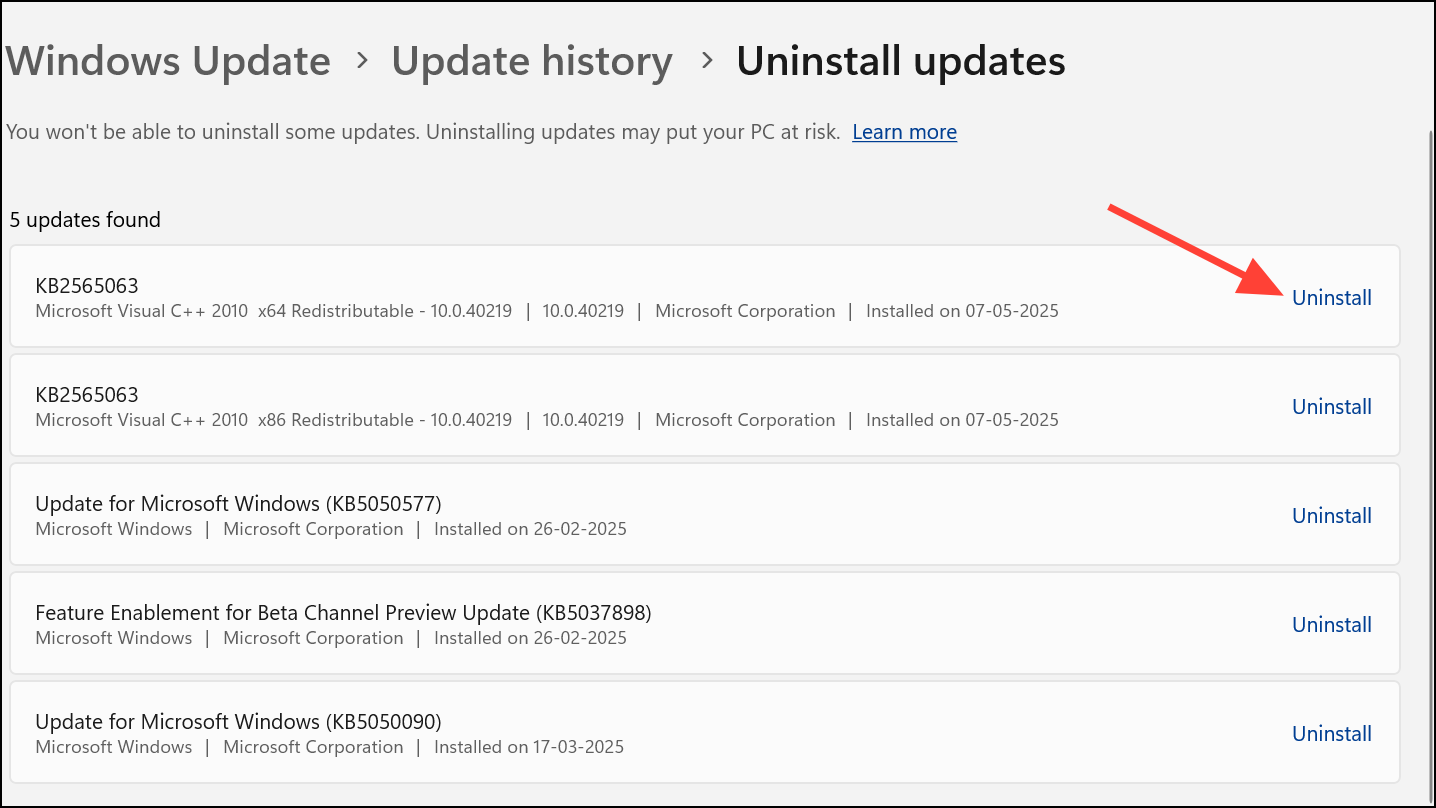
Applying these targeted fixes typically restores normal shutdown and restart behavior in Windows 11. Regularly updating your system, scanning for malware, and monitoring background app permissions helps keep Task Host issues from returning.