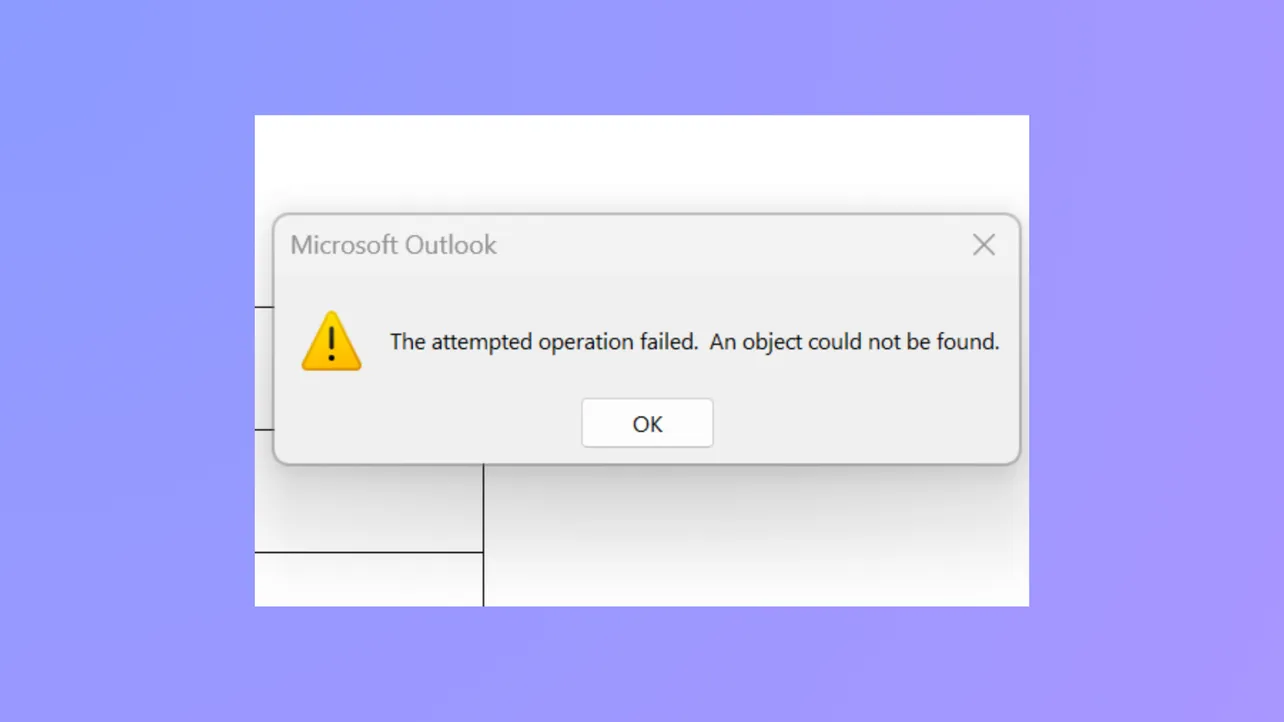Messages in Outlook may display "The attempted operation failed. An object could not be found." when sending or opening attachments, halting email workflow and preventing access to important files. This error can stem from issues like corrupted Outlook data files, mismatched compatibility settings, outdated software, or interference from antivirus tools. Addressing these root causes restores Outlook’s ability to send and receive attachments reliably.
Repair Corrupted Outlook Data Files (.pst) with Inbox Repair Tool
Corrupted PST (Personal Storage Table) files frequently cause the "operation failed" error, especially when attachments are involved. Outlook stores emails, attachments, and other mailbox items in these files. When the PST file is damaged, Outlook may fail to locate required objects, resulting in error messages.
Step 1: Press Windows key + E to open File Explorer. Navigate to the Office installation folder, typically found at C:\Program Files\Microsoft Office\root\Office16 for Office 2016/2019/365. The exact folder may differ based on your Outlook version.
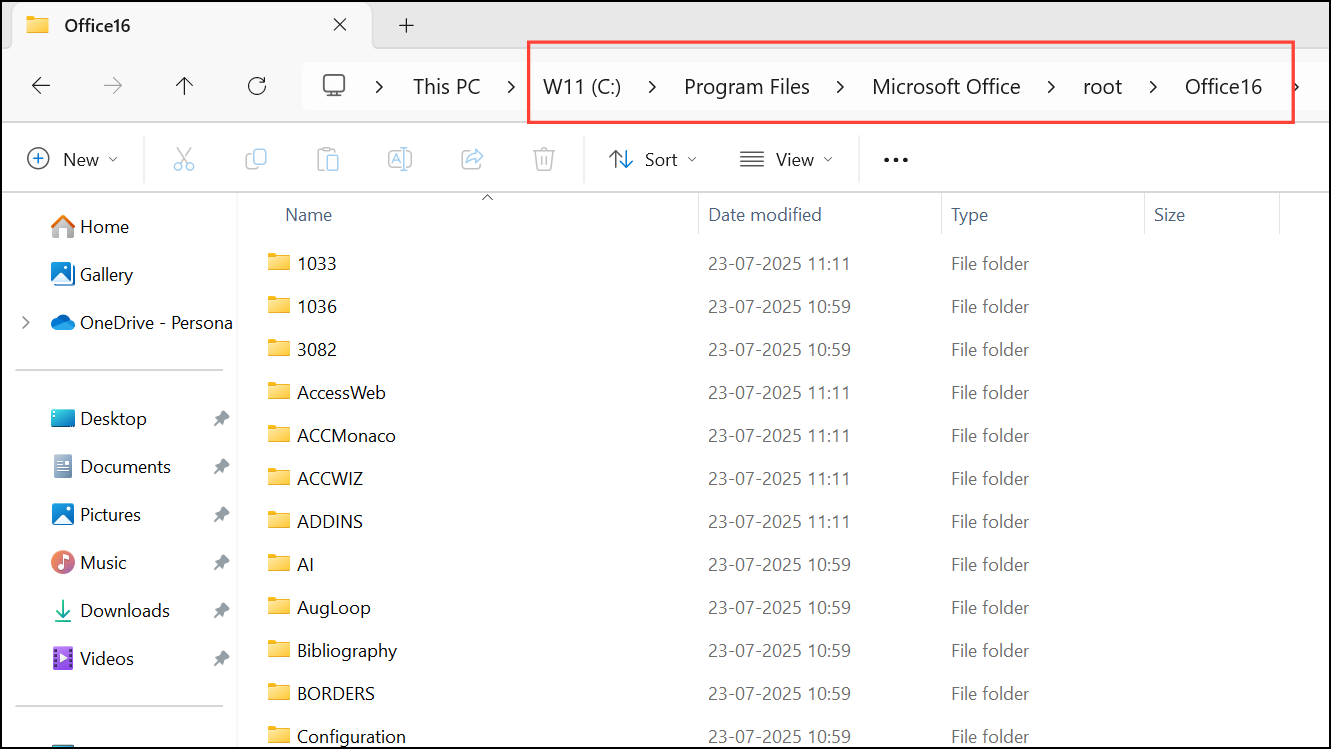
Step 2: Locate SCANPST.EXE and double-click to launch the Inbox Repair Tool.
Step 3: Click the "Browse" button and select your Outlook PST file. By default, PST files are stored at C:\Users\%username%\Documents\Outlook Files.
Step 4: Click "Start" to begin scanning the file for errors. The tool will analyze the PST for inconsistencies or corruption.
Step 5: Once the scan completes, click "Repair" to fix any detected issues. This process may take several minutes, depending on file size and damage level.
Step 6: After the repair, restart Outlook and attempt to send or open attachments again.
Turn Off Antivirus or Email Scanning Features
Antivirus programs often scan outgoing and incoming email attachments, which can block or delay attachment handling and sometimes trigger the operation failed error. Temporarily disabling the antivirus or its email scanning feature helps determine if it is the source of the issue.
Step 1: Open your antivirus application from the system tray or Start menu.
Step 2: Locate the real-time protection or email scanning settings. Temporarily turn off these features. Some programs have a specific toggle for email scanning.
Step 3: Retry sending or opening attachments in Outlook. If the error disappears, consider adjusting antivirus settings to exclude Outlook or its data files from scanning, or consult your security software’s documentation for safe configuration.
Repair Microsoft Office Installation
Incomplete or corrupted Office installations can disrupt Outlook’s ability to process attachments. Repairing the Office suite restores missing or damaged components and resolves related errors.
Step 1: Press Windows key + R, type appwiz.cpl and press Enter to open Programs and Features.
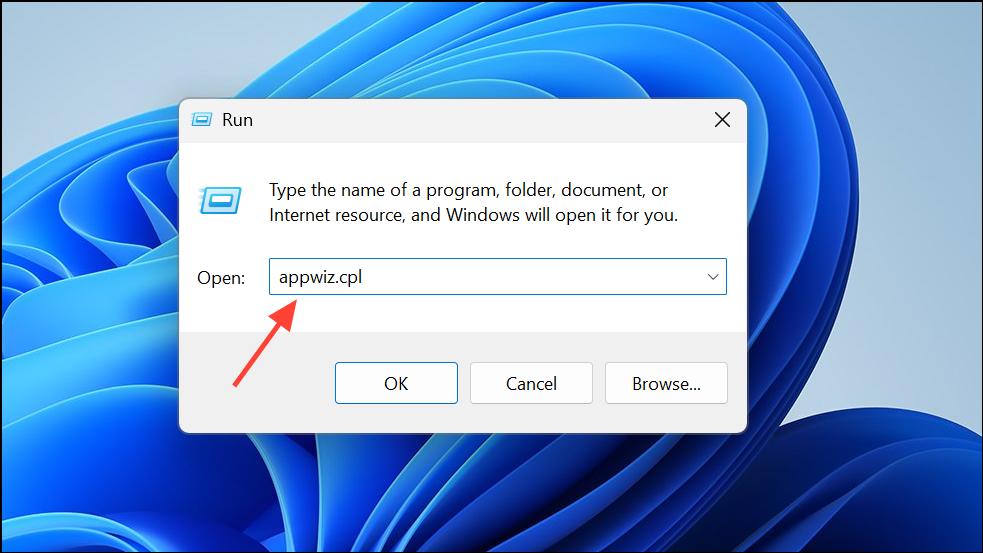
Step 2: Find "Microsoft Office" in the list of installed programs, select it, and click "Change."
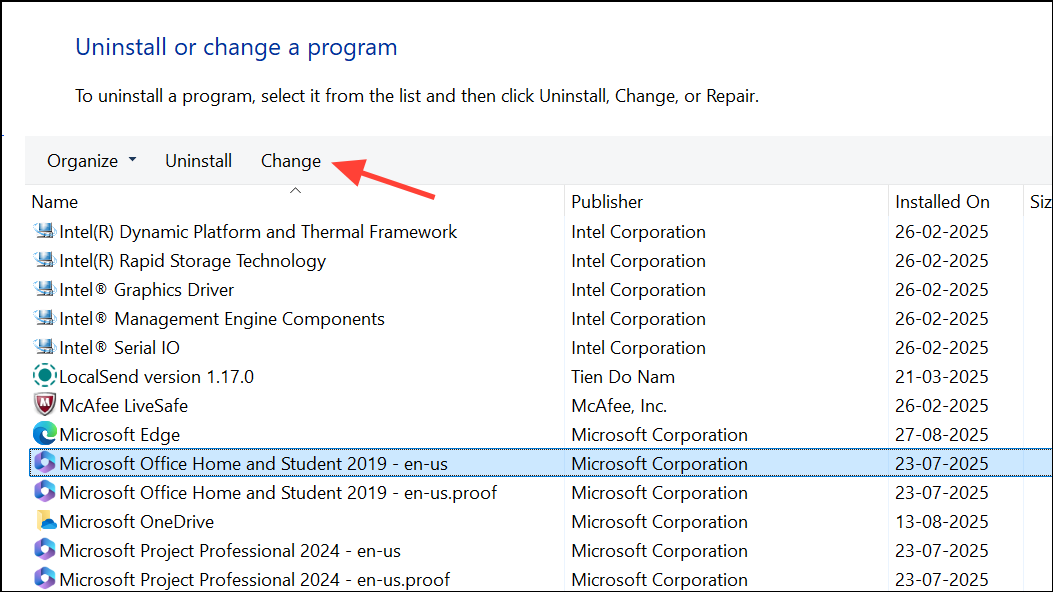
Step 3: Choose "Quick Repair" or "Repair" (depending on your version), then click "Continue." The repair process will scan and fix faulty Office components.
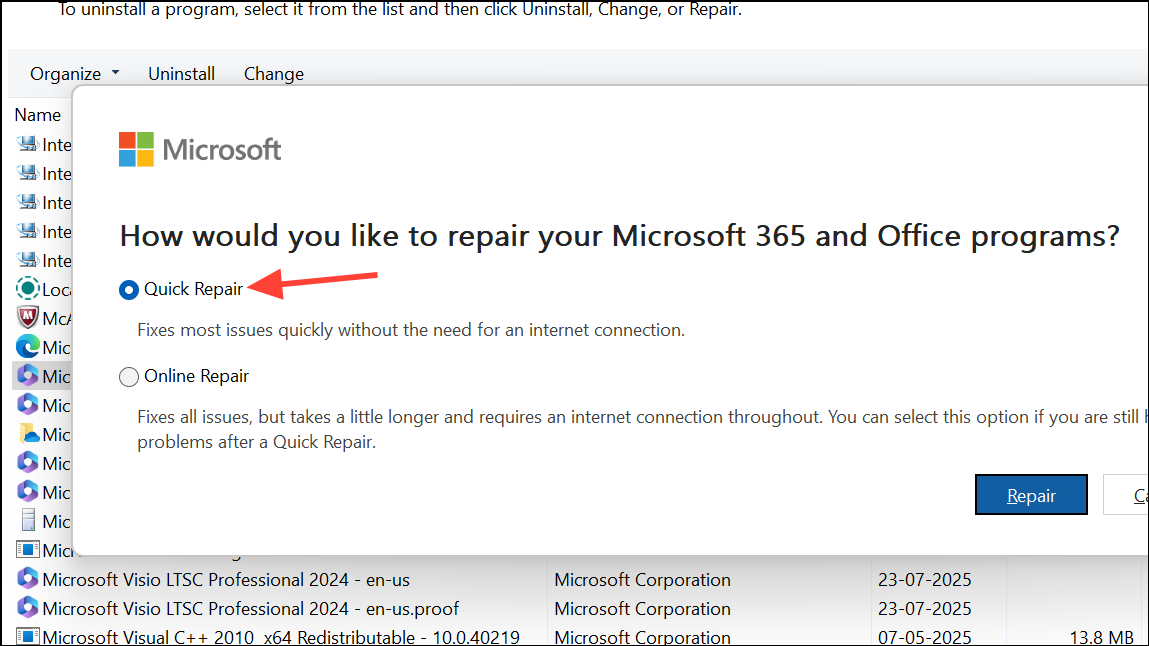
Step 4: Once the process completes, restart Outlook to check if attachments now work as expected.
Disable Problematic Outlook Add-ins
Faulty or conflicting add-ins can block normal attachment operations. Disabling these add-ins can restore functionality.
Step 1: Open Outlook and go to File > Options > Add-Ins.
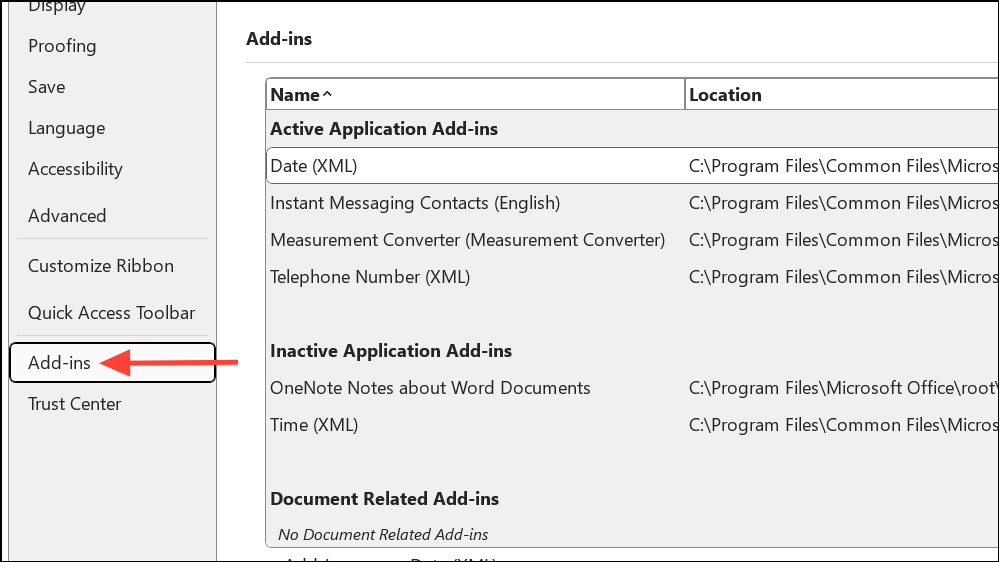
Step 2: At the bottom of the window, select "COM Add-ins" from the drop-down and click "Go."
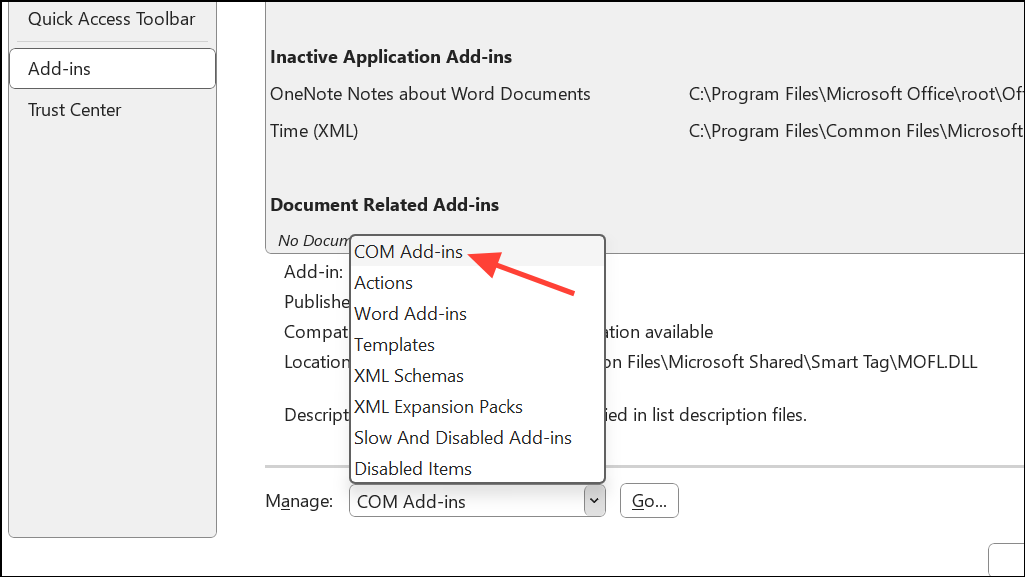
Step 3: Uncheck all add-ins to disable them, then click "OK."
Step 4: Restart Outlook and test sending or opening attachments. If the error disappears, re-enable add-ins one by one to identify the problematic extension.
Verify and Adjust Compatibility Mode Settings
Running Outlook in compatibility mode may prevent certain features from working correctly, including attachment handling.
Step 1: Close Outlook completely.
Step 2: In the Start menu, type outlook.exe, right-click the result, and select "Open file location."
Step 3: Right-click OUTLOOK.EXE, choose "Properties," and open the "Compatibility" tab.
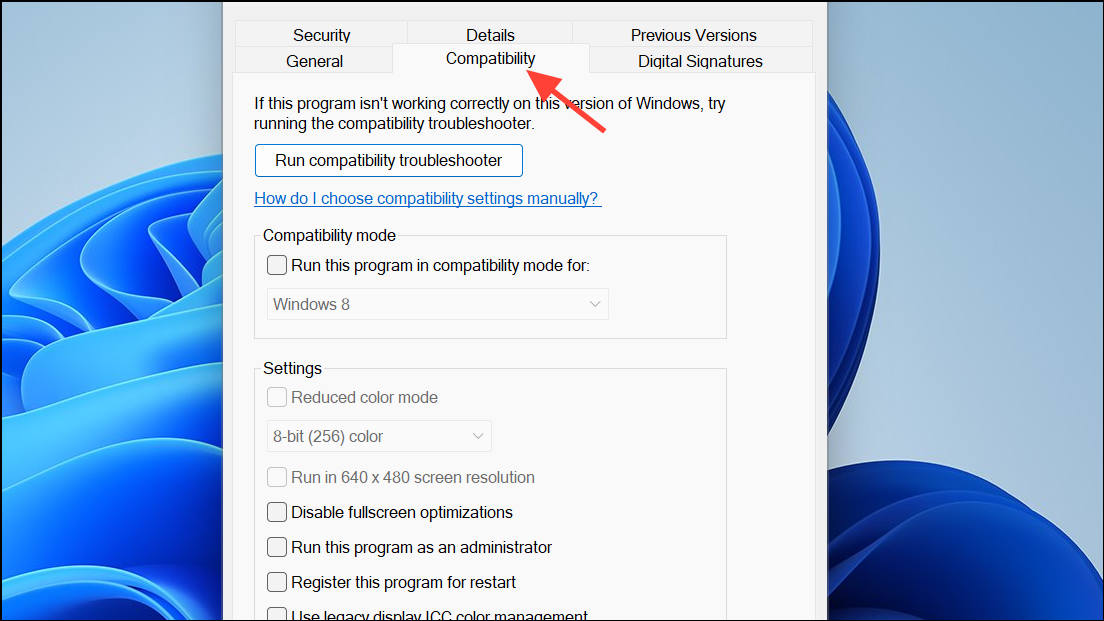
Step 4: Ensure the "Run this program in compatibility mode" box is unchecked. Click "Apply" and "OK" to save changes.
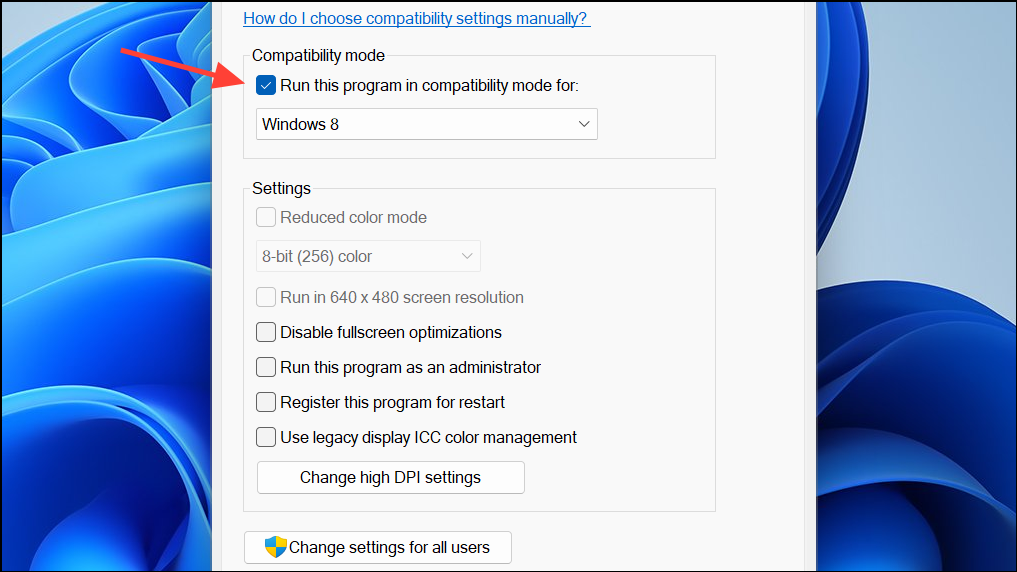
Step 5: Launch Outlook and test attachment functionality.
Update Outlook to the Latest Version
Outdated Outlook versions may lack critical bug fixes. Updating ensures you have the latest features and patches.
Step 1: In Outlook, click File > Office Account.
Step 2: Click "Update Options" and choose "Update Now." Allow the update process to complete before restarting Outlook.
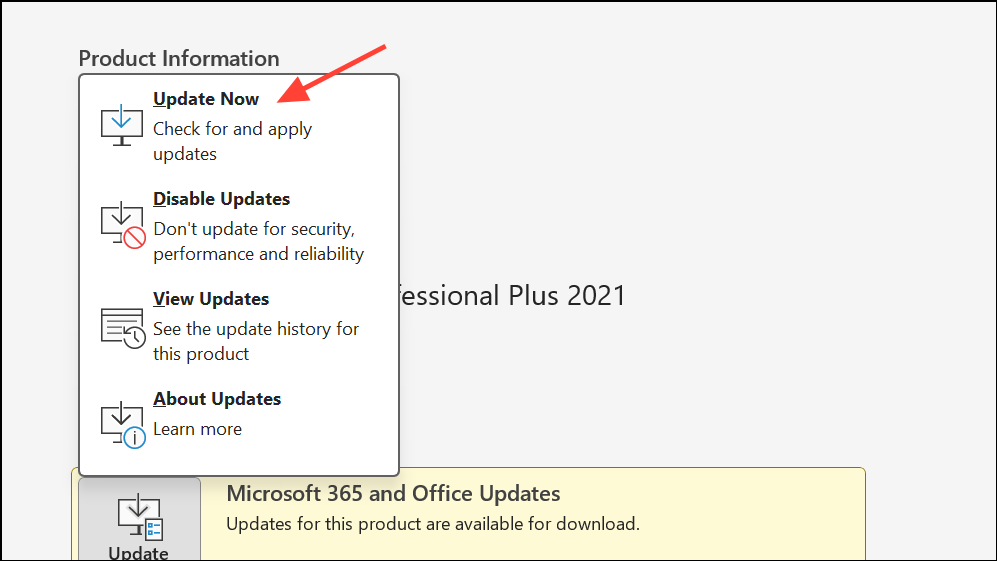
Create a New Outlook Profile
Corrupted Outlook profiles may cause persistent errors, even after other fixes. Creating a new profile resets user-specific settings and resolves profile-related corruption.
Step 1: Close Outlook. Press Windows key + R, type Control Panel, and press Enter.
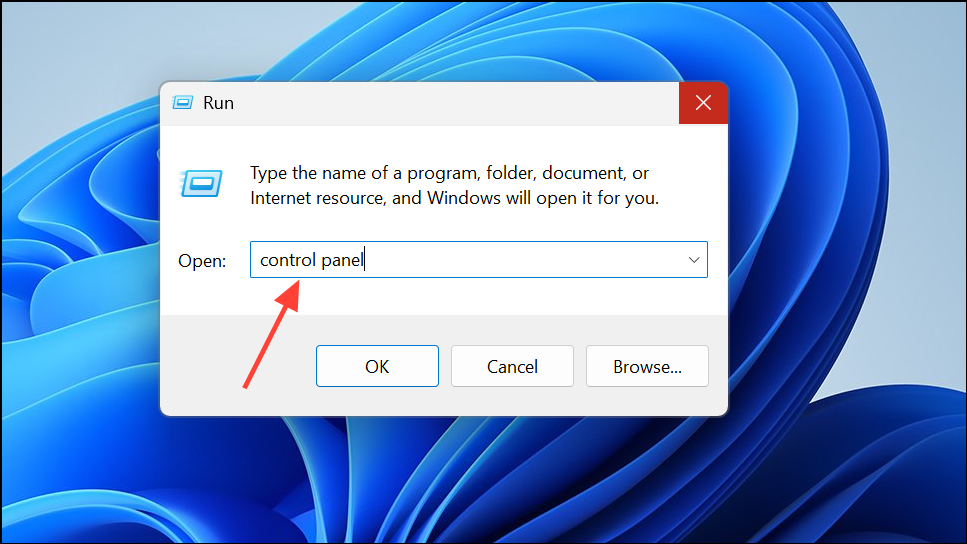
Step 2: In Control Panel, select "Mail" and then click "Show Profiles."
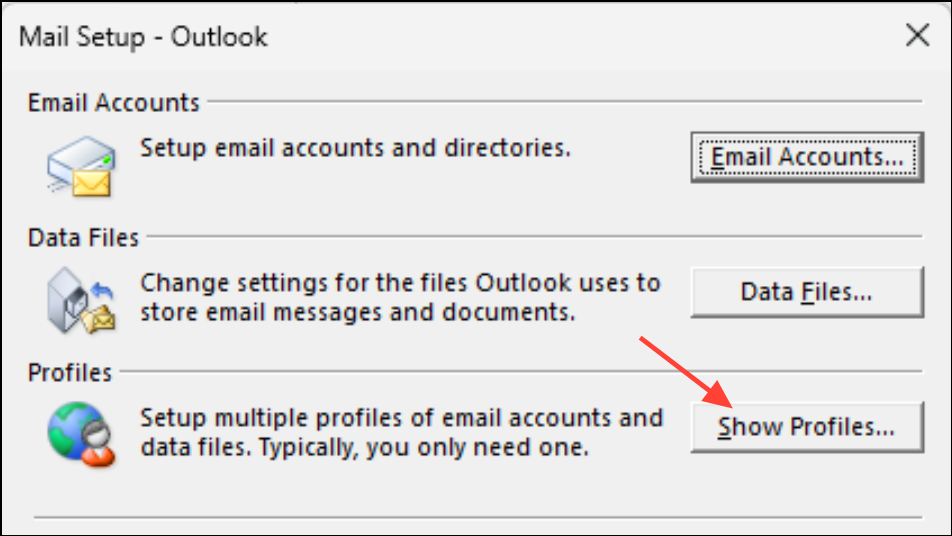
Step 3: Click "Add," enter a name for the new profile, and provide your email account details as prompted.
Step 4: After setup, select "Prompt for a profile to be used" or set the new profile as default. Open Outlook with the new profile and check if attachment errors are resolved.
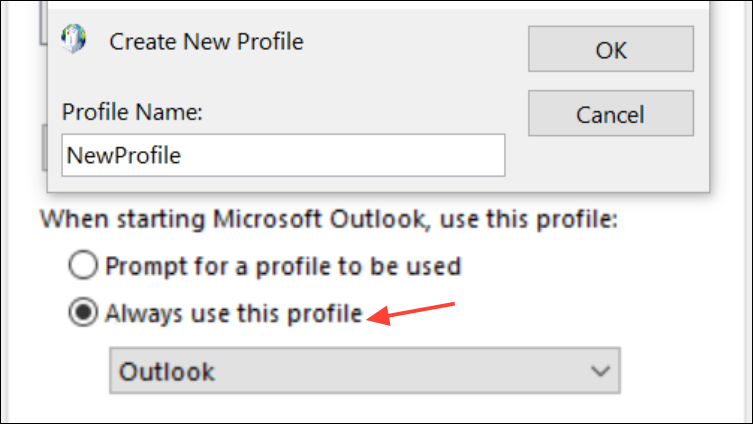
Clean Boot Windows to Eliminate Third-Party Conflicts
Third-party services or startup programs can interfere with Outlook’s operations. Performing a clean boot loads Windows with minimal drivers and services, helping isolate the cause.
Step 1: Press Windows key + R, type msconfig, and press Enter.
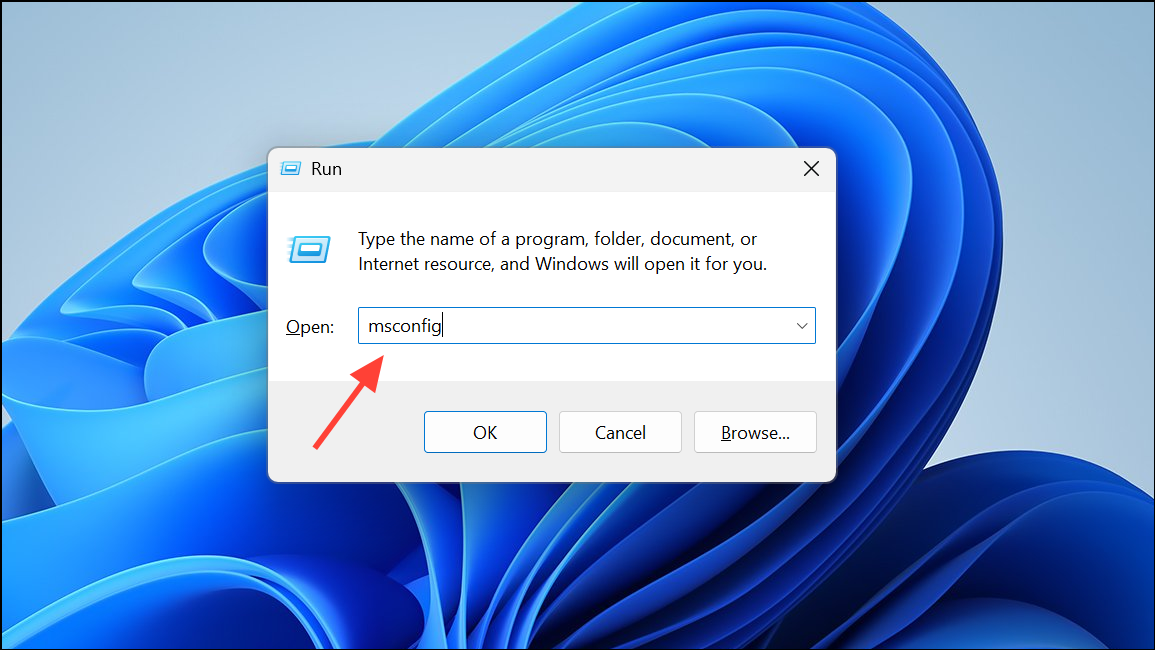
Step 2: In the System Configuration window, select the "General" tab and choose "Selective startup." Uncheck "Load startup items."
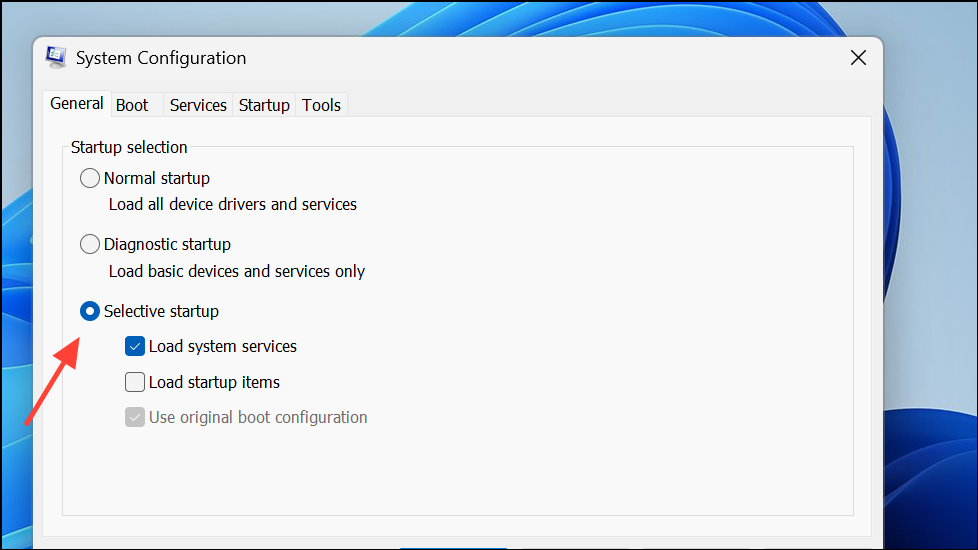
Step 3: Go to the "Services" tab, check "Hide all Microsoft services," then click "Disable all."
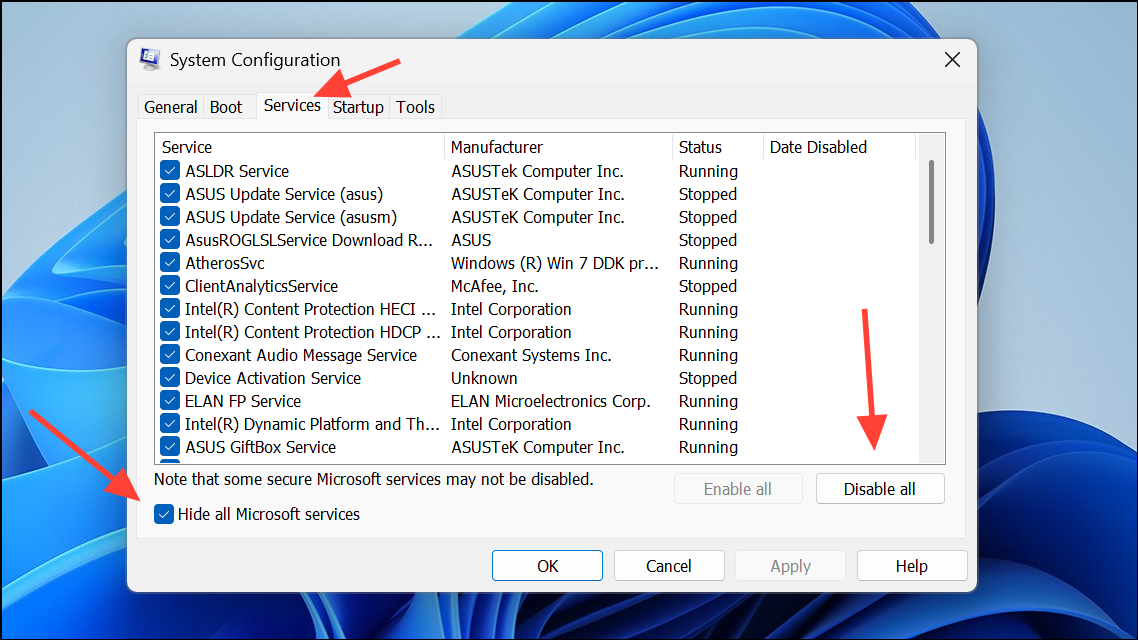
Step 4: Click "Apply" and "OK," then restart your computer. Open Outlook and test attachment handling. If the error is gone, re-enable services one at a time to identify the source of the conflict.
Check Attachment Size Limits and Cloud Storage Settings
Outlook restricts attachment sizes, and files stored in cloud services like OneDrive may default to sending as links. If you see a cloud icon or "download failed" error, the file may exceed Outlook's size limits or require local access.
Step 1: Copy the file from your cloud storage (e.g., OneDrive) to a local folder on your computer, preferably outside of "Documents" or other synced directories.
Step 2: Attach the local copy to your email. If you receive a size warning, try compressing the file into a ZIP archive or reducing its size before attaching.
Step 3: To adjust Outlook’s default behavior for attachments, go to File > Options > General, scroll to "Attachment Options," and select "Always attach them as copies."
Step 4: If you frequently send large files, consider using a cloud-sharing link and ensuring recipients have the necessary permissions, or adjust the Outlook attachment size limit in the Windows Registry as described in official Microsoft documentation.
Resolving the "attempted operation failed" error in Outlook attachments involves repairing data files, adjusting settings, and eliminating software conflicts. After applying these steps, Outlook should reliably send and open attachments again.