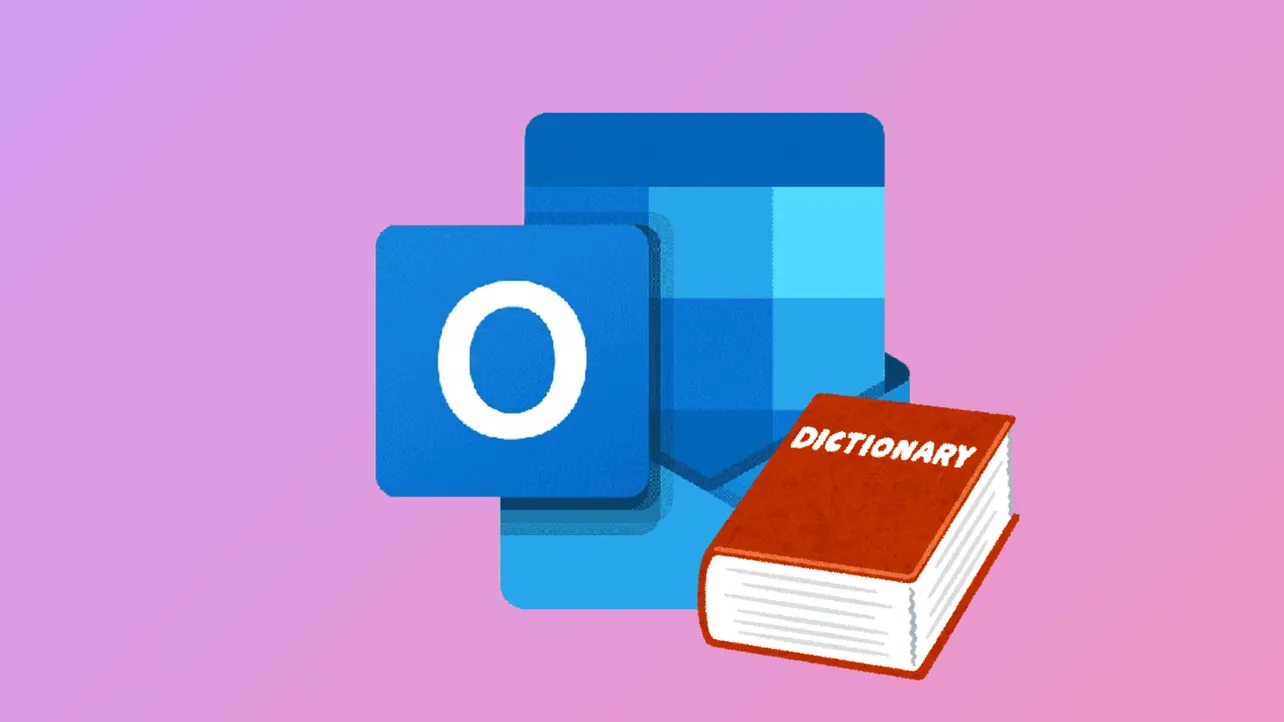Users often find that Outlook blocks them from adding new words to the custom dictionary, displaying errors such as "The custom dictionary is not available to be updated" or simply omitting the option to add words. This disrupts spell-check workflows and can cause persistent spelling warnings for valid terms. The problem may surface after updates, profile changes, or when using the new Outlook for Mac interface, which currently limits direct dictionary management.
Method 1: Create a New Custom Dictionary (Windows and Classic Outlook for Mac)
Step 1: Open Outlook and access the custom dictionary settings. On Windows, go to File > Options > Mail > Spelling and Autocorrect > Proofing. On classic Outlook for Mac, navigate to Outlook > Preferences > Spelling and Grammar > Dictionaries.
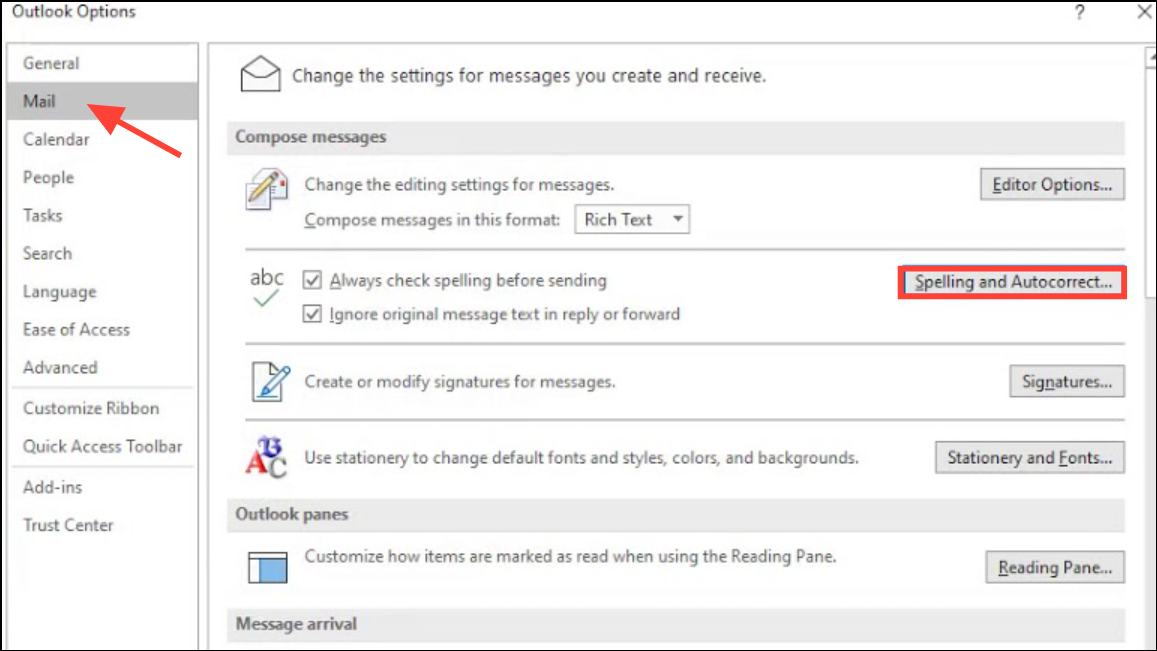
Step 2: In the Custom Dictionaries dialog, select New to create a fresh custom dictionary. Name the new dictionary and save it in the suggested location. This step replaces a potentially corrupted or inaccessible dictionary file, restoring the ability to add and update words.
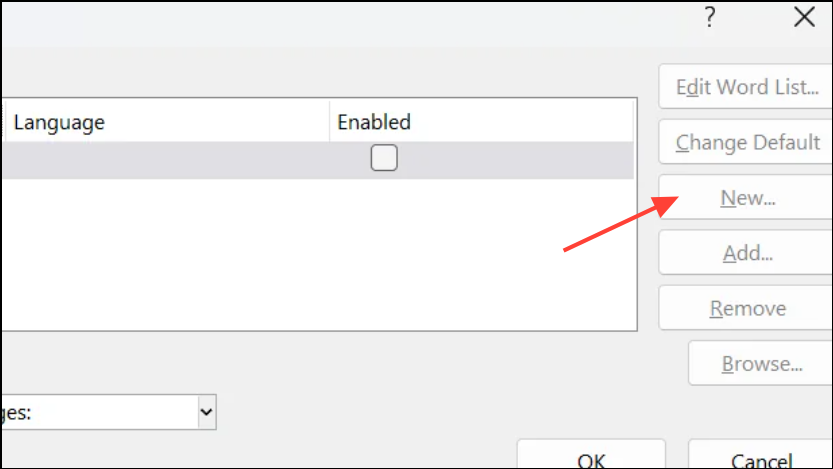
Step 3: Set the new dictionary as the default if prompted. This ensures that new words are added to the correct file during spell check.
Step 4: Try adding a word to the dictionary by running spell check or right-clicking a flagged word and selecting Add to Dictionary. If the option is now available and works, the issue is resolved.
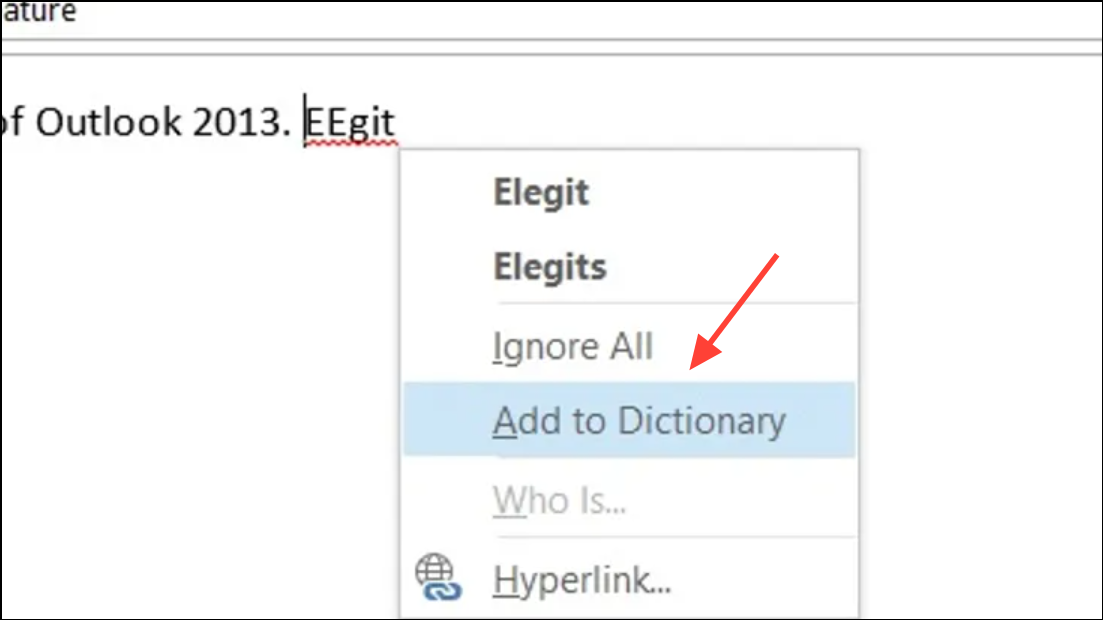
Method 2: Use the macOS System Dictionary (New Outlook for Mac)
The new Outlook for Mac interface currently restricts direct access to the custom dictionary. Instead, it relies on the macOS system-wide dictionary for spell checking.
Step 1: Open a macOS-native application such as TextEdit.
Step 2: Type the word you want Outlook to recognize. If it is underlined as a spelling error, right-click the word and choose Learn Spelling. This adds the term to your Mac’s system dictionary.
Step 3: Return to Outlook and check if the word is still flagged. In most cases, Outlook will now accept the word, but there are known limitations where Outlook may not fully respect the system dictionary. Microsoft is tracking this inconsistency and may address it in future updates.
Step 4: If the method above does not work or you require more control, consider temporarily reverting to the classic Outlook interface. Go to Outlook > Help > Revert to Legacy Outlook, then manage your custom dictionary as described in Method 1. You can switch back to the new interface at any time.
Method 3: Repair or Reset the Custom Dictionary (Windows and Mac)
Corrupted dictionary files or problematic entries can prevent updates or additions. Removing problematic words or resetting the dictionary can restore functionality.
Step 1: Open the custom dictionary editor. On Windows, access it via File > Options > Proofing > Custom Dictionaries > Edit Word List. On Mac, use Word > Preferences > Spelling & Grammar > Dictionaries > Edit.
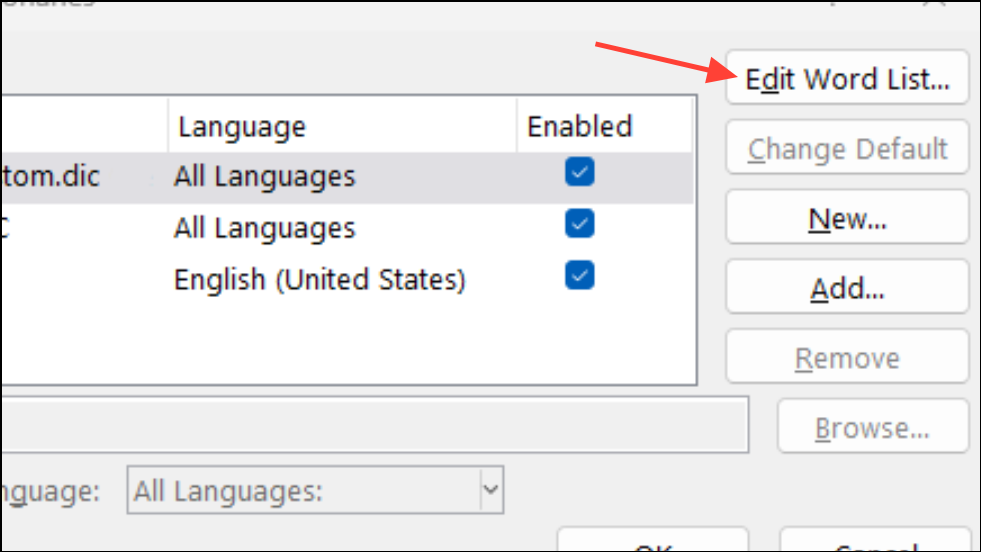
Step 2: Review the word list. Delete any entries containing special characters (such as apostrophes or symbols like #) as these can cause the dictionary to malfunction. Save and close the editor.
Step 3: If the dictionary is still not working, remove all custom dictionaries and add a new one. This creates a clean slate and resolves most corruption issues.
Step 4: Restart Outlook or Word to apply changes. Attempt to add a new word to confirm the dictionary is functioning correctly.
Method 4: Check Language and Proofing Settings
Incorrect language settings can cause Outlook to ignore or misapply custom dictionaries.
Step 1: In Outlook or Word, go to File > Options > Proofing and click Custom Dictionaries.
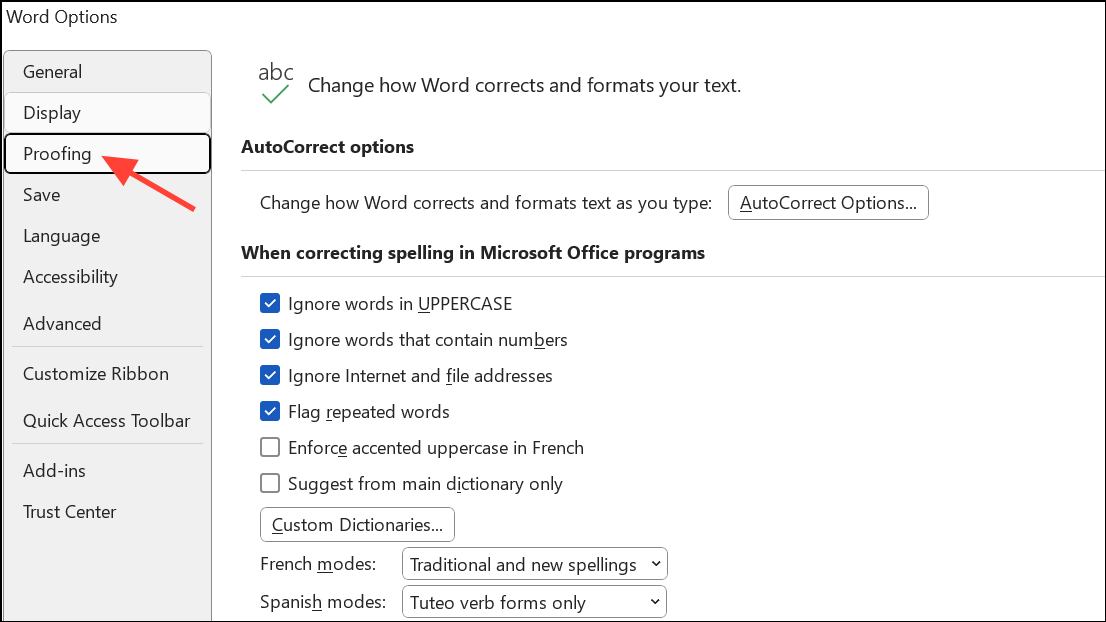
Step 2: Ensure your custom dictionary is set as the default and is enabled for the correct language. If you work in multiple languages, verify that the dictionary applies to all required languages.
Step 3: Adjust proofing language settings for your document or email if necessary, so that spell check uses the intended dictionary.
Method 5: Repair Office Installation (Windows Only)
If none of the above methods resolve the issue, the Office installation itself may be corrupted.
Step 1: Open the Windows Control Panel and navigate to Programs and Features.
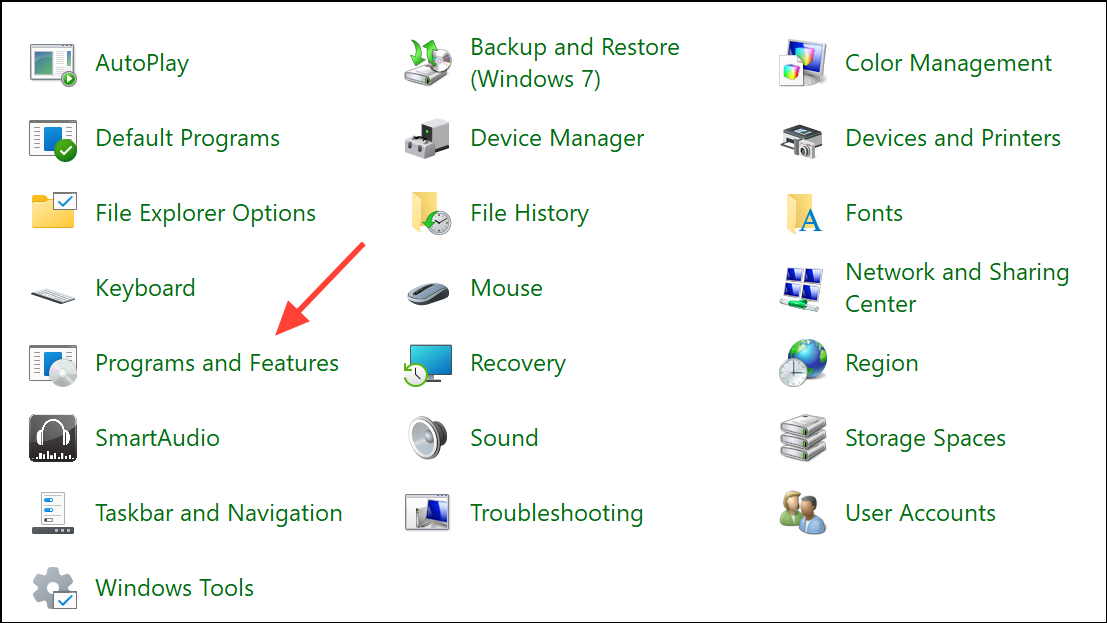
Step 2: Find Microsoft Office in the program list, right-click, and select Change. Choose Repair and follow the prompts. This process checks and fixes missing or damaged Office files, which can restore dictionary functionality.
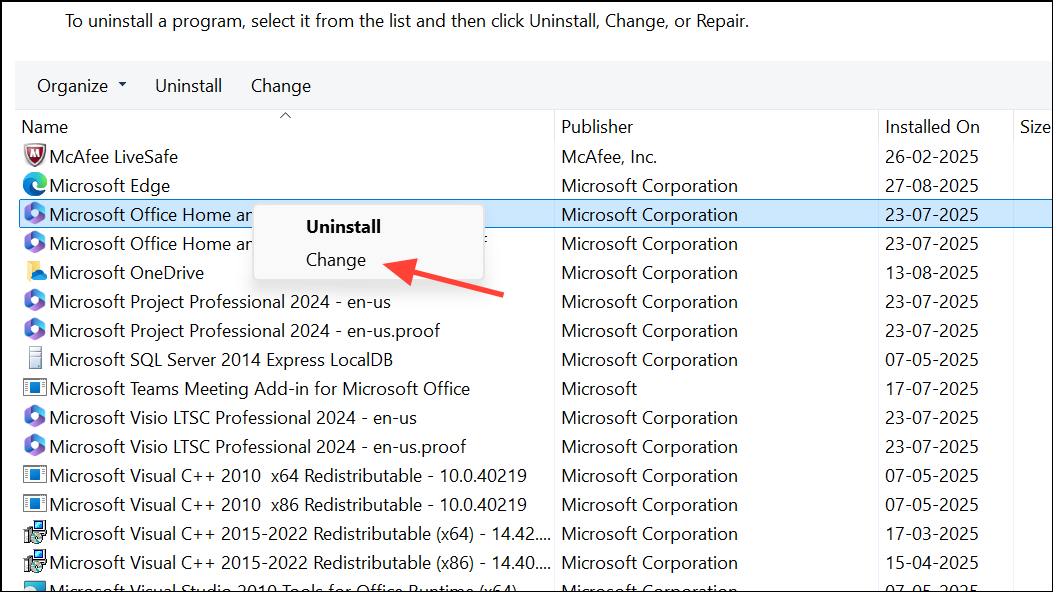
Step 3: Restart your computer after the repair completes and test the custom dictionary feature again.
Resolving custom dictionary issues in Outlook usually involves creating a new dictionary, cleaning up problematic entries, or adjusting language settings. If problems persist, repairing or reinstalling Office may be necessary. Keeping backups of your custom dictionary files can help prevent data loss during troubleshooting.