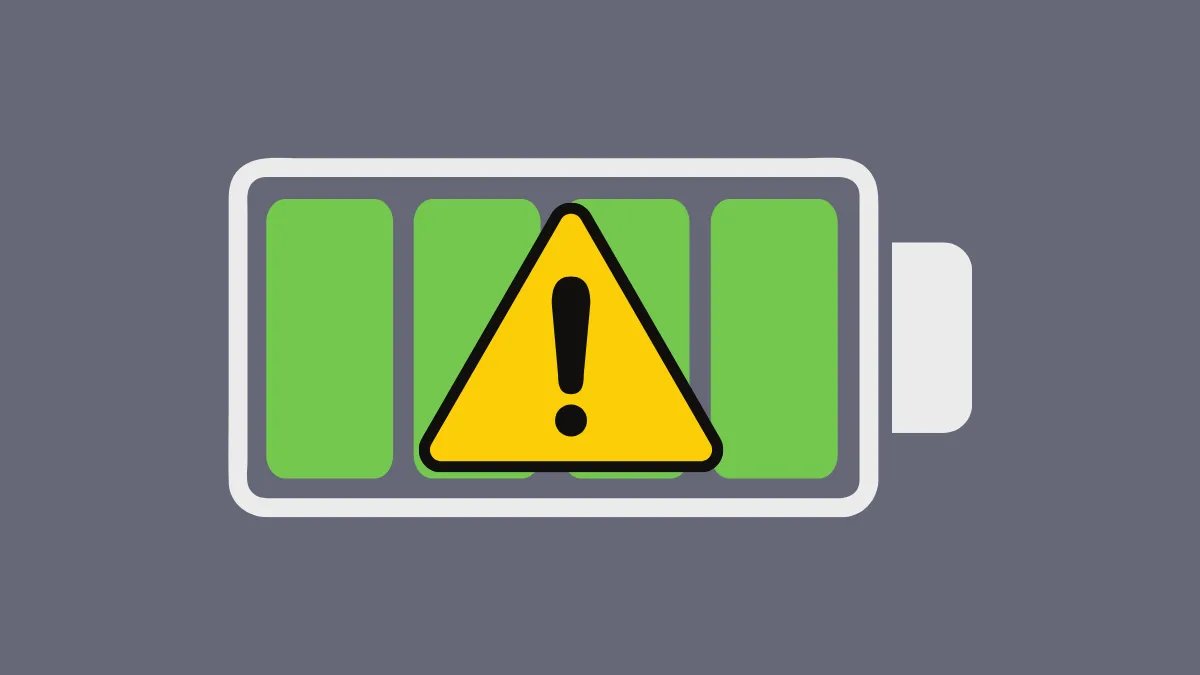The HP System Diagnostics screen displaying "Primary (internal) Battery (601)" upon startup indicates that your laptop's main battery capacity has significantly decreased or requires attention. This error message is generated by the system's BIOS/UEFI before Windows 11 loads, suggesting a hardware-level issue with the battery's health.
Run HP PC Hardware Diagnostics UEFI
The most direct way to check the battery's condition is by using the built-in HP diagnostics tool. This test will give you a clearer picture of whether the battery needs calibration or replacement.
Step 1: Turn off your HP laptop completely. Do not just restart it; select Shut down.
Step 2: Press the power button to turn the laptop back on. Immediately start tapping the Esc key repeatedly (about once per second) until the Startup Menu appears.
Step 3: In the Startup Menu, press the F2 key to enter HP PC Hardware Diagnostics UEFI.
Step 4: Use the arrow keys or mouse/touchpad to navigate to Component Tests.
Step 5: Select Power from the list of components.
Step 6: Choose Battery or Battery Check and select Run once.
Step 7: The test will begin. It may take a few minutes. Wait for the results. The diagnostics will report the battery status, which could be OK, Calibrate, Weak, Very Weak, Replace, No Battery, or another status message. Follow any on-screen recommendations provided by the diagnostic tool.
Perform Battery Calibration
If the diagnostics tool suggests calibration, or if you suspect the battery gauge readings are inaccurate, calibrating the battery might help resolve the error message. Calibration resets the battery's charge reporting mechanism. This process involves fully charging, fully discharging, and then fully recharging the battery, which can take several hours.
Option 1: Using HP Support Assistant (Recommended)
Step 1: Search for "HP Support Assistant" in the Windows search bar and open the application. If it's not installed, download it from the official HP website.
Step 2: Navigate to the My devices section and select your laptop.
Step 3: Look for a Troubleshooting and fixes or similar section and find the Battery Check tool.
Step 4: Run the Battery Check. If calibration is recommended or available as an option, follow the on-screen instructions provided by HP Support Assistant to start the calibration process.
Option 2: Manual Calibration
Step 1: Plug in the AC adapter and charge the battery fully until the charging indicator light shows a full charge (usually turns white or green, or turns off).
Step 2: Unplug the AC adapter.
Step 3: Keep the laptop turned on and let the battery discharge completely until the laptop automatically shuts down due to low battery.
Step 4: Plug the AC adapter back in and charge the battery fully again without interruption.
Step 5: Once fully charged, turn the laptop on. The battery should now be calibrated. Check if the 601 error persists on the next startup.
Update the BIOS/UEFI
Occasionally, HP releases BIOS/UEFI updates that can refine how battery health is monitored or adjust the thresholds that trigger the 601 alert. Keeping your BIOS up-to-date is good practice, though it may not fix a genuinely degraded battery.
Step 1: Identify your specific HP laptop model and product number. This information is usually on a sticker on the bottom of the laptop or can be found using HP Support Assistant.
Step 2: Go to the official HP Software and Driver Downloads website.
Step 3: Enter your laptop model or product number to find the correct support page.
Step 4: Look for the BIOS category in the list of drivers and software.
Step 5: Download the latest available BIOS update file. Carefully read the instructions provided on the download page.
Step 6: Run the downloaded file and follow the on-screen prompts to install the BIOS update. Ensure the AC adapter is plugged in throughout the process, and do not turn off or restart your computer until the update is fully complete. Interruption during a BIOS update can cause serious system problems.
Alternatively: Check for BIOS updates within the HP Support Assistant application, which can sometimes simplify the process.
Replace the Battery
If the HP Hardware Diagnostics consistently reports that the battery needs replacement, and calibration or BIOS updates haven't resolved the 601 error, the battery has likely reached the end of its operational life. The only permanent solution in this case is to replace it.
Step 1: Obtain a compatible replacement battery. It is strongly recommended to use a genuine HP replacement part specifically designed for your laptop model to ensure compatibility and safety.
Step 2: You can either replace the battery yourself if you are comfortable working inside the laptop (consult your laptop's service manual for instructions) or have it replaced by HP support or a qualified computer technician.
Step 3: After replacement, the 601 error message should no longer appear during startup.
Temporary Workaround
While not a fix, you can typically bypass the 601 error message during startup by pressing the Enter key when the alert appears. This will allow Windows 11 to continue booting, but the error will reappear each time you start the computer until the underlying battery issue is addressed.
Dealing with the 601 battery alert usually points toward an aging battery, so running diagnostics and considering a replacement are often the necessary steps.