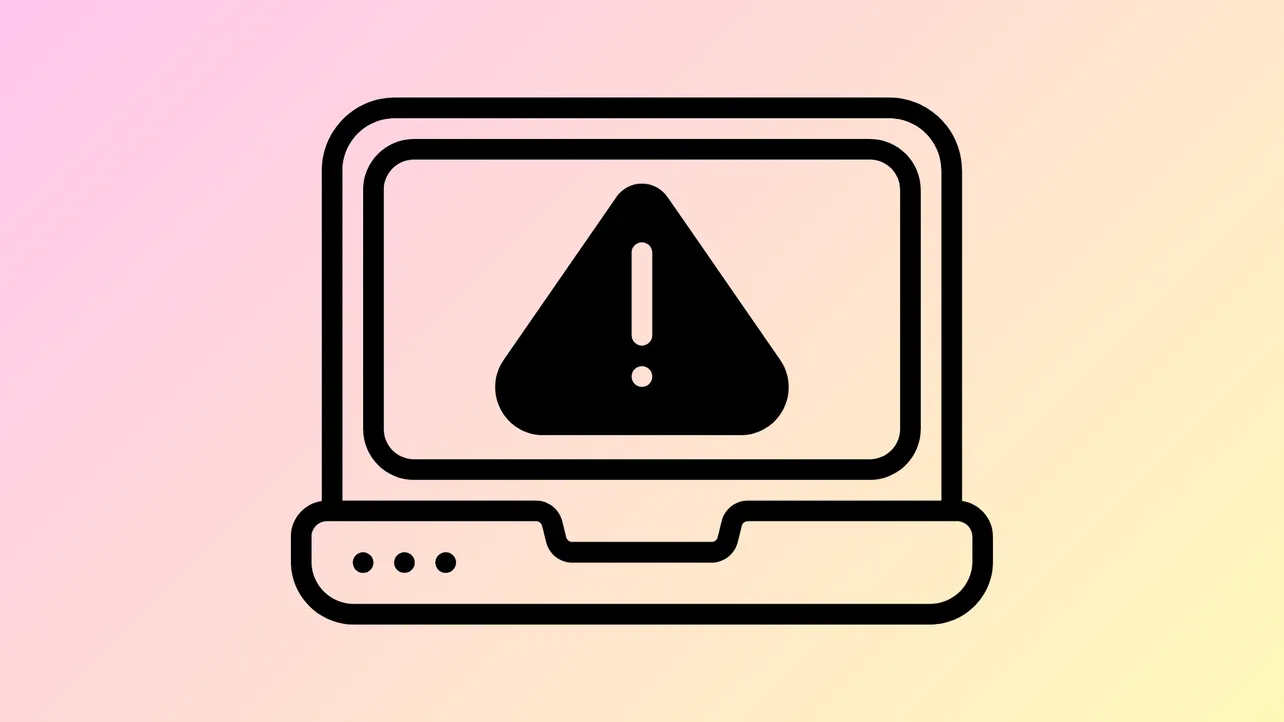WSL (Windows Subsystem for Linux) installations and updates can fail with the error message Error: 0x80370114 The operation could not be started because a required feature is not installed. This error typically appears when launching or installing a Linux distribution, and is often caused by missing or improperly configured Windows features that WSL 2 depends on. Systems affected may include Windows 10 and Windows 11, including Home editions, especially after system resets or updates.
Enable Required Windows Features
Step 1: Open the Windows Features dialog by pressing Windows + R, typing optionalfeatures, and pressing Enter.
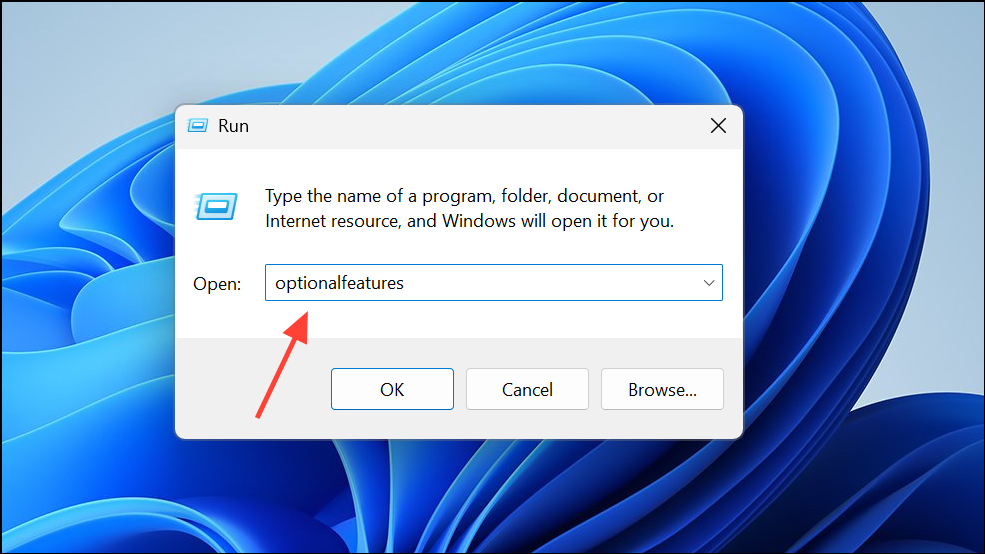
Step 2: In the list that appears, ensure the following options are checked:
- Virtual Machine Platform
- Windows Subsystem for Linux
- Hyper-V (if available, especially on Windows Pro or Enterprise)
- Windows Hypervisor Platform (optional, but sometimes required for Docker or advanced virtualization)
Click OK to apply changes. If prompted, restart your computer. These features provide the virtualization support and Linux integration required for WSL 2 to function.
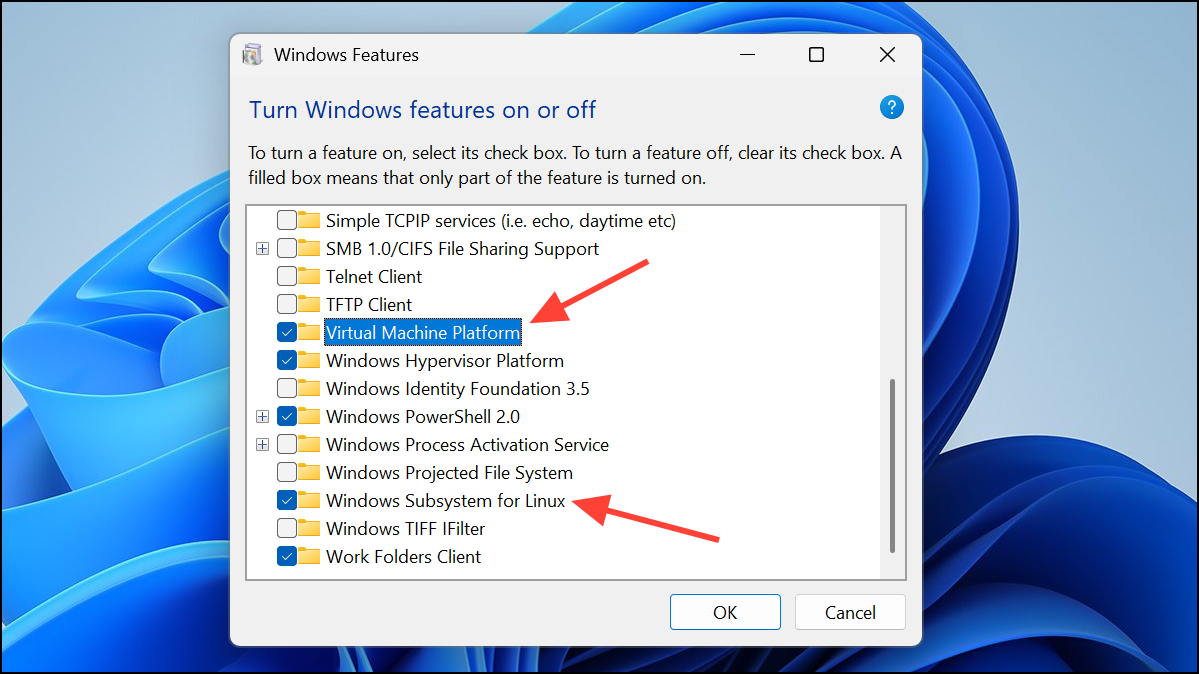
Step 3: If you are using Windows Home edition and Hyper-V is not visible, WSL 2 relies on the Virtual Machine Platform to provide the necessary virtualization components. Some users have reported success by using command-line tools or scripts to enable Hyper-V on Home editions, but this is not officially supported and may require additional troubleshooting if issues persist.
Check and Adjust Exploit Protection Settings
Step 1: Open Windows Security by searching for it in the Start menu.
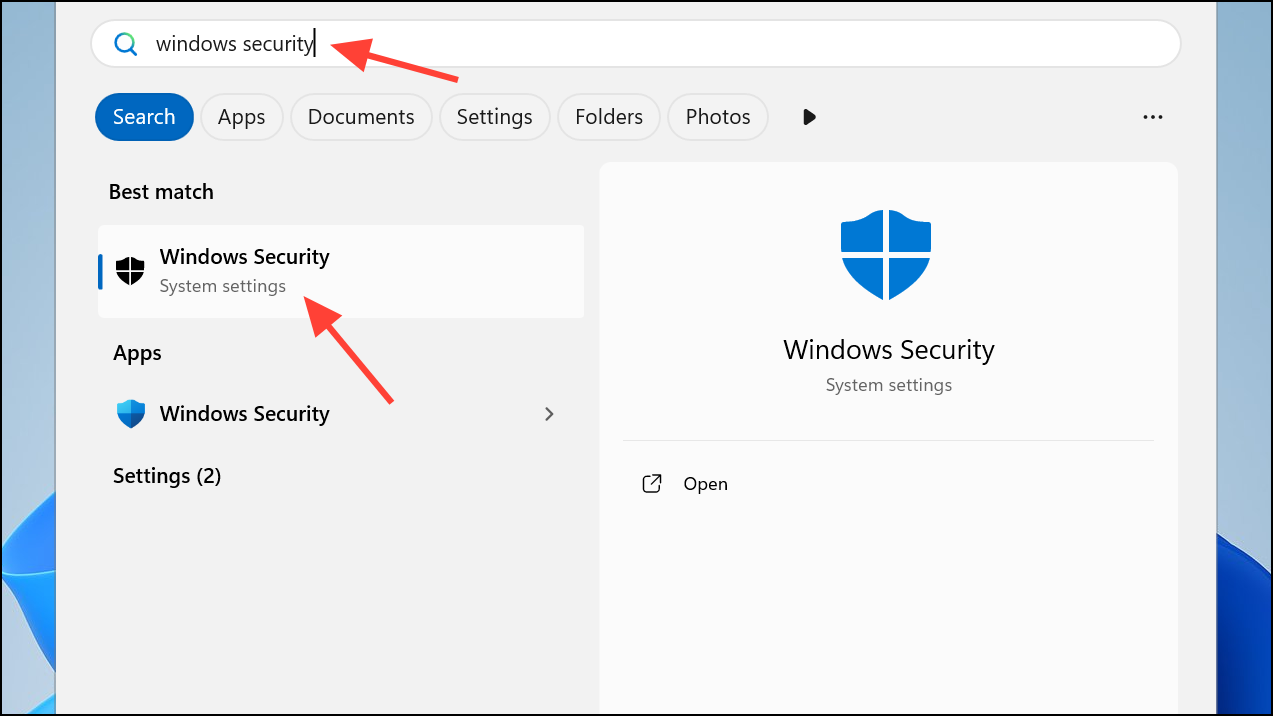
Step 2: Navigate to App & Browser Control > Exploit Protection Settings.
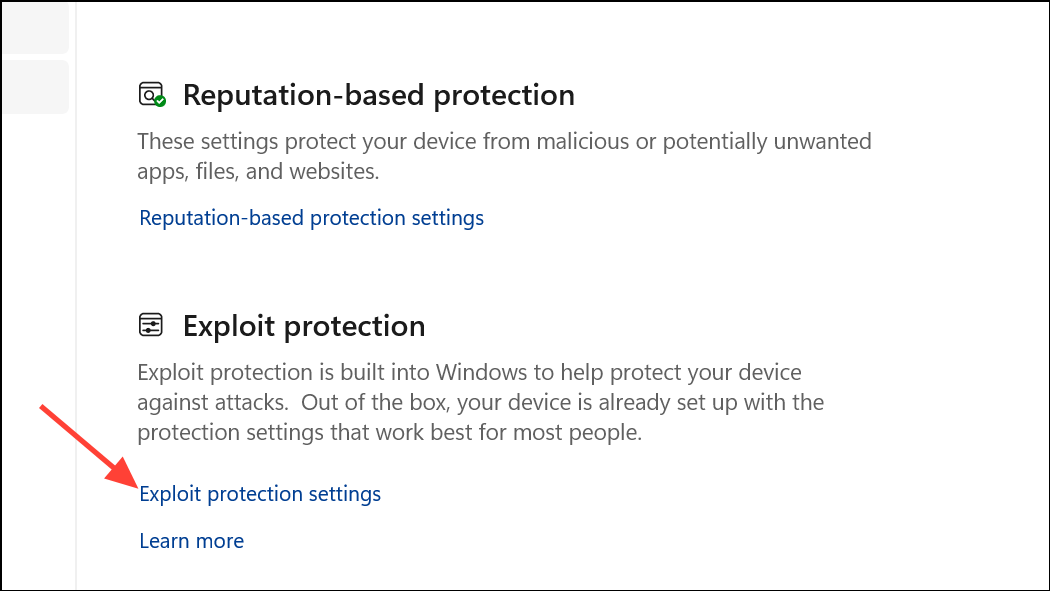
Step 3: Under the Program Settings tab, locate or add the following executables:
C:\Windows\System32\vmcompute.exeC:\Windows\System32\vmwp.exe
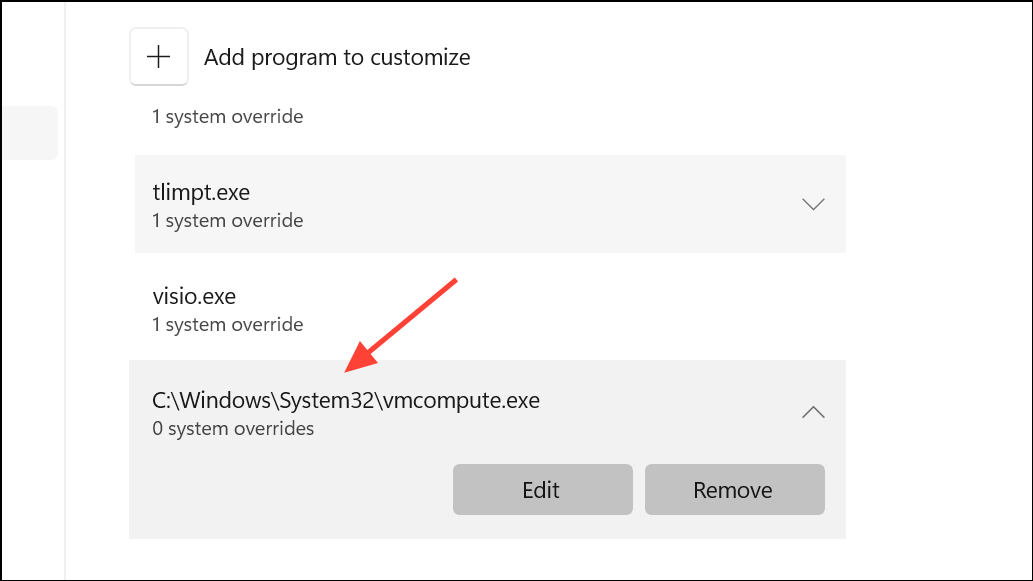
Step 4: For each, set Control Flow Guard (CFG) to Override system settings and ensure it is set to On with Use Strict CFG enabled. This step ensures that Windows security policies do not block the virtualization components required by WSL 2.
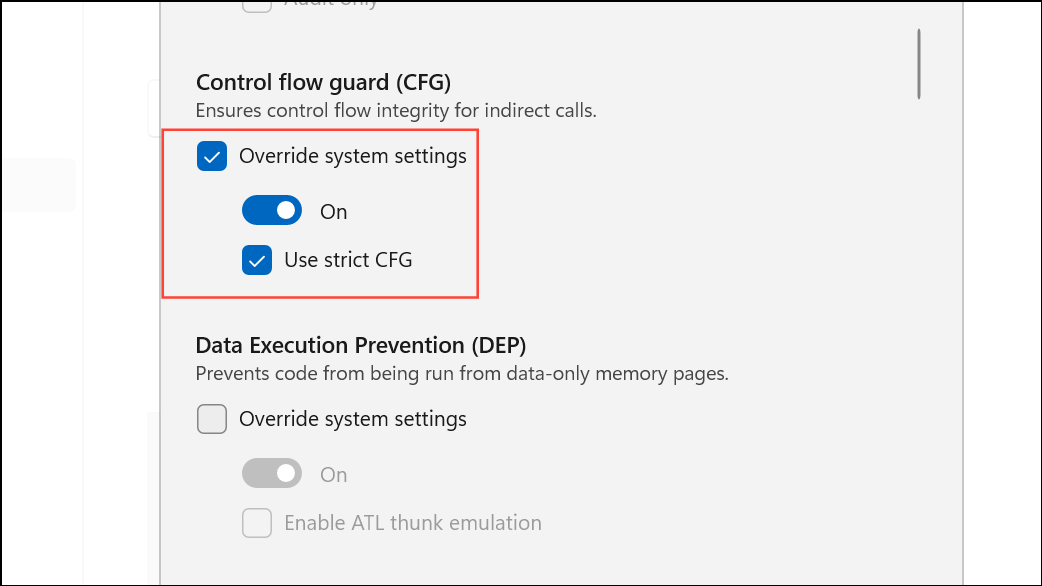
Step 5: Restart your computer to apply these security changes.
Verify Virtualization in BIOS
Step 1: Reboot your computer and enter the BIOS or UEFI firmware settings (usually by pressing F2, Del, or Esc during startup).
Step 2: Locate and enable the virtualization option, often labeled as Intel Virtualization Technology (VT-x), AMD-V, or similar. Save changes and exit BIOS. This hardware feature is essential for WSL 2 and must be enabled for virtualization-based workloads.
Update Windows and WSL Components
Step 1: Check for pending Windows updates by going to Settings > Update & Security > Windows Update and clicking Check for updates. Install all available updates and restart if required. Pending updates can prevent new features from being properly installed or configured.
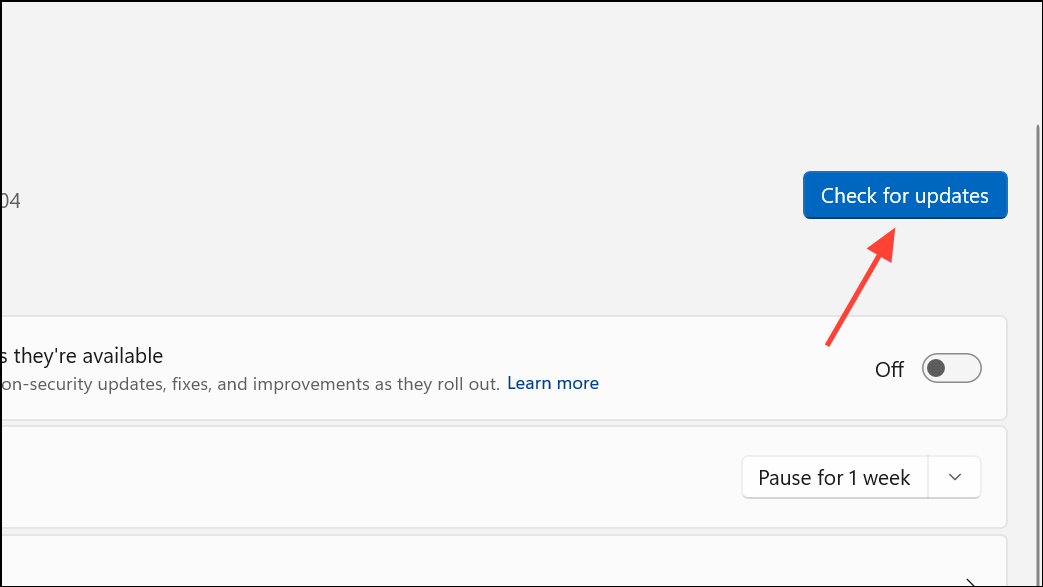
Step 2: Open an elevated PowerShell or Command Prompt window (right-click and select Run as administrator).
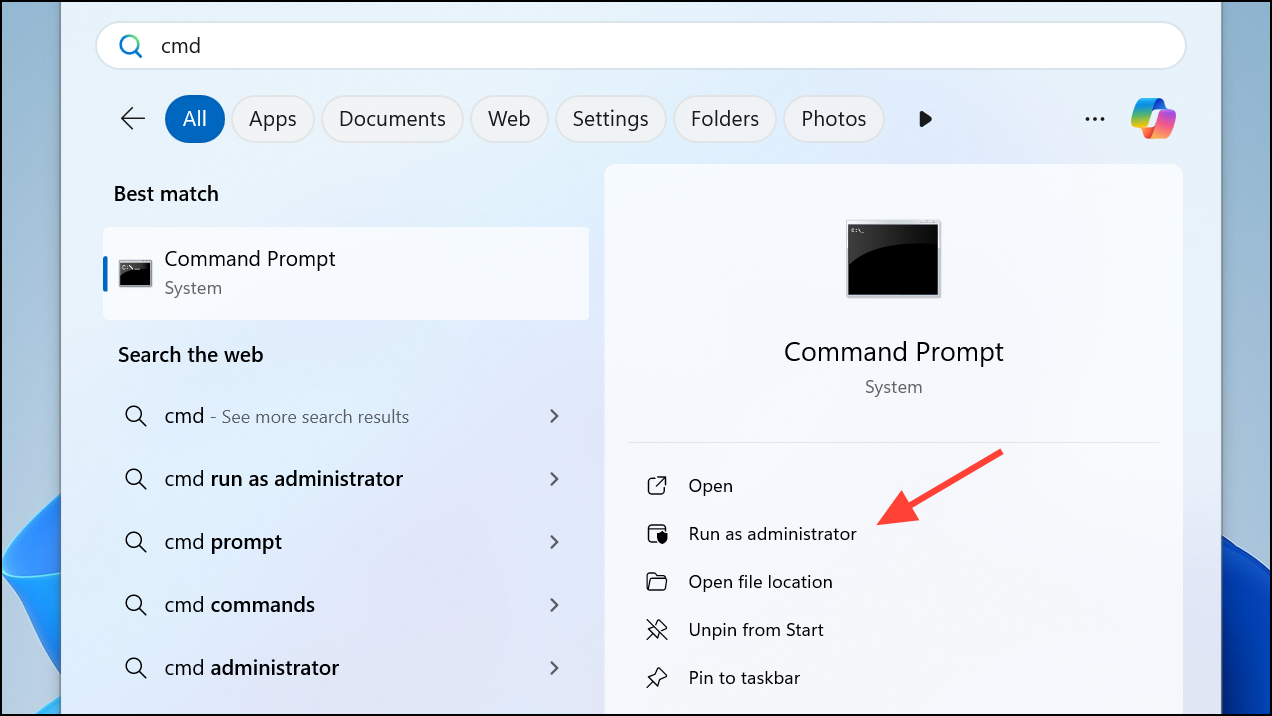
Step 3: Run:
wsl --updateThis command updates the WSL kernel and related components to the latest version, which may resolve compatibility issues.
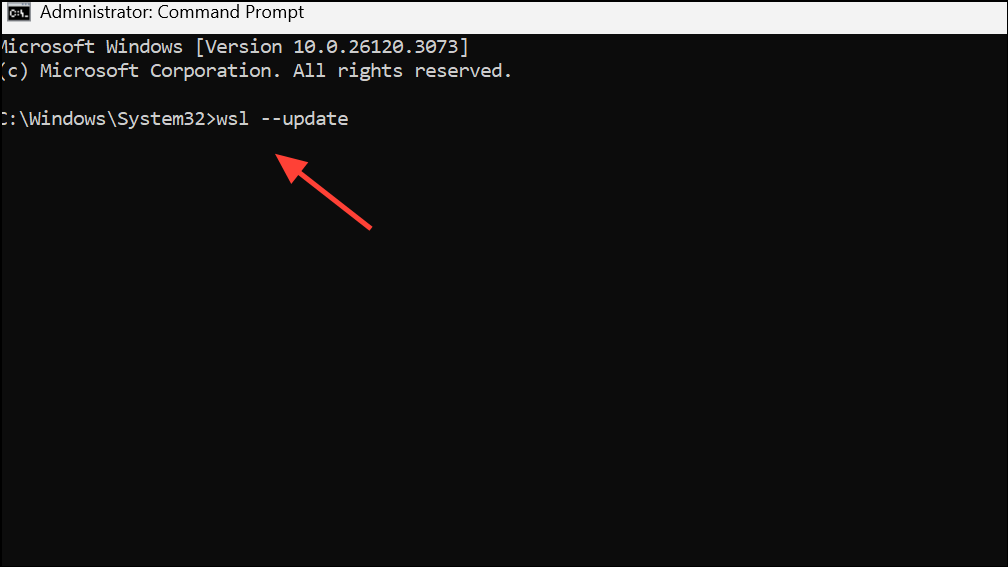
Reset and Reinstall WSL Features
If previous steps did not resolve the error, resetting the WSL-related features can address installation or configuration problems caused by failed updates or partial installations.
Step 1: Open the Windows Features dialog again (optionalfeatures). Uncheck Virtual Machine Platform, Windows Subsystem for Linux, and Windows Hypervisor Platform (if present). Click OK, but skip the restart when prompted.
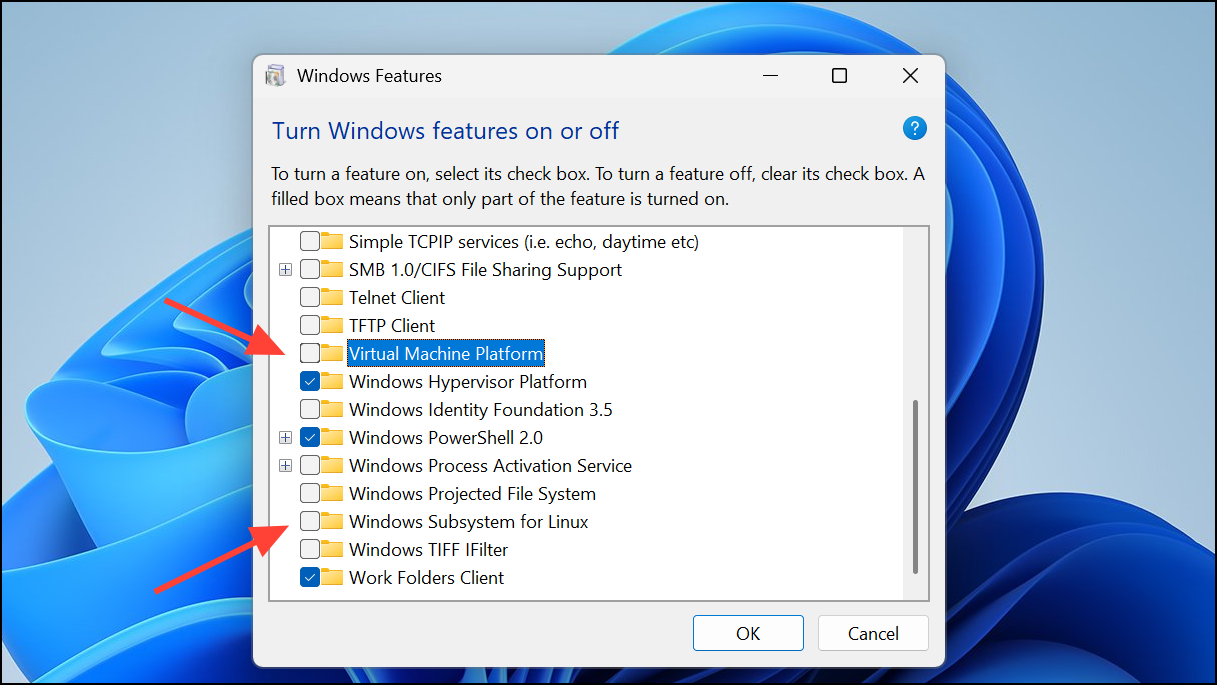
Step 2: Re-check the same features, click OK, and this time allow the system to restart. This process reinstalls the necessary system components and can resolve issues caused by corrupted or incomplete feature installations.
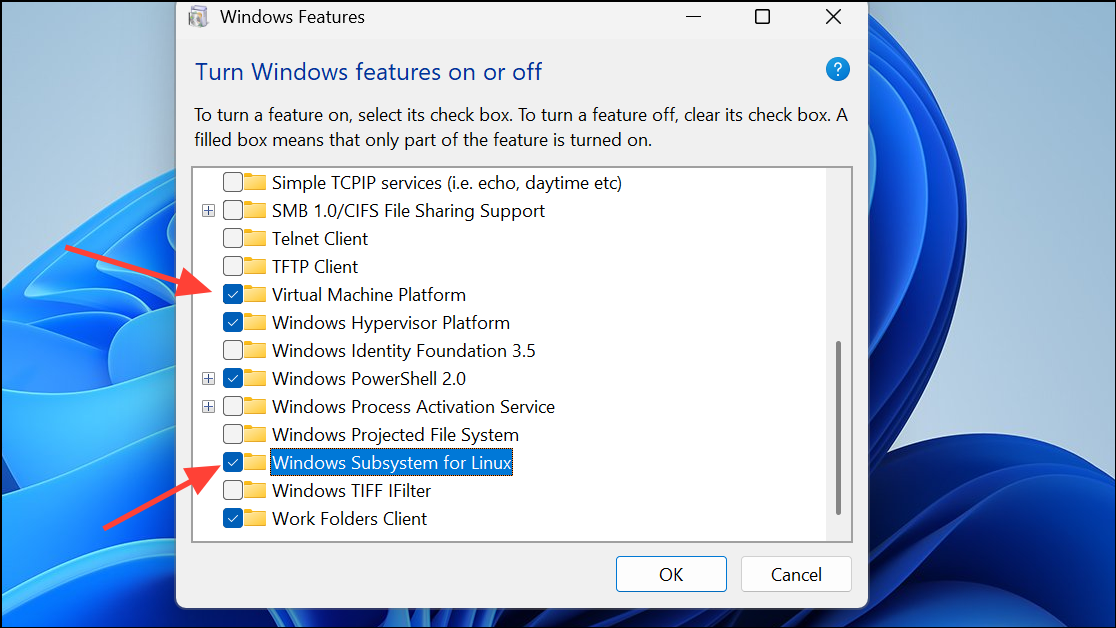
Step 3: After reboot, open PowerShell as administrator and run:
wsl --install -d UbuntuOr replace Ubuntu with your preferred distribution. Follow prompts to complete installation.
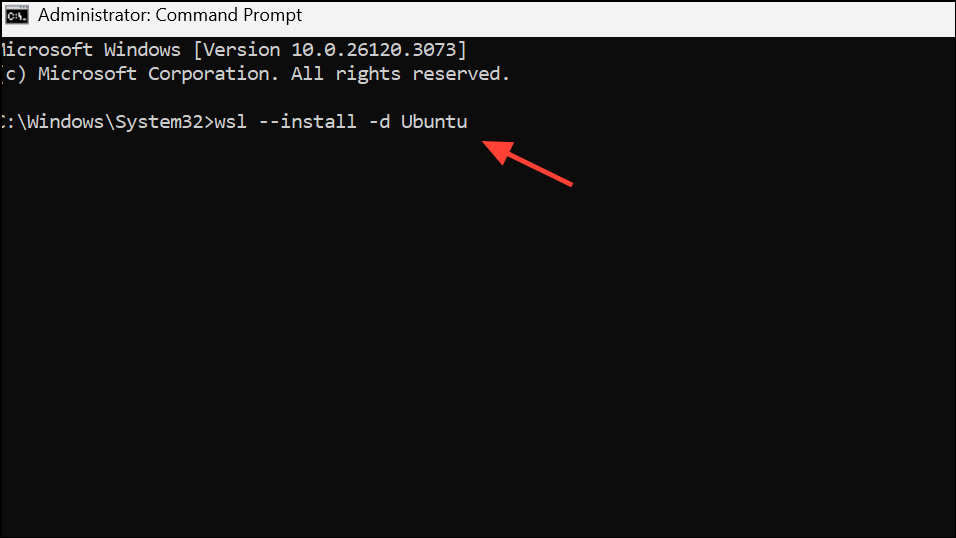
Check and Start Required Services
WSL 2 relies on certain Windows services, such as the Hyper-V Host Compute Service (vmcompute), to manage Linux containers.
Step 1: Open PowerShell as administrator and check the status of the required services:
Get-Service vmcompute,vmms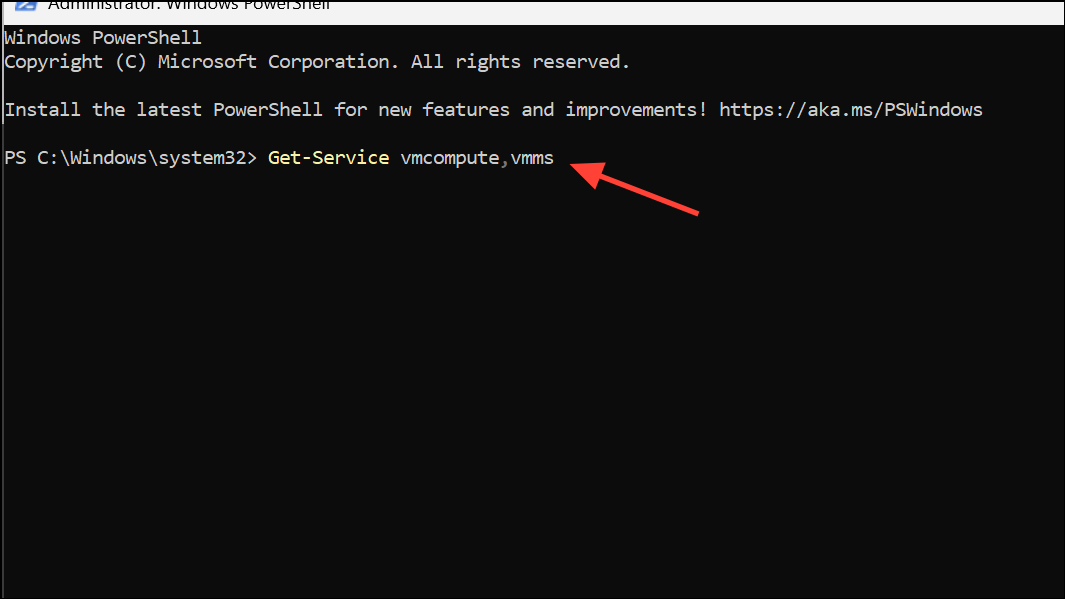
Step 2: If any service is not running, start it with:
Start-Service vmcompute
Start-Service vmmsThese services must be running for WSL 2 to launch Linux distributions successfully.
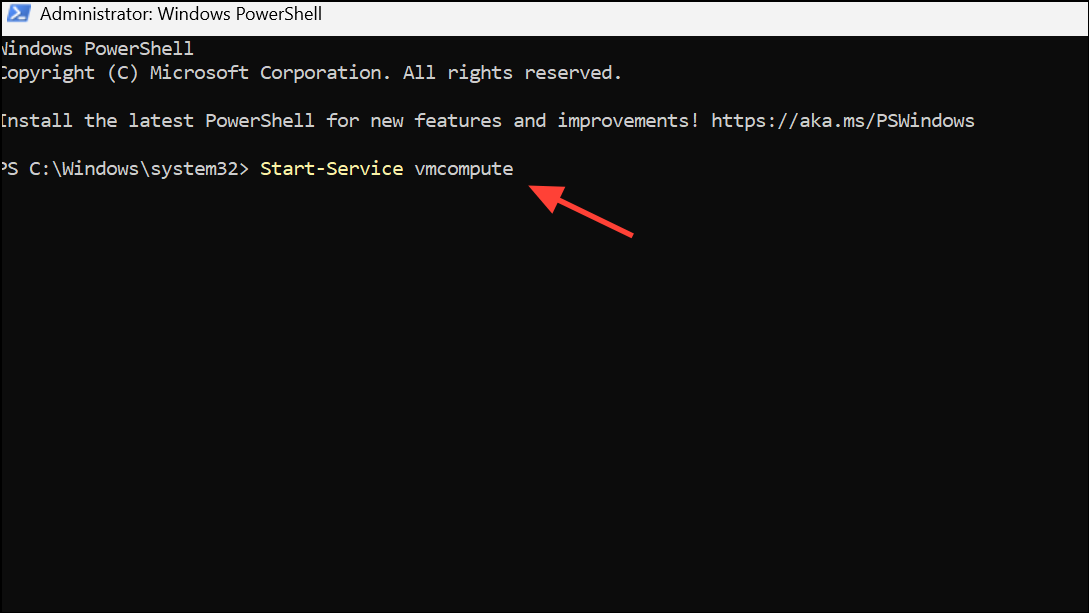
Alternative Fixes and Additional Tips
Some users have reported the following additional solutions:
- Run
bcdedit /set hypervisorlaunchtype autoin an elevated Command Prompt to ensure the hypervisor is enabled at boot. Restart after running this command. - If you have third-party virtualization software (such as VMware or VirtualBox), ensure it is updated to the latest version and is compatible with Hyper-V and WSL 2.
- On Windows Home editions, enabling Hyper-V may require unofficial scripts or workarounds. Proceed with caution and refer to reputable sources or Microsoft documentation for guidance.
- If you continue to encounter issues, uninstall all WSL distributions and features, reboot, and perform a clean installation following the steps above.
By enabling the correct Windows features, confirming security and virtualization settings, and updating system components, WSL 2 error 0x80370114 can be resolved and Linux distributions will launch as expected. If problems persist, reviewing Windows Update status and service configurations often provides the final fix.