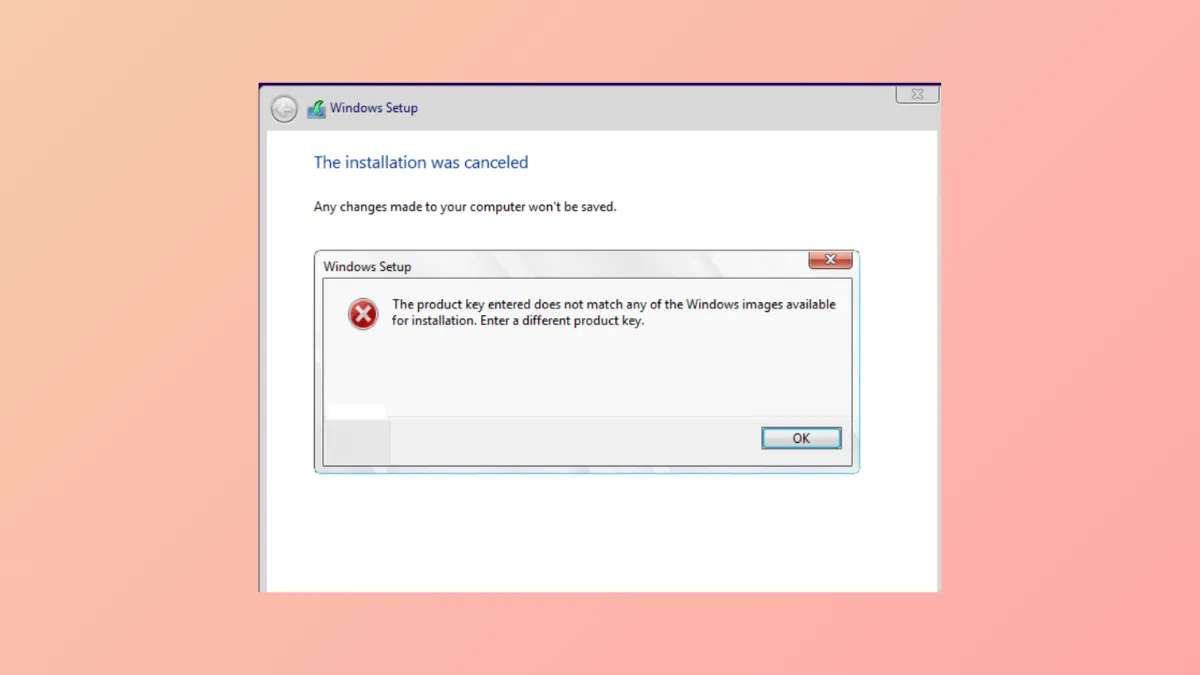Installation of Windows 11 can halt unexpectedly with the message: “The product key entered does not match any of the Windows images available for installation. Enter a different product key.” This error appears when the product key provided—whether from a sticker, embedded in firmware, or entered during setup—does not correspond to the version or edition of Windows present on your installation media. The mismatch blocks the installation process, leaving you unable to proceed until the conflict is resolved.
Verify Installation Media and Product Key Match
Step 1: Confirm the specific edition of Windows 11 your product key is valid for. Product keys are edition-specific—Windows 11 Home keys will not activate Pro, and OEM keys may not work with retail or volume license media. You can find your edition by checking the key’s documentation or, if the key is embedded in firmware, by using tools such as ShowKeyPlus on an existing Windows installation.
Step 2: Ensure your installation USB or DVD matches the edition of your product key. If you’re using the Media Creation Tool, select the correct edition during setup. If you’re unsure, recreate the installation media and choose the appropriate version. Mismatches between key and media (such as using a Windows 11 Pro key with Home installation files) will trigger the error.
Use a PID.txt or EI.cfg File to Specify the Correct Product Key or Edition
Step 1: Navigate to the sources folder on your Windows installation USB drive. Here you can place a PID.txt file containing your product key, or an EI.cfg file to specify the edition.
Step 2: Create a plain text file named PID.txt with the following format (replace XXXXX-XXXXX-XXXXX-XXXXX-XXXXX with your product key):
[PID]
Value=XXXXX-XXXXX-XXXXX-XXXXX-XXXXX
Step 3: Alternatively, create an EI.cfg file to force Windows Setup to recognize the desired edition. The file should contain:
[EditionID]
Professional
[Channel]
OEM
[VL]
0
Replace Professional with the edition that matches your key (such as Home or Pro).
Step 4: Save these files directly into the sources folder on the USB. This step directs Windows Setup to use the specified key or edition, bypassing the automatic detection that can cause mismatches.
Proceed Without Entering a Product Key During Setup
Step 1: When prompted for a product key during installation, select “I don’t have a product key” or “Skip” if those options are available. This allows Windows Setup to continue without immediate activation.
Step 2: After installation completes and you reach the Windows desktop, open Settings > System > Activation. Enter your product key here to activate Windows. This method works especially well for OEM keys tied to the device firmware or if the installation media is generic.
Step 3: If activation fails, double-check that the installed edition matches your product key. If not, you may need to reinstall Windows using the correct edition or modify the installation media as described above.
Check for BIOS-Embedded Keys and Edition Mismatches
Step 1: Many modern laptops and desktops store the Windows product key in the system BIOS or UEFI firmware (OA 3.0). Windows Setup will automatically detect this key and attempt to match it with available images on the installation media.
Step 2: If you’re replacing the original OS (for example, installing Windows 11 Pro on a device shipped with Windows 11 Home), the embedded key may not match the edition you’re installing. In this case, use the EI.cfg file to force Windows Setup to offer edition selection or ignore the embedded key.
Step 3: For advanced users deploying custom images, ensure that the Tokens.dat and pkeyconfig.xrm-ms files in the image match the intended edition and activation method. Swapping these files from a working installation can sometimes resolve persistent activation issues, but this approach is typically reserved for IT professionals managing large deployments.
Additional Tips and Troubleshooting
- Always use the correct installation media for your product key type: OEM, Retail, or Volume License.
- Double-check file extensions when creating
PID.txtorEI.cfg. Notepad may save files asPID.txt.txt—ensure the extension is correct. - If you have a custom image or have used sysprep, verify that all activation-related files are intact and unaltered.
- For persistent issues, consider recreating installation media using the official Media Creation Tool and avoid modifying installation files unless necessary.
- If you’re working with enterprise deployments, match your deployment tools (WDS, MDT, etc.) and media with the type of product key and licensing in use.
Matching your Windows 11 product key with the correct installation media and edition resolves this error and allows setup to complete. Adjusting configuration files or skipping key entry until after installation can streamline the process and prevent further activation problems.