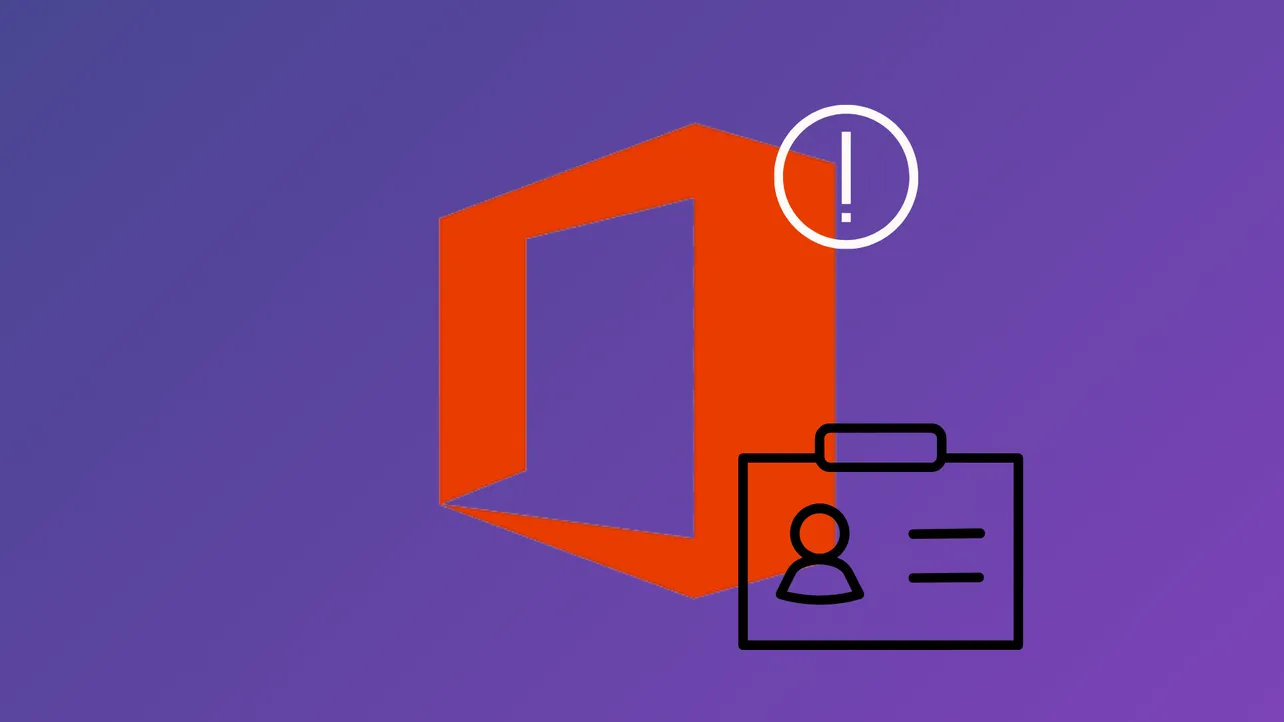Most Office apps display the message "There's a problem with your Office license" when activation fails, causing editing and premium features to stop working. This error often appears even if your subscription is active and you’re signed in with the correct account. System updates, conflicting licenses, or corrupted account credentials can trigger this issue, but targeted troubleshooting restores access efficiently.
Update Office Using Command Prompt (Most Effective for Persistent Errors)
Recent reports show that forcing an Office update via Command Prompt resolves stubborn license errors, including cases where standard troubleshooting fails. This method directly updates Office components that manage license validation.
Step 1: Close all Office applications to prevent file conflicts during the update process.
Step 2: Open Command Prompt as an administrator. To do this, type cmd in the Start menu, right-click Command Prompt, and select Run as administrator.
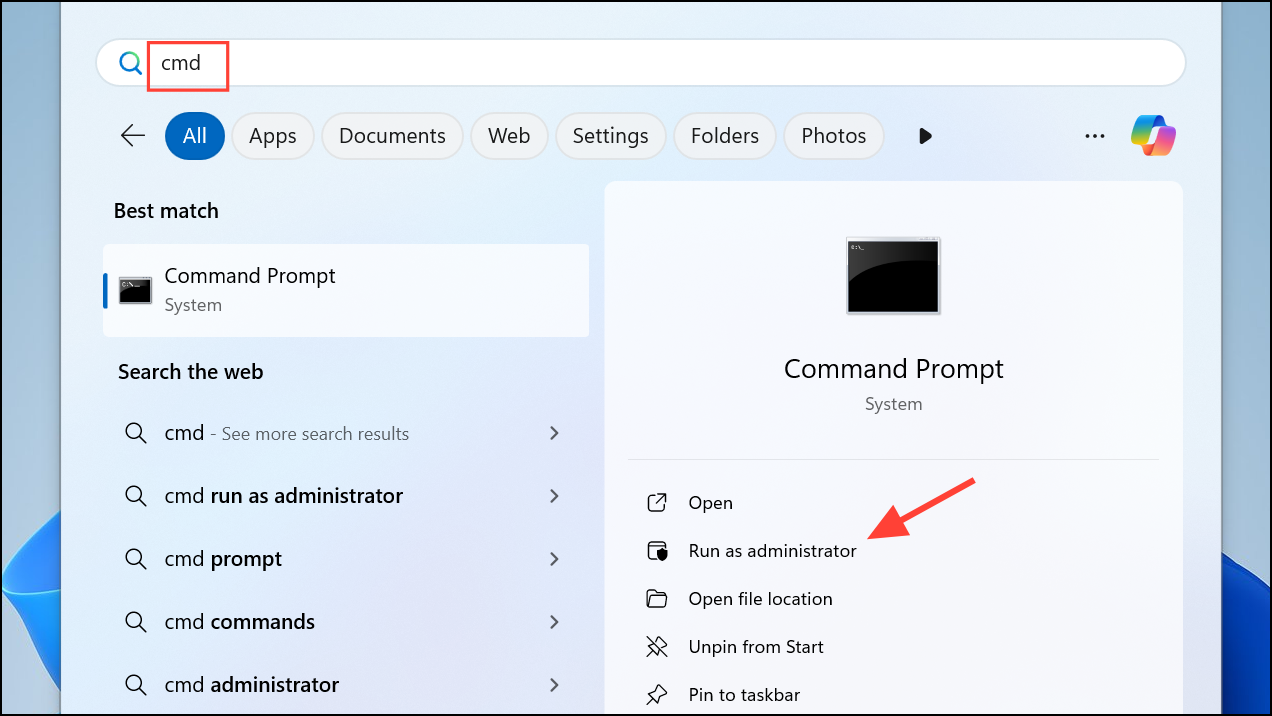
Step 3: Navigate to the Office ClickToRun folder by entering the following command and pressing Enter:
cd "%programfiles%\Common Files\Microsoft Shared\ClickToRun"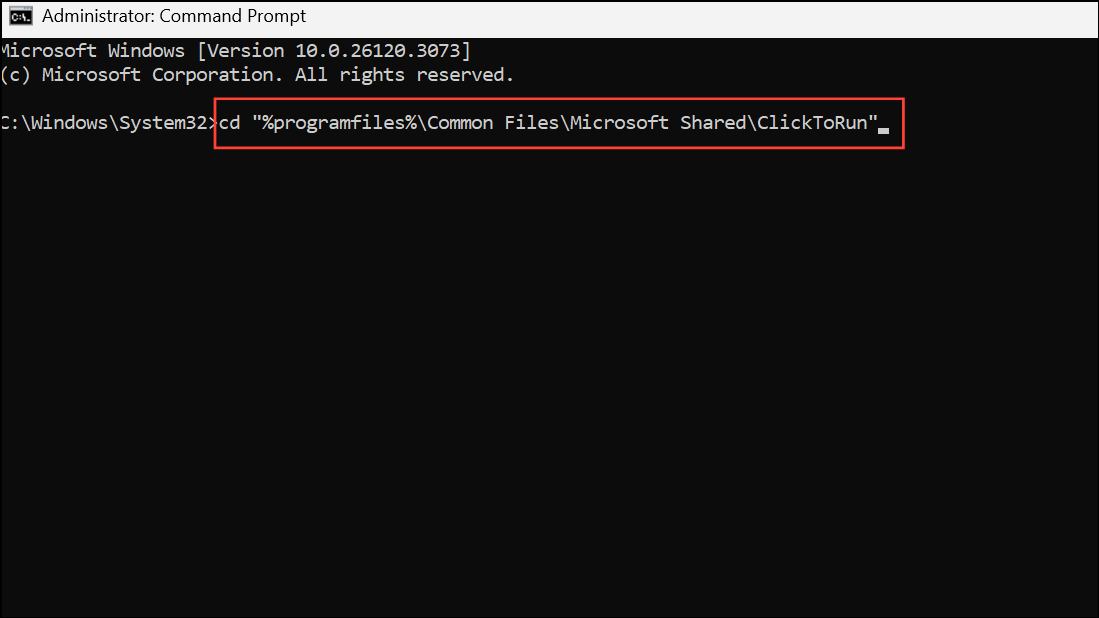
Step 4: Run the Office update command to force an update to a reliable version (replace the version number if you have a different Office build):
OfficeC2RClient.exe /update user updatetoversion=16.0.17531.20120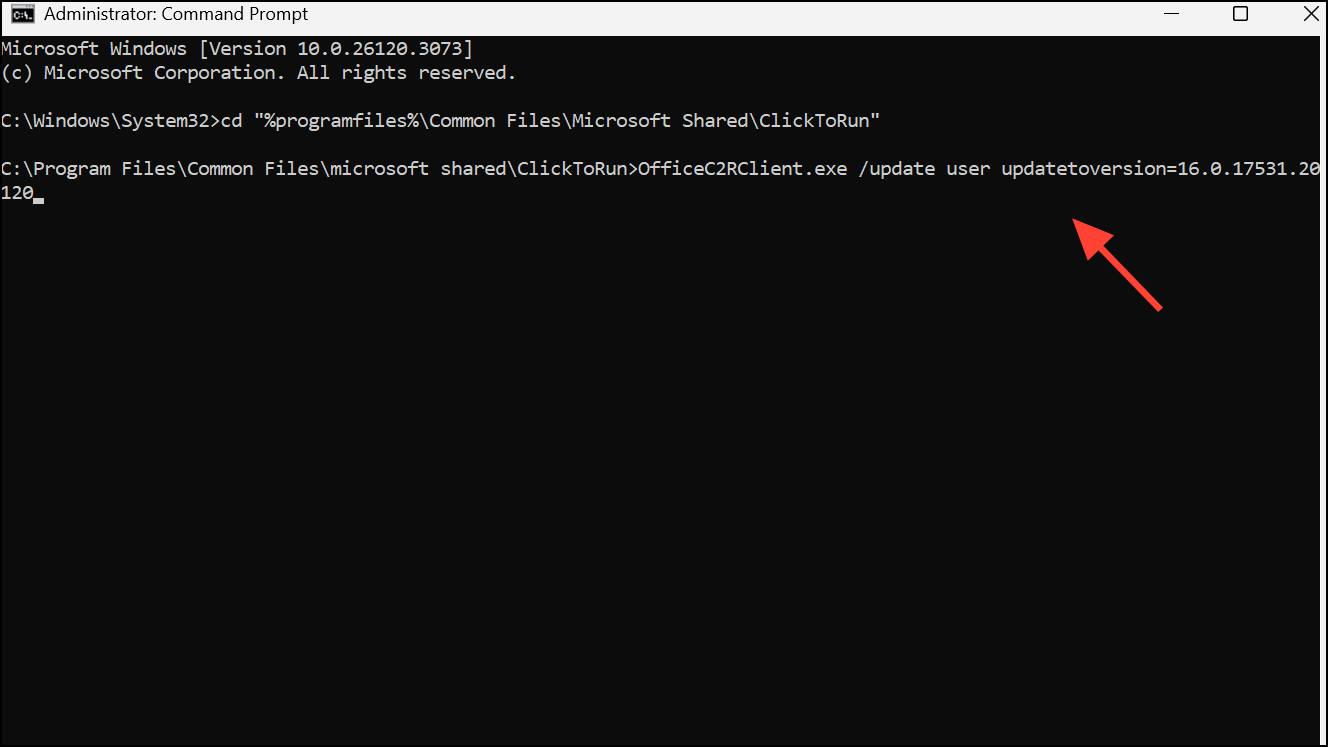
This process downloads and applies the specified Office update, which can reset the licensing state and restore activation. Once complete, reopen any Office app and check if the error is resolved. If so, consider temporarily disabling automatic Office updates to prevent reoccurrence until Microsoft addresses the root cause.
Sign Out and Sign In With the Correct Microsoft Account
Office license errors often result from signing in with the wrong Microsoft account—especially if you have multiple accounts or recently changed subscriptions. Office may not recognize your license if the account isn’t linked to your purchase.
Step 1: Open any Office app, such as Word or Excel.
Step 2: Click your profile icon in the top-right corner and select Sign out.
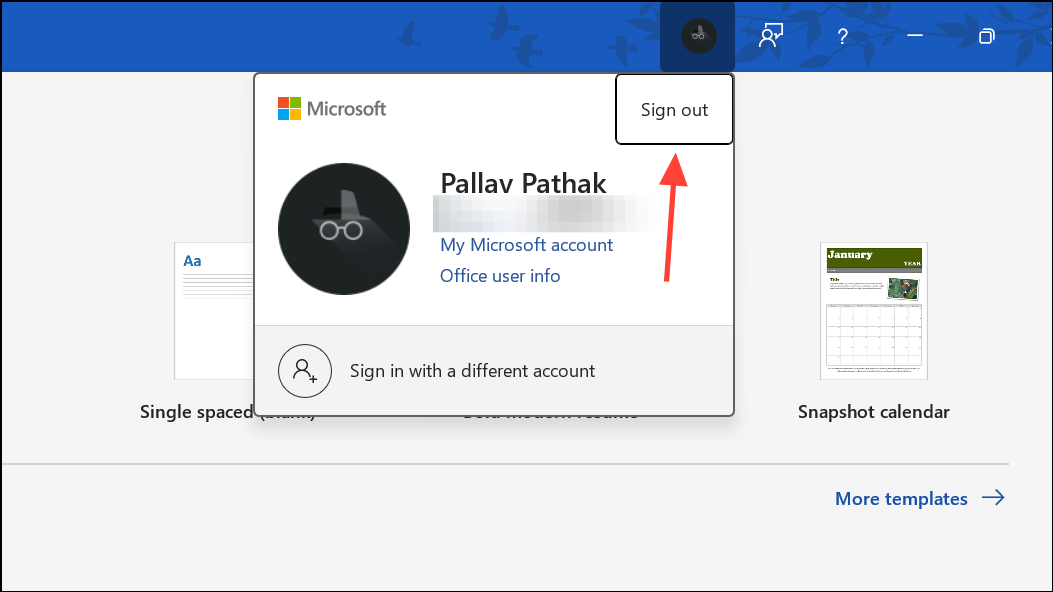
Step 3: Close the app, reopen it, and click Sign in. Enter the email address associated with your Office purchase or subscription.
Step 4: If you’re unsure which account is correct, check your Office subscriptions at account.microsoft.com/services. Ensure the account you use matches the one listed with your active Office product.
Remove Conflicting or Expired Office Licenses
Having multiple Office versions or leftover license data can cause activation conflicts. Removing unnecessary or expired licenses streamlines activation and prevents Office from using outdated credentials.
Step 1: Close all Office programs.
Step 2: Open Command Prompt as administrator.
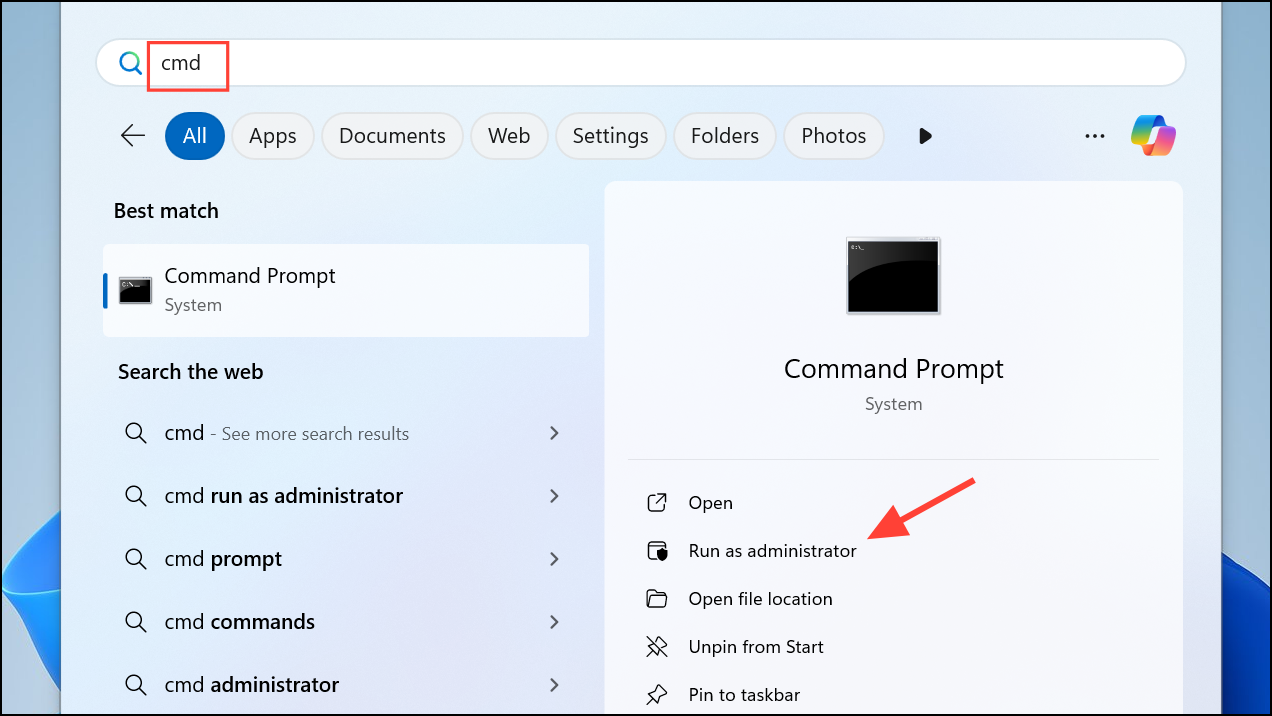
Step 3: Navigate to the Office installation directory using the command:
cd "C:\Program Files\Microsoft Office\Office16"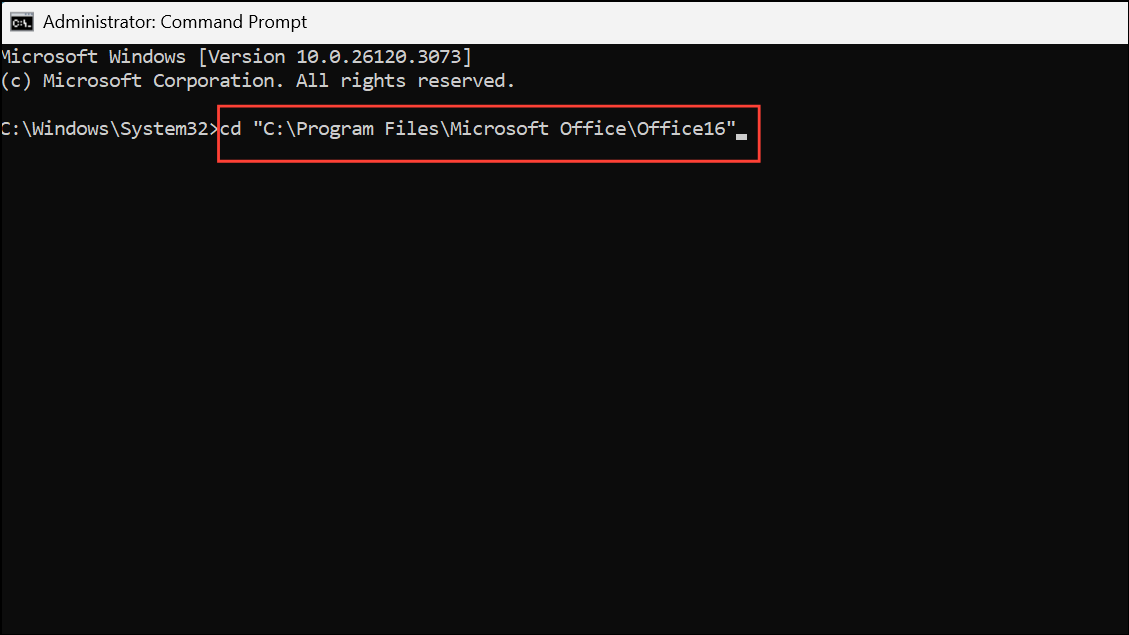
If you have 32-bit Office on a 64-bit system, use:
cd "C:\Program Files (x86)\Microsoft Office\Office16"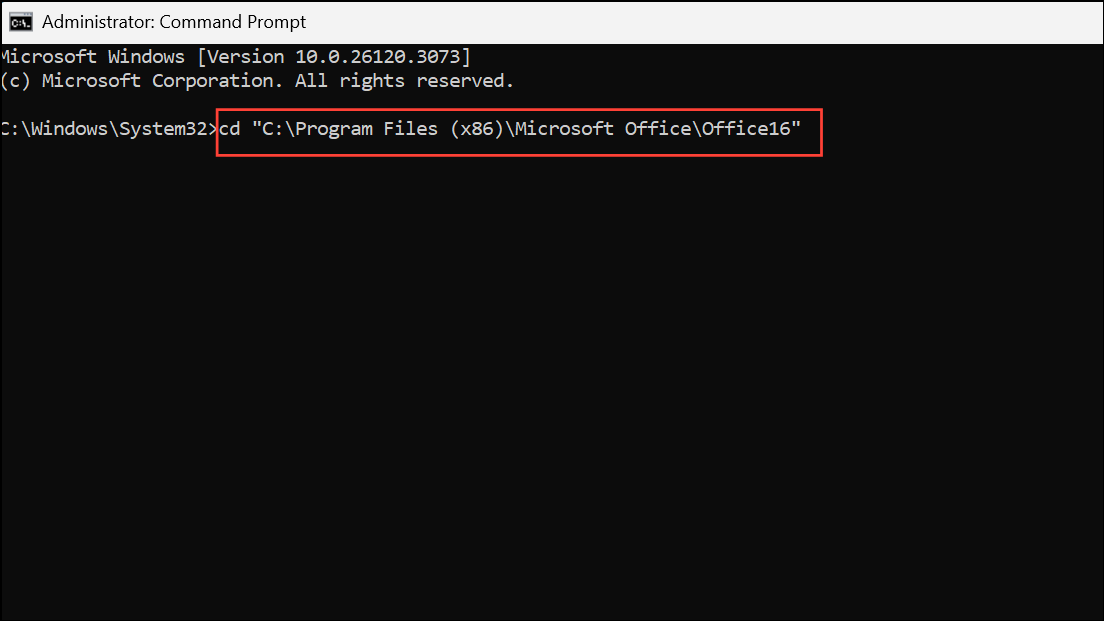
Step 4: Display all installed Office licenses with:
cscript ospp.vbs /dstatus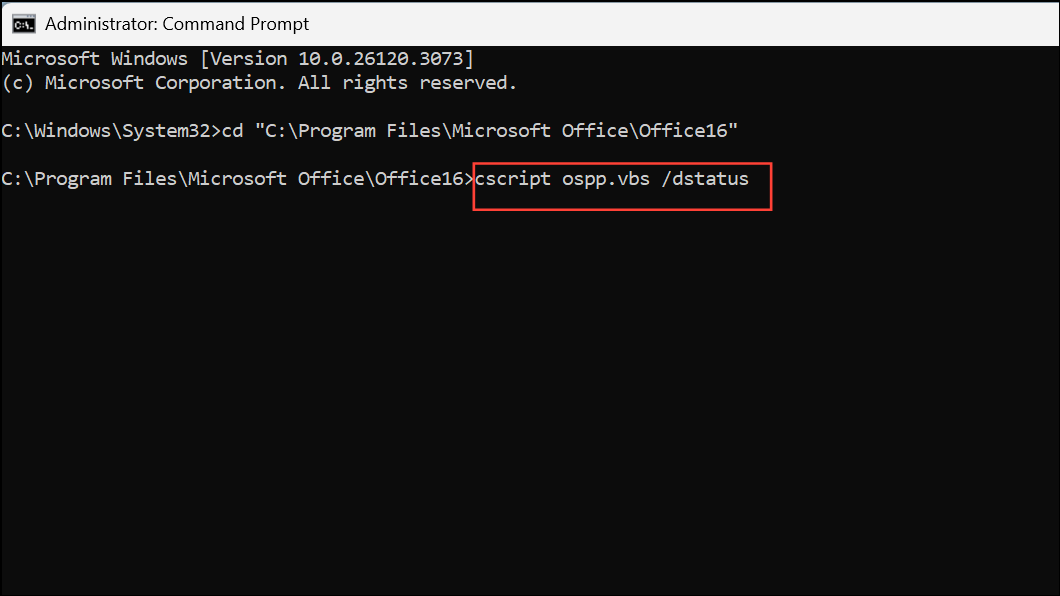
Step 5: Note the last five characters of the product key for any license you want to remove. Remove it with:
cscript ospp.vbs /unpkey:XXXXX(Replace XXXXX with the actual last five digits.)
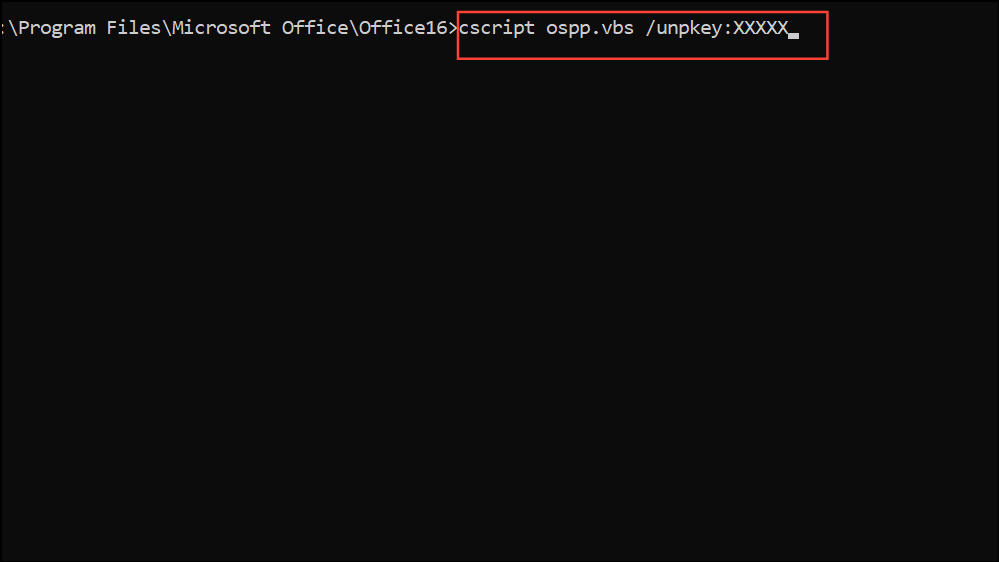
Step 6: Restart your computer, open an Office app, and sign in with your licensed account. This forces Office to use the correct, valid license.
Clear Cached Credentials and Identity Data
Corrupted cached credentials can prevent Office from validating your license, causing repeated sign-in loops or license errors. Clearing these caches resets account data and allows Office to authenticate properly.
Step 1: Close all Office applications.
Step 2: Open File Explorer and navigate to:
%localappdata%\Microsoft\OneAuth%localappdata%\Microsoft\IdentityCache
Delete the contents of these folders. If you have multiple user profiles, repeat for each.
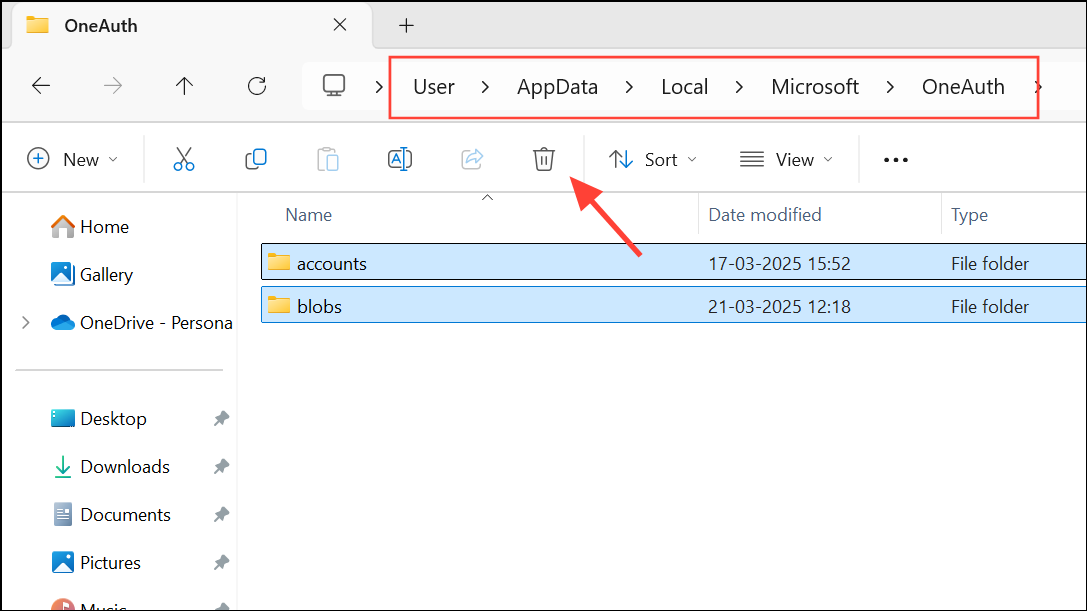
Step 3: If you use third-party antivirus software (such as McAfee), temporarily disable it before clearing the folders, as some security tools can interfere with Office activation. Re-enable antivirus protection after completing the steps.
Step 4: Reopen any Office app and sign in again with your licensed account. The app should now recognize your active subscription.
Repair or Reinstall Office
Corrupted Office installations can disrupt license checks and cause persistent errors. Repairing or reinstalling Office replaces damaged files and resets activation components.
Step 1: Open Settings from the Start menu and select Apps > Installed Apps.
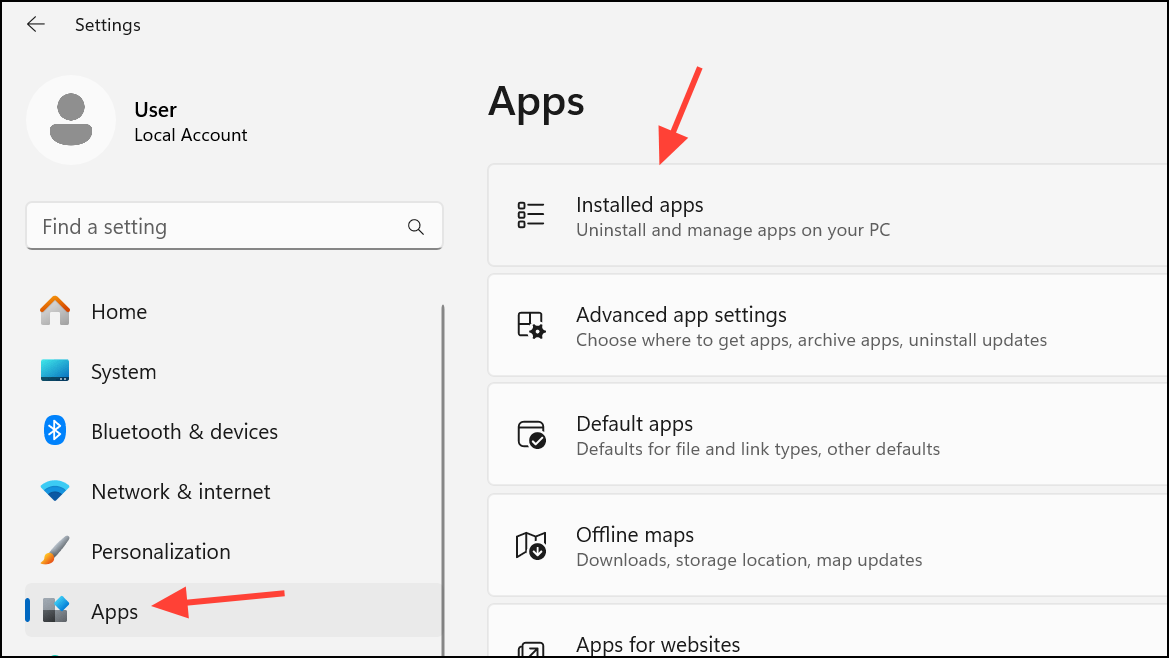
Step 2: Find Microsoft Office in the list, click it, and choose Advanced options (or Modify on some systems).
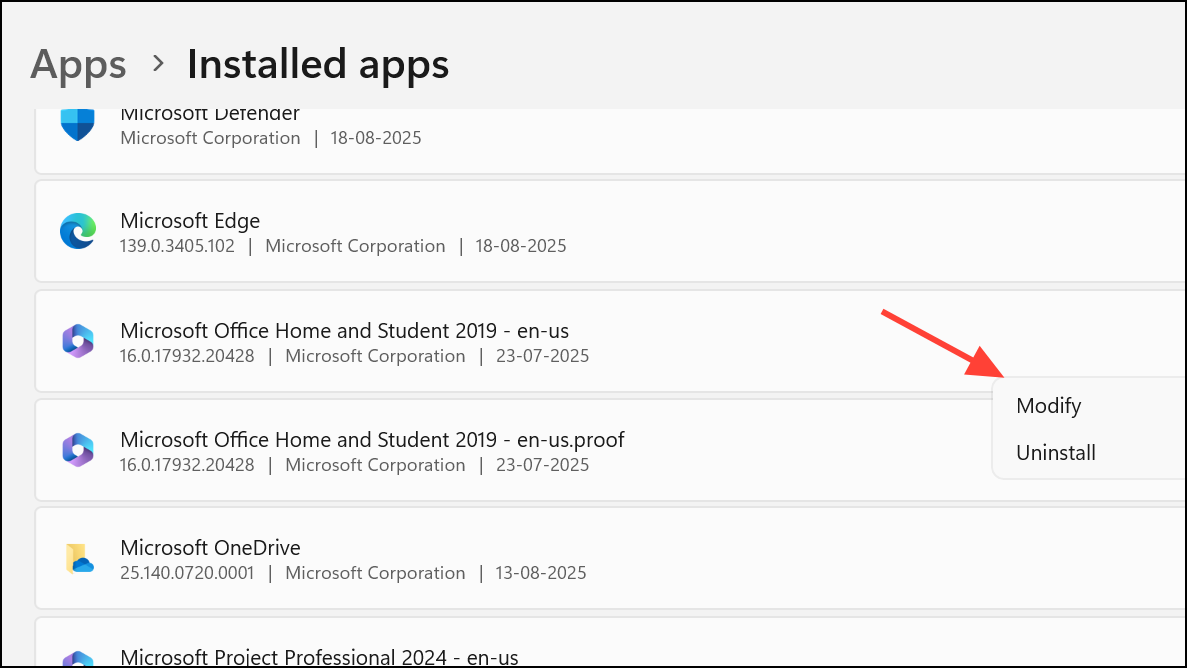
Step 3: Select Repair and follow the prompts. If the error persists, repeat the process and select Reset or Uninstall instead. After uninstalling, reinstall Office from your Microsoft account page.
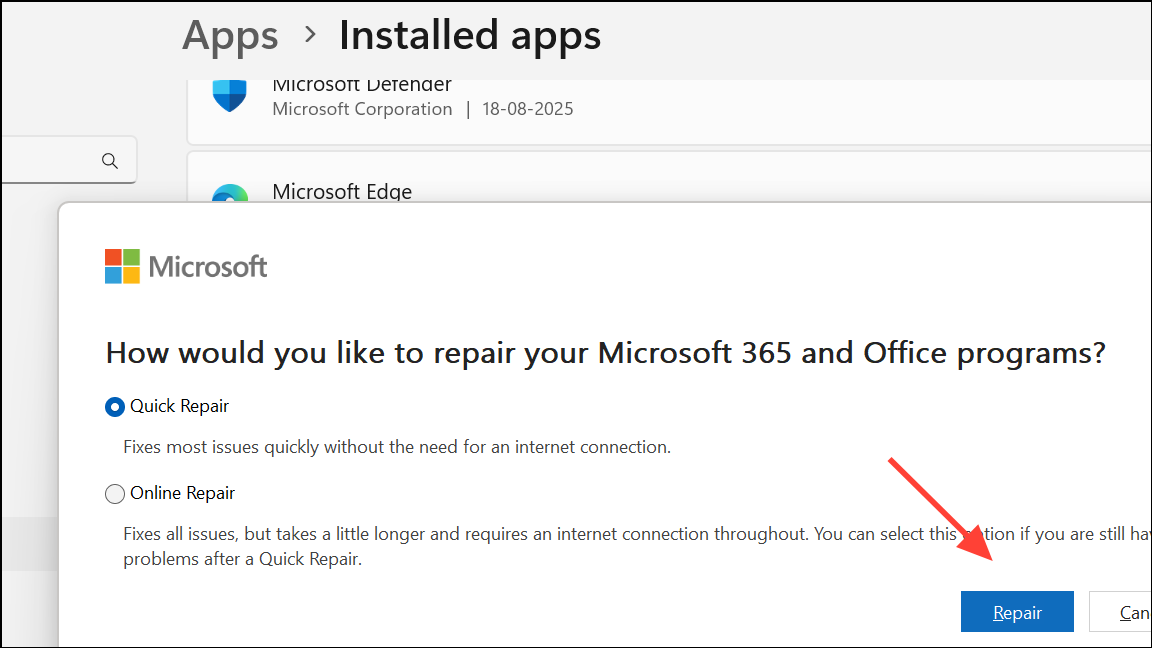
Step 4: After reinstalling, open any Office app and sign in to reactivate your license.
Run the Microsoft Support and Recovery Assistant (SARA)
The Microsoft Support and Recovery Assistant (SARA) automates many troubleshooting steps for Office activation issues. It checks for common problems, repairs configurations, and resets activation states.
Step 1: Download SARA from the official Microsoft page: Microsoft Support and Recovery Assistant.
Step 2: Launch the tool, select Office, and follow the on-screen instructions to diagnose and repair activation problems.
Step 3: If SARA identifies issues, allow it to apply recommended fixes. Restart your computer and check Office activation status.
Check Subscription Status and Update Payment
Expired or suspended subscriptions immediately disable Office activation. Verifying your subscription and payment status prevents unnecessary troubleshooting.
Step 1: Visit account.microsoft.com/services and sign in with your Microsoft account.
Step 2: Confirm your Office subscription is active. If expired, renew it. If payment failed, update your billing information.
Step 3: After confirming your subscription is current, open an Office app and sign in again.
Update Office and Windows
Outdated Office or Windows installations may lack critical license management updates and bug fixes. Keeping both up to date prevents compatibility and activation problems.
Step 1: Open any Office app, go to File > Account, and select Update Options > Update Now.
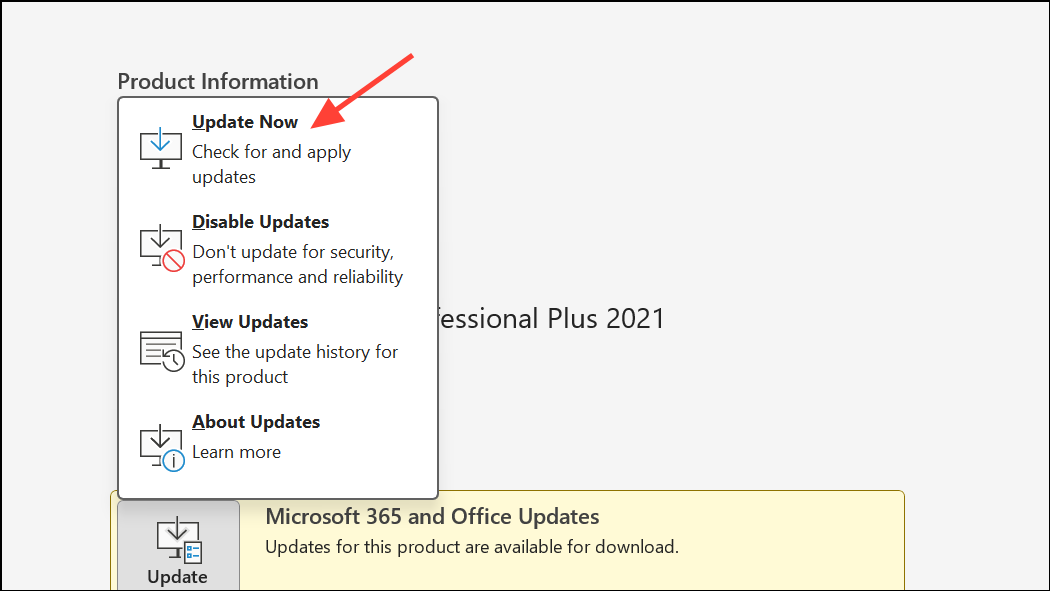
Step 2: For Windows, open Settings > Update & Security > Windows Update, and check for updates. Install any available updates and restart your device.
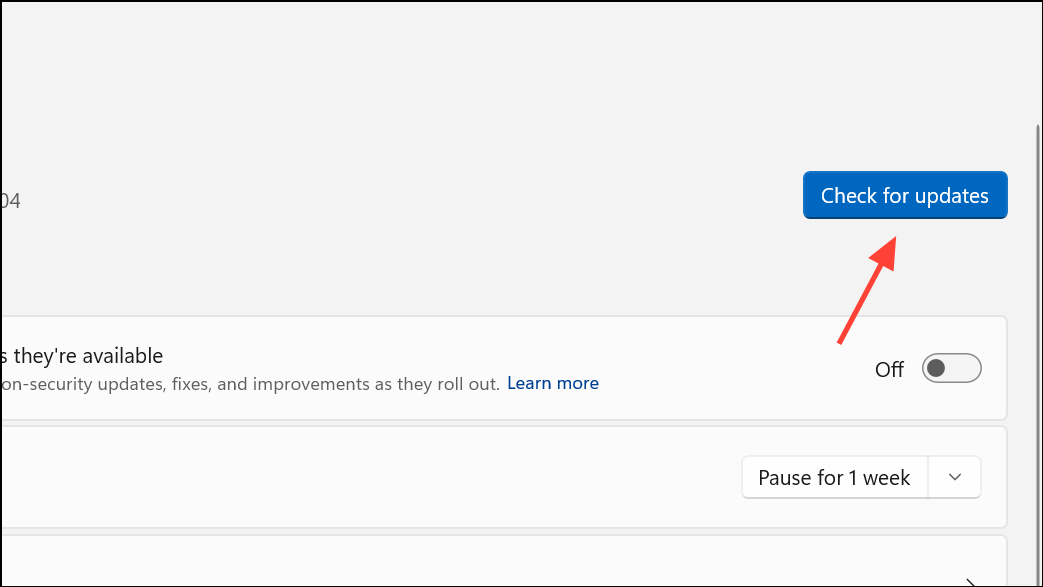
Additional Checks: Firewall, Antivirus, and Proxy Settings
Network security tools and proxy configurations can block Office from reaching Microsoft’s activation servers. Adjust these settings if other methods fail.
- Temporarily disable third-party firewalls or antivirus software and try activating Office again. Remember to re-enable protection afterward.
- If you use a proxy, turn it off in Settings > Network & Internet > Proxy and retry activation.
Resolving "There's a problem with your Office license" restores full editing and premium features. Start with the targeted update method, then progress through account, license, and repair steps as needed. If issues persist, contacting Microsoft Support ensures access to advanced troubleshooting tools.