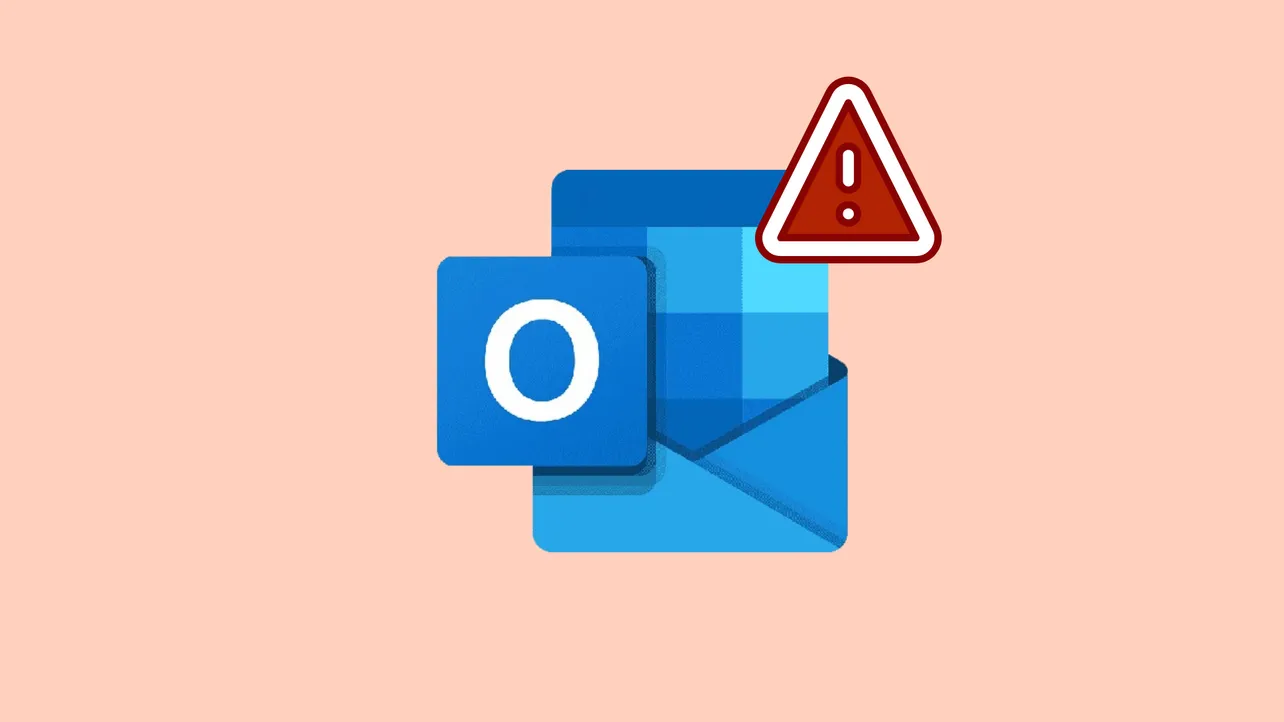Repeatedly seeing a "Too Many Requests" error when trying to sign into Outlook can abruptly block access to your email, disrupt work, and prevent you from retrieving important messages. This error often appears after multiple login attempts in a short period or due to network-related triggers, but several user-tested methods can restore account access quickly.
Switch to a Different Network or Internet Connection
Many users have reported immediate success by changing their internet connection. This method addresses situations where Outlook or Microsoft servers temporarily block your IP address due to perceived suspicious activity or repeated login attempts.
Step 1: Disconnect from your current Wi-Fi or wired network. If you are on a home Wi-Fi, switch to mobile data (4G/5G) on your smartphone, or enable a hotspot and connect your computer to it.
Step 2: Attempt to log in to your Outlook account using the new network connection. If you were previously blocked, the login page should now allow you to proceed.
Step 3: Once logged in, you can attempt to switch back to your original network. In many cases, after the initial successful login from a different network, returning to the previous connection does not trigger the error again.
This method works because Microsoft may temporarily block login attempts from specific IP addresses, especially after multiple failed logins or unusual activity. Changing your network gives you a different IP, bypassing the restriction.
Refresh the "Too Many Requests" Page Repeatedly
If switching networks is not possible or does not resolve the issue, repeatedly refreshing the error page has proven effective for many users, especially when accessing Outlook via a web browser.
Step 1: On the "Too Many Requests" white screen, press F5 (or Ctrl+R / Cmd+R on Mac) to reload the page.
Step 2: If prompted about resubmitting a form, confirm to proceed. Continue refreshing several times in quick succession—some users report needing to refresh 5 to 15 times before the login page loads or the session continues.
Step 3: After a successful reload, complete the login process. If the error reappears, repeat the refresh process until you gain access.
This approach works because Outlook's login system may temporarily lift the block after repeated attempts, especially when the system recognizes the persistence as legitimate user behavior rather than automated attacks.
Clear Browser Cache and Cookies, Then Use Private Browsing
Cached login data and cookies can sometimes contribute to repeated login errors. Clearing them can reset your session and reduce the likelihood of the error persisting.
Step 1: Open your browser's settings and clear all cookies and cached data related to Outlook and Microsoft domains.
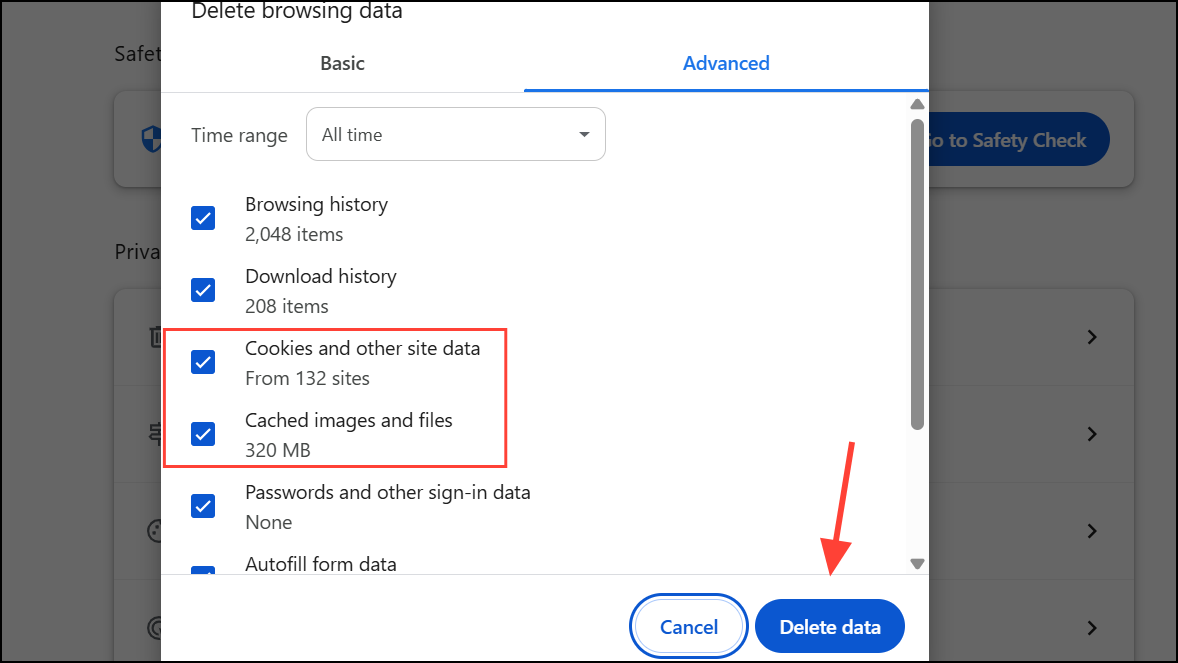
Step 2: Open a private or incognito window (Ctrl+Shift+N in Chrome/Edge, Ctrl+Shift+P in Firefox).
Step 3: Attempt to log in to Outlook using the private window. This bypasses stored session data that may trigger the error.
Step 4: If you have multiple email aliases on your Microsoft account, try signing in with a secondary alias instead of your primary email address.
This method can resolve issues caused by corrupted session data or persistent cookies that the Outlook login system interprets as repeated login attempts.
Disable VPN and Proxy Services
Outlook may block logins from VPNs or proxy servers due to security policies that flag shared or anonymized IP addresses as suspicious.
Step 1: If you are using a VPN or proxy, disconnect it completely and revert to a direct internet connection.
Step 2: Attempt to log in to Outlook again. If the error disappears, your VPN or proxy was likely triggering the block.
Microsoft’s systems often restrict access from VPNs to prevent abuse or automated attacks. Disabling these services returns you to a unique IP address, reducing the chance of being blocked.
Wait for the Temporary Block to Expire
Outlook’s security system sometimes locks accounts or IPs for a set period after too many login attempts. Waiting is a built-in safeguard and often resolves the issue without further action.
Step 1: Stop all login attempts for at least 30 to 60 minutes. Avoid trying to sign in from any device during this period.
Step 2: After the wait, attempt to log in again from a private browser window or a different device.
This approach allows Microsoft’s automated systems to reset your login attempt counter, lifting the block and restoring normal access.
Contact Microsoft Support or Use Account Recovery Tools
If none of the above methods work and you remain locked out, Microsoft provides official recovery and support channels.
Step 1: Visit the Microsoft Account Recovery page and fill out the form with as much detail as possible. Include recent email activity, purchase information, and any other requested data.
Step 2: Submit the form. You can attempt recovery twice per day. If you have two-factor authentication enabled, ensure you have access to your secondary method (phone, app, etc.).
Step 3: If account recovery does not resolve the issue, go to Microsoft Support, search for "Account Issues," and use the "Chat with a support agent" option during local business hours.
Microsoft support agents can check your account status, reset blocks, and provide further instructions if your account is locked due to suspected security threats or ongoing technical issues.
Additional Tips and Preventive Measures
- Sign out of Outlook on all devices after regaining access, especially if you use shared or public computers.
- Add a secondary email alias and enable Microsoft Authenticator for stronger account security and easier recovery.
- Scan your devices for malware if you suspect unauthorized login attempts.
- If you frequently encounter this error on a specific browser, try using a different browser or update to the latest version.
Resolving the "Too Many Requests" error in Outlook often requires a mix of network changes, refreshing techniques, and patience. By following these steps, you can restore access and reduce the likelihood of future login disruptions.