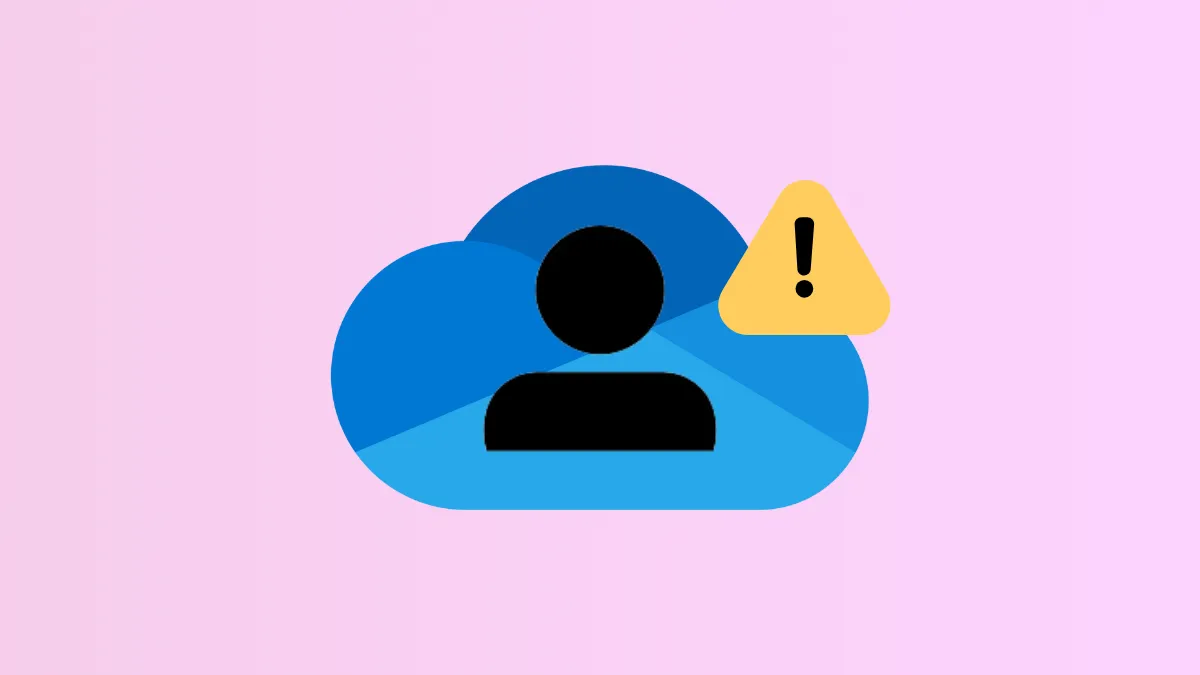OneDrive sign-in failures on Windows 11 can stop file syncing, disrupt collaboration, and risk data loss when recent changes aren’t saved to the cloud. Resolving these issues often requires a combination of account management, app resets, and system troubleshooting, especially when the app fails to prompt for credentials or displays errors like "Oops something went wrong" or remains stuck on "signing in."
Reset OneDrive and Remove Cached Credentials
Step 1: Close the OneDrive app completely. Right-click the OneDrive icon in the system tray, select Quit OneDrive or Exit. If the icon isn’t visible, open Task Manager with Ctrl + Shift + Esc, find OneDrive.exe under the Processes tab, and select End Task.
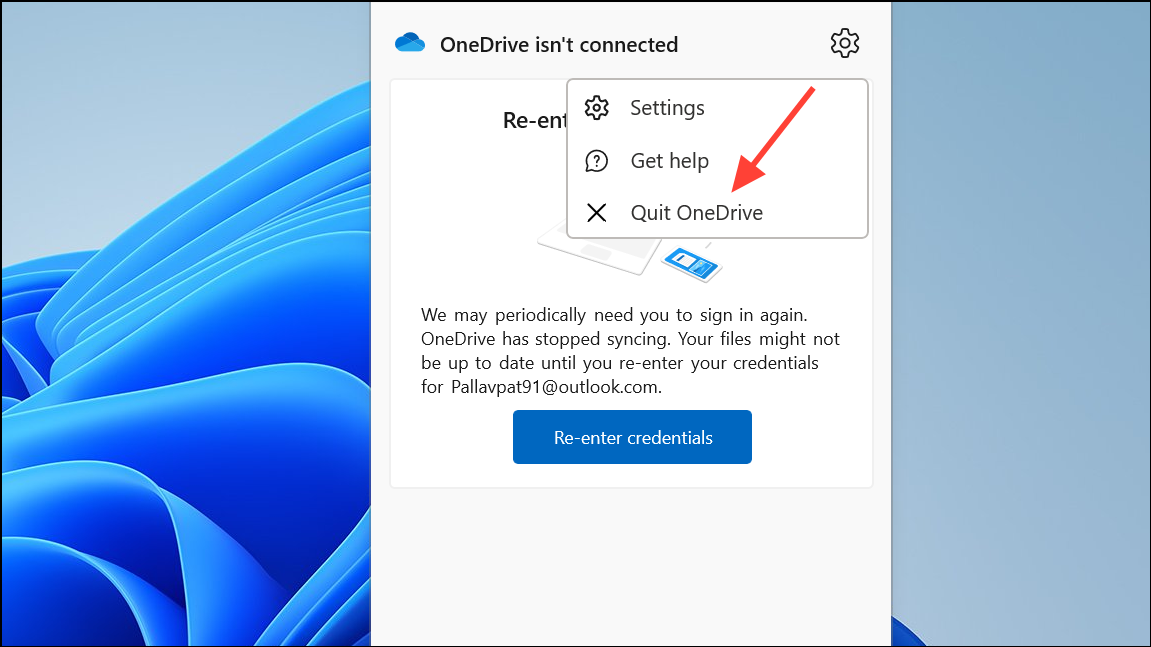
Step 2: Open Credential Manager by searching for it in the Windows Start menu.
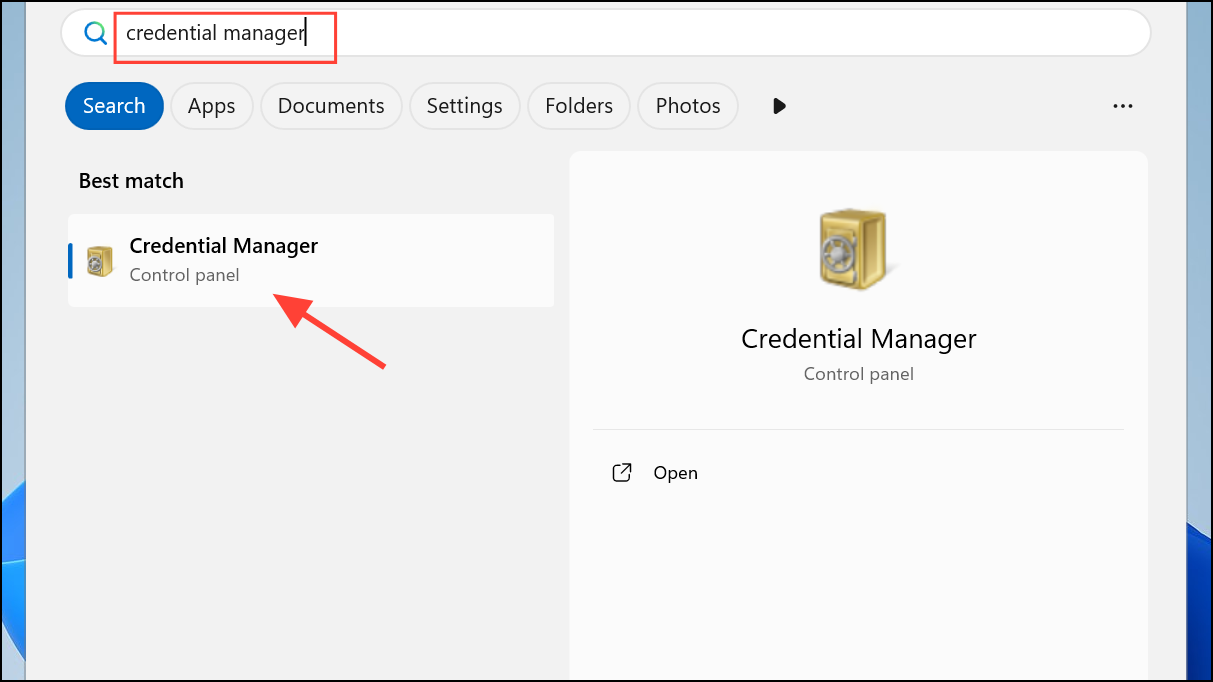
Step 3: Select Windows Credentials and remove all entries related to OneDrive or Microsoft 365. This clears stored sign-in data that might be corrupted or outdated, which can prevent the app from signing in properly.
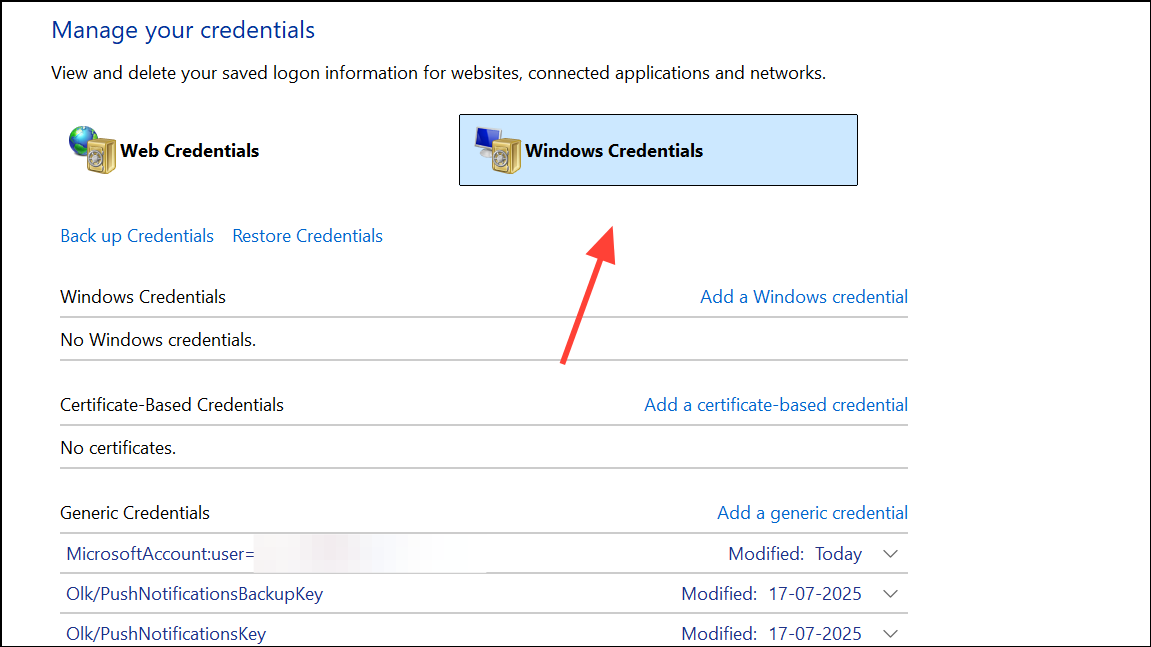
Step 4: Reset OneDrive to its default state. Open the Run dialog with Windows + R and enter the following command:
%localappdata%\Microsoft\OneDrive\onedrive.exe /reset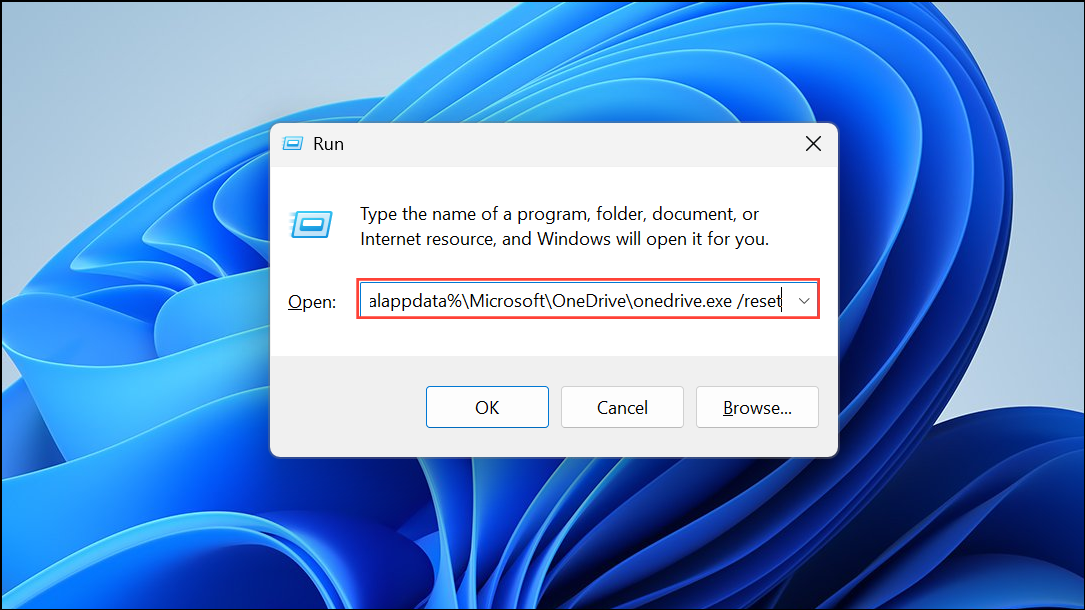
This command forces OneDrive to clear its cache and settings, resolving many persistent sign-in issues. Wait a few minutes for the app to restart automatically. If it does not, launch OneDrive manually from the Start menu.
Step 5: When prompted, enter your Microsoft account credentials. If you do not see a sign-in prompt, restart your computer and try launching OneDrive again. If issues persist, proceed to reinstall OneDrive.
Uninstall and Reinstall OneDrive
Step 1: Remove the existing OneDrive installation. Go to Settings > Apps > Installed Apps.
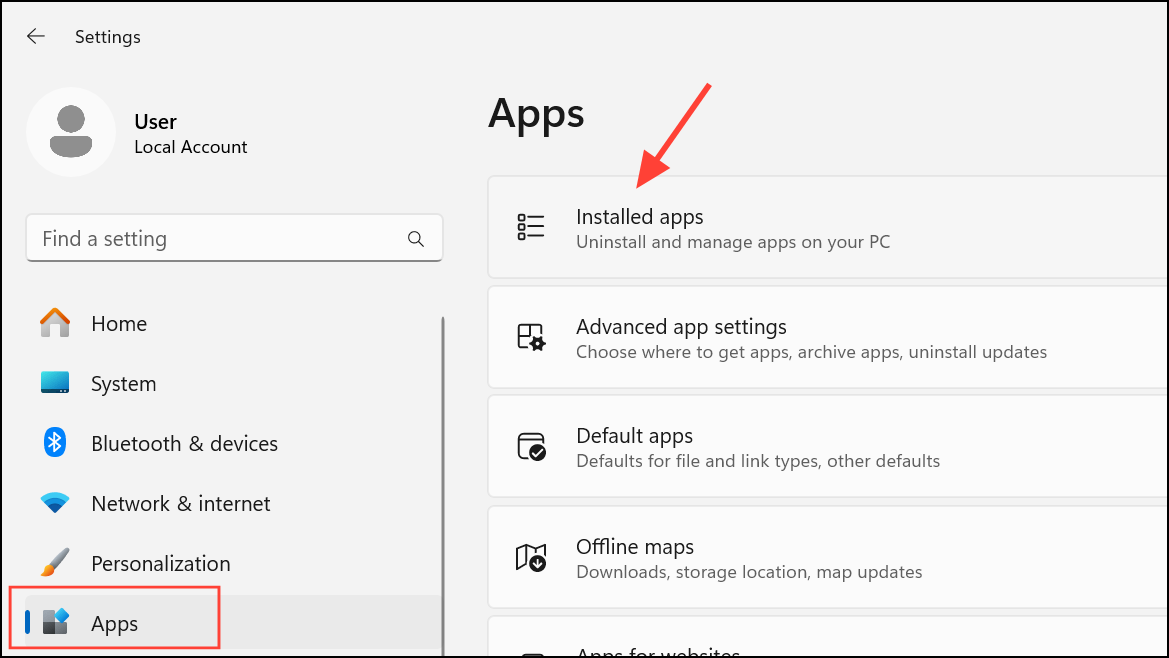
Step 2: Find Microsoft OneDrive, and select Uninstall. Confirm any prompts to complete removal.

Step 3: Delete leftover OneDrive files that might cause conflicts. Open File Explorer and navigate to %localappdata%\Microsoft\. Delete the entire OneDrive folder. This step removes cached settings and corrupted files that can block sign-in.
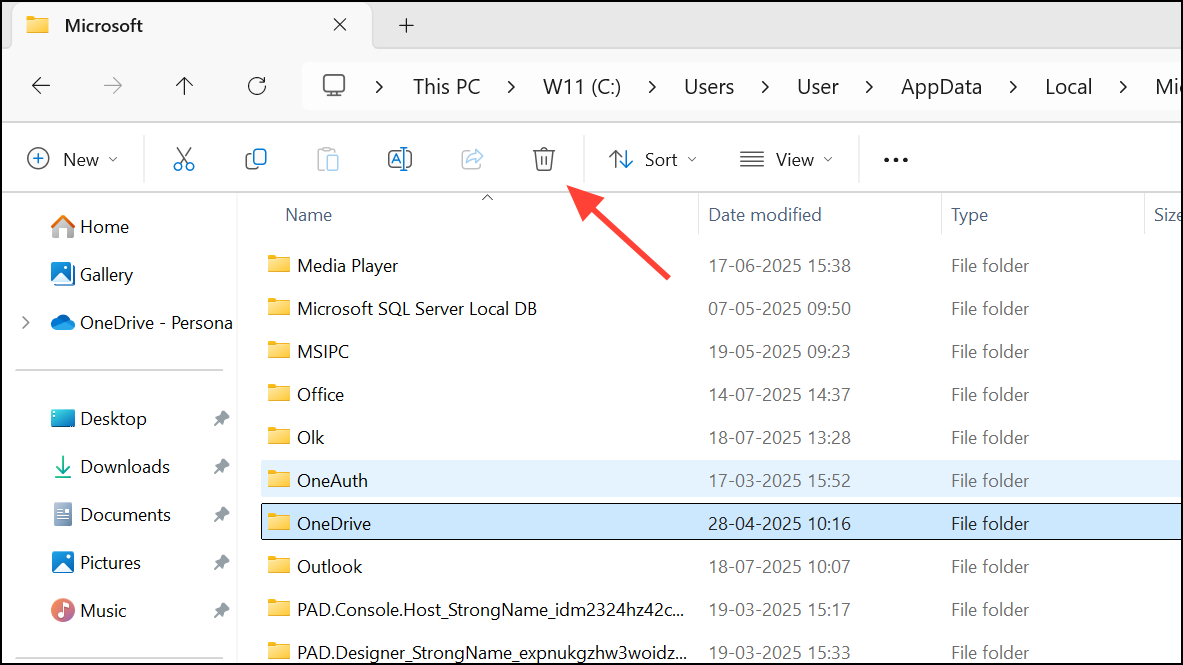
Step 4: Download the latest OneDrive installer directly from the official Microsoft website: https://www.microsoft.com/microsoft-365/onedrive/download. Avoid using the Microsoft Store version if you have experienced issues with it; the standalone installer often resolves compatibility and update problems.
Step 5: Run the downloaded installer and follow the prompts. Once installed, launch OneDrive and sign in with your Microsoft account. Wait for the app to initialize and confirm that files begin syncing in File Explorer.
Check Internet Connection and Security Software
Step 1: Confirm your device has a stable internet connection. Open a web browser and navigate to onedrive.live.com to verify access. If the site loads but the app can't sign in, your firewall or security software may be interfering.
Step 2: Temporarily disable third-party antivirus or firewall software. Some security programs block OneDrive’s connection to Microsoft servers. If disabling security software allows sign-in, adjust settings to permit OneDrive or add it to the list of allowed applications.
Step 3: If you’re on a managed network (such as work or school), check with your IT administrator to ensure that OneDrive is not blocked by network policies or proxy settings.
Resolve Account and Credential Issues
Step 1: If you see a grayed-out OneDrive icon with a line through it, click the icon and follow the prompts to sign in. Enter your Microsoft account email and password. If you have forgotten your password or username, use the Microsoft account recovery page to reset your credentials.
Step 2: For work or school accounts, if you can’t sign in, reset your password or contact your organization’s IT administrator for further assistance. Sometimes sign-in issues are due to account restrictions or password policies enforced by your organization.
Step 3: If the sign-in window fails to appear, try changing your default web browser. OneDrive often launches the sign-in process in the default browser; browser extensions or settings can block authentication pop-ups. Set a different browser as default, close all browser windows, and attempt the sign-in process again.
Address Multiple OneDrive Installations and App Conflicts
Step 1: Having more than one version of OneDrive installed can cause sign-in failures or app crashes. Open Settings > Apps > Installed Apps and check for duplicate entries. Remove all versions, then reinstall only the latest version from the official website.
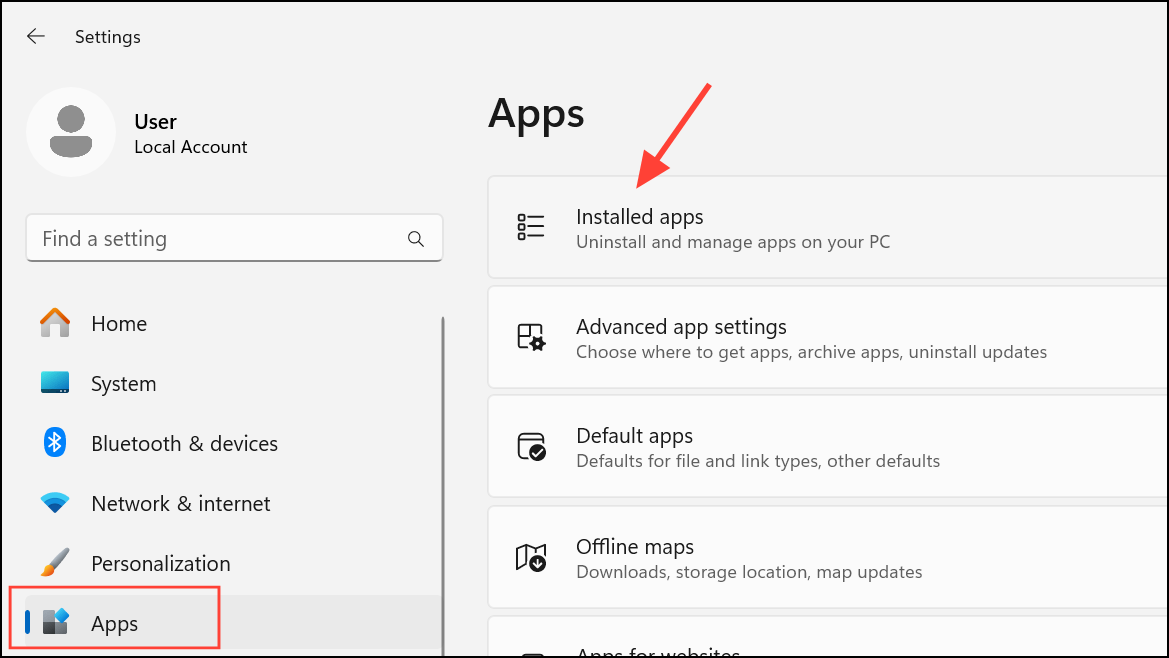
Step 2: After reinstalling, avoid launching OneDrive from both the Microsoft Store and the standalone installer. Use only the newly installed version to prevent conflicts in system processes and credential storage.
Additional Troubleshooting Steps
- If OneDrive is stuck on "signing in," try a full system restart after resetting or reinstalling the app.
- Clear cached credentials in both Windows Credential Manager and your web browsers to remove outdated authentication tokens.
- Try signing in with another Microsoft account to determine if the issue is account-specific.
- Check the OneDrive service status to ensure there are no ongoing outages.
- If you continue to experience issues, contact Microsoft Support through your Microsoft 365 subscription portal for direct assistance.
Addressing OneDrive sign-in problems on Windows 11 often requires a mix of resetting the app, clearing credentials, and managing installations. With these steps, most users can restore sync functionality and secure access to their files.