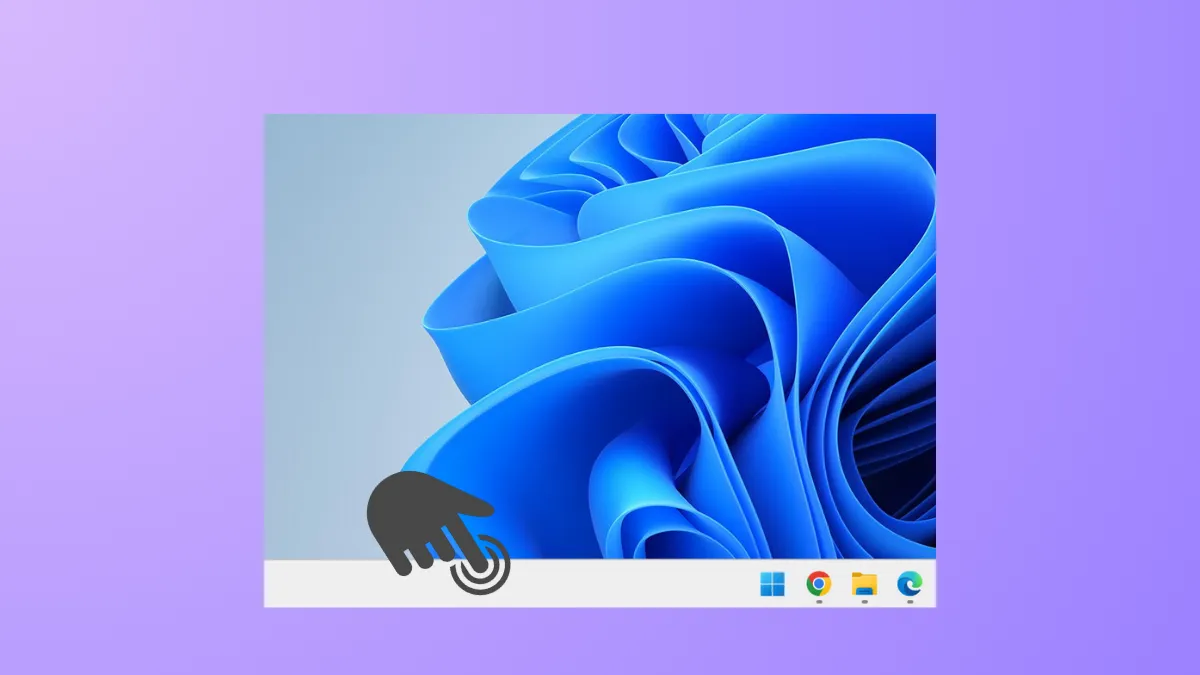Mouse clicks on the Windows 11 taskbar may suddenly stop working, leaving you unable to open the Start menu, launch pinned apps, or access system icons. This problem can occur after system updates, when waking from sleep, or seemingly at random, disrupting your workflow and making basic navigation difficult. Several methods exist to restore normal taskbar functionality, ranging from quick workarounds to more in-depth troubleshooting steps.
Lock and Unlock the Computer
Locking and unlocking your computer resets input states and often restores mouse click functionality to the taskbar and desktop. This method is quick and does not require restarting your PC or closing applications.
Step 1: Press Win + L on your keyboard. This locks your computer and brings up the lock screen.
Step 2: Unlock your computer by entering your password, PIN, or using Windows Hello as usual.
After unlocking, check if the taskbar and desktop are responsive to mouse clicks again. This approach works for many users and avoids interrupting ongoing work.
Restart Windows Explorer
Windows Explorer manages the taskbar, Start menu, and desktop. Restarting it refreshes these UI elements and can resolve temporary glitches causing unresponsiveness.
Step 1: Press Ctrl + Shift + Esc to open Task Manager.
Step 2: In Task Manager, select the Processes tab and scroll down to find Windows Explorer.

Step 3: Right-click Windows Explorer and select Restart. The taskbar and desktop will briefly disappear and reappear as the process restarts.
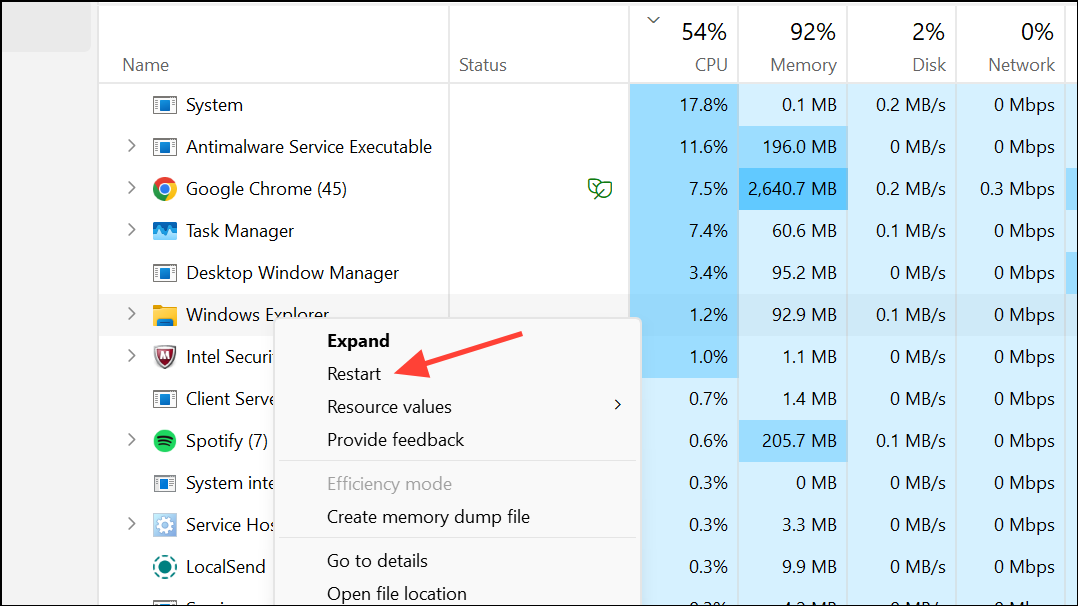
This step often restores click functionality without requiring a full system reboot.
Check for Stuck Mouse or Keyboard Inputs
Occasionally, a stuck mouse button (especially the middle button or a side button) or a keyboard key like Scroll Lock can interfere with input handling in Windows 11, causing the taskbar or desktop to become unresponsive.
Step 1: Test your mouse on an online mouse tester such as this mouse test tool to ensure no buttons are stuck in the "pressed" state.
Step 2: If you have a spare mouse, swap it in and see if the issue persists. Unplug and replug your mouse to reset its state.
Step 3: Check your keyboard for active Scroll Lock or other toggle keys. If your keyboard has a Scroll Lock key, press it once to turn it off. If not, use the Windows On-Screen Keyboard to disable it.
Step 4: Disconnect any unused controllers, Bluetooth mice, or other input devices, as their stuck buttons can also trigger this problem.
Resolving stuck input devices can immediately restore normal click behavior.
Run System File Checker and DISM Tools
Corrupted system files or component store issues can cause UI problems, including an unresponsive taskbar. Running built-in repair tools checks for and repairs these issues.
Step 1: Open Command Prompt as administrator by pressing Win + R, typing cmd, and pressing Ctrl + Shift + Enter.

Step 2: Enter the following commands one at a time, pressing Enter after each. Wait for each command to finish before running the next:
DISM /Online /Cleanup-Image /CheckHealth
DISM /Online /Cleanup-Image /ScanHealth
DISM /Online /Cleanup-Image /RestoreHealth
sfc /scannow
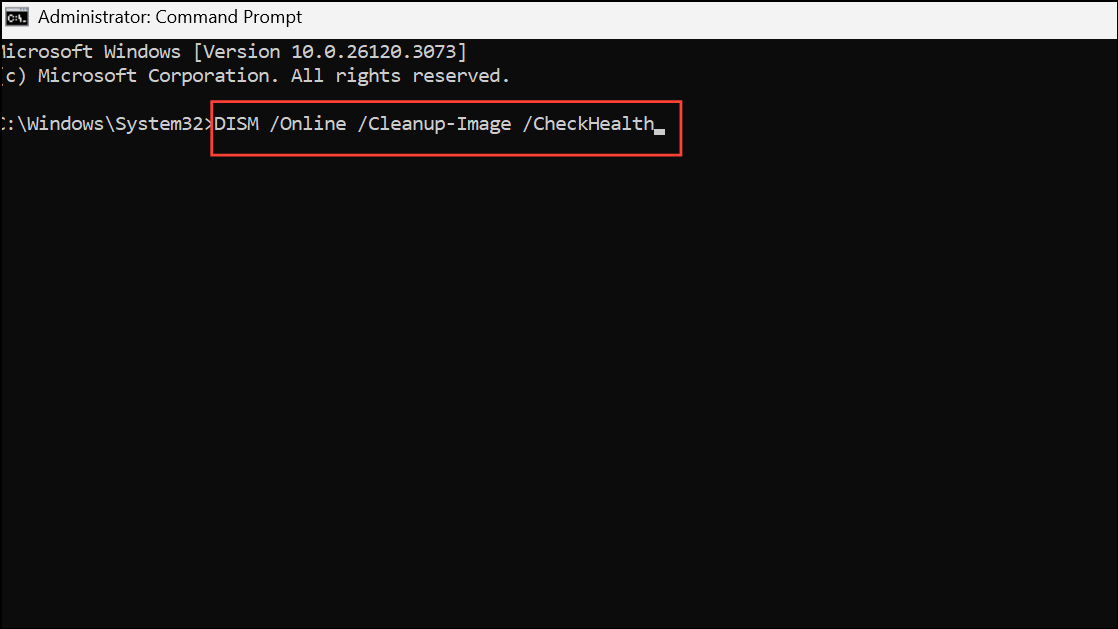
Step 3: After all commands complete, restart your computer.
These tools repair common system integrity problems that may be the underlying cause of taskbar issues.
Remove Hidden or Unused Mouse Devices
Windows may retain drivers for old or disconnected mice, which can sometimes conflict with active devices and disrupt input handling.
Step 1: Press Win + X and select Device Manager.
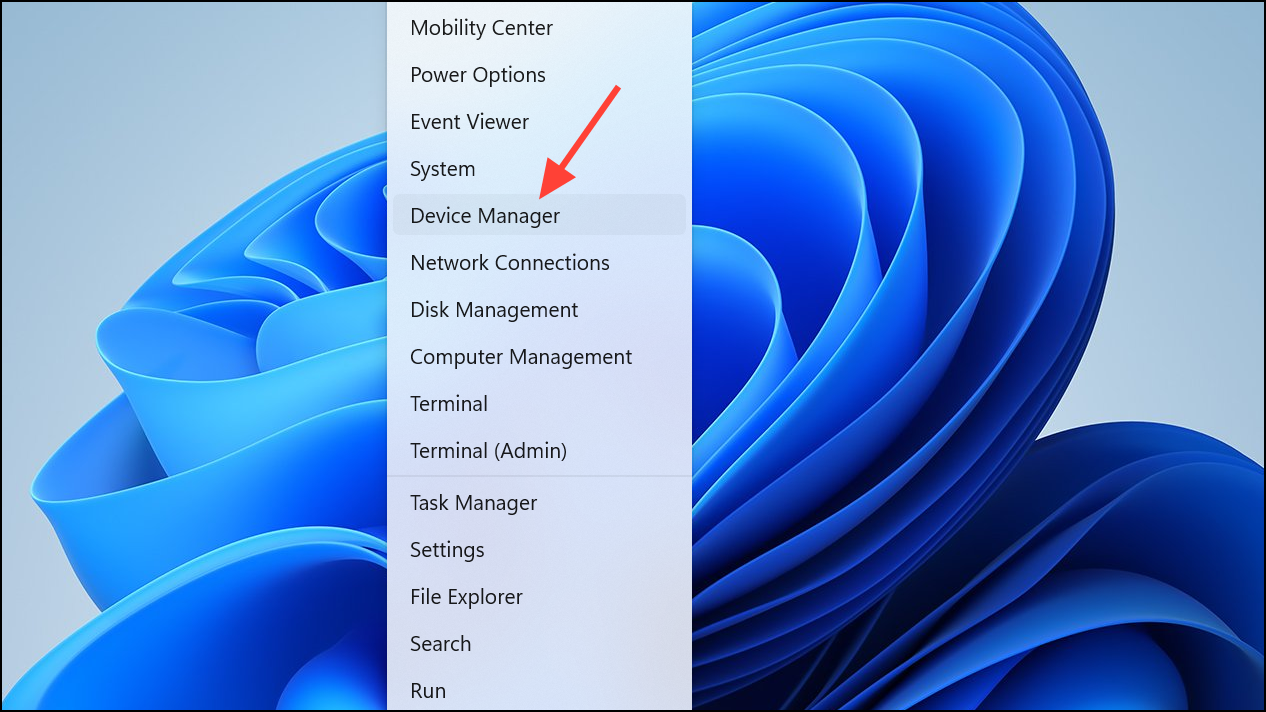
Step 2: In Device Manager, click View > Show hidden devices.
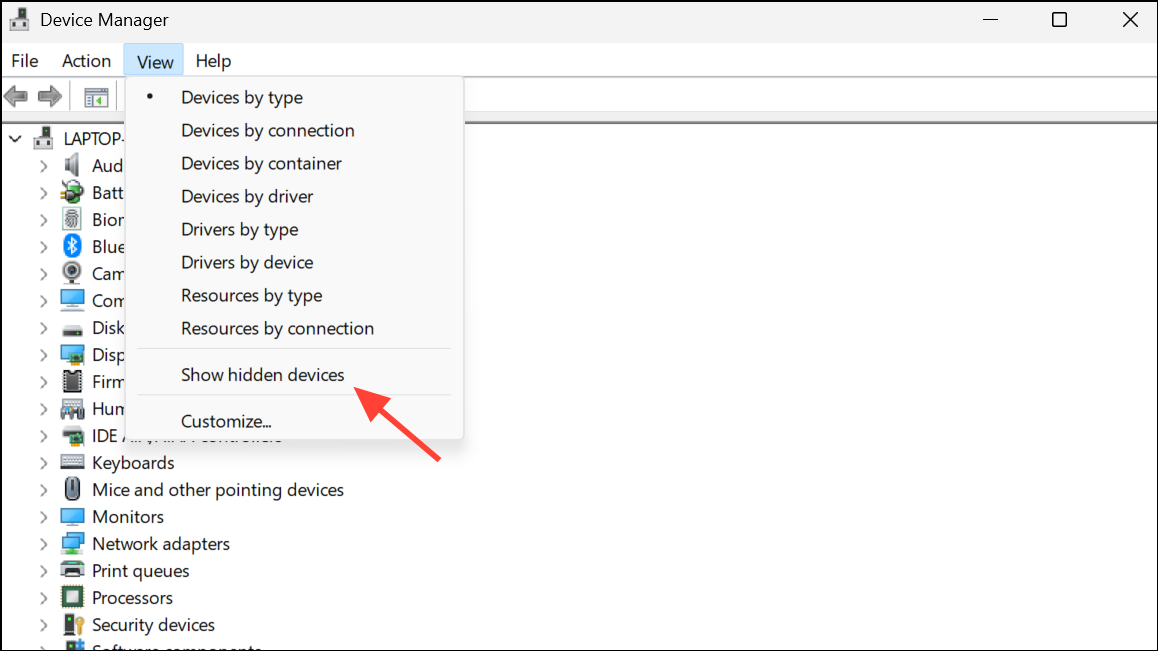
Step 3: Expand Mice and other pointing devices. Right-click and uninstall any greyed-out or duplicate mouse entries that are not currently in use.
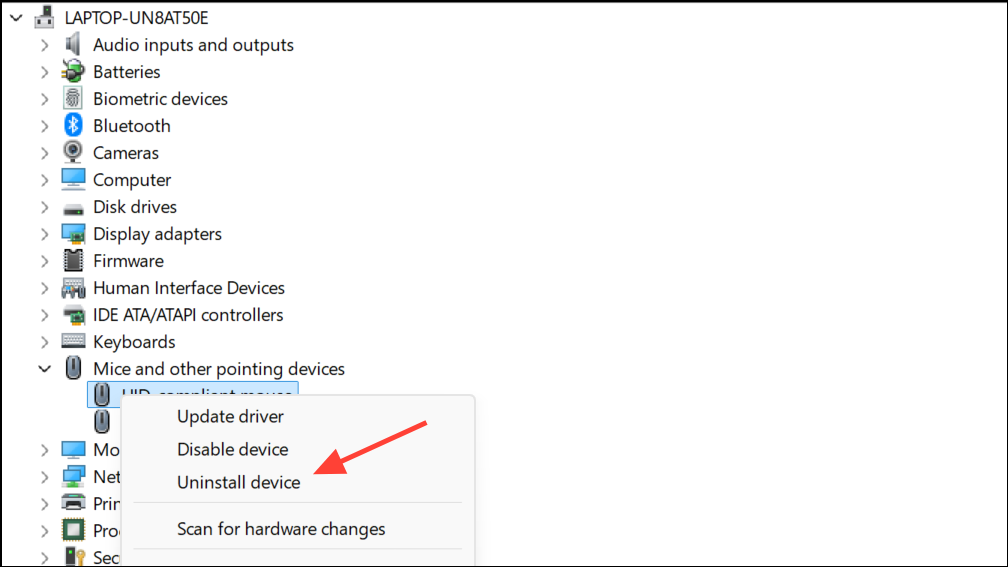
Step 4: Disable any mouse devices that aren't plugged in.
This step can resolve conflicts that cause intermittent or persistent click issues.
Clear Windows Notifications
An overloaded notification center can occasionally cause input issues with the taskbar and Start menu.
Step 1: Click the date and time in the bottom-right corner of the taskbar to open the notification center.
Step 2: Click Clear all notifications.
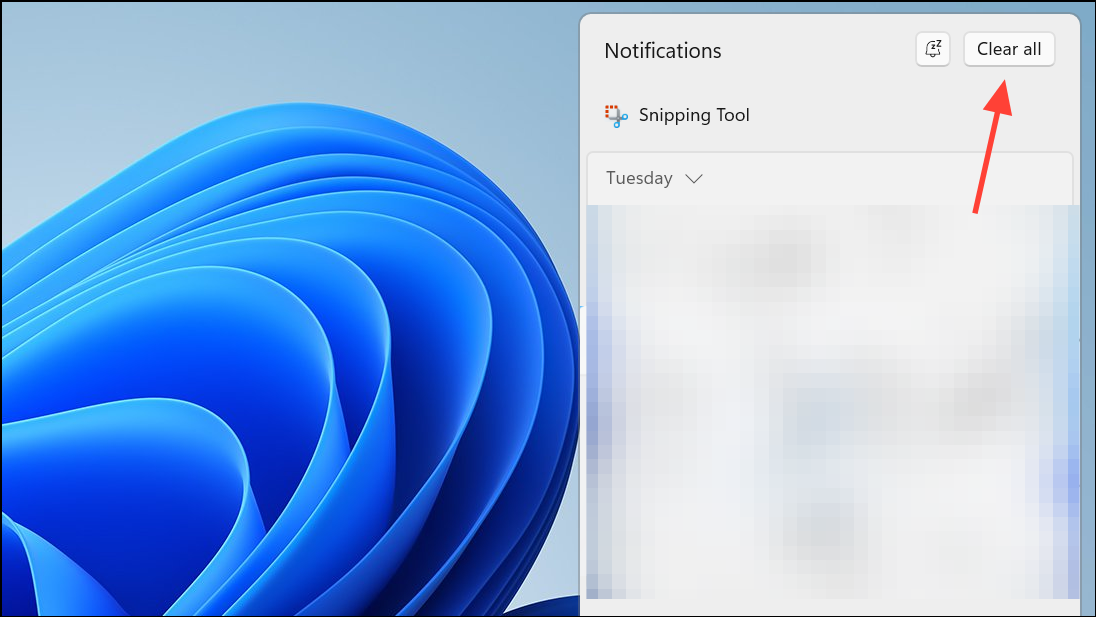
Step 3: Optionally, enable Do Not Disturb mode to reduce notification load.
This method is quick and can resolve the problem if notification handling is the trigger.
Perform an In-Place Upgrade (Advanced)
If none of the above solutions resolve the issue, performing an in-place upgrade reinstalls Windows 11 system files without removing your apps or personal data.
Step 1: Download the latest Windows 11 installation media from the official Microsoft website.
Step 2: Run the setup program and choose the option to keep personal files and apps.
Step 3: Follow the on-screen instructions to complete the upgrade process.
This method repairs deeper system problems while preserving your settings and installed programs.
Applying these methods restores taskbar click functionality for most Windows 11 systems. If issues persist, monitor for new Windows updates or consider contacting Microsoft support for further assistance.