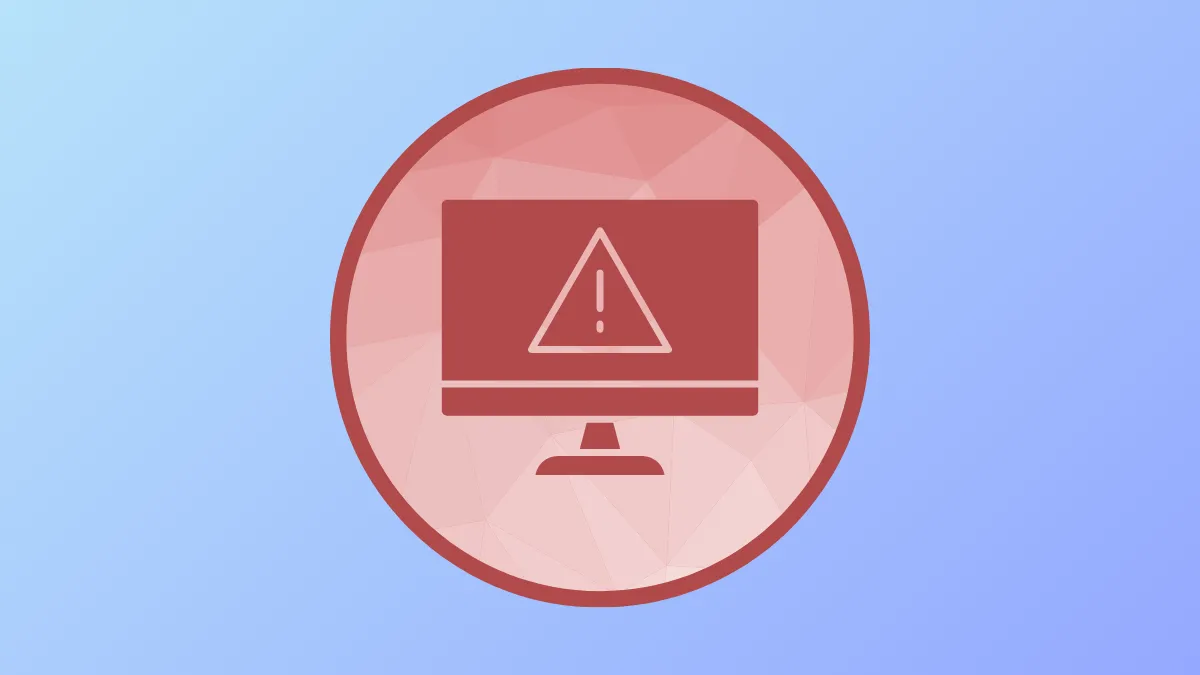Update error 0x80240016 interrupts the Windows 11 update process, often halting security patches or feature installations. This error typically stems from corrupted update files, system file issues, or interference from security software. Addressing the problem promptly restores your system’s ability to receive critical updates and keeps your device secure and reliable.
Run the Windows Update Troubleshooter
Step 1: Open the Windows Settings app by pressing Windows + I. Navigate to System, then select Troubleshoot from the sidebar, and choose Other troubleshooters.

Step 2: Locate the Windows Update troubleshooter in the list and click Run next to it. The troubleshooter will automatically scan for common update problems and attempt to resolve them. Follow any on-screen prompts to complete the process.

Step 3: Once the troubleshooter finishes, restart your system. Attempt to run Windows Update again to see if the error has been resolved.
Reset Windows Update Components
Resetting the core update services and clearing cached update data often resolves persistent update errors like 0x80240016.
Step 1: Press Windows + R, type cmd, then press Ctrl + Shift + Enter to open Command Prompt with administrative privileges.

Step 2: Enter the following commands one at a time, pressing Enter after each to stop update-related services:
net stop bits
net stop wuauserv
net stop appidsvc
net stop cryptsvc
Step 3: Delete cached update files by entering:
del %ALLUSERSPROFILE%\Application Data\Microsoft\Network\Downloader\*.*
rmdir %systemroot%\SoftwareDistribution /S /Q
rmdir %systemroot%\system32\catroot2 /S /Q
Step 4: Restart the services you stopped earlier:
net start bits
net start wuauserv
net start appidsvc
net start cryptsvc
Step 5: Close Command Prompt and restart your computer. Try running Windows Update again to check if the issue is fixed.
Scan and Repair Corrupted System Files
Corrupted or missing system files can prevent updates from installing correctly. Using built-in tools like System File Checker (SFC) and Deployment Image Servicing and Management (DISM) helps restore critical system components.
Step 1: Open Command Prompt as administrator using Windows + S, search for cmd, right-click, and choose Run as administrator.

Step 2: Type the following command and press Enter:
sfc /scannow
This tool scans and repairs system files. Wait for the process to finish, then restart your PC.
Step 3: If the error persists, in the same Command Prompt window, run these commands one by one:
DISM /Online /Cleanup-Image /CheckHealth
DISM /Online /Cleanup-Image /ScanHealth
DISM /Online /Cleanup-Image /RestoreHealth
After completion, restart your computer and attempt the update again.
Clear the Windows Update Cache Manually
The SoftwareDistribution folder stores temporary files required for Windows Updates. Corruption here can cause repeated update errors.
Step 1: Stop Windows Update services by opening Command Prompt as administrator and entering:
net stop wuauserv
net stop bits
Step 2: Open File Explorer and navigate to C:\Windows\SoftwareDistribution. Delete all contents inside this folder. If prompted for administrator permission, confirm the action.

Step 3: Restart the services by typing:
net start wuauserv
net start bits
Step 4: Restart your PC and check Windows Update for progress.
Run a Full Antivirus Scan and Adjust Security Software
Malware or overprotective antivirus software can block update processes. Running a comprehensive scan ensures your system is clean and that security settings aren’t interfering with updates.
Step 1: Open Windows Security by pressing Windows + S, searching for Windows Security, and selecting the result.

Step 2: Navigate to Virus & threat protection and choose Scan options.

Step 3: Select Full scan and start the process. Allow the scan to complete and follow any recommendations if threats are found.

Step 4: If no threats are detected, temporarily disable real-time protection or any third-party antivirus software, then retry Windows Update. Remember to re-enable your protection after the update attempt.
Use Cloud Reset or Reinstall Windows 11 Using Windows Update
If none of the previous solutions resolve the error, some system files may be too damaged for standard repair tools. Performing a Cloud Reset or reinstalling Windows 11 using Windows Update can restore your system without erasing your personal files.
Step 1: Open Settings, go to System, then Recovery.

Step 2: Under Reset this PC, click Reset PC.

Step 3: Choose the Cloud download option to download a fresh copy of Windows 11 from Microsoft servers. Follow on-screen instructions to complete the reset. This process reinstalls Windows while keeping your files, but you will need to reinstall apps.

Step 4: Alternatively, use the Reinstall Windows using Windows Update feature if available, following prompts to restore a clean and functional system state.
Resolving error 0x80240016 restores your device’s ability to receive updates and keeps your system stable. Regular maintenance, such as running system scans and keeping your update cache clear, helps prevent similar issues in the future.