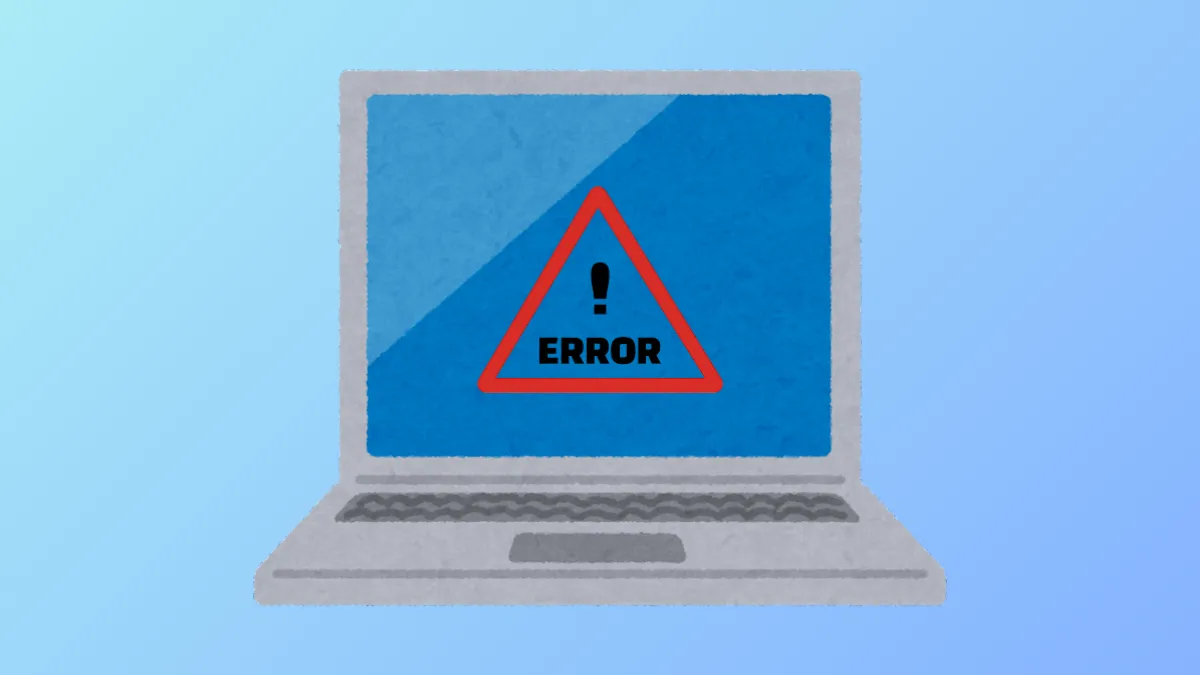Windows 11 upgrade processes can halt unexpectedly with error code 0xe06d7363. This application error typically appears during system updates, installations, or when launching certain programs. It is often linked to corrupted system files, missing Visual C++ redistributables, software conflicts, or registry issues, all of which can prevent Windows from completing the upgrade process.
Repair System Files with SFC and DISM
Corrupted or missing system files are a common cause of the 0xe06d7363 error. Running the System File Checker (SFC) and Deployment Imaging Service and Management Tool (DISM) helps repair these files and restore system integrity.
Step 1: Open the Start menu, type cmd, right-click Command Prompt, and select Run as administrator. Approve the User Account Control prompt.
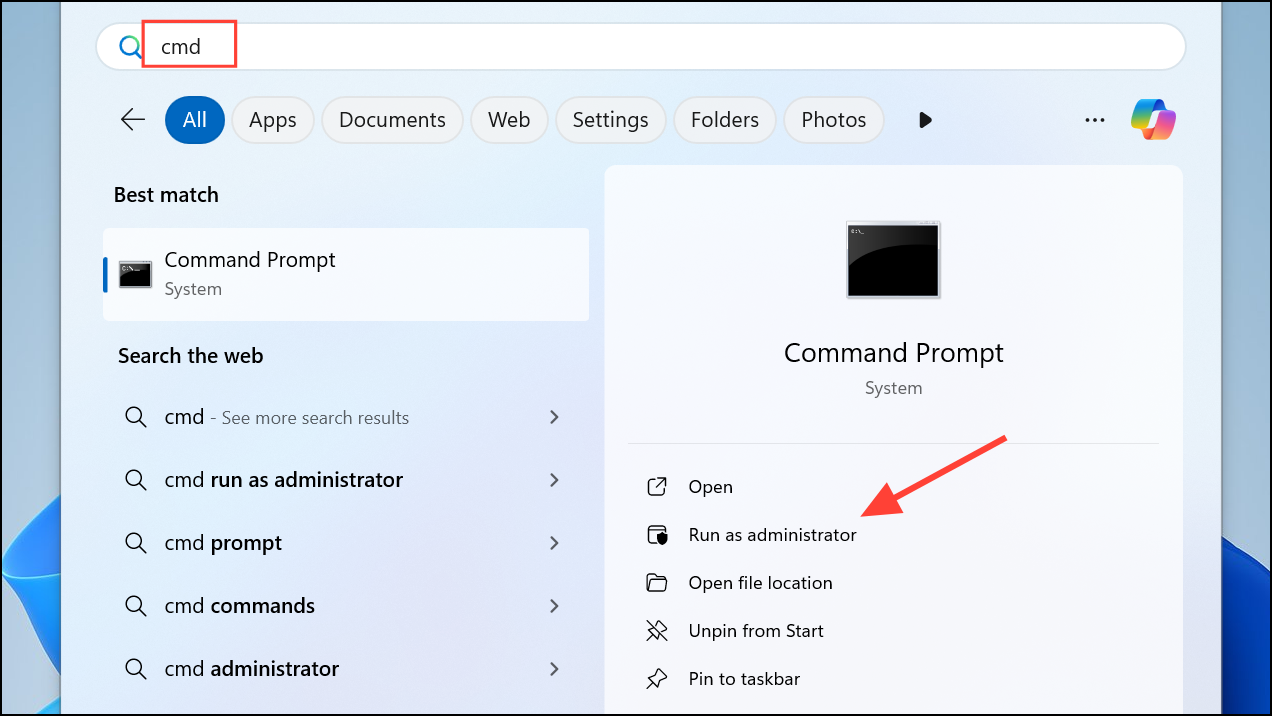
Step 2: In the Command Prompt window, enter the following command to scan and repair system files:
sfc /scannow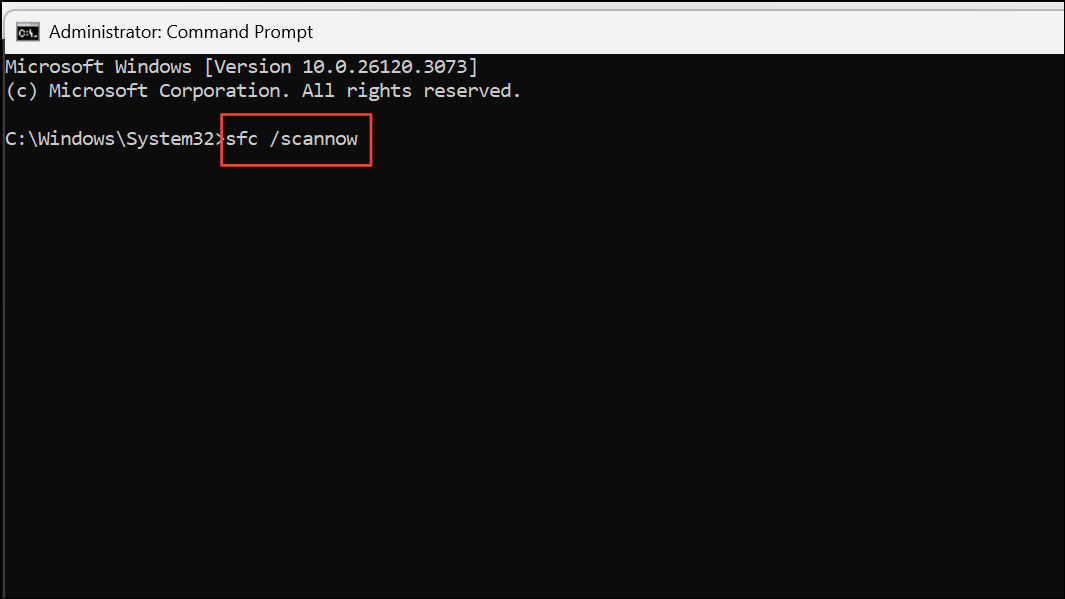
This process may take several minutes. Wait for verification and note if any files were repaired.
Step 3: If SFC reports unrepairable files, run the following DISM command to restore the system image:
dism /online /cleanup-image /restorehealth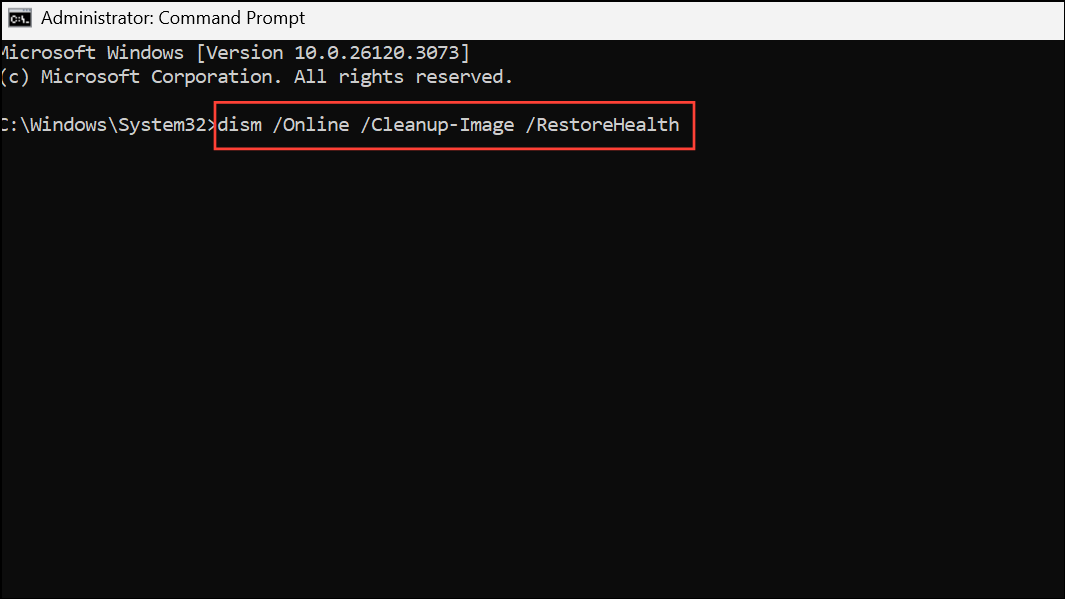
DISM will contact Windows Update servers to download and replace any damaged files. After completion, restart your computer and attempt the upgrade again.
Check for Disk Errors
File system errors or bad sectors on your hard drive can interrupt the upgrade process. Running a disk check identifies and repairs these issues.
Step 1: Open Command Prompt as administrator.
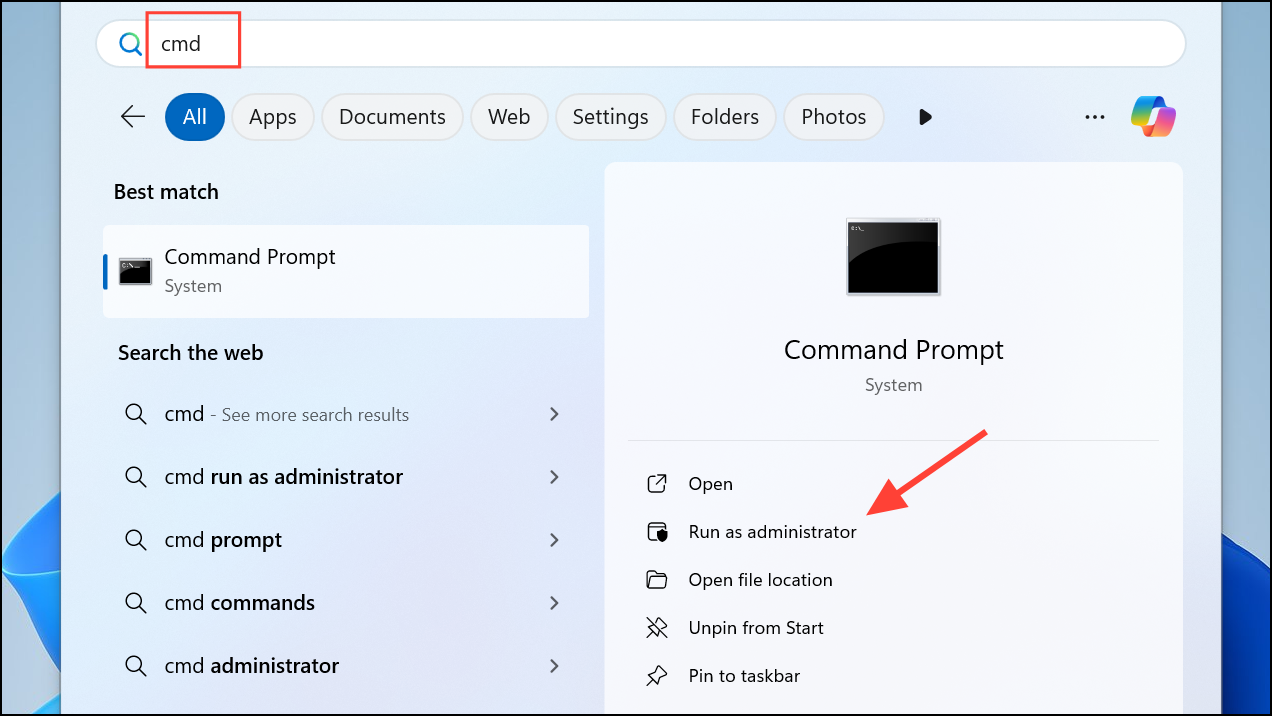
Step 2: Enter the following command and press Enter:
chkdsk /r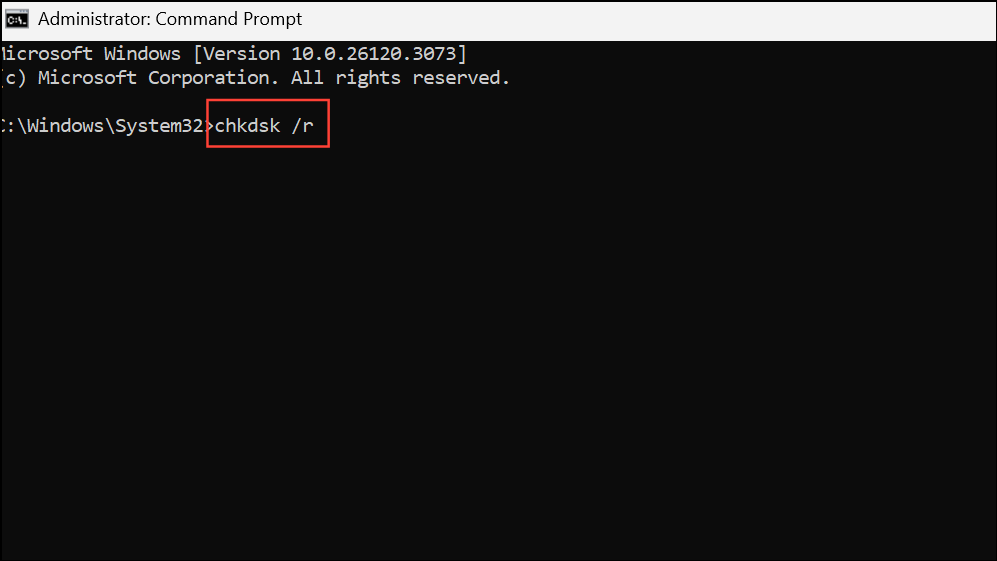
If prompted, type Y to schedule the scan for the next restart. Reboot your computer to allow CHKDSK to scan and repair your disk. Once complete, try upgrading Windows 11 again.
Reinstall Visual C++ Redistributables
Missing or outdated Visual C++ redistributable packages can trigger the 0xe06d7363 error, especially during application launches or system upgrades.
Step 1: Open the Control Panel, type appwiz.cpl in the search box, and press Enter to access Programs and Features.
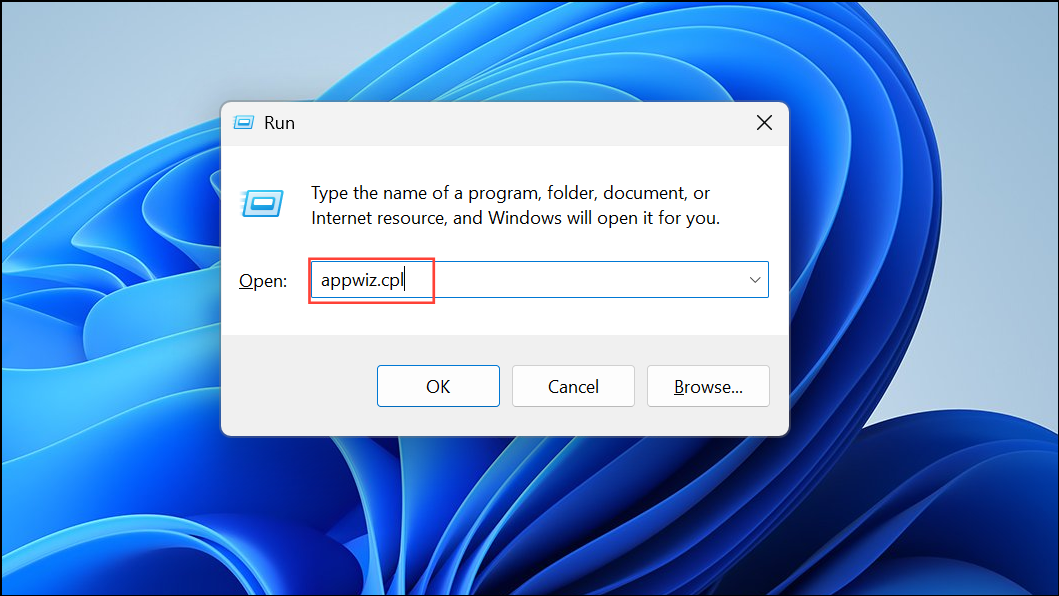
Step 2: Uninstall all instances of Microsoft Visual C++ Redistributable listed.
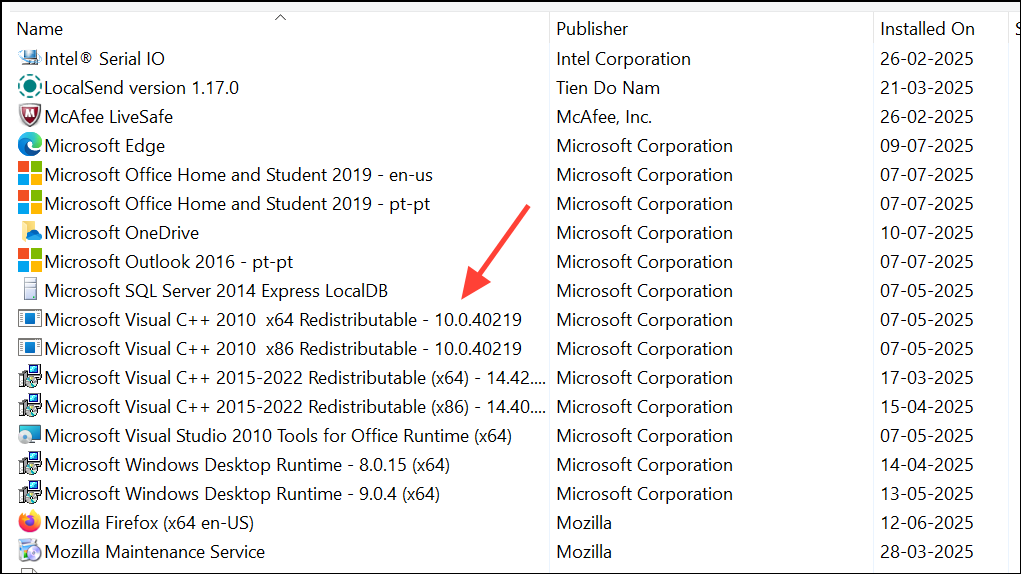
Step 3: Download the latest supported Visual C++ Redistributable packages directly from the official Microsoft website. Install both the x86 and x64 versions as appropriate for your system.
Step 4: Restart your PC and retry the upgrade process.
Perform a Clean Boot to Identify Software Conflicts
Third-party applications and background services can interfere with Windows upgrades, causing error 0xe06d7363. Performing a clean boot helps isolate problematic software.
Step 1: Press Windows + R, type msconfig, and hit Enter to open System Configuration.
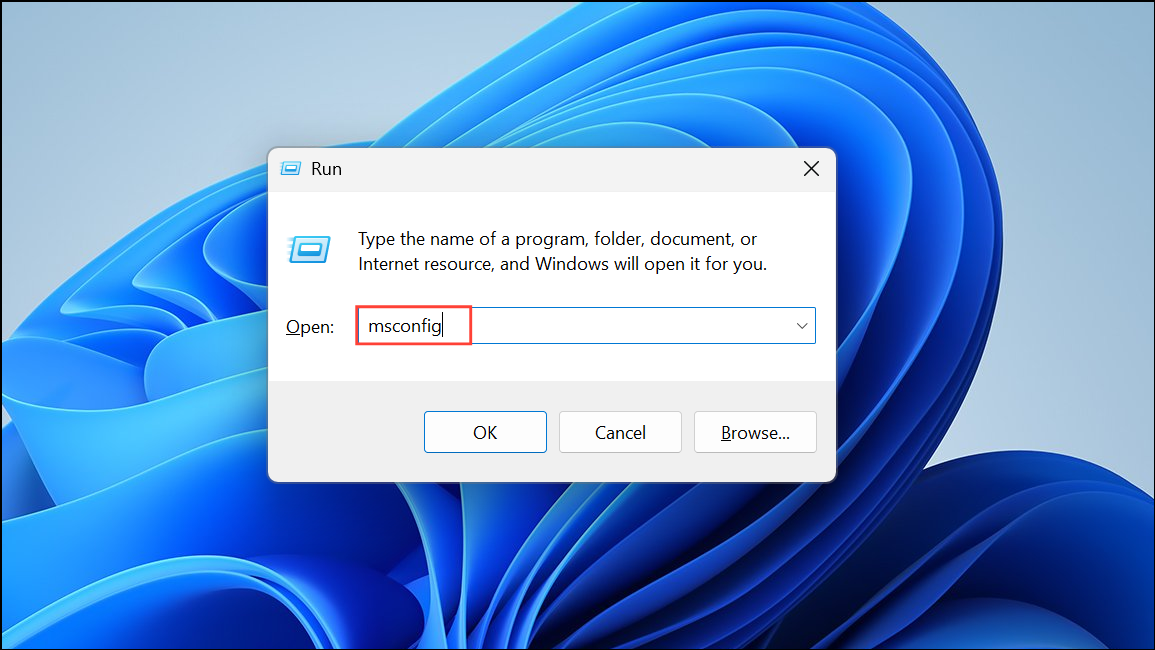
Step 2: Under the Services tab, check Hide all Microsoft services, then click Disable all.
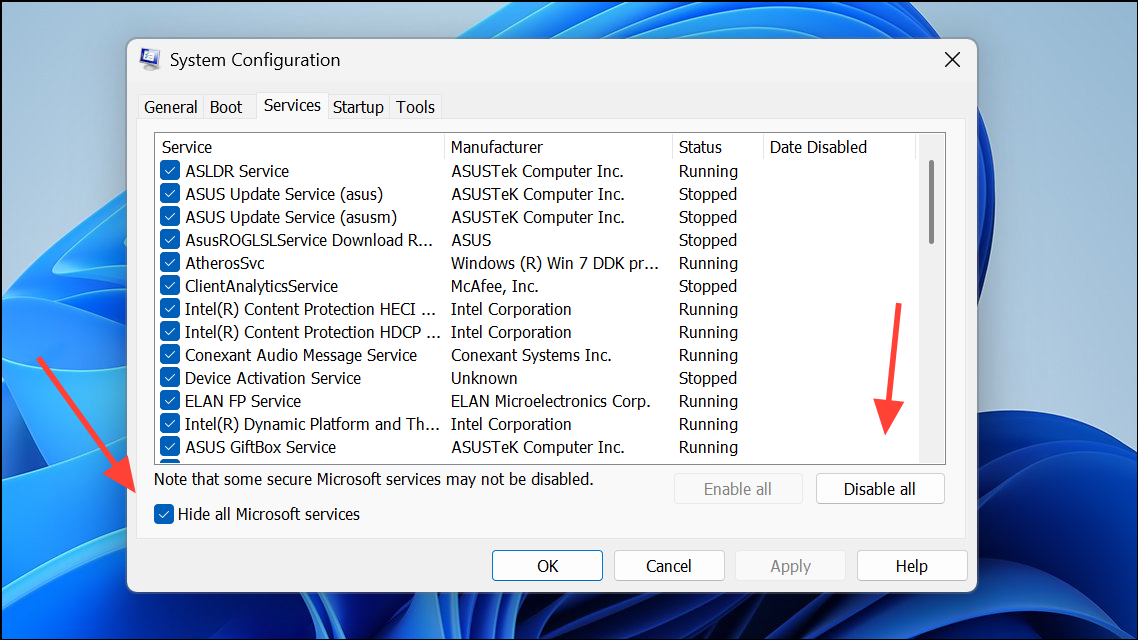
Step 3: Go to the Startup tab and open Task Manager. Disable all startup items.
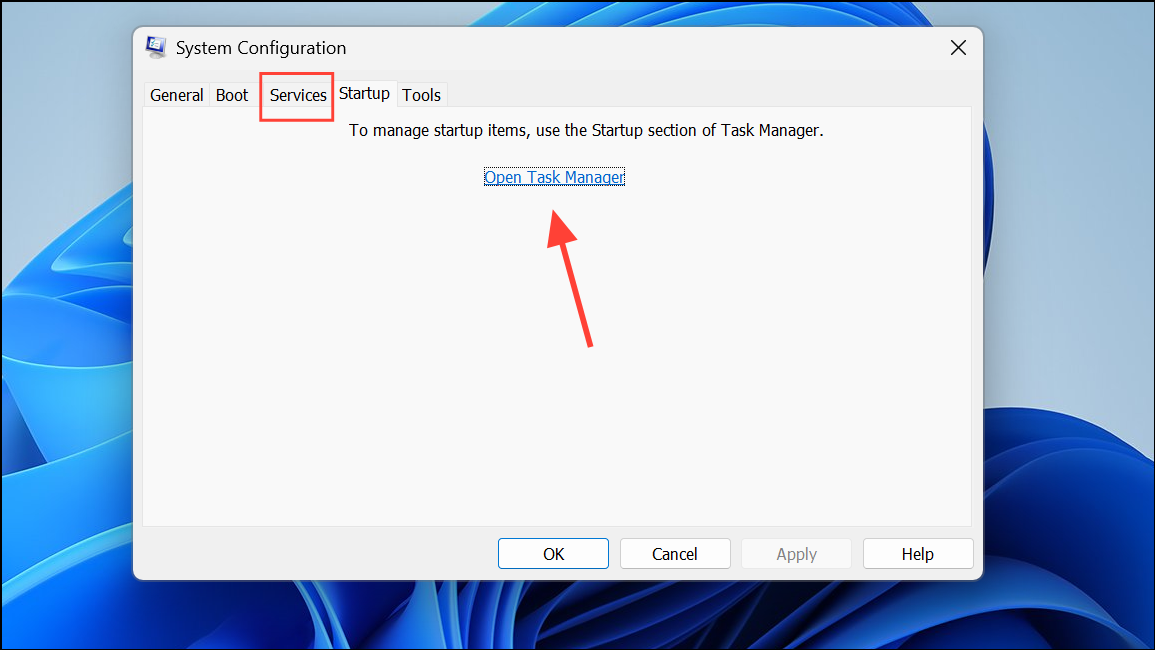
Step 4: Apply changes and restart your computer. Attempt the upgrade. If successful, gradually re-enable services and startup items to identify the conflicting application.
Reset Windows Update Components
Corrupted Windows Update components can block upgrade progress. Resetting these components can resolve persistent update errors.
Step 1: Open Command Prompt as administrator.
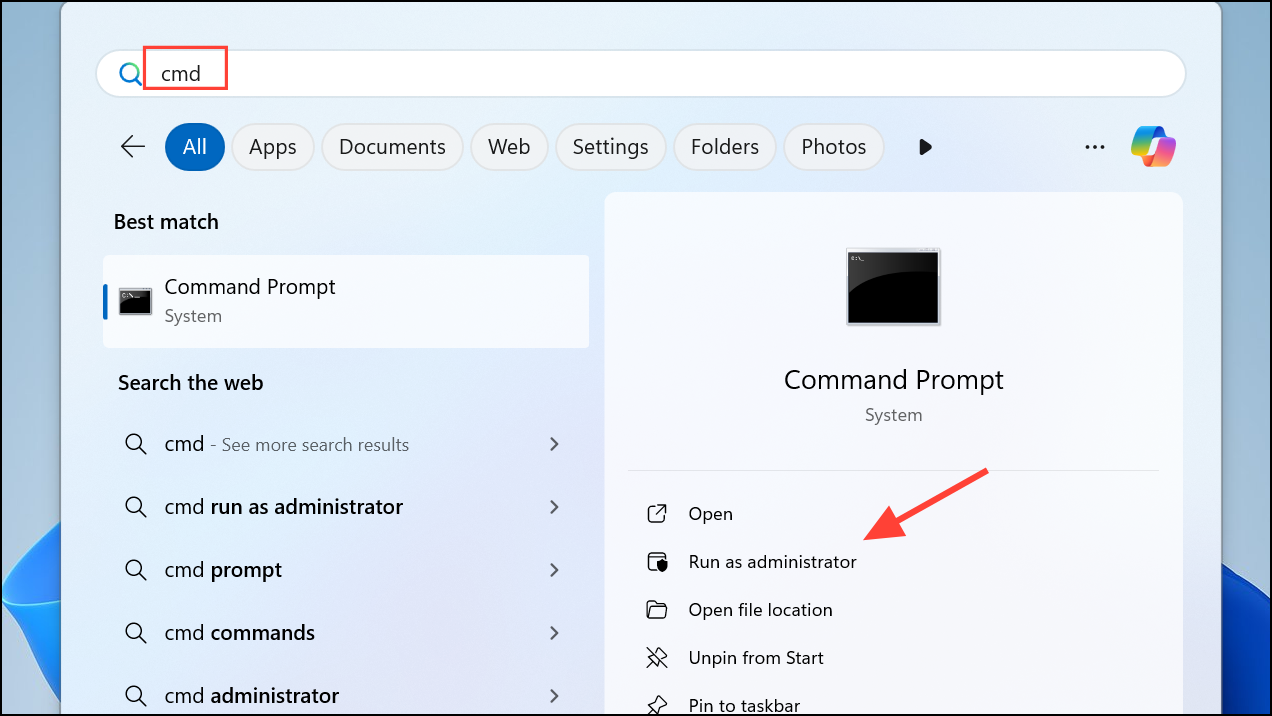
Step 2: Stop Windows Update services by entering these commands one at a time:
net stop bits
net stop cryptsvc
net stop wuauserv
net stop msiserver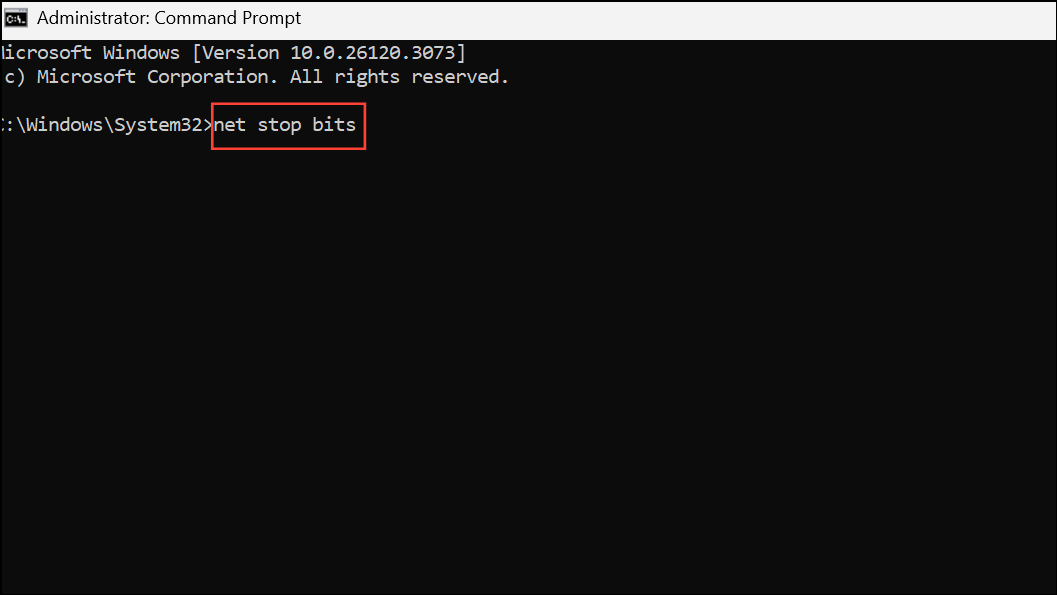
Step 3: Rename the update cache folders:
Ren C:\Windows\SoftwareDistribution SoftwareDistribution.old
Ren C:\Windows\System32\catroot2 Catroot2.oldStep 4: Restart the update services:
net start bits
net start cryptsvc
net start wuauserv
net start msiserver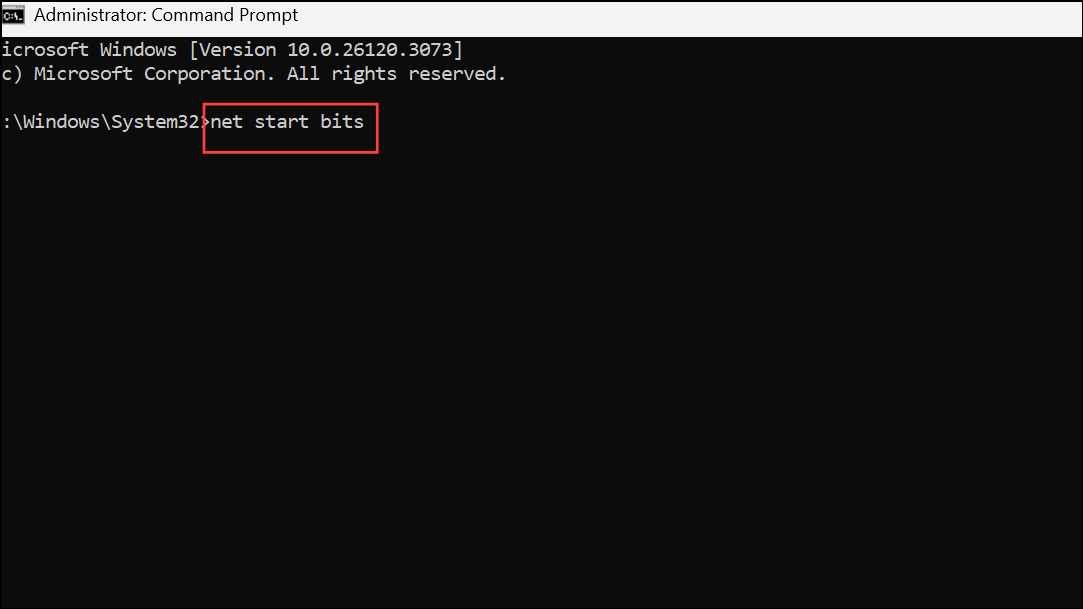
Step 5: Reboot your system and try the upgrade again.
Run the Windows Update Troubleshooter
The built-in Windows Update Troubleshooter can automatically detect and fix issues related to the update process.
Step 1: Open Settings (Windows + I), navigate to System > Troubleshoot > Other troubleshooters.
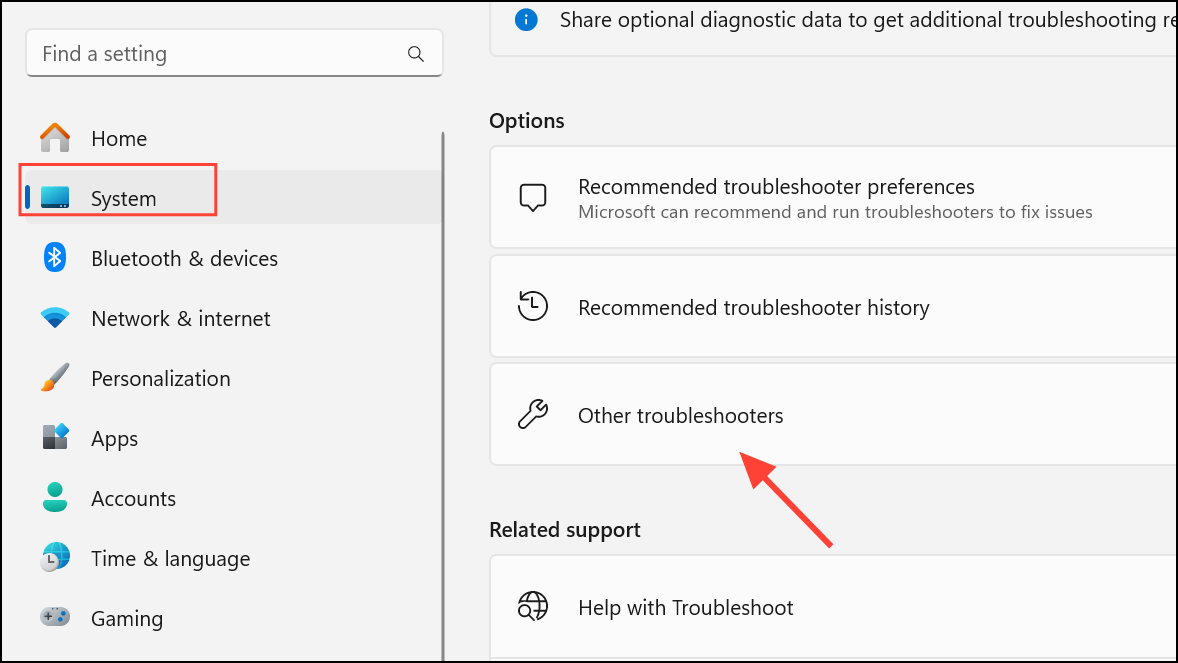
Step 2: Run the Windows Update troubleshooter and follow the on-screen instructions. Review the results and address any issues it finds.
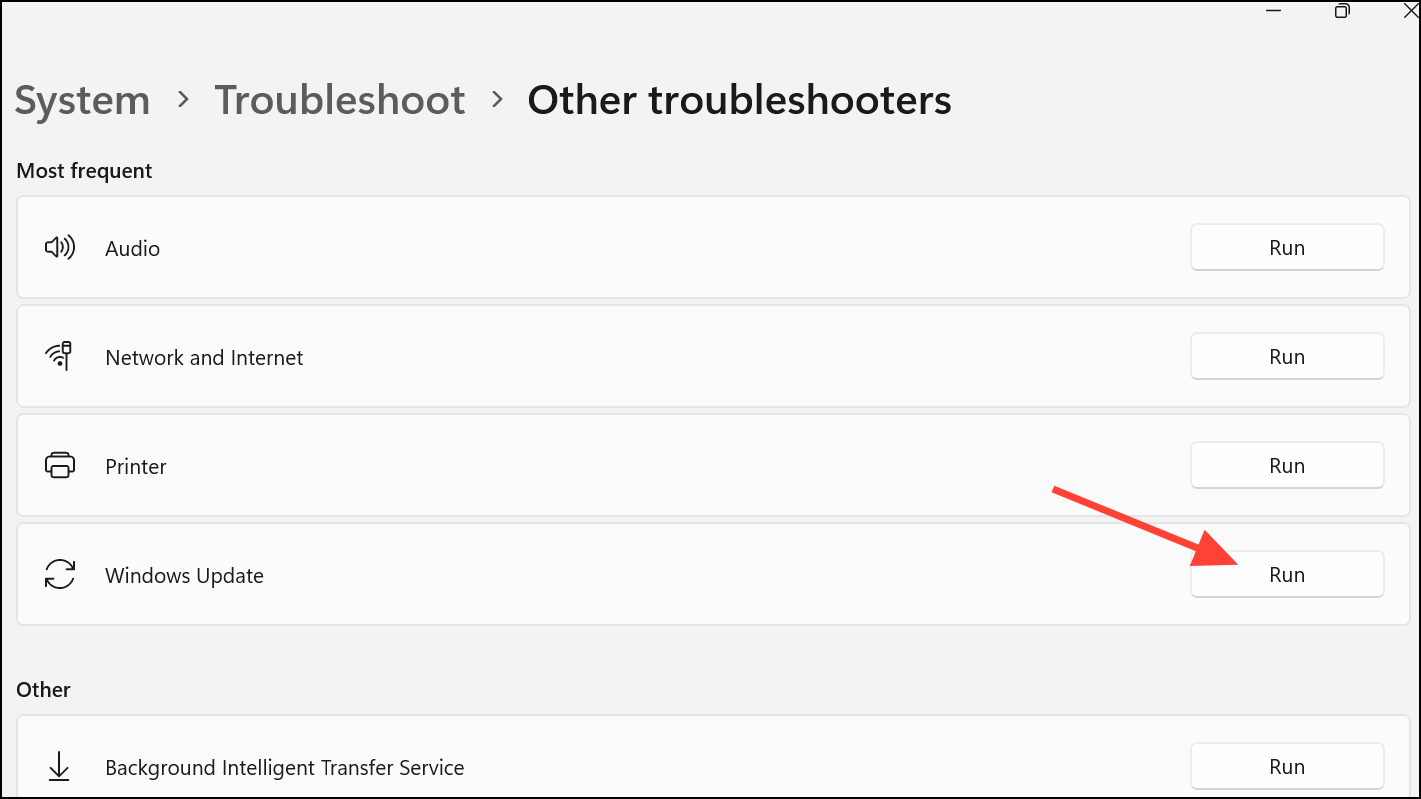
Install Windows 11 via ISO or In-Place Upgrade
If standard troubleshooting does not resolve the error, performing an in-place upgrade using the official Windows 11 ISO can overwrite problematic system files while preserving your data and applications.
Step 1: Download the latest Windows 11 ISO from the official Microsoft website.
Step 2: Double-click the ISO to mount it as a virtual drive, then run setup.exe.
Step 3: Follow the prompts, choosing to keep personal files and apps when prompted. Allow the upgrade to proceed without interruption. This method can resolve issues that standard updates cannot, especially if system files are deeply corrupted.
Additional Checks and Maintenance Tips
- Check Device Manager for hardware issues. Open Device Manager and ensure there are no yellow warning icons on any devices.
- Update all device drivers, especially graphics and chipset drivers, as outdated drivers can sometimes cause upgrade failures.
- Scan for malware using reputable antivirus software to rule out malicious interference with system processes.
- Monitor system temperatures and hardware health, as overheating or failing components can disrupt upgrades.
- If you use Insider Preview builds, consider switching update channels (e.g., from Dev to Beta) and applying all pending updates before retrying the upgrade.
Following these steps systematically resolves most instances of upgrade error 0xe06d7363 in Windows 11. If the problem persists, consider seeking help from Microsoft support or relevant technical forums for deeper diagnostics.