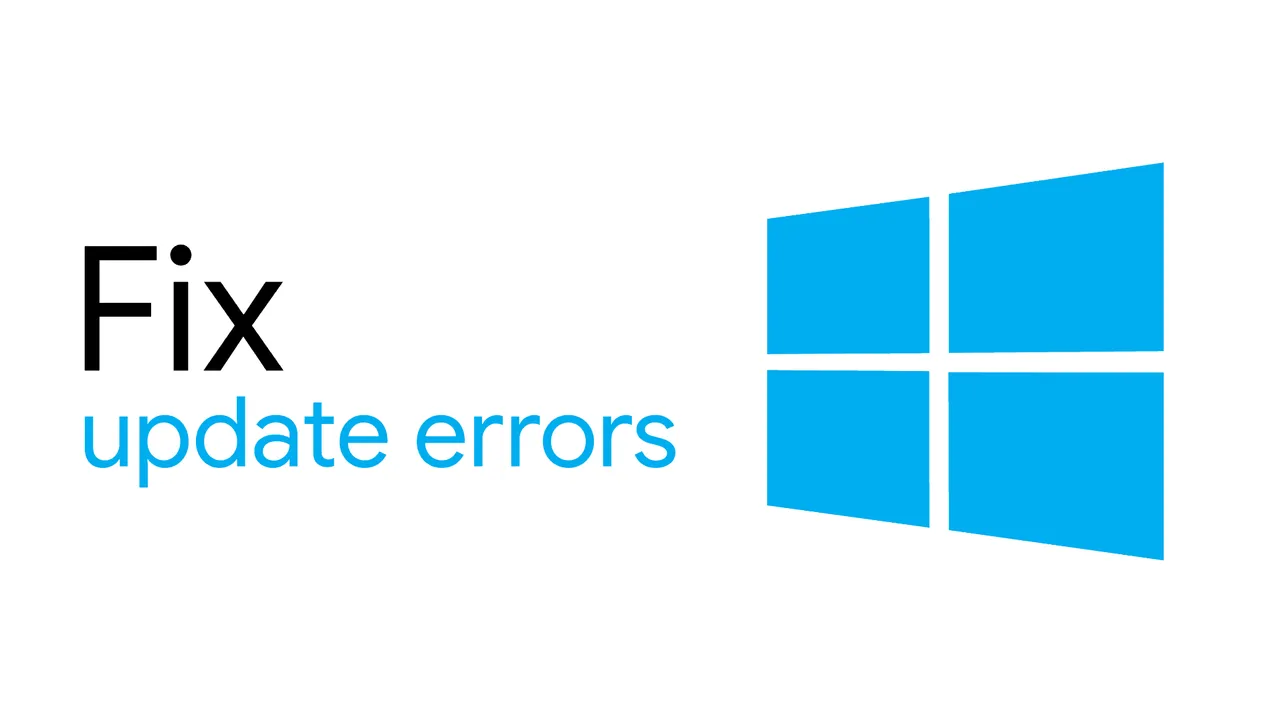Error 0x8007000e not letting you install Windows 10 version 1903 update? You’re not alone. Many users are reporting a similar issue on the community forums as well.
Microsoft is yet to acknowledge the issue but thanks to the experts over at the forums, it turns out you can install the update by using the full Windows 10 version 1903 ISO files.
Installing a Windows 10 update with the full ISO installation file is also recommended by experts to avoid issues that generally affect users after installing an update. It is a safe way to install a Windows 10 update and to minimize installation errors.
Download Windows 10 version 1903 ISO
Version: Windows 10, Version 1903 – 19H1 (build 18362.30)
- Download Windows 10 version 1903 64-bit
└ Filename: Win10_1903_V1_EnglishInternational_x64.iso - Download Windows 10 version 1903 32-bit
└ Filename: Win10_1903_V1_EnglishInternational_x32.iso
How to install Windows 10 version 1903 from ISO
Time needed: 30 minutes.
You can install Windows 10 version 1903 without losing any files, apps, or settings on your system, but make sure you already have the recent Windows 10 versions (either 1803 or 1809) installed on your PC. If not, do not proceed with the instructions below.
- Mount Windows 10 version 1903 ISO
Once you have downloaded the Windows 10 1903 ISO file from the links shared above, double-click on the .iso file to mount it as a DVD drive on your PC.
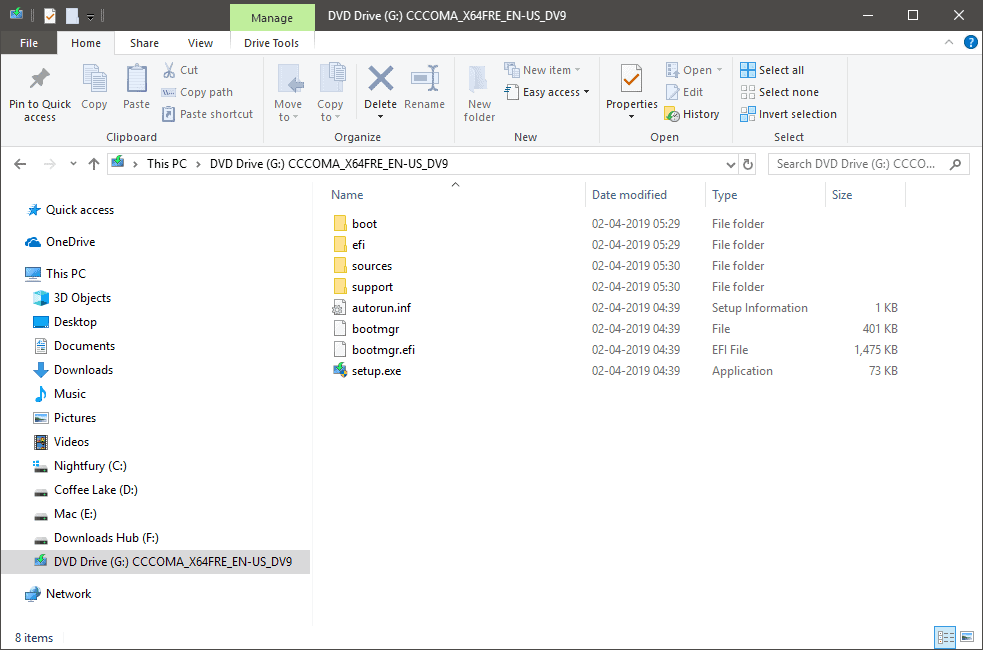
- Run setup.exe
Run/double-click the setup.exe file from the Windows 10 1903 ISO we mounted in the step above. Then click Next on the Windows 10 Setup screen.
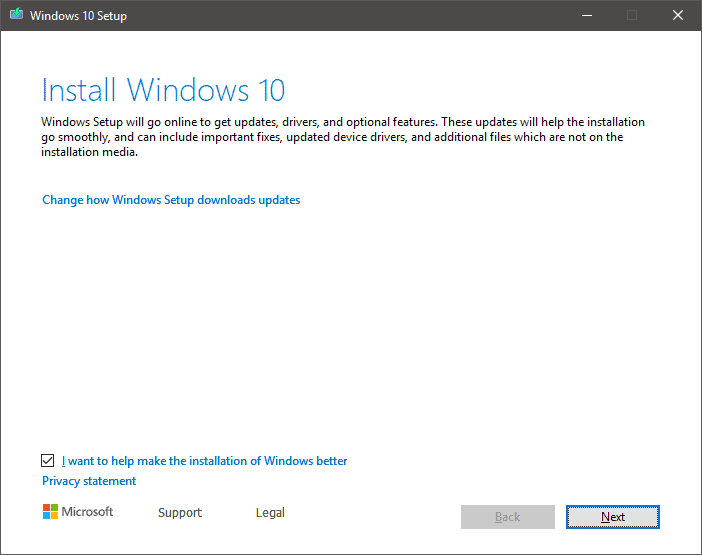
- Accept the notices and license terms
On the “Applicable notices and license terms” screen, hit the Accept button to proceed with installation.
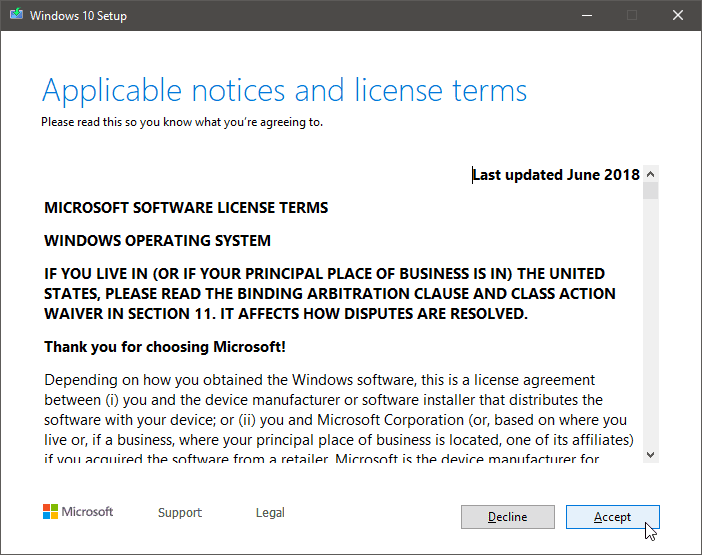
- Let the installer download any available updates
If a newer build of Windows 10 version 1903 is available, the installer will download it before proceeding with the installation. It might take some time.
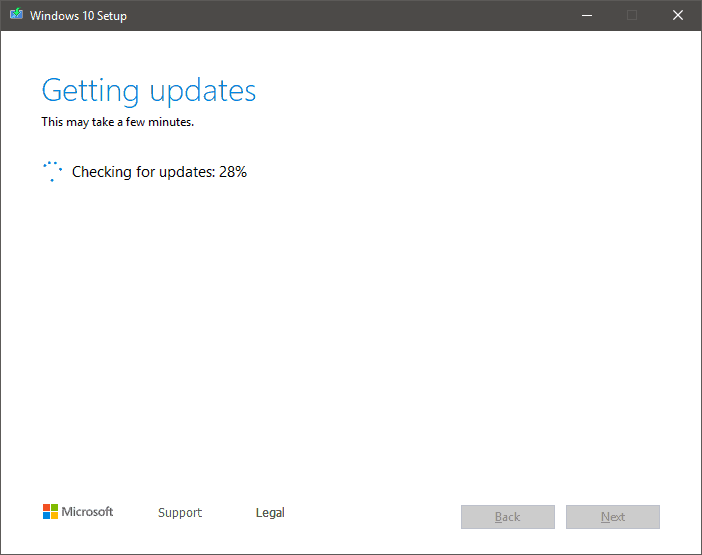
- Install Windows 10 version 1903 update
Once you’ve got the latest updates downloaded, you’ll see a Ready to install screen. Make sure Keep personal files and apps option is selected and then hit the Install button to finally begin installation of Windows 10 version 1903 on your PC.
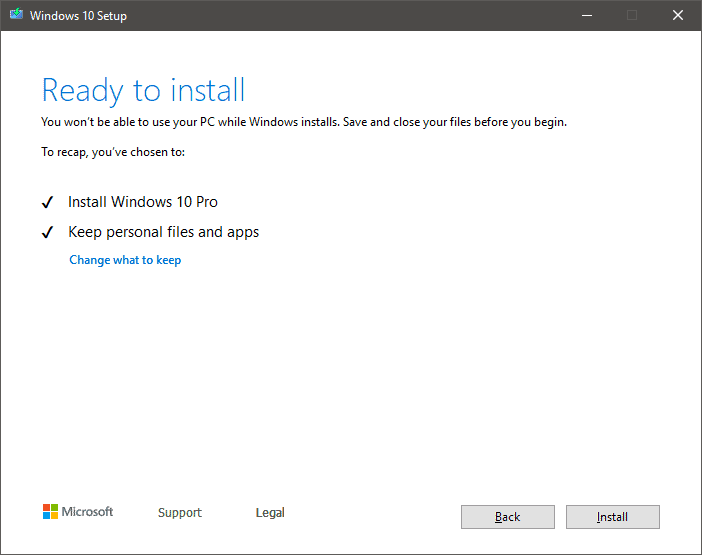
- Wait for the installer to finish
Windows 10 version 1903 will now begin to install. Please note that your PC might restart several times during the installation process, it’s normal.
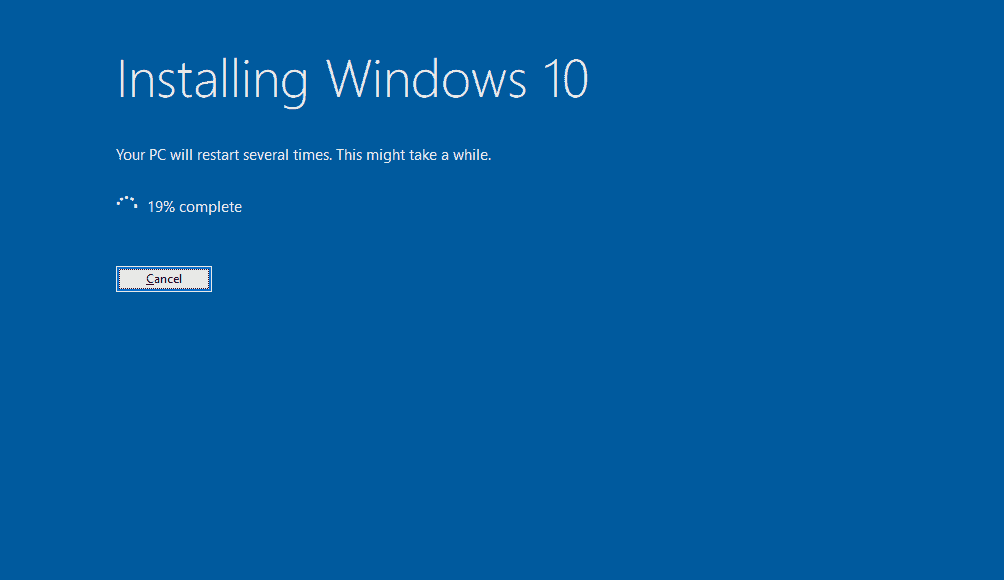
That’s it. Have fun with Windows 10 version 1903 running on your PC.
“