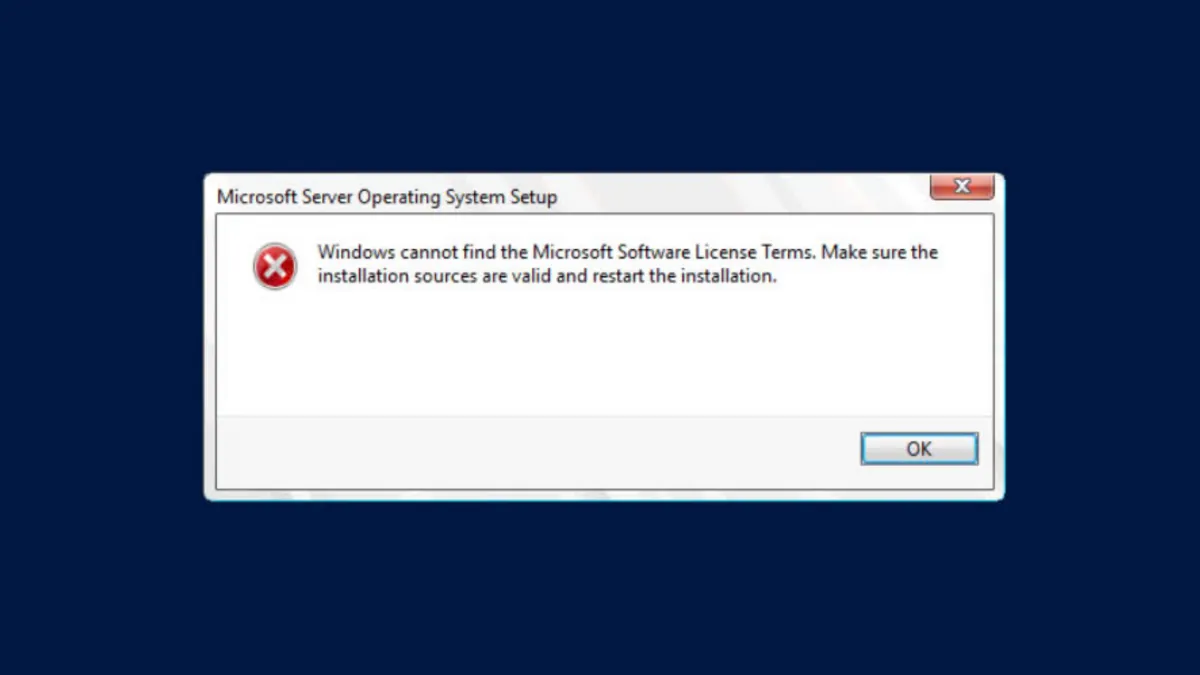The "Windows cannot find the software license terms" error interrupts Windows 11 installation or upgrade, often stopping the process before setup can continue. This issue typically points to problems with installation media, hardware connections, or corrupted update files. Addressing these underlying causes restores the normal installation workflow and allows Windows 11 to proceed.
Delete SoftwareDistribution Download Files to Reset Update Components
Clearing out the C:\Windows\SoftwareDistribution\Download folder removes potentially corrupted or incomplete update files, forcing Windows to download a fresh copy of the installation package. This method is especially effective when the error appears during an in-place upgrade from Windows 10 to Windows 11.
Step 1: Open File Explorer and navigate to C:\Windows\SoftwareDistribution\Download. You may need administrator permissions to access and modify this folder.
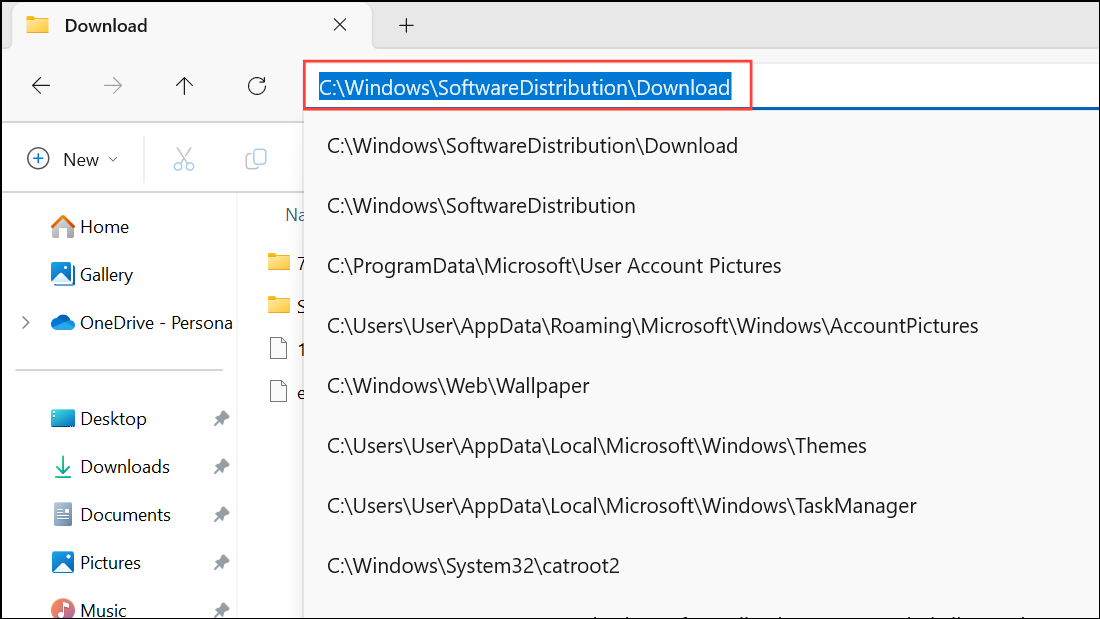
Step 2: Select all files in the Download subfolder and delete them. These are temporary files related to Windows Update and can be safely removed.
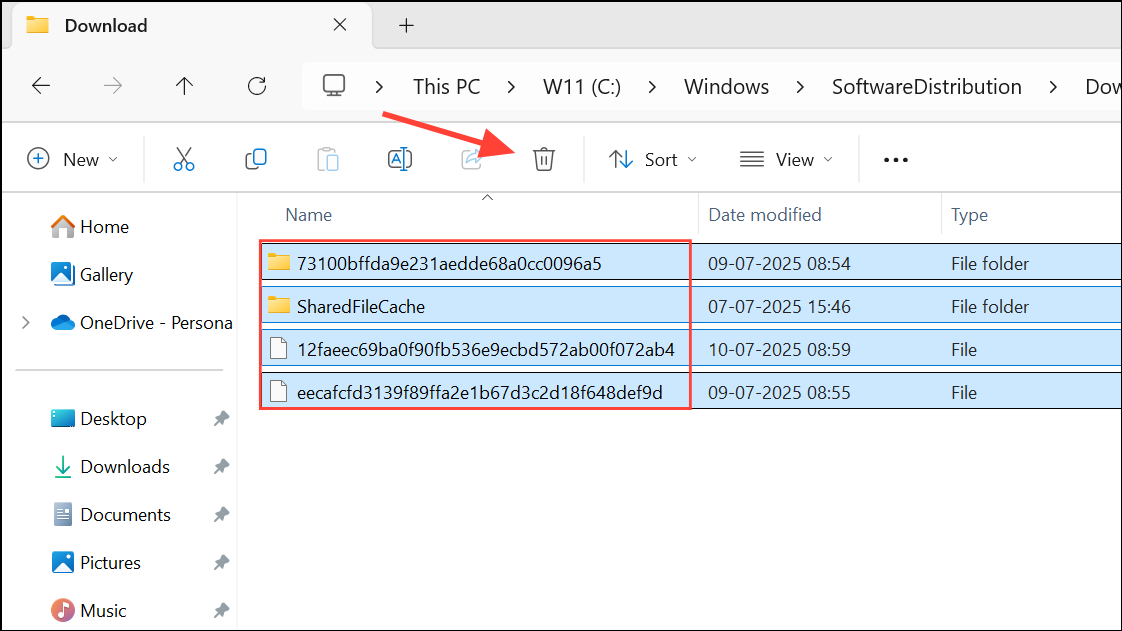
Step 3: Restart your PC to clear any remaining update cache and allow Windows Update to repopulate the folder with new, valid files.
Step 4: After rebooting, open Settings, go to Windows Update, and check for updates. Windows will re-download the necessary files and attempt the upgrade again. The license terms screen should now appear correctly, allowing installation to proceed.
Recreate or Replace the Installation Media
Corrupted or incomplete installation media frequently causes this error during a clean install of Windows 11. Creating a new USB installer using the official Media Creation Tool or a different USB drive often resolves the problem.
Step 1: Download the latest Windows 11 ISO or Media Creation Tool from the official Microsoft website. Avoid using previously downloaded or third-party ISOs, as they may be outdated or incomplete.
Step 2: Format your USB flash drive (8GB or larger is recommended) using FAT32 or NTFS file system. This ensures a clean slate and removes any lingering corrupted files.
Step 3: Use the Media Creation Tool or a trusted app like Rufus to create a new bootable USB installer with the Windows 11 ISO. Follow on-screen prompts to complete the process.
Step 4: Insert the freshly created USB installer into your PC and restart. Boot from the USB and proceed with installation. The software license terms should now load as expected.
If the issue persists, try using a different USB stick or another USB port, especially if your current drive is old or unreliable. Faulty USB drives or ports can prevent the installer from reading all necessary files, triggering this error.
Disconnect Unnecessary Hardware During Installation
Peripheral devices or extra storage drives sometimes interfere with the installation process, leading to missing license terms or other setup errors.
Step 1: Power off your PC and disconnect all non-essential devices, including external hard drives, additional USB sticks, printers, and network cables. Leave only your mouse, keyboard, monitor, and the drive where you intend to install Windows 11 connected.
Step 2: If you have multiple internal drives, temporarily unplug all except the target drive for the installation. This prevents the installer from getting confused or writing boot files to the wrong disk.
Step 3: Boot from your installation media and begin setup. Once Windows 11 is installed and running, reconnect your other drives and peripherals as needed.
Reset BIOS/UEFI Settings to Default
Incorrect BIOS or UEFI firmware settings can block Windows setup from accessing required files, resulting in the license terms error. Restoring defaults removes potential conflicts.
Step 1: Reboot your PC and enter BIOS/UEFI setup (usually by pressing Del, F2, F10, or another key during startup, depending on your motherboard).
Step 2: Locate the option to "Load Setup Defaults," "Reset to Default," or "Optimized Defaults." Select this option and confirm the reset.
Step 3: Save changes and exit BIOS/UEFI. Try the Windows 11 installation again using your USB or upgrade method.
Remove Installation Media at the Install Now Screen (Advanced)
Some users have found that briefly removing the installation USB at the "Install Now" screen, then reconnecting it when prompted for files, can bypass the license terms error. This method is less conventional and should be used only if other approaches fail.
Step 1: Start the Windows 11 installation and wait until you reach the "Install Now" screen.
Step 2: Temporarily unplug the USB installation media, then click "Install Now." When setup asks for missing files, reinsert the USB drive and continue.
This process forces the installer to reload files from the USB and may resolve file read errors that prevent the license terms from displaying.
Resolving the "Windows cannot find the software license terms" error on Windows 11 typically involves refreshing update files, rebuilding installation media, or eliminating hardware conflicts. With these steps, installation should progress smoothly and display the license agreement as intended.