File searches in Windows 11 often fail to locate files—even when you know exactly where they are—due to changes in indexing defaults, recent updates, or misconfigured settings. This can block access to critical documents, slow down workflows, and force users to hunt for files manually. Adjusting search settings and rebuilding the search index typically restores fast, accurate results across File Explorer and the Start menu.
Method 1: Configure Search Indexing for Complete Results
Windows 11 relies on a background index to deliver quick file search results. If important folders or drives aren’t included in the index, searches may miss files or only match file names instead of content. Indexing is especially important for searching inside documents (like Word or PDF files) and for finding files outside default user folders.
Step 1: Open the Windows Settings app by pressing WIN+i.
Step 2: Navigate to Privacy & security > Searching Windows. Here, you’ll see two main options: Classic and Enhanced search modes.
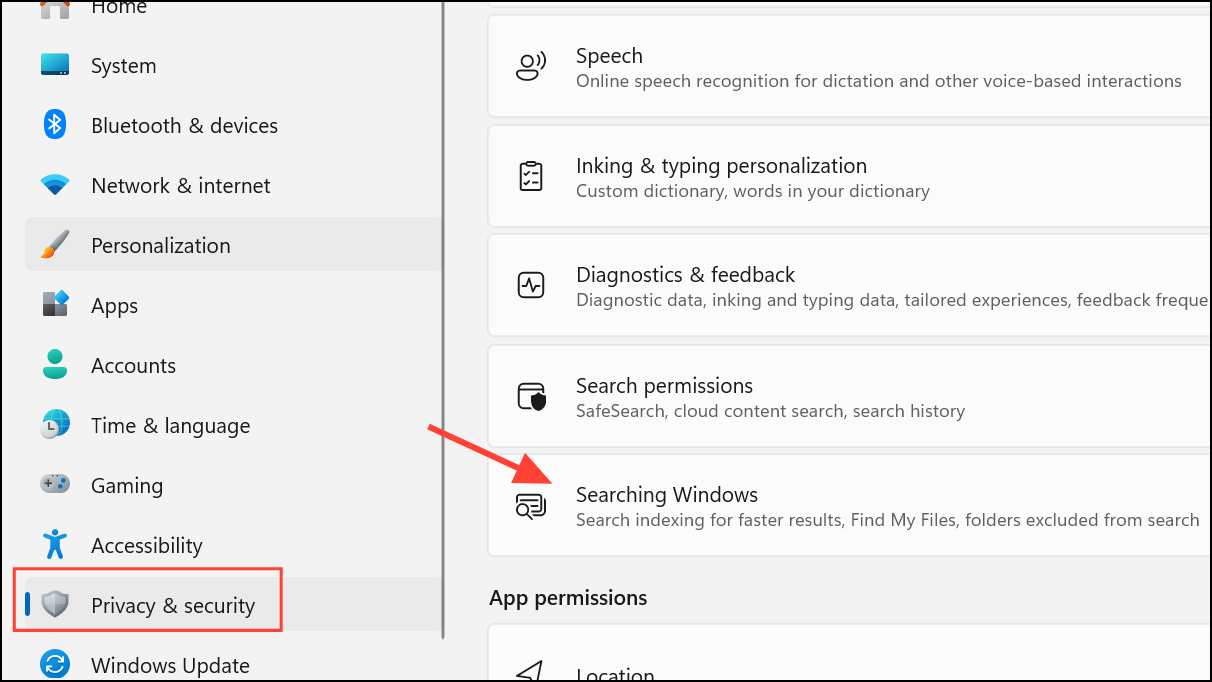
Step 3: Select Enhanced mode. This option directs Windows to index files across all folders and drives, not just default locations like Documents, Pictures, and Desktop. The indexer will begin cataloging all files and their contents, which may take some time—especially on large drives or if you have many files.
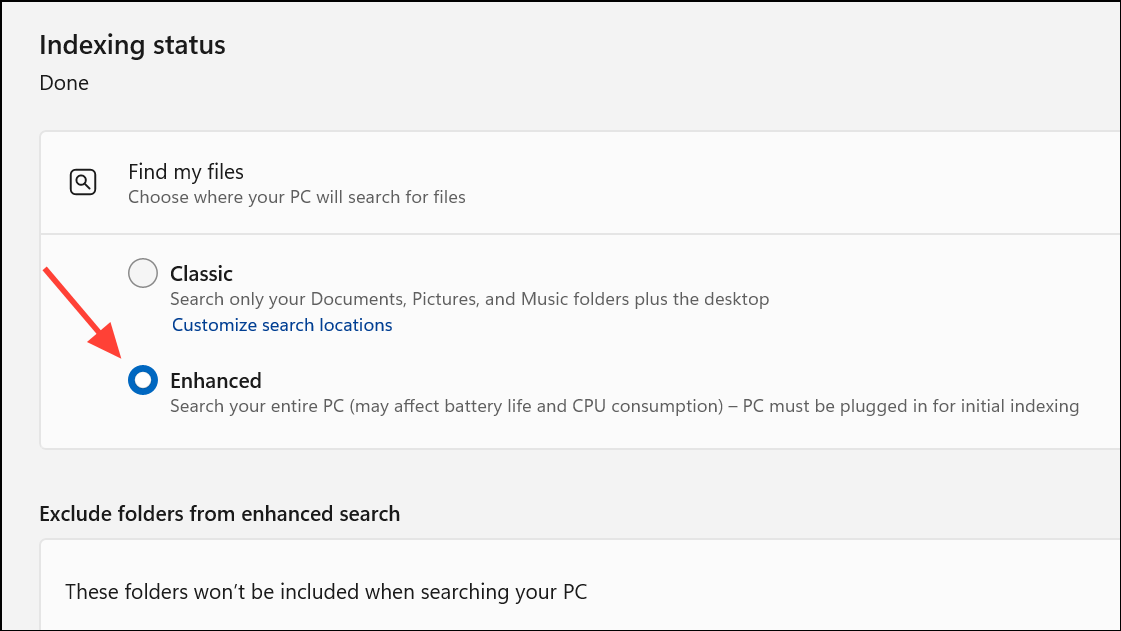
Step 4: Below the search mode options, review the “Exclude folders from enhanced search” list. Remove any folders you want included in search results by clicking Remove after clicking the tree dots on the right next to each option. This ensures Windows indexes every location you need.
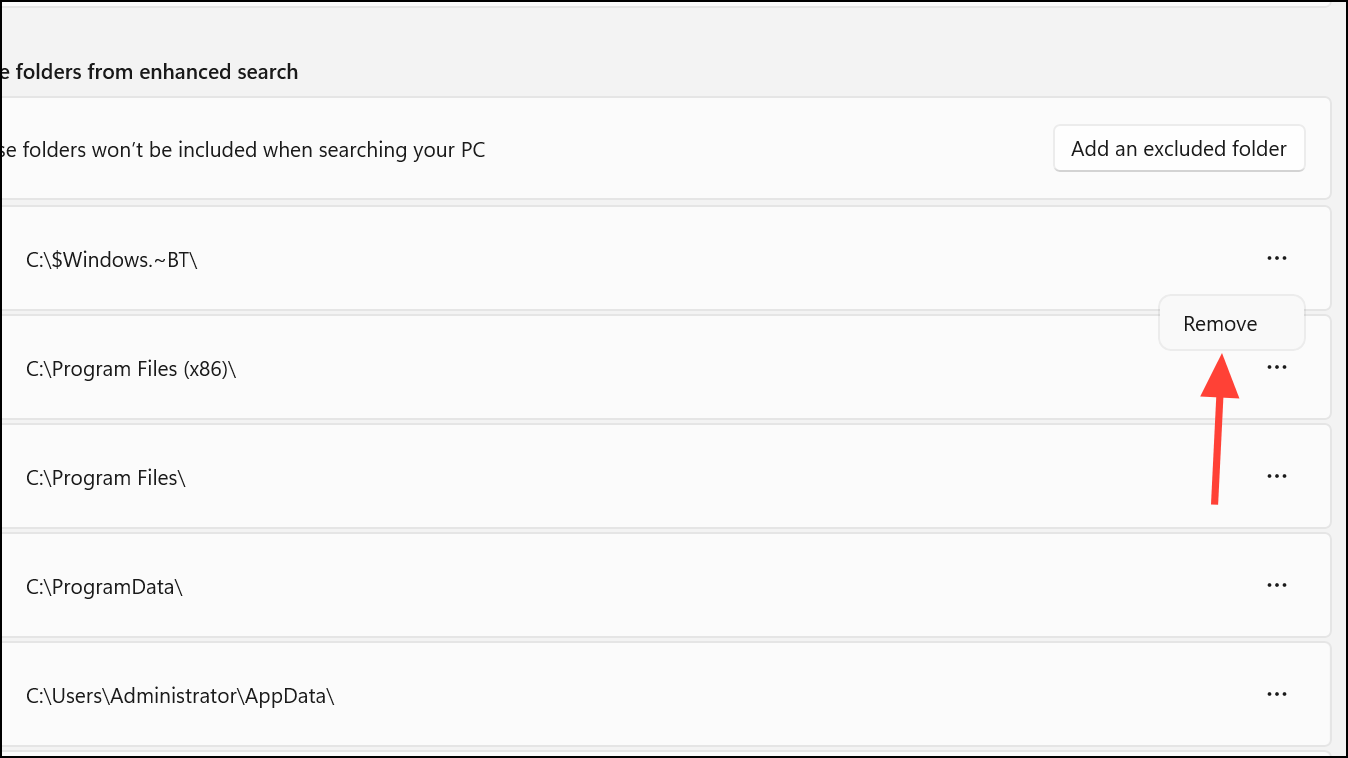
Step 5: Let the indexing process run. You can check progress in the same settings window. Search results may be incomplete until indexing finishes, but you’ll notice steady improvements as more files are processed.
Method 2: Rebuild the Search Index
Corrupted or outdated search indexes can cause missing or incomplete results. Rebuilding the index forces Windows to scan all selected folders again, updating its database and resolving most search glitches.
Step 1: Open the Control Panel (search for Control Panel in the Start menu) and select Indexing Options.
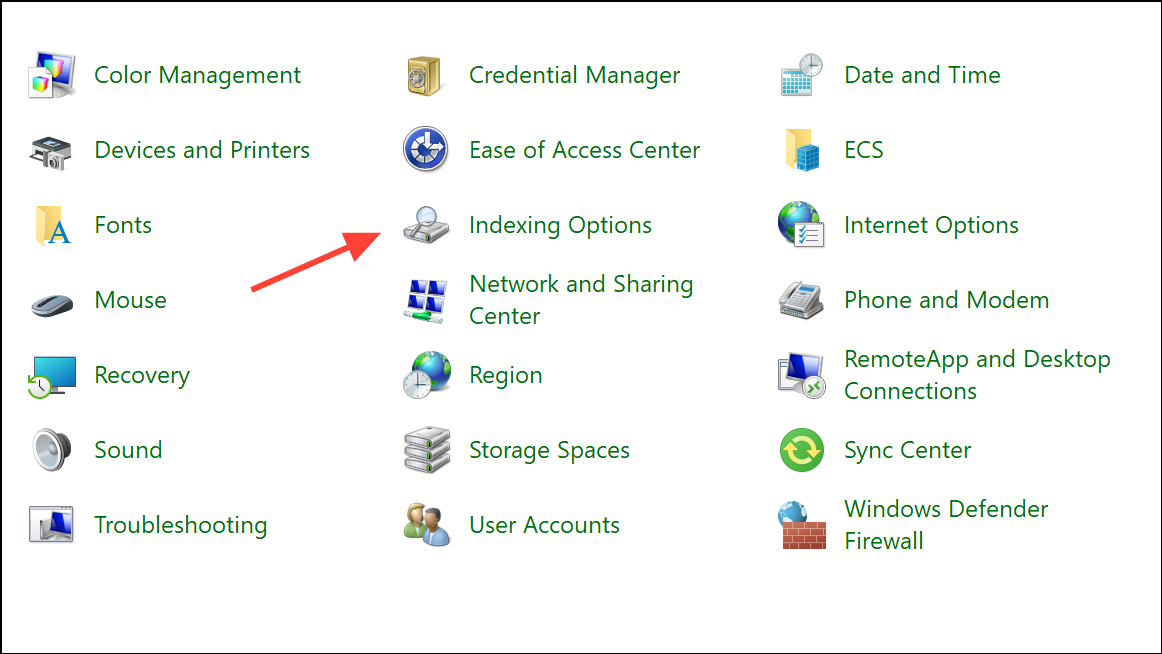
Step 2: In the Indexing Options window, confirm that your desired folders and drives are listed. If not, click Modify and add them.
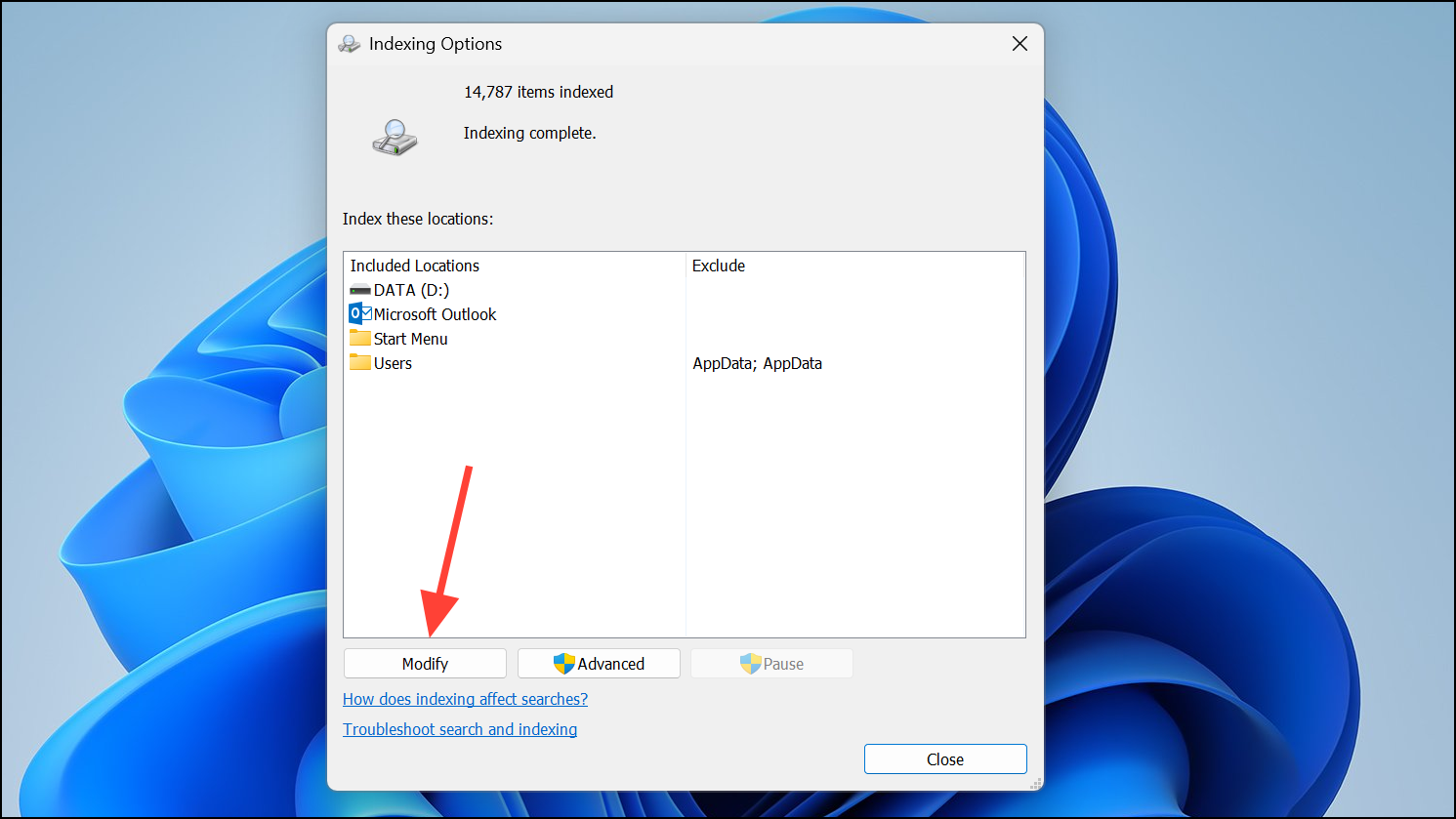
Step 3: Click the Advanced button. In the new dialog, under the “Troubleshooting” section, click Rebuild. Agree to the prompt. Windows will delete the old index and start a fresh scan of all selected locations.
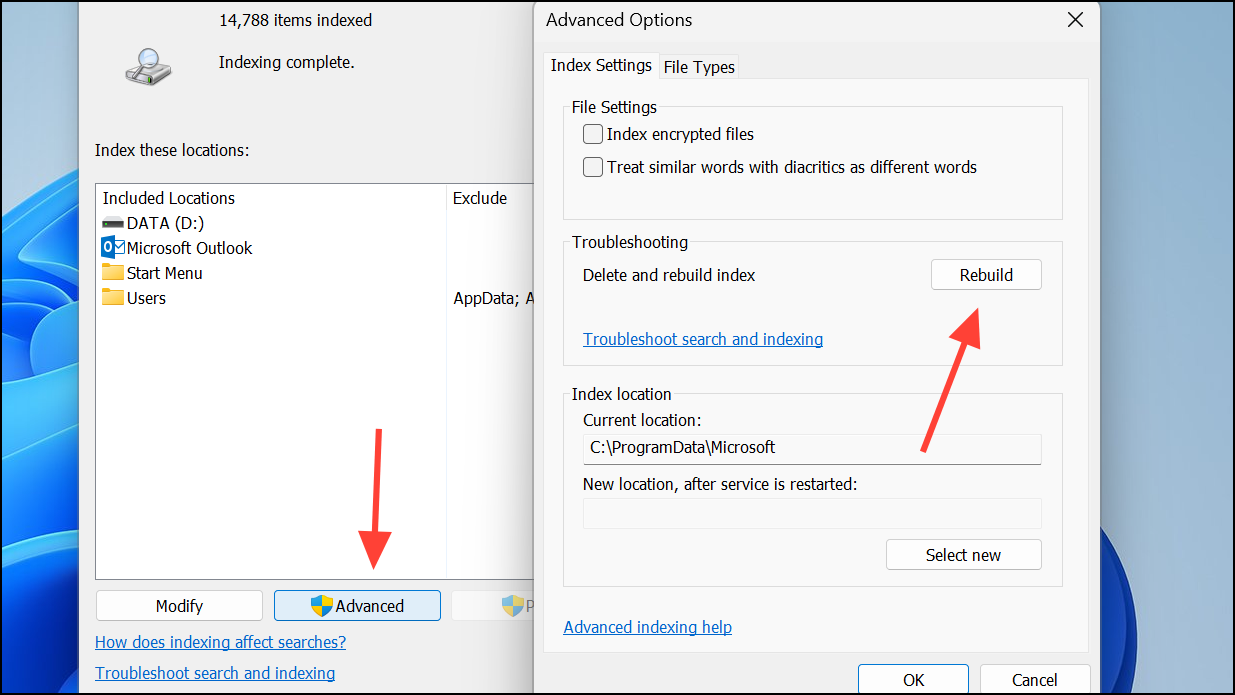
Step 4: Leave your computer on and plugged in (especially for laptops) to allow the indexing process to complete. Depending on the size and number of files, this can take from several minutes to several hours.
Step 5: Once indexing is complete, test file searches in File Explorer and the Start menu to confirm accurate, fast results.
Method 3: Restart Windows Search Services
Windows Search relies on background services that can occasionally stop or become unresponsive, causing the search bar or File Explorer to stop returning results.
Step 1: Open the Run dialog by pressing WIN+R, then type services.msc and press Enter.
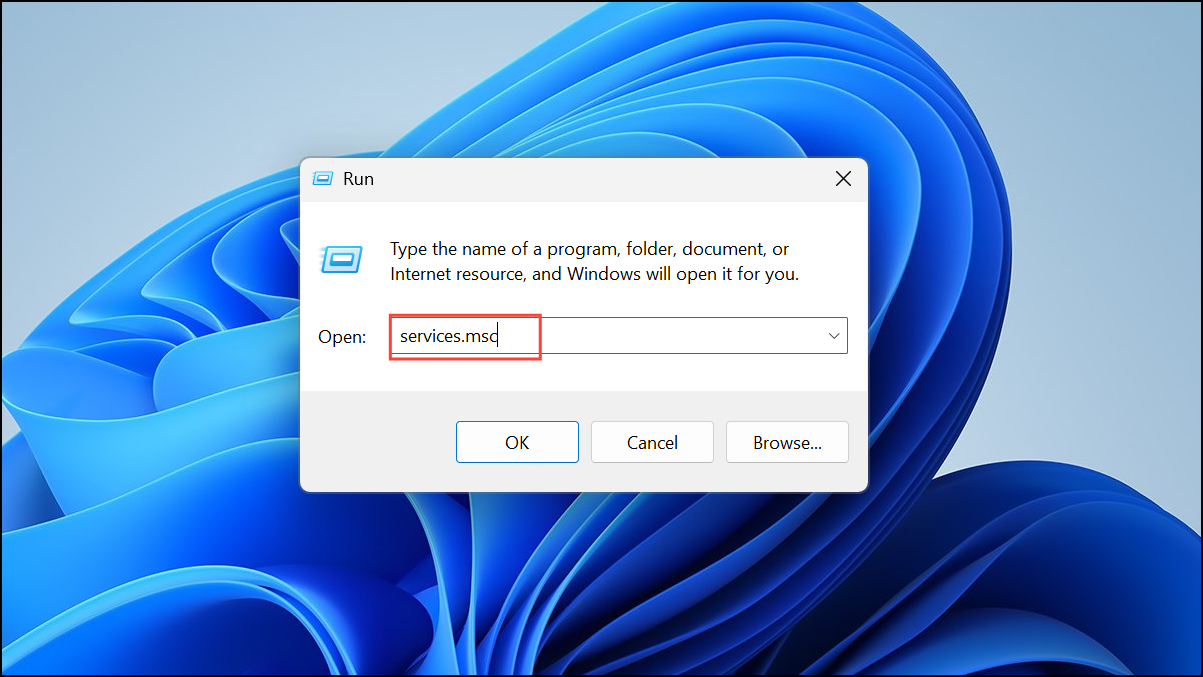
Step 2: In the Services window, scroll down to Windows Search. Right-click and select Restart. If the service is not running, choose Start instead.
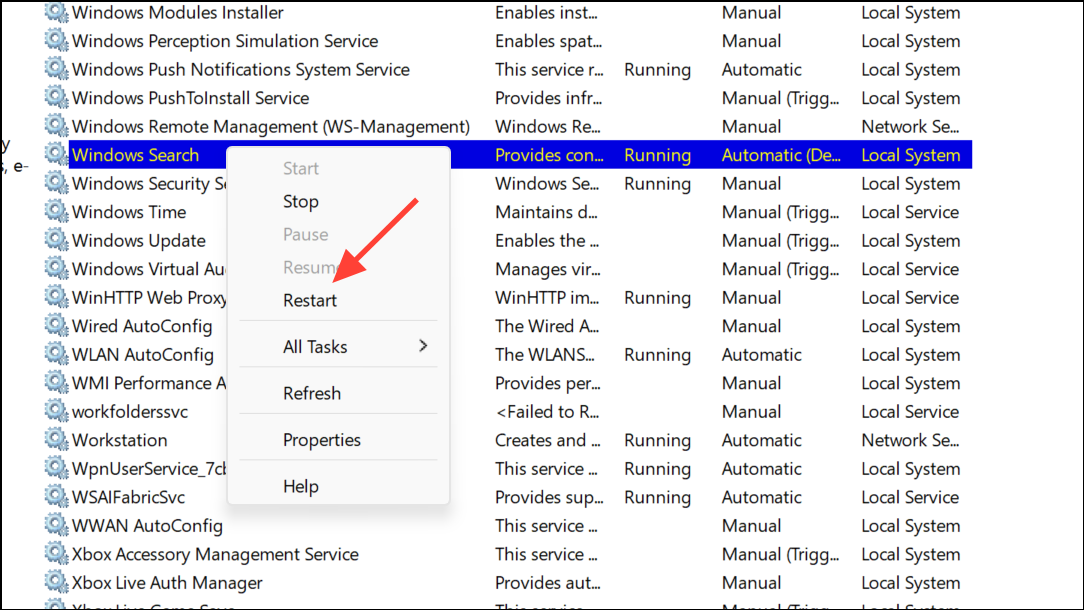
Step 3: Confirm that the Startup Type is set to Automatic. This ensures the service launches whenever Windows boots.

Step 4: Optionally, check related services like Background Task Infrastructure Service and RPC (Remote Procedure Call) to make sure they’re running and set to Automatic as well.
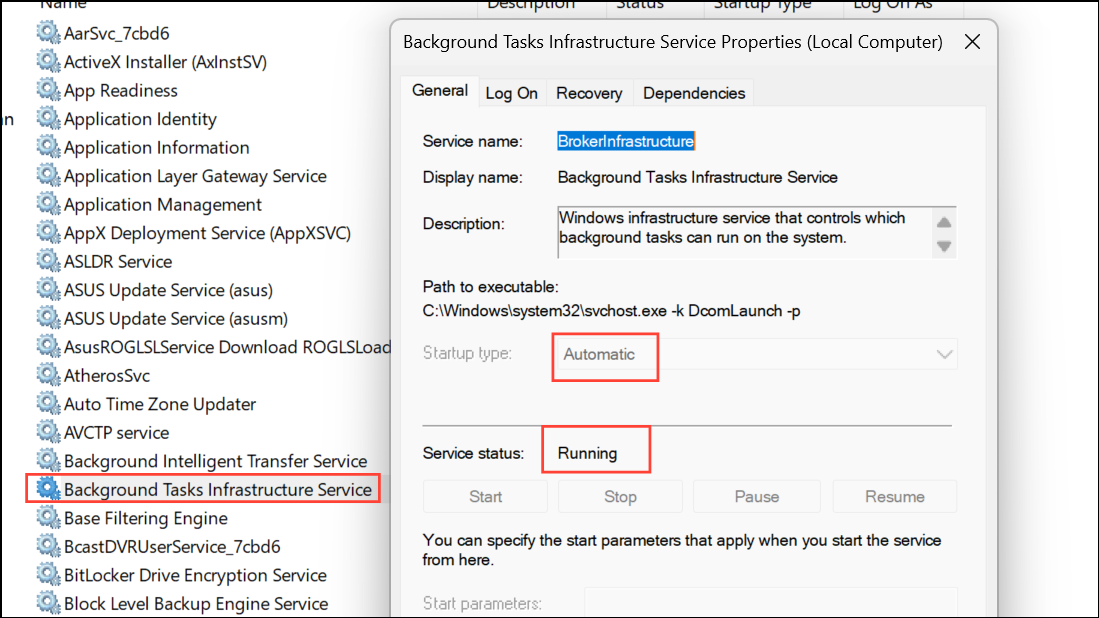
Step 5: Close the Services window and try searching again. If the search still fails, combine this method with rebuilding the index.
Method 4: Use the Search and Indexing Troubleshooter
Windows 11 includes a built-in troubleshooter to diagnose and fix search issues automatically.
Step 1: Open Command Prompt as Administrator (search for cmd, right-click, and select Run as administrator).
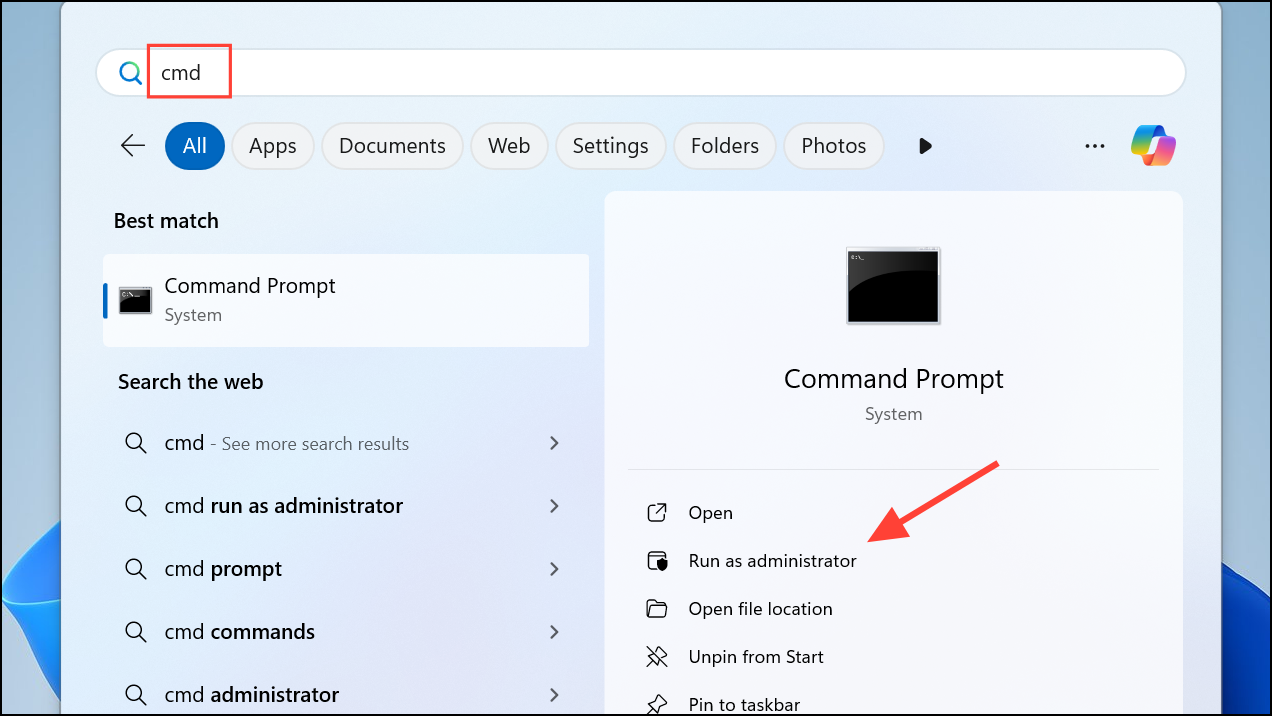
Step 2: Enter the following command and press Enter:
msdt.exe -ep WindowsHelp id SearchDiagnostic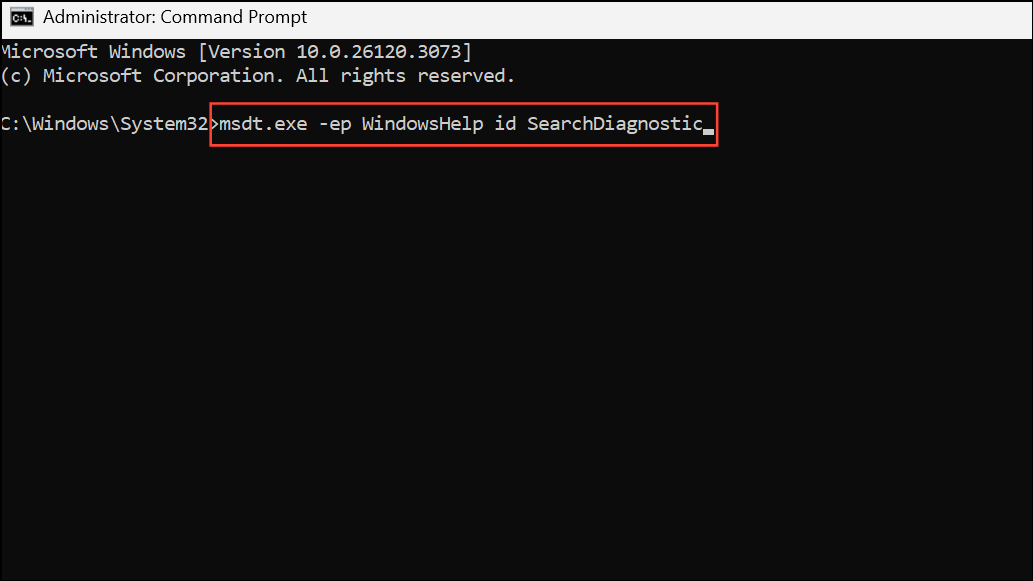
Step 3: Follow the on-screen instructions in the troubleshooter. It will check for common issues, such as missing services, misconfigured index locations, or file corruption, and attempt to fix them automatically.
Step 4: After the troubleshooter completes, test file searches again.
Method 5: Reset Windows Search or System Files
If previous methods do not resolve the issue, resetting Windows Search or repairing system files can resolve deeper problems caused by recent updates or corruption.
Step 1: Open Command Prompt as Administrator.
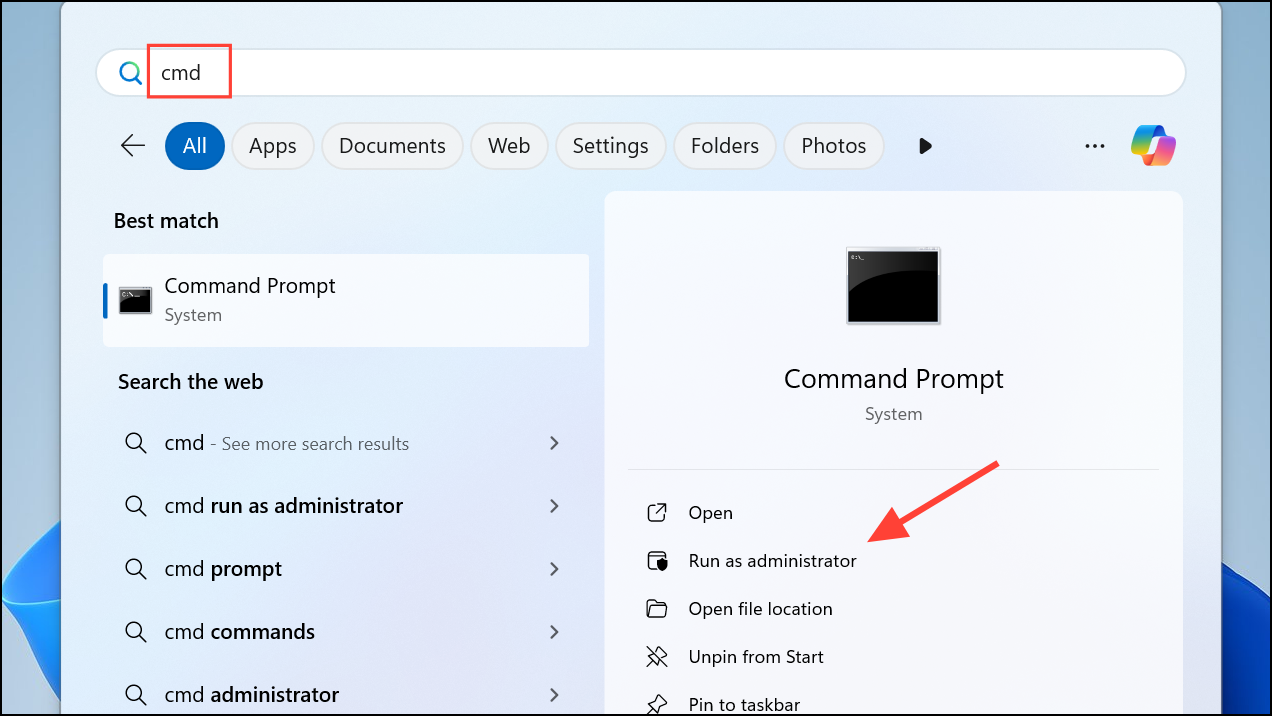
Step 2: Run the Deployment Image Servicing and Management (DISM) tool to repair system images:
DISM.exe /Online /Cleanup-image /Restorehealth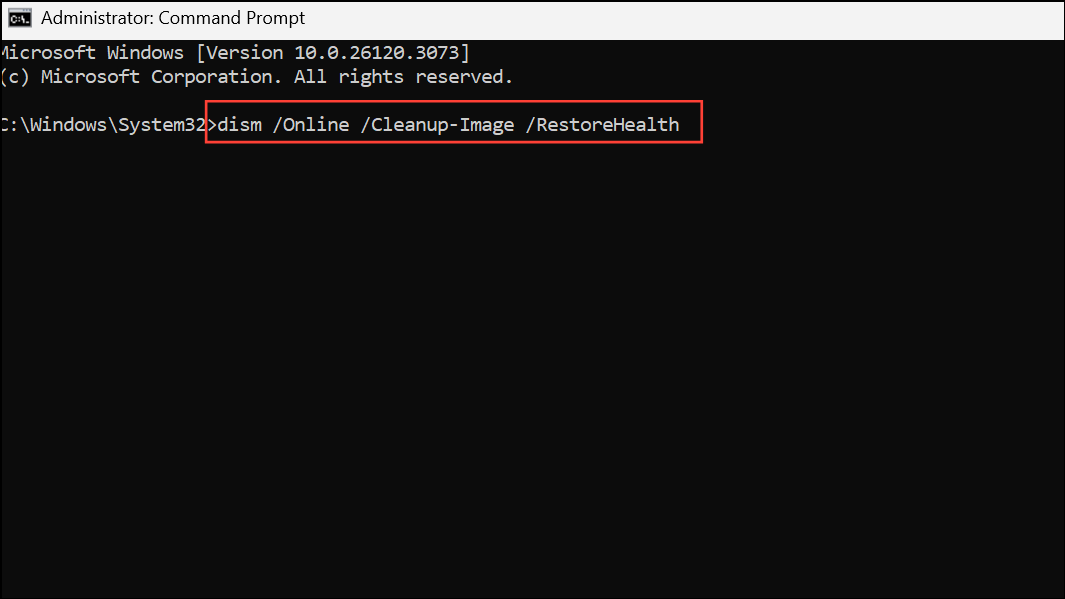
Step 3: After DISM completes, run the System File Checker:
sfc /scannow
Step 4: Restart your computer. These tools will scan for and repair corrupted or missing system files that may be interfering with search functionality.
Step 5: If problems persist, consider resetting Windows Search using PowerShell scripts from official Microsoft documentation, or, as a last resort, perform a Windows repair install (in-place upgrade) to restore all system components without losing personal files.
Additional Tips and Considerations
– Searches may not return results from Git repositories or other developer folders, as Microsoft excludes these by default to avoid indexing huge codebases. Switch to Enhanced mode and manually include such folders if you need them indexed.
– Third-party antivirus software can sometimes block or slow down Windows Search. Temporarily disable it to check if search performance improves.
– File attributes like “hidden” or “system” may prevent files from appearing in search unless you’ve set File Explorer to show those file types.
– For extremely large file sets or advanced needs, consider using third-party tools like Everything or PowerToys Run, which use different indexing methods and often deliver instant results.
Restoring search reliability in Windows 11 usually comes down to updating indexing settings and making sure the index is current. With the right configuration, you’ll get fast, accurate file searches again—no more wasted time scrolling through folders.


