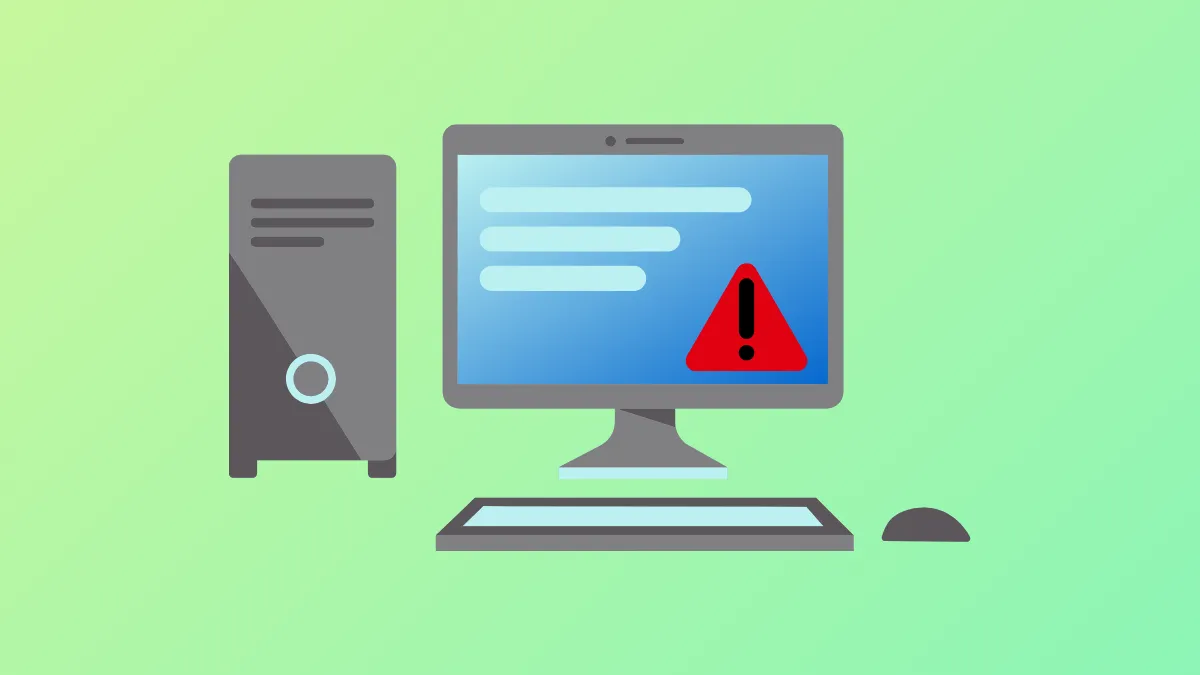If you see the “You're not up to date” message on Windows 11, but no updates are available, it usually means there's a glitch, corrupt update cache, or Windows Update service misconfiguration. Depending on the cause, there are various fixes that you can try to sort out the issue.
Check Your Connection
Before you try out other solutions, you should first check your internet connection and ensure it is not set to metered. Windows does not download updates on metered connections, which may be why it is showing you the error if updates are available.
- Open the Settings app using the
Win + Ishortcut, click Network and Internet on the left, and select Wifi or Ethernet, depending on your connection.
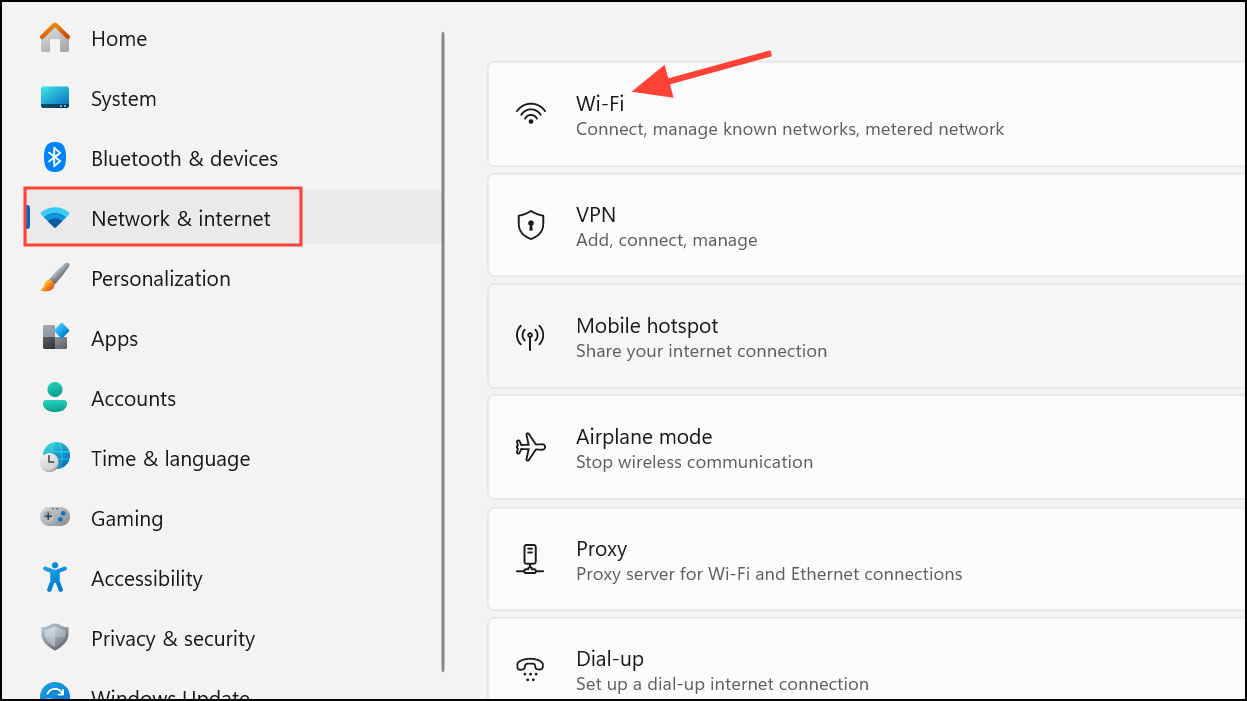
- On the next page, click the Properties option for your internet connection.
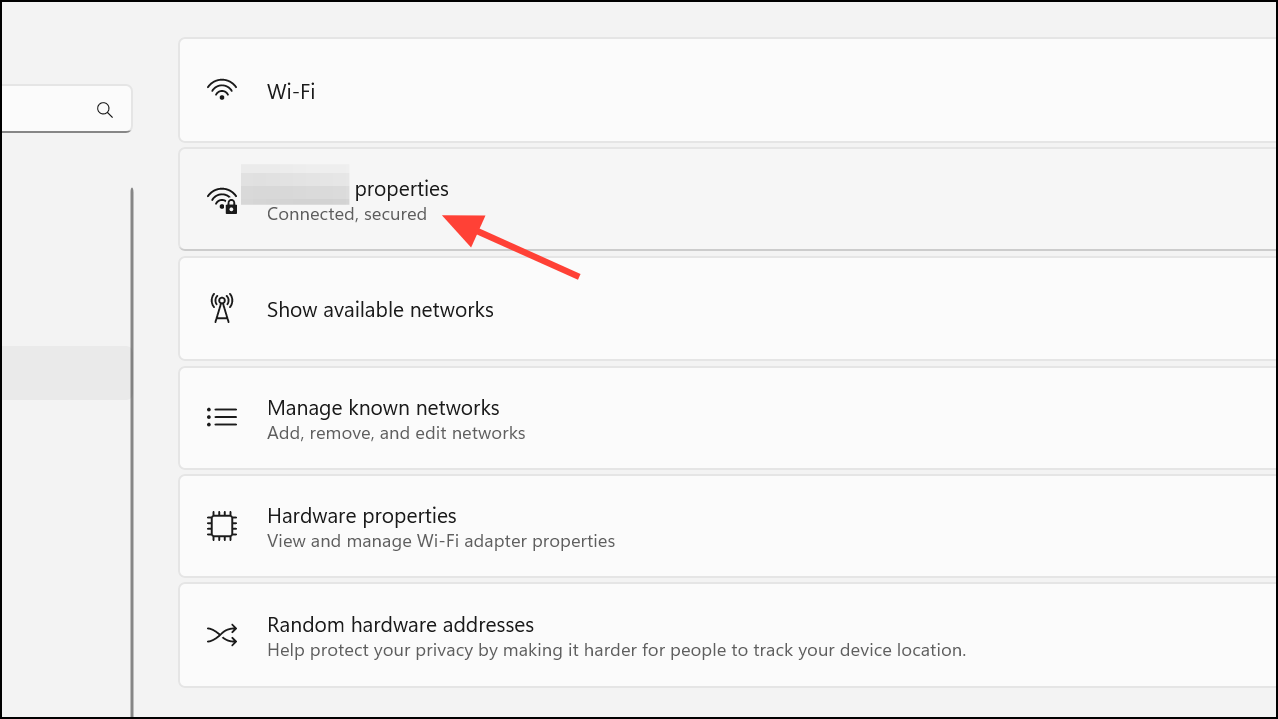
- Make sure the Metered connection toggle is off.
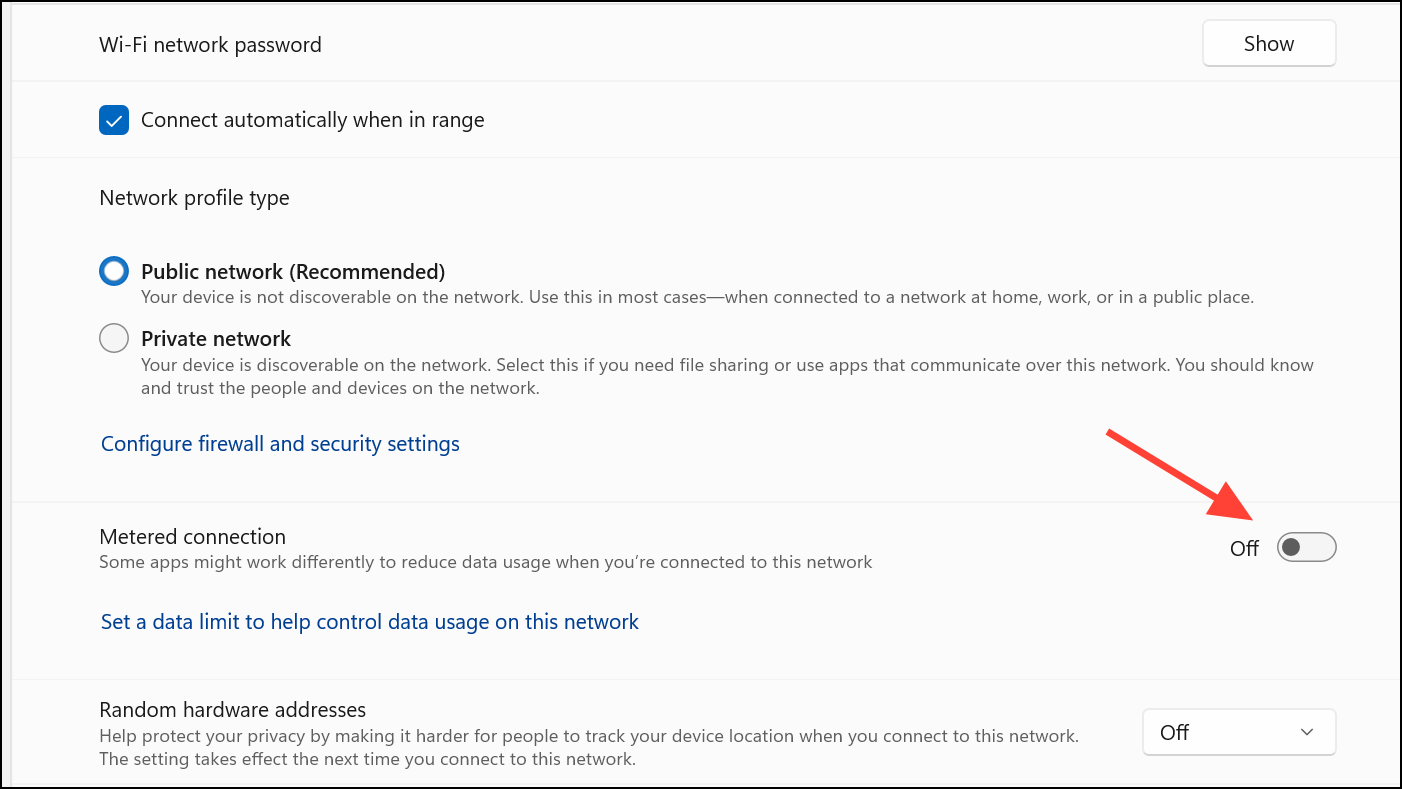
Clear the Windows Update Cache
A corrupted Windows Update cache can prevent Windows from searching for updates. Clearing the cache might help resolve the problem.
- Open the Start menu, type
cmdand click Run as administrator.
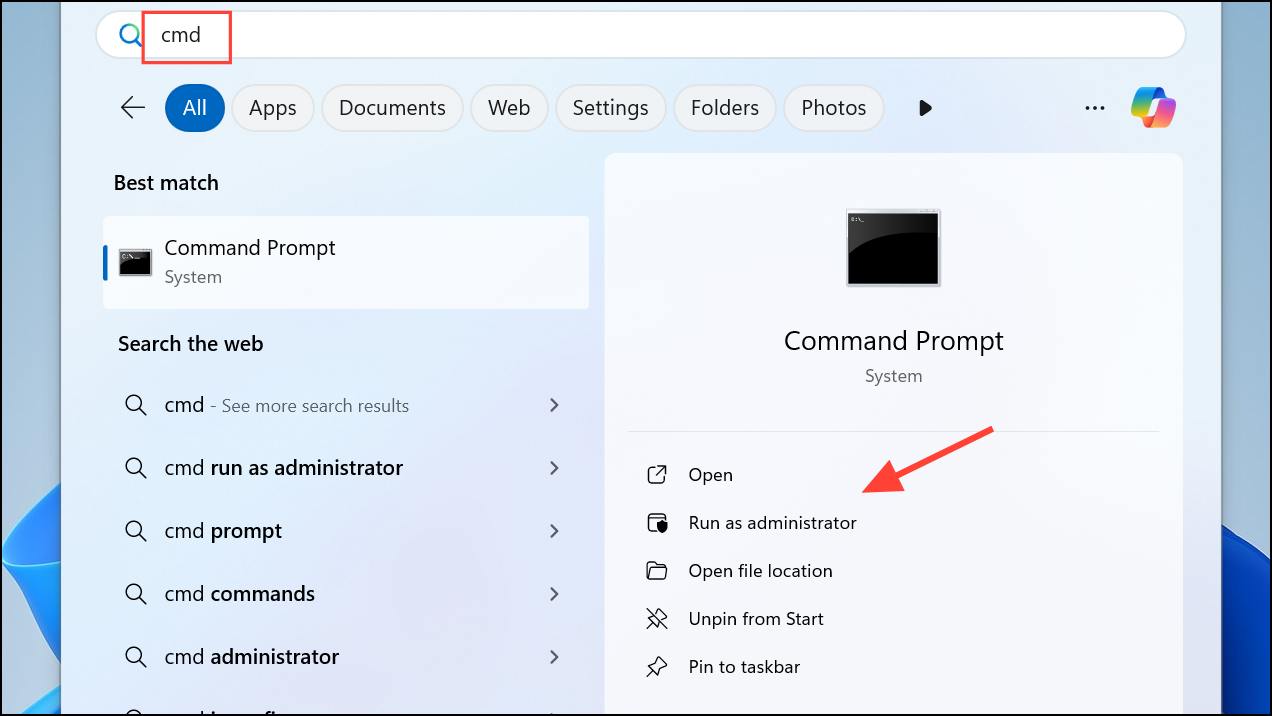
- When the Command Prompt window opens, type the following commands and press Enter after each one:
net stop wuauserv
net stop cryptSvc
net stop bits
net stop msiserver
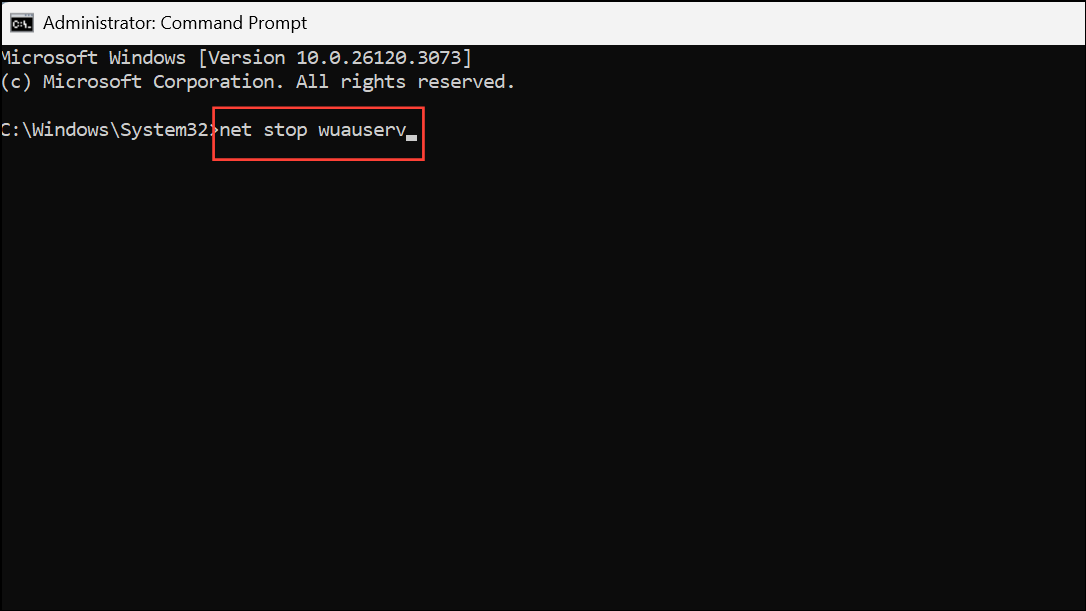
- Open Windows Explorer, head to
C:\Windows\SoftwareDistributionand delete all the files and folders here.
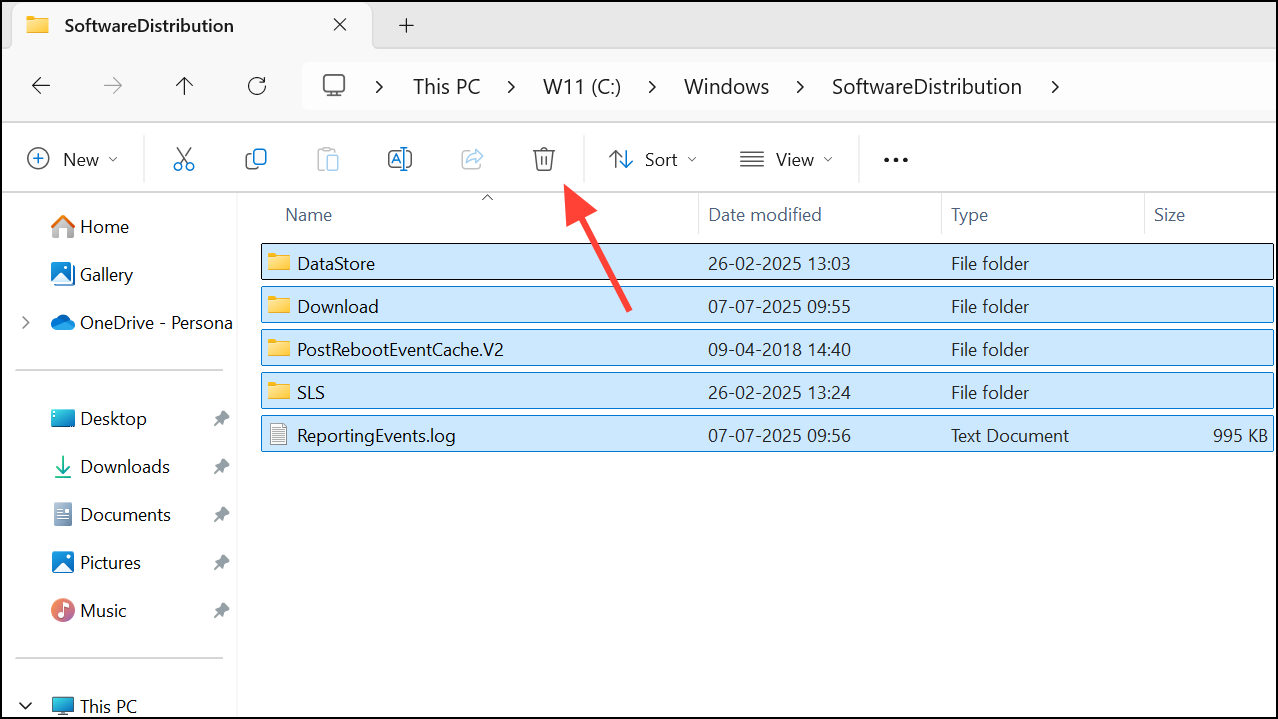
- Go back to the Command Prompt window and type the following commands one by one, again pressing Enter after each one:
net start wuauserv
net start cryptSvc
net start bits
net start msiserver
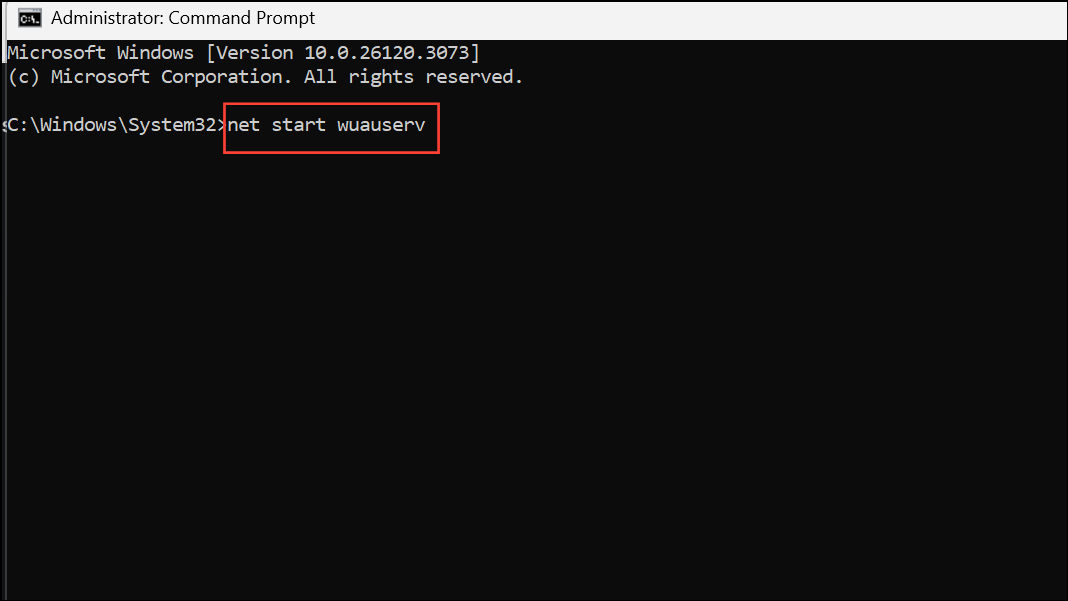
- Restart your PC and then check for updates again.
Run Windows Update Troubleshooter
Windows has a built-in troubleshooter that can diagnose and fix problems with Windows Update.
- Open the Settings app and go to System > Troubleshoot > Other Troubleshooters.
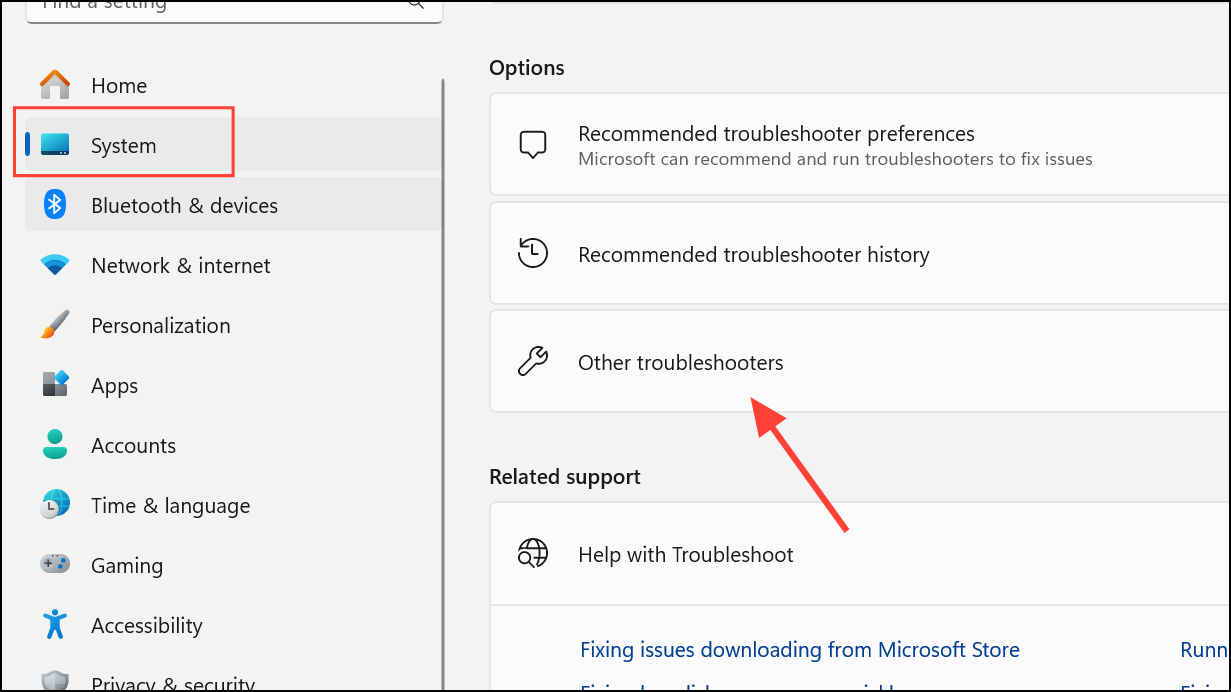
- Click the Run button next to Windows Update to launch the troubleshooter and then follow the steps on your screen.
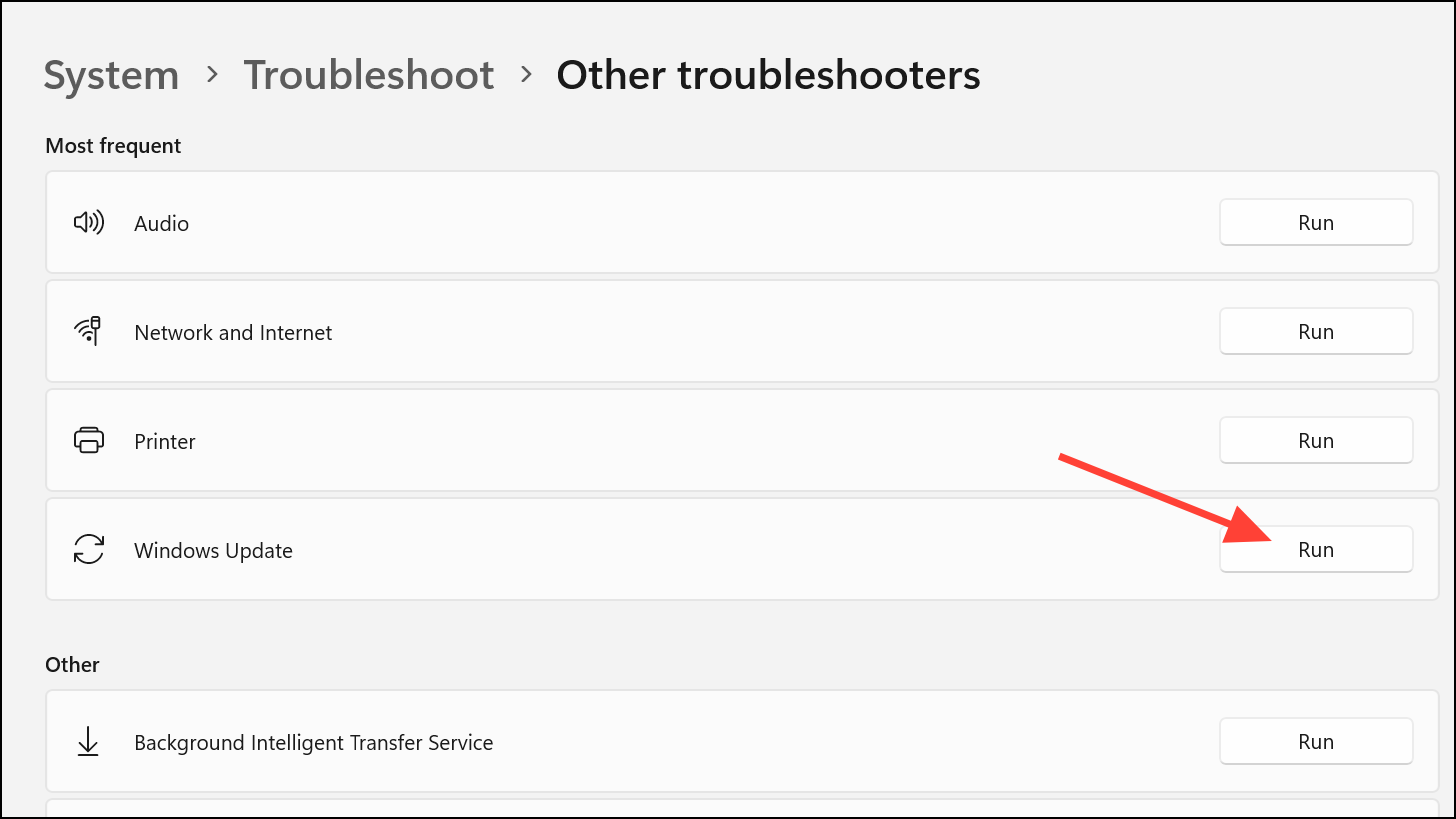
Reset Windows Update Components
- Open the Start menu, type
powershelland click Run as administrator to launch PowerShell with administrative privileges.
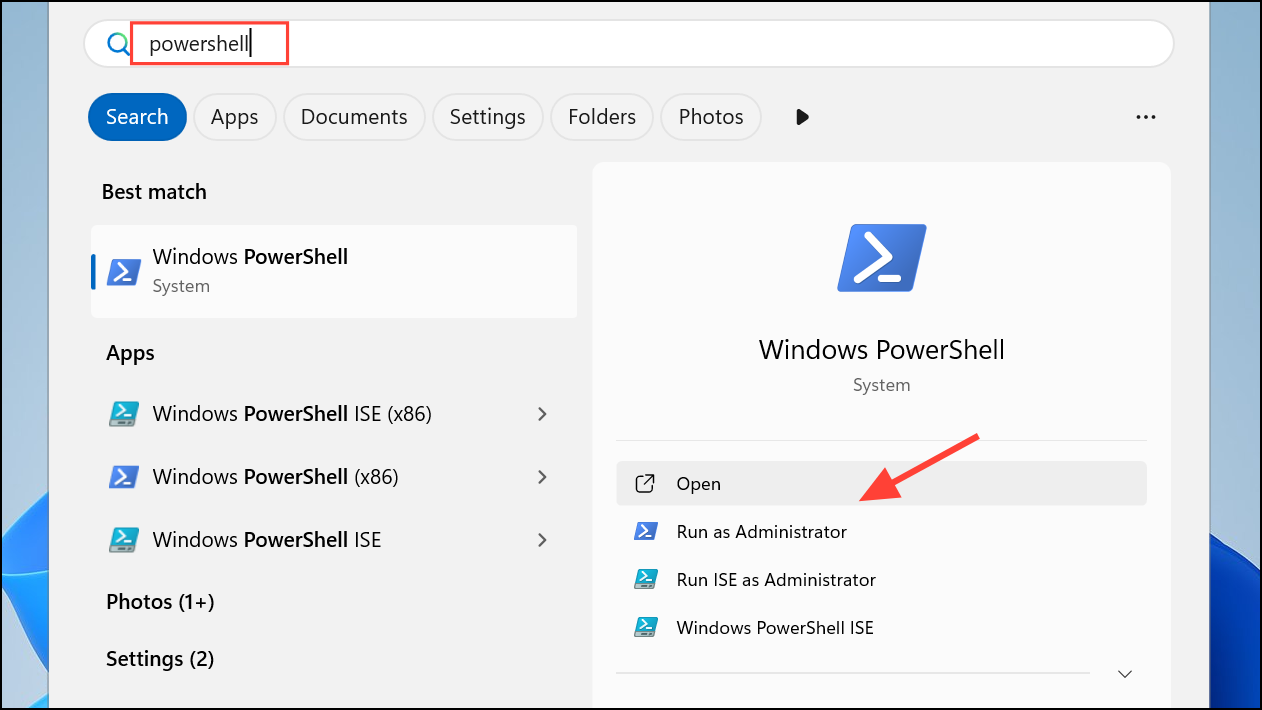
- When PowerShell opens, type the following command in it: `Get-Service wuauserv, bits, cryptsvc, trustedinstaller | Stop-Service -Force
Remove-Item -Path "C:\Windows\SoftwareDistribution" -Recurse -Force
Remove-Item -Path "C:\Windows\System32\catroot2" -Recurse -Force
Get-Service wuauserv, bits, cryptsvc, trustedinstaller | Start-Service`
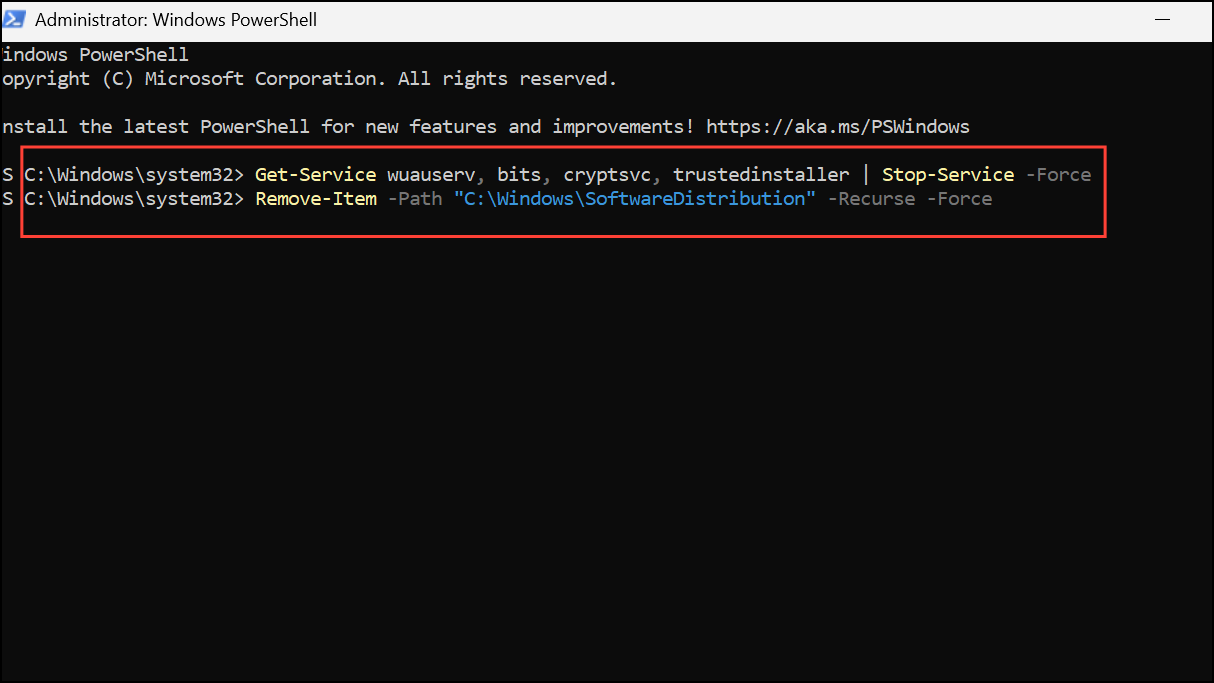
- Wait for the command to finish running and try updating Windows again.
Check the Status of Required Services
Certain services need to be running for Windows Update to work properly. You can check the status of these services using the Services utility.
- Open the Start menu, type
services.mscand select the utility from the results.
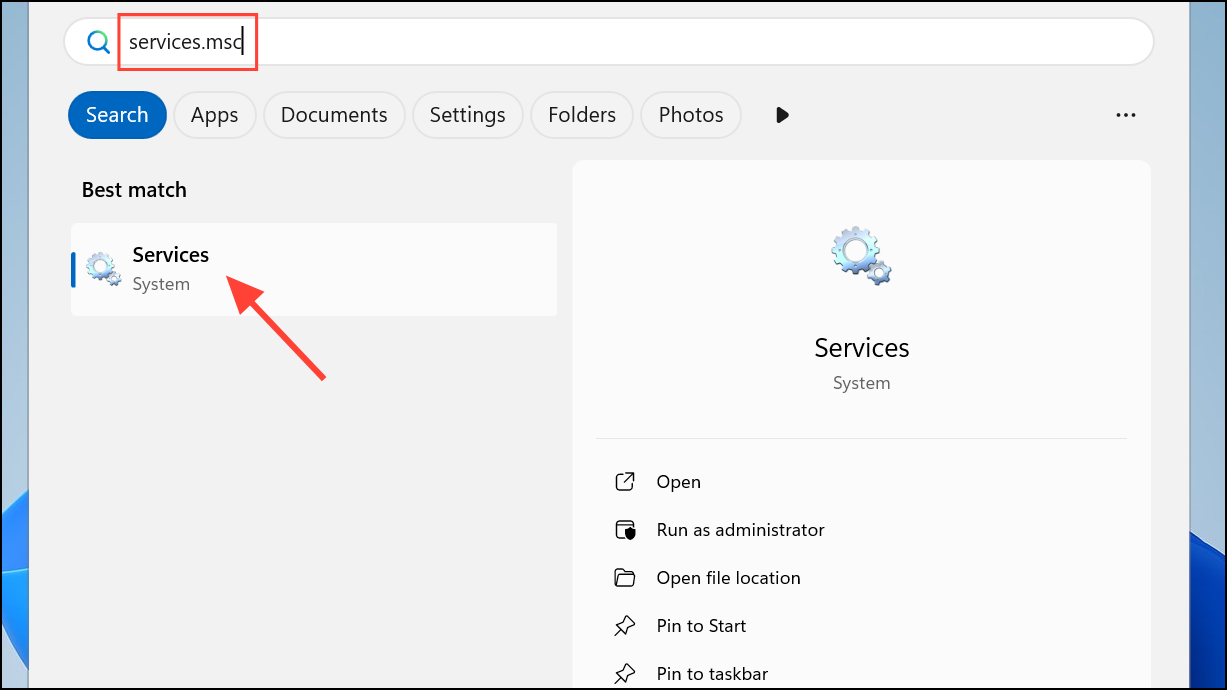
- When the Services utility opens, look for the Windows Update service. Right-click it and select Properties.
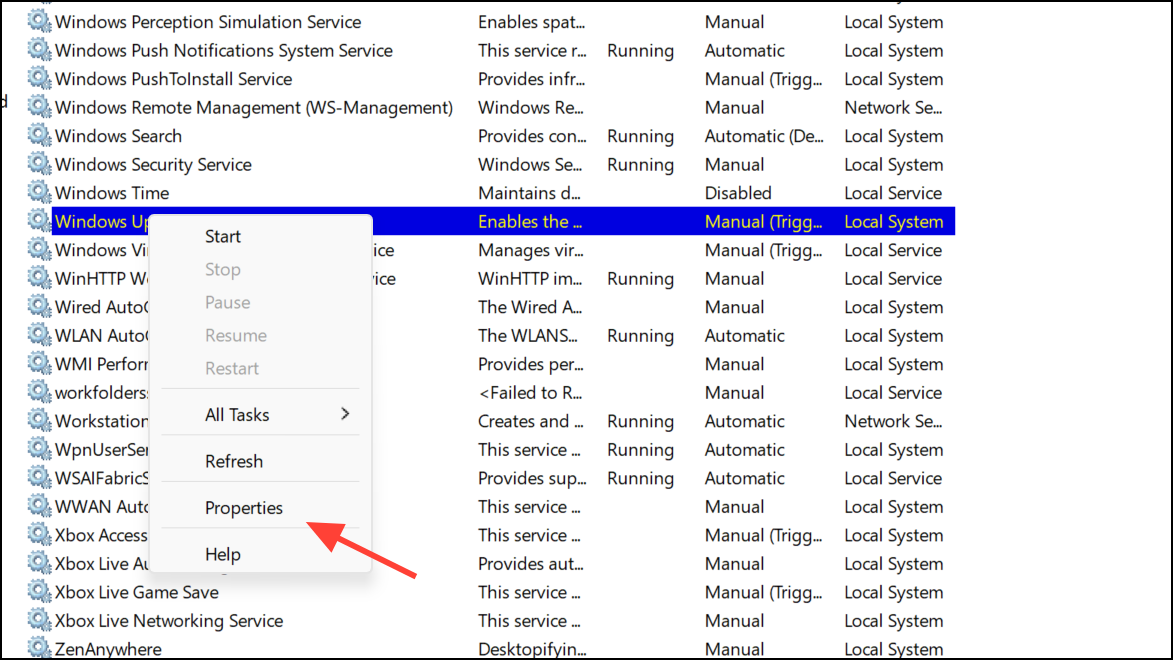
- Click the Startup type dropdown in the Properties dialog box and set it to Automatic. Then click the Start button to start the service if it has stopped or the Restart button if it is already running.
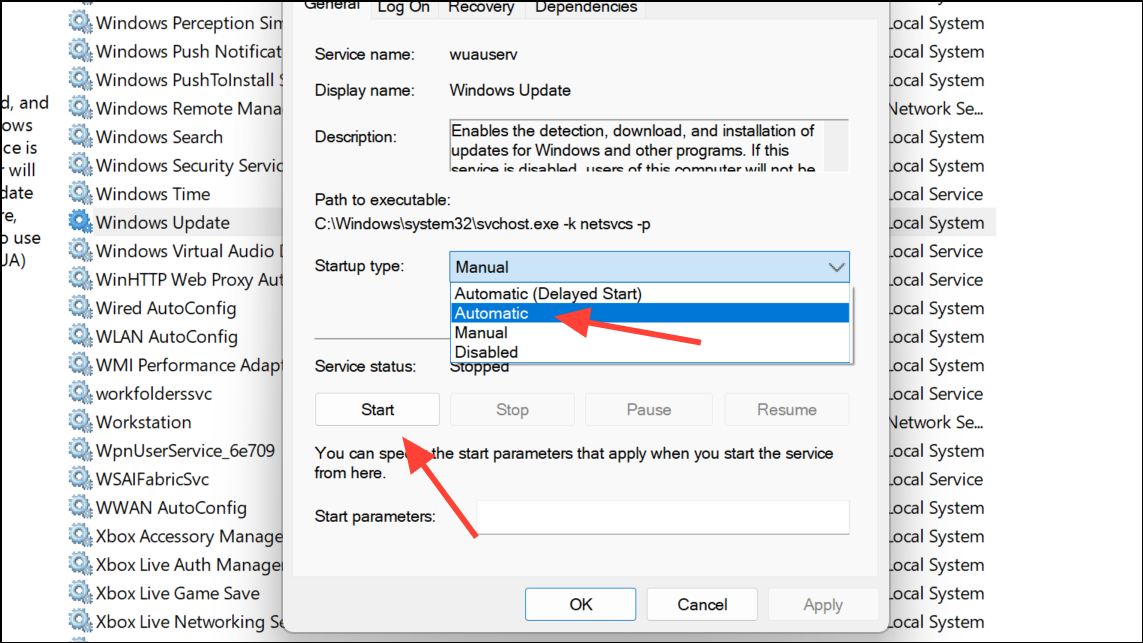
- Repeat these steps for the Background Intelligent Transfer Service.
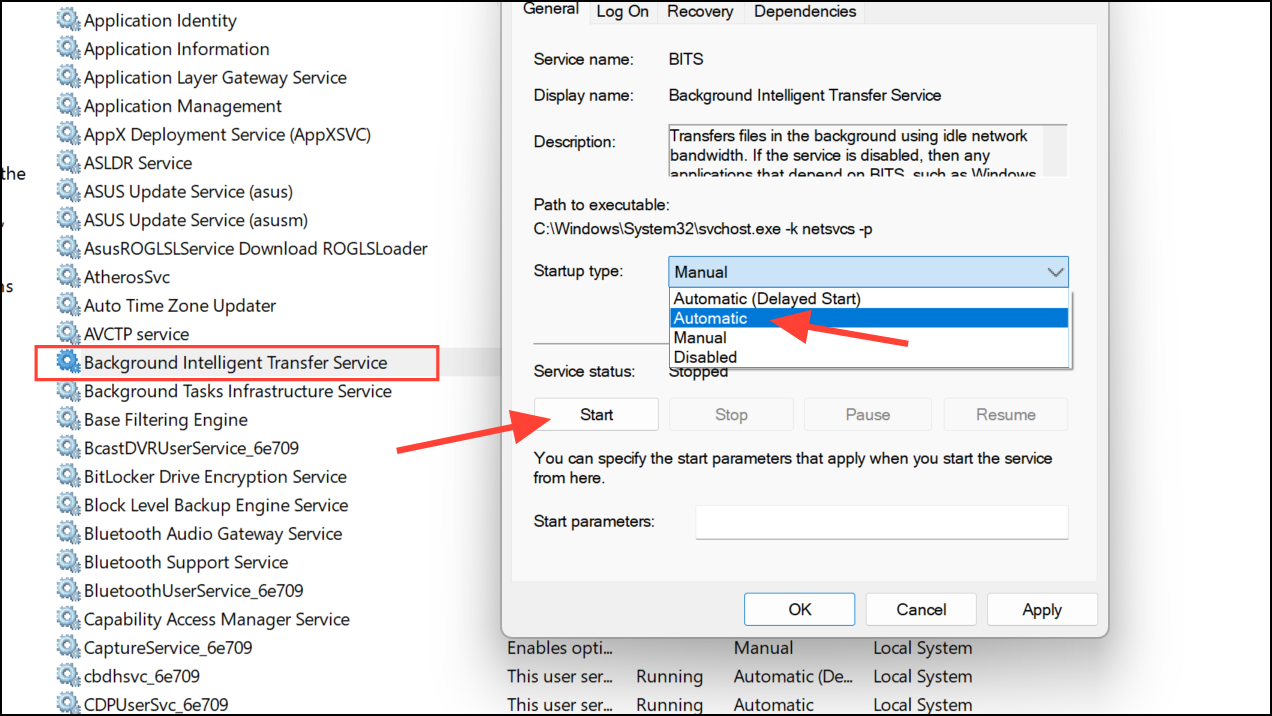
- Try checking for updates again using Windows Update and see if it can find any pending updates now. If updates are available, download and install them and restart your PC. This should hopefully fix the error on your PC.
Reset your PC
You can reset your PC to the default settings if none of the other solutions work for you.
- Open the Settings app, click System on the left, and select Recovery on the right side.
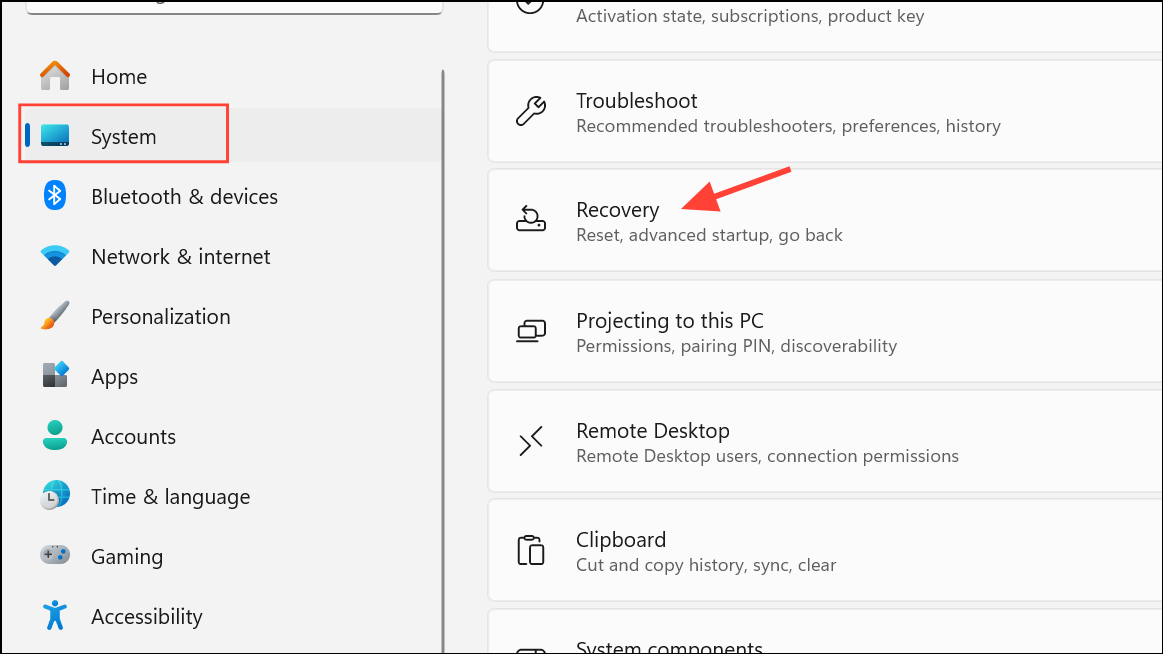
- Scroll down to the Recovery options section and click the Reset PC button.
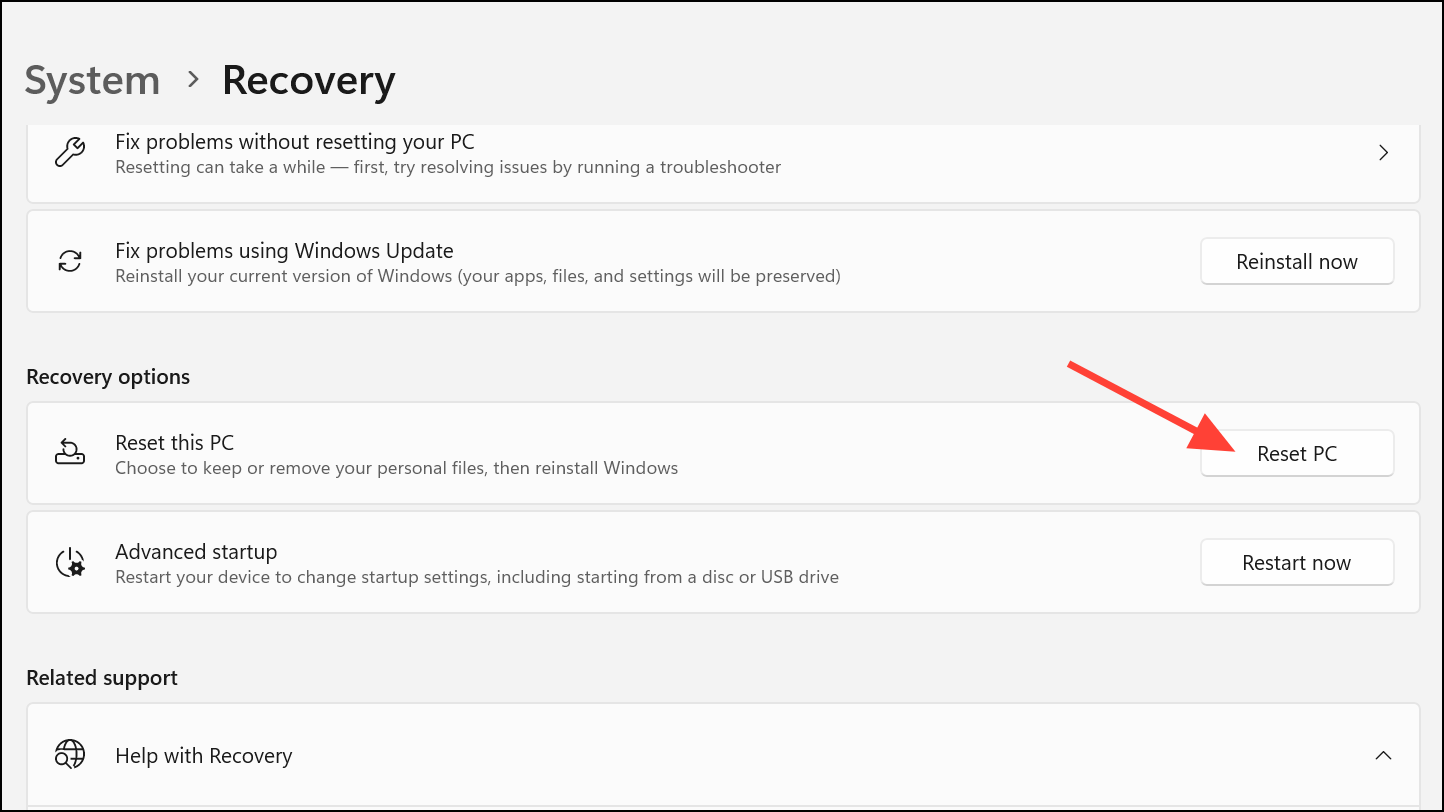
- Select whether you want to keep your files or remove everything in the pop-up that appears on your screen.
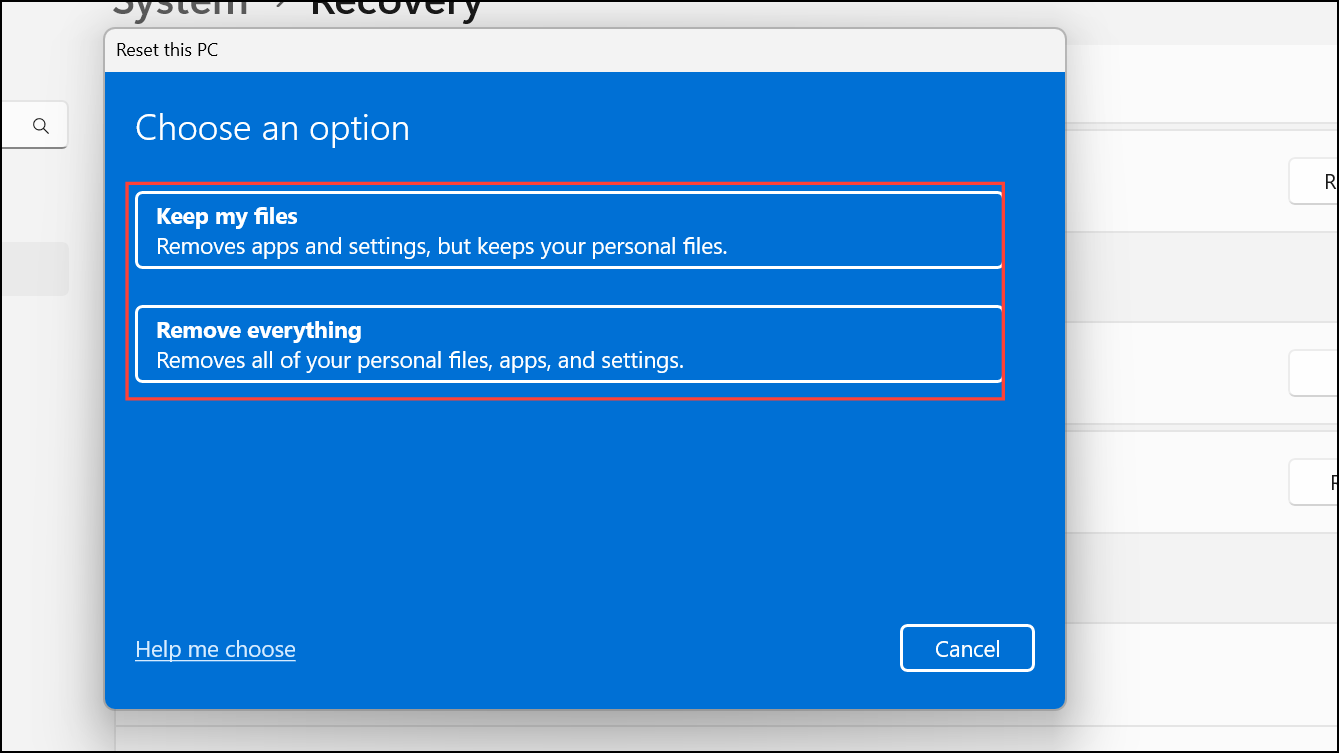
- Then choose whether you want to reinstall Windows from the cloud or locally.
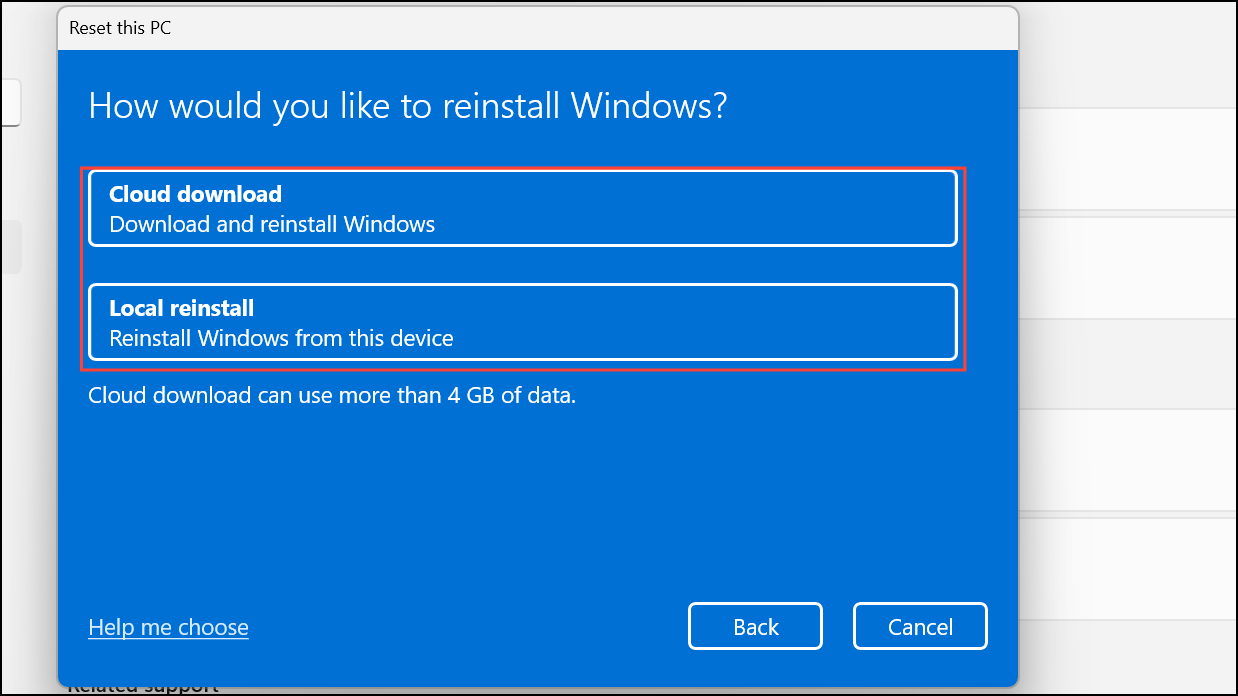
- Once you've finalized your options, Windows will reboot and begin the reset process. Wait for the process to complete before you start using your system again.
Keeping your Windows system up to date is crucial since it ensures your device is safe from threats and has the latest bug fixes and patches. Additionally, updates also add new features to the OS, which can significantly enhance your user experience when using your computer.