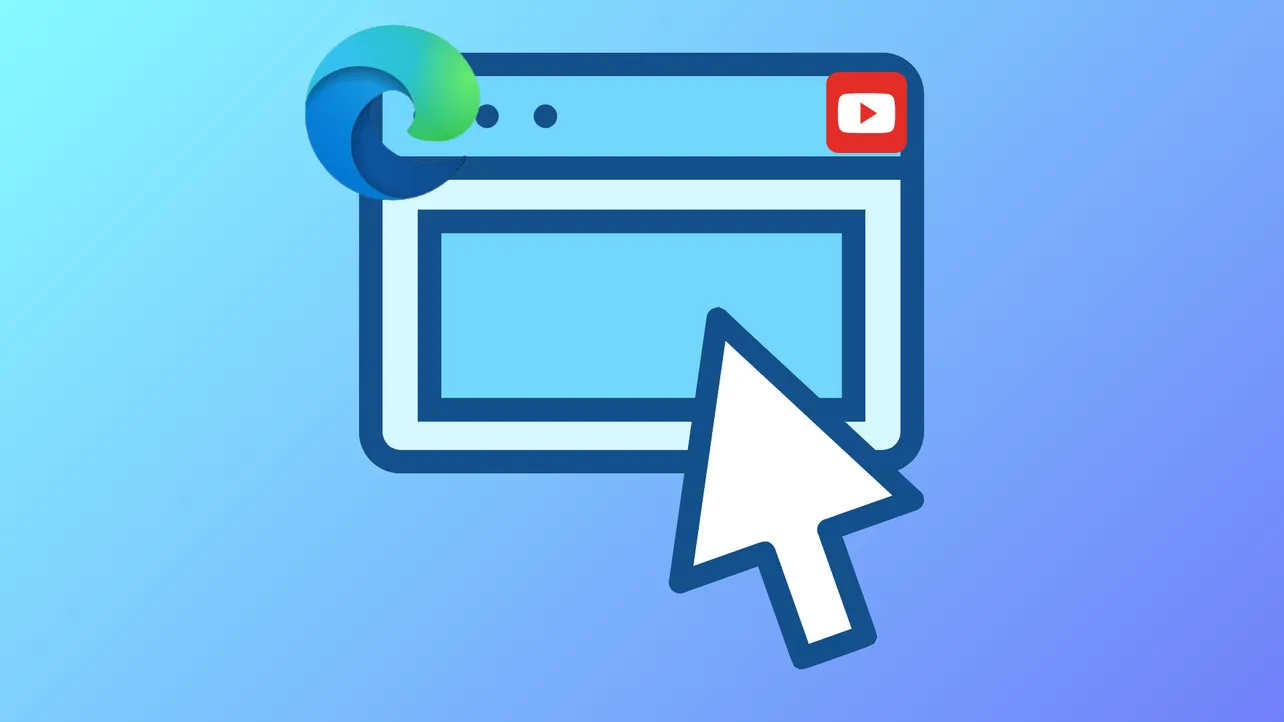Videos on YouTube and other platforms may stop playing in Microsoft Edge due to browser settings, extensions, or corrupted data. Disabling problematic extensions and clearing browser cache often restore video playback instantly, while other methods address deeper system or browser issues.
Disable Extensions That Block Video Playback
Browser extensions—especially ad blockers or privacy tools—can interfere with video streaming. Disabling them is the fastest way to identify the culprit.
Step 1: Open an InPrivate window in Edge by pressing Ctrl + Shift + N. InPrivate mode runs Edge without most extensions enabled.
Step 2: Try playing a YouTube or other streaming video in this window. If videos play normally, an extension is likely responsible.
Step 3: In your main Edge window, type edge://extensions/ in the address bar and press Enter. Disable all extensions by toggling them off.
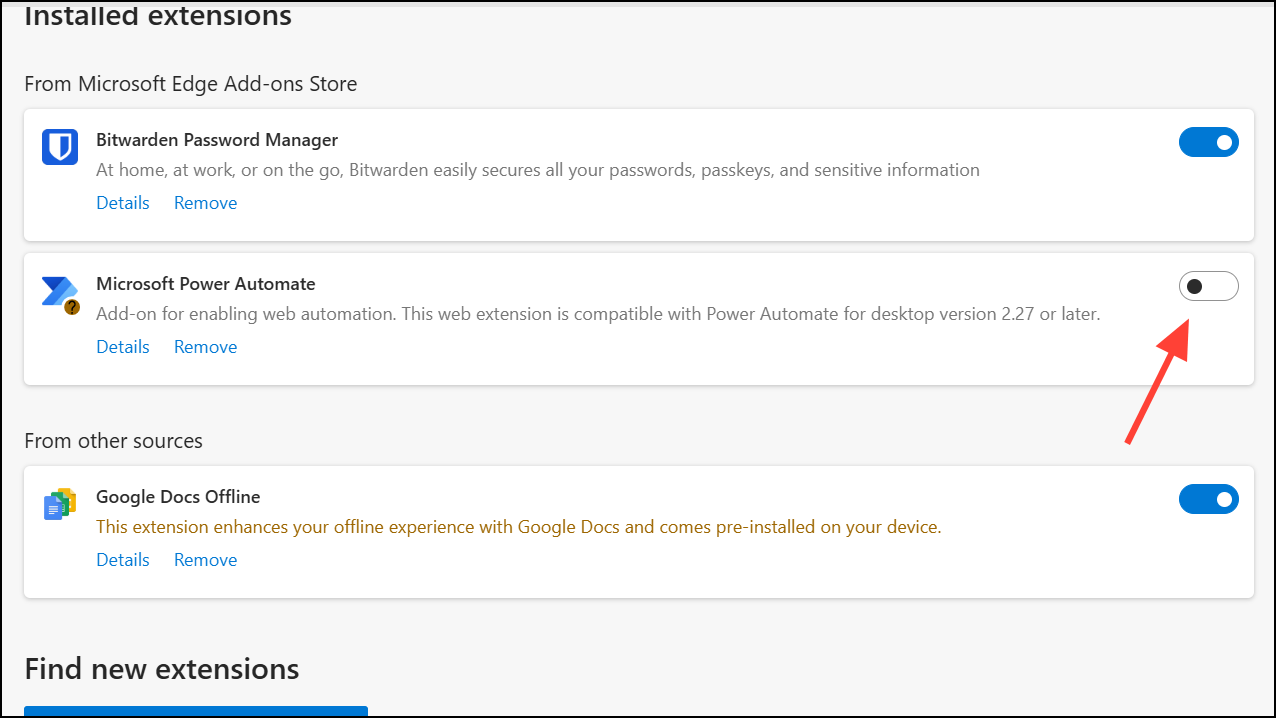
Step 4: Re-enable extensions one at a time, checking video playback after each, to identify which extension causes the issue. Remove or keep disabled any extension that blocks video playback.
Clear Browsing Data and Cache
Corrupted or outdated cache files can prevent videos from loading. Clearing your browser cache refreshes website data and often resolves playback problems.
Step 1: Navigate to edge://settings/ in the address bar.
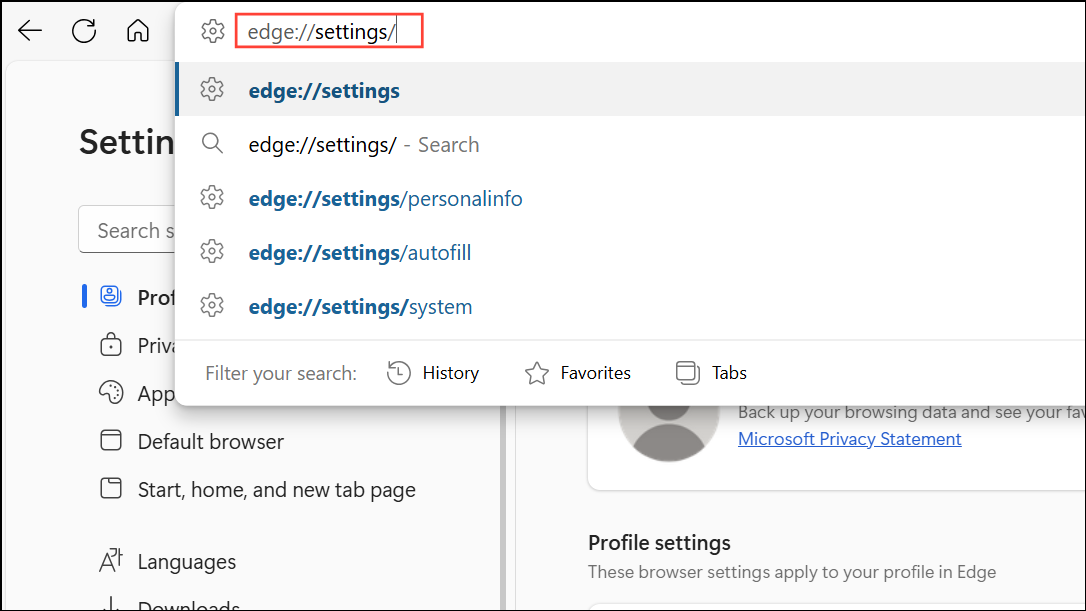
Step 2: Select Privacy, search, and services from the sidebar.
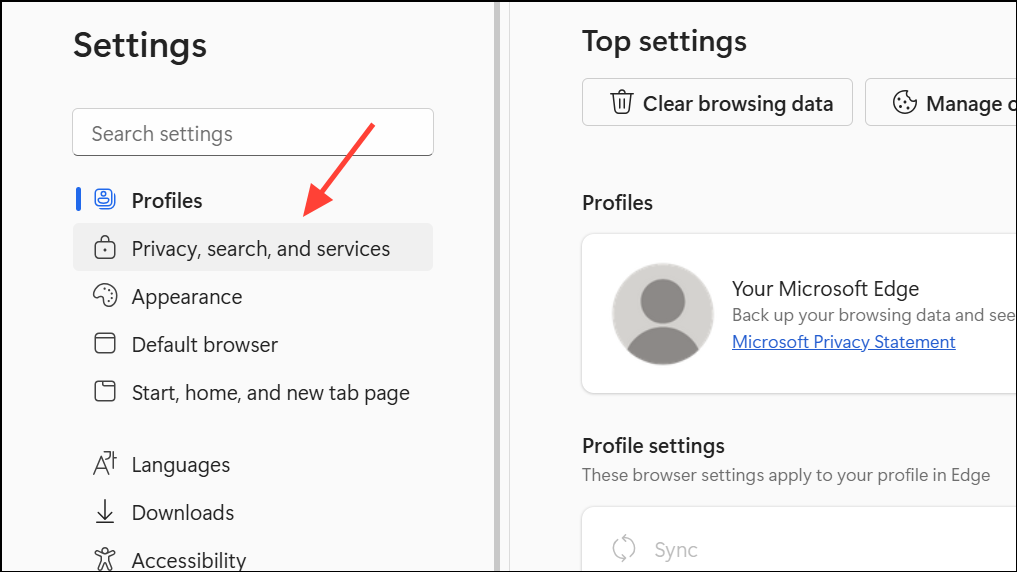
Step 3: Scroll to Clear browsing data and click Choose what to clear.
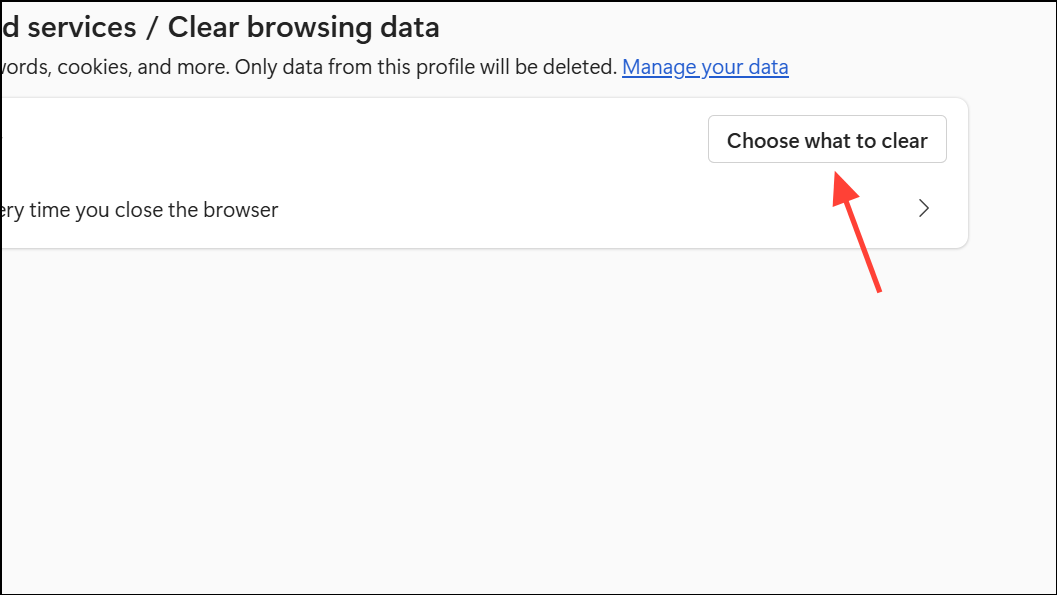
Step 4: Set Time range to All time. Check Cached images and files and Cookies and other site data. Leave Passwords unchecked unless you want to remove saved logins.
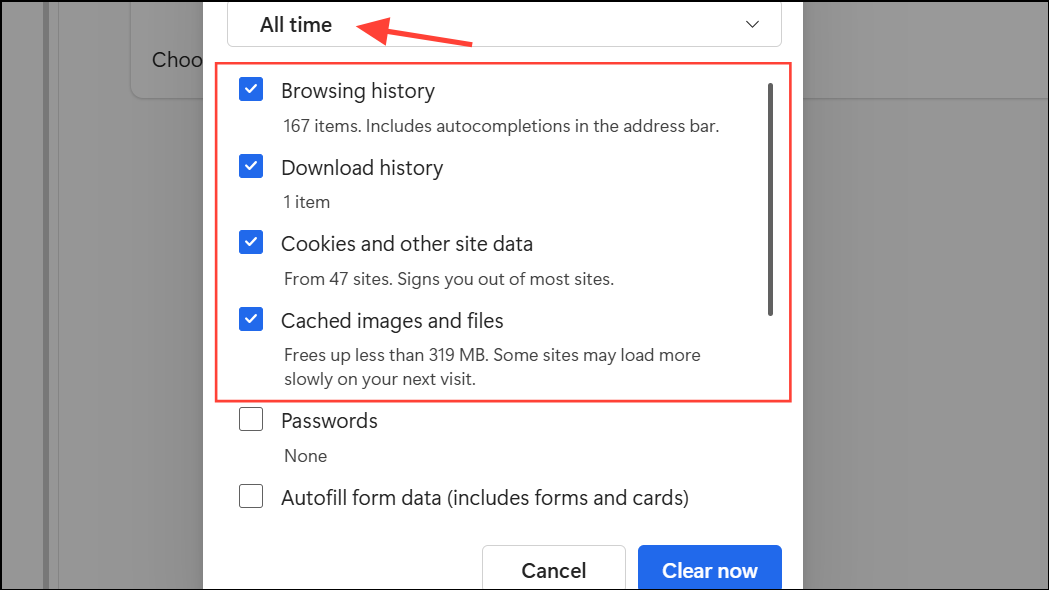
Step 5: Click Clear now. Restart Edge and test video playback again.
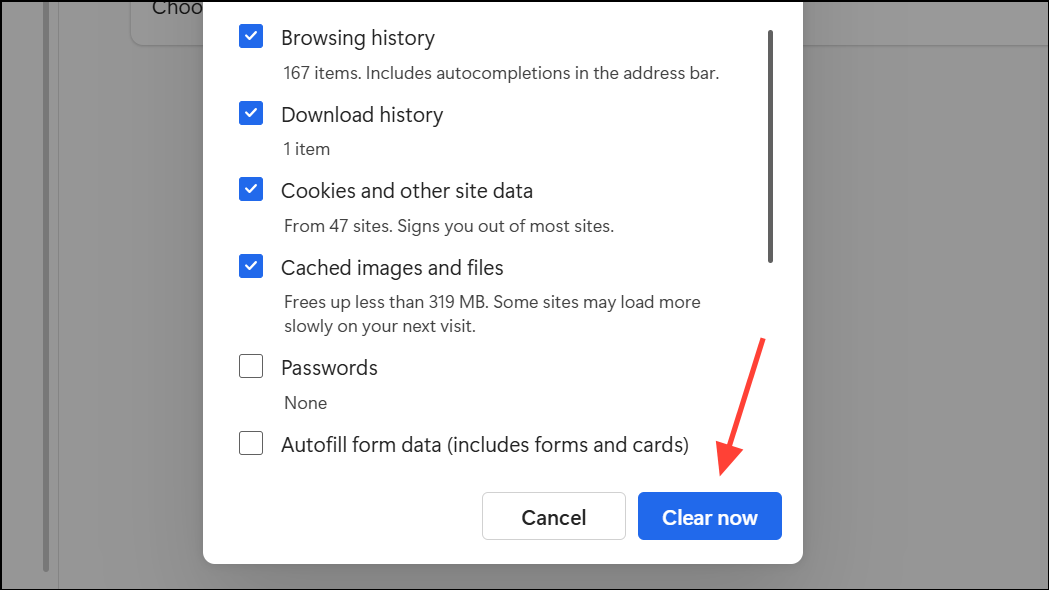
Update Microsoft Edge
Running an outdated version of Edge can cause compatibility issues with modern video players. Updating ensures you have the latest bug fixes and support.
Step 1: Click the three-dot menu in the upper right corner and select Settings.
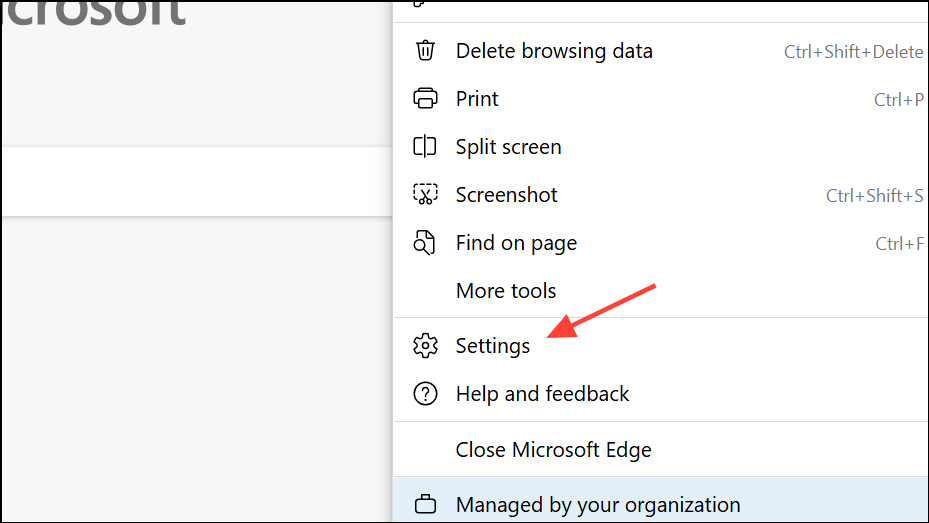
Step 2: In the sidebar, choose About Microsoft Edge. Edge will automatically check for and install updates.
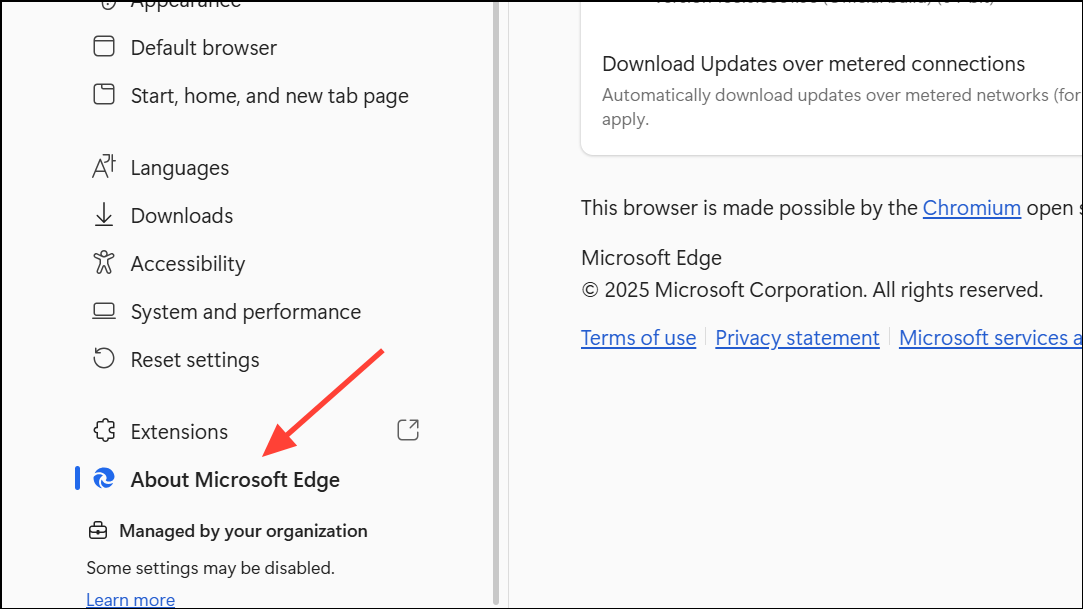
Step 3: After updating, restart the browser to apply changes. Try loading a video again.
Turn Off Hardware Acceleration
Hardware acceleration allows Edge to use your GPU for video rendering. If your graphics drivers are outdated or incompatible, this can cause playback issues.
Step 1: Go to edge://settings/system in the address bar.
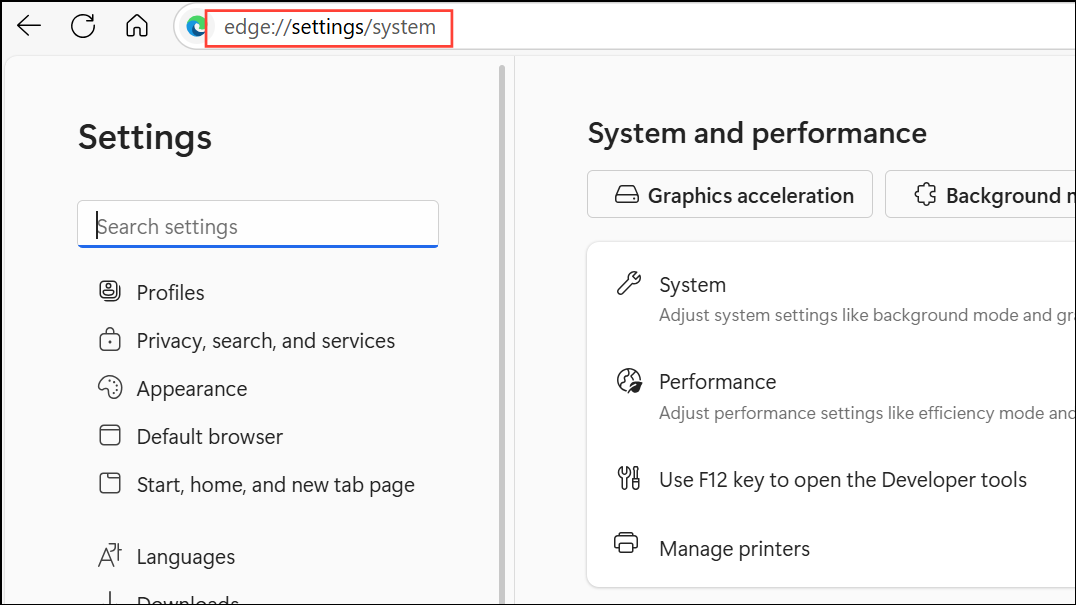
Step 2: Locate Use graphics acceleration when available and toggle it off.
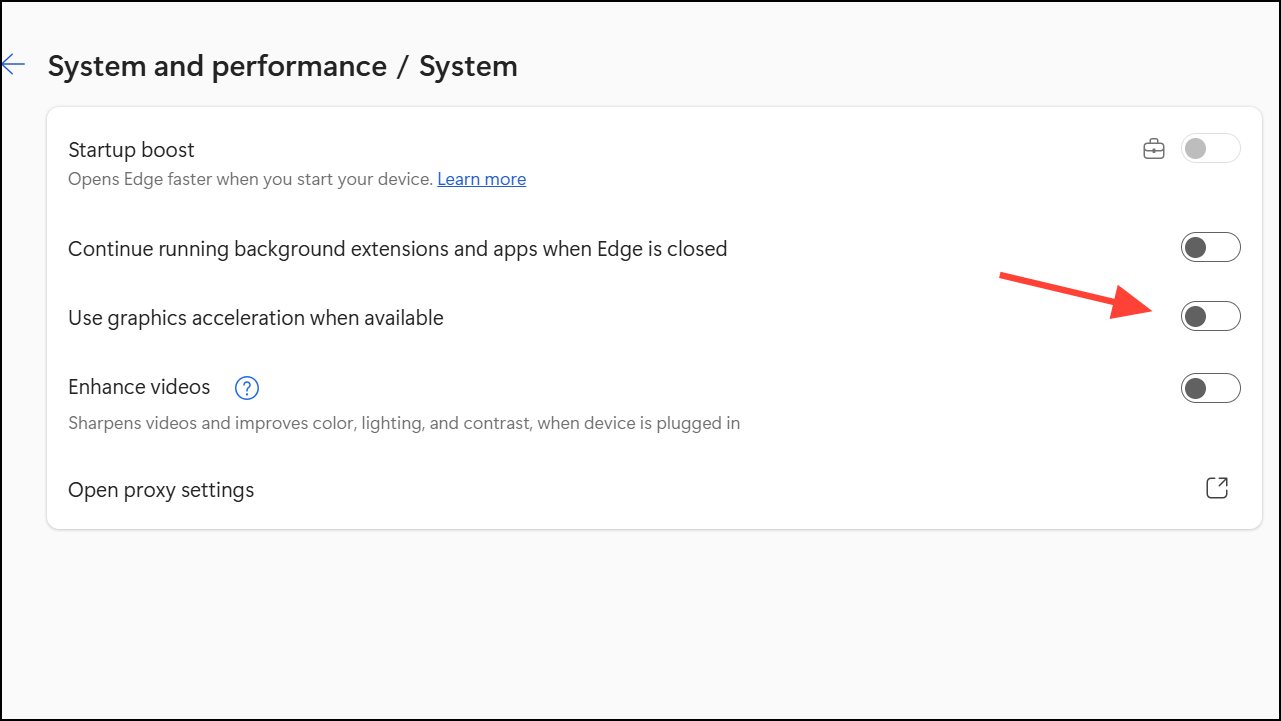
Step 3: Restart Edge to apply the change. Check if videos now play smoothly.
Reset Edge to Default Settings
Resetting Edge reverts browser settings to their defaults without deleting your bookmarks, history, or passwords. This can resolve issues caused by misconfigured settings.
Step 1: In Edge, enter edge://settings/reset in the address bar.

Step 2: Click Restore settings to their default values and confirm by clicking Reset.
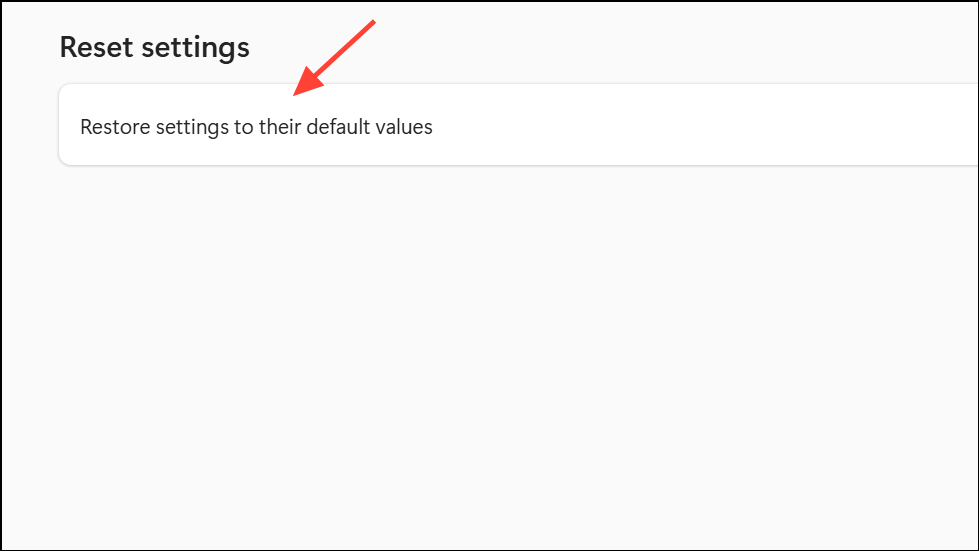
Step 3: Restart Edge and test video playback.
Disable Microsoft Defender SmartScreen Temporarily
SmartScreen protects you from malicious sites but may occasionally block legitimate video content. Temporarily disabling it can help isolate the problem.
Step 1: Go to edge://settings/privacy.
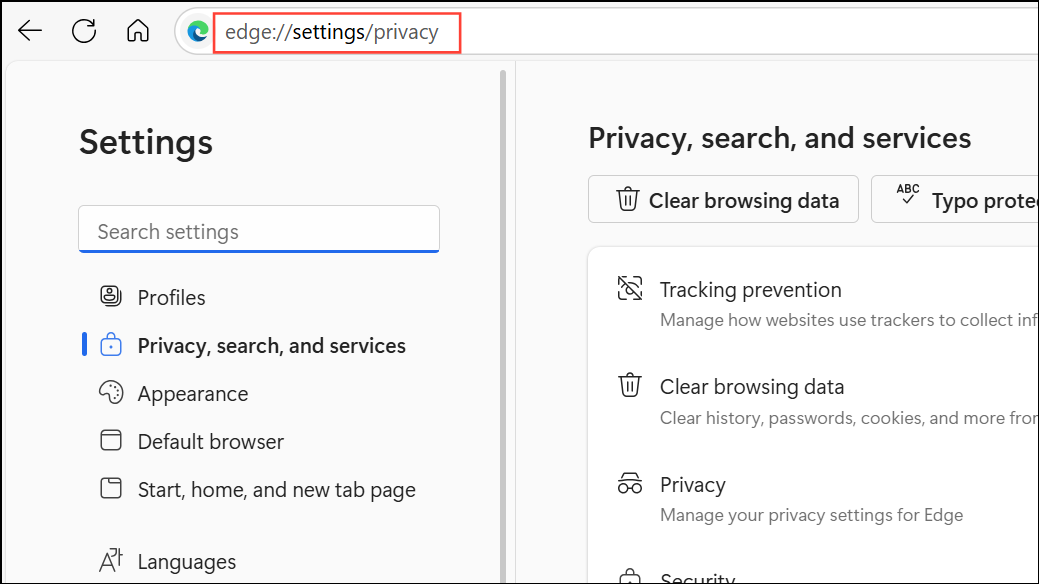
Step 2: Scroll to Security and toggle off Microsoft Defender SmartScreen.
Step 3: Test video playback. If this fixes the issue, re-enable SmartScreen after troubleshooting to maintain browser security.
Check for Problematic Browser Flags
Experimental features (flags) can sometimes interfere with video playback. Resetting all flags restores default browser behavior.
Step 1: Enter edge://flags in the address bar.
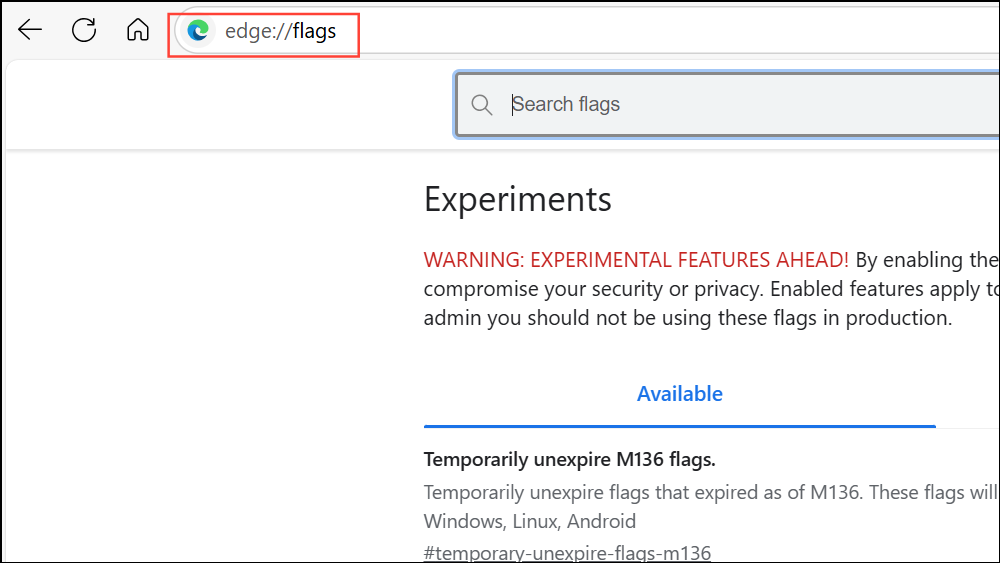
Step 2: Click Reset all at the top of the page.
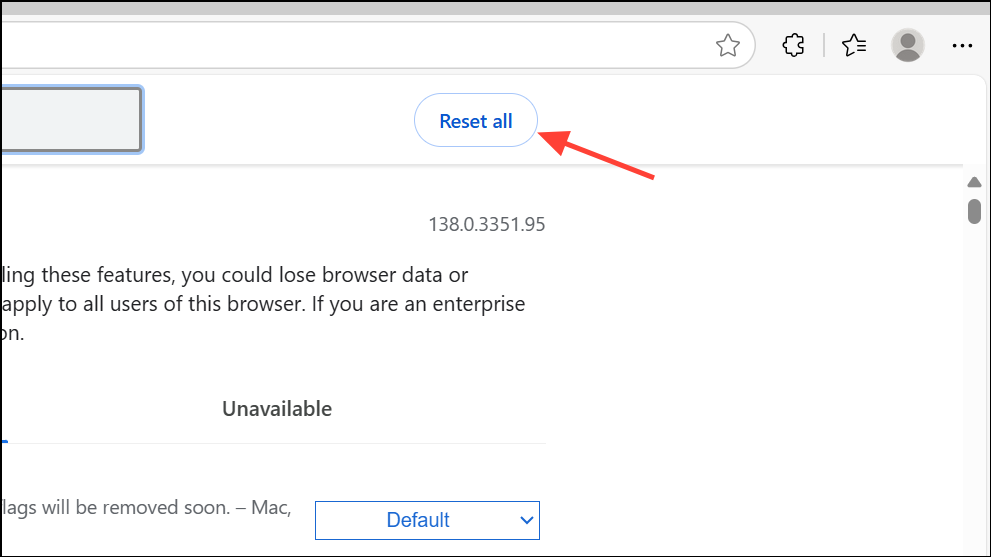
Step 3: Restart Edge for the changes to take effect.
Update Graphics Drivers
Outdated or broken graphics drivers can disrupt video playback in browsers. Keeping drivers current ensures compatibility with Edge and video streaming services.
Step 1: Press WIN + X and select Device Manager.
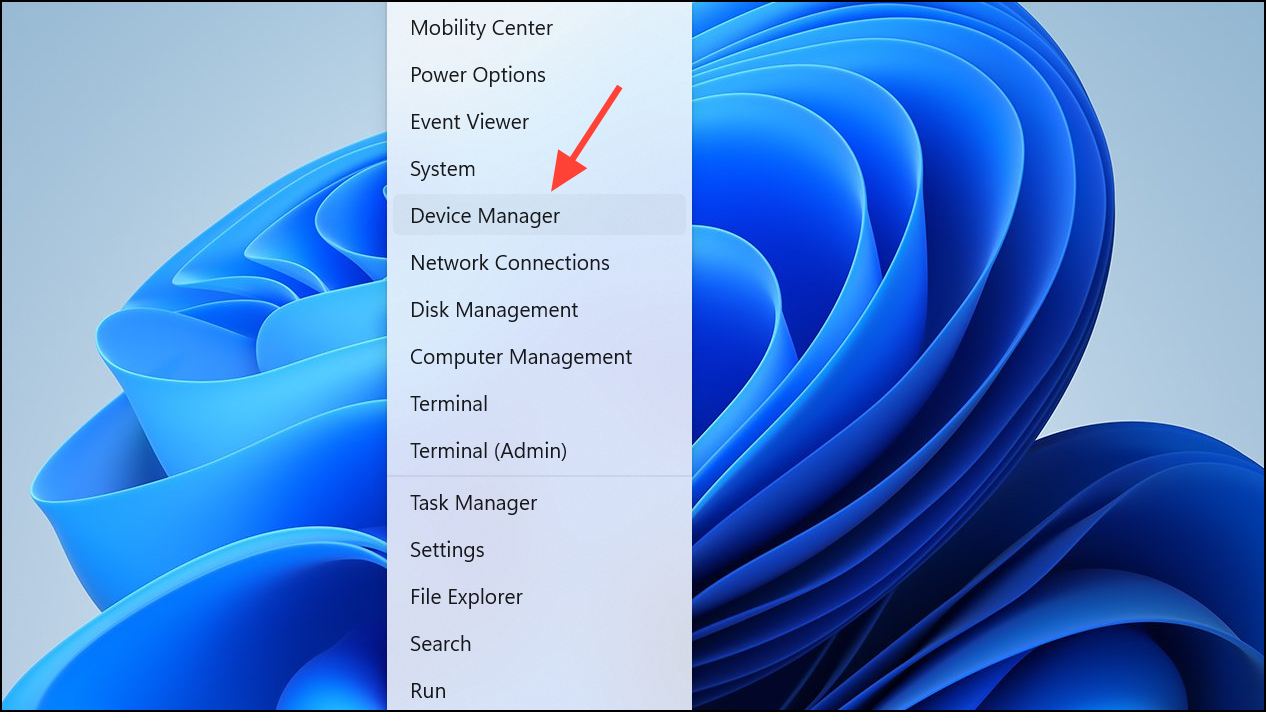
Step 2: Expand Display adapters, right-click your graphics device, and select Update driver.
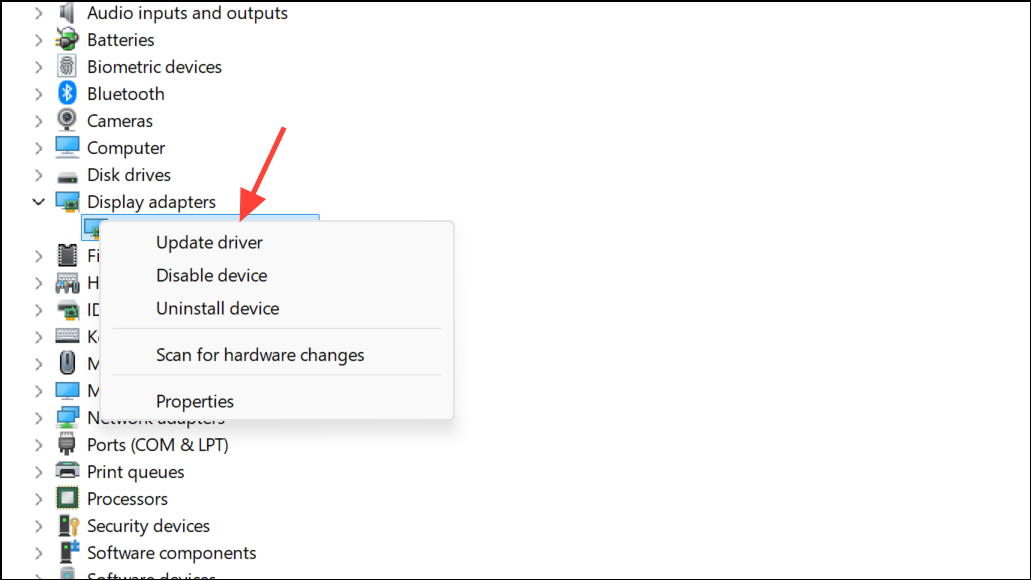
Step 3: Choose Search automatically for drivers and follow the prompts.
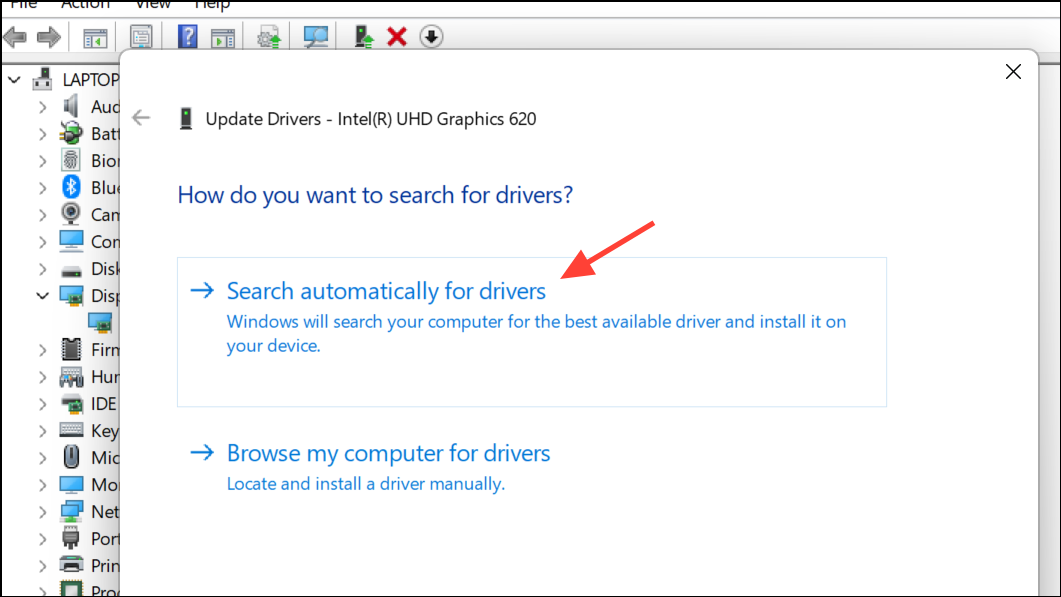
Step 4: Restart your computer and open Edge to check if videos play correctly.
Enable Third-Party Cookies
Blocking third-party cookies can interfere with embedded video players. Adjusting this setting may resolve playback issues.
Step 1: Go to edge://settings/content/cookies.
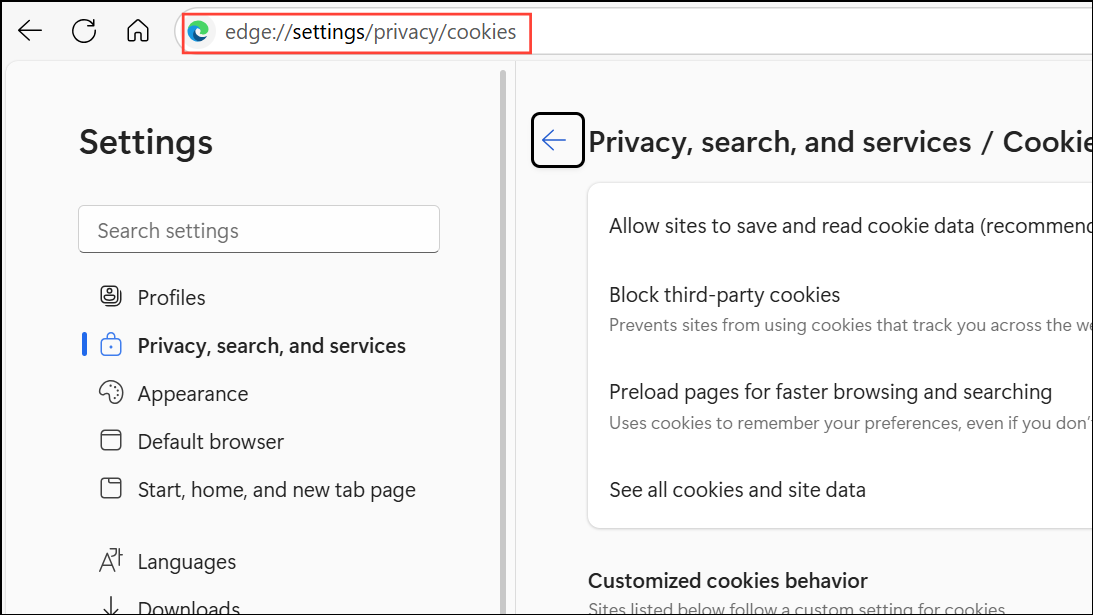
Step 2: Make sure Block third-party cookies is toggled off.
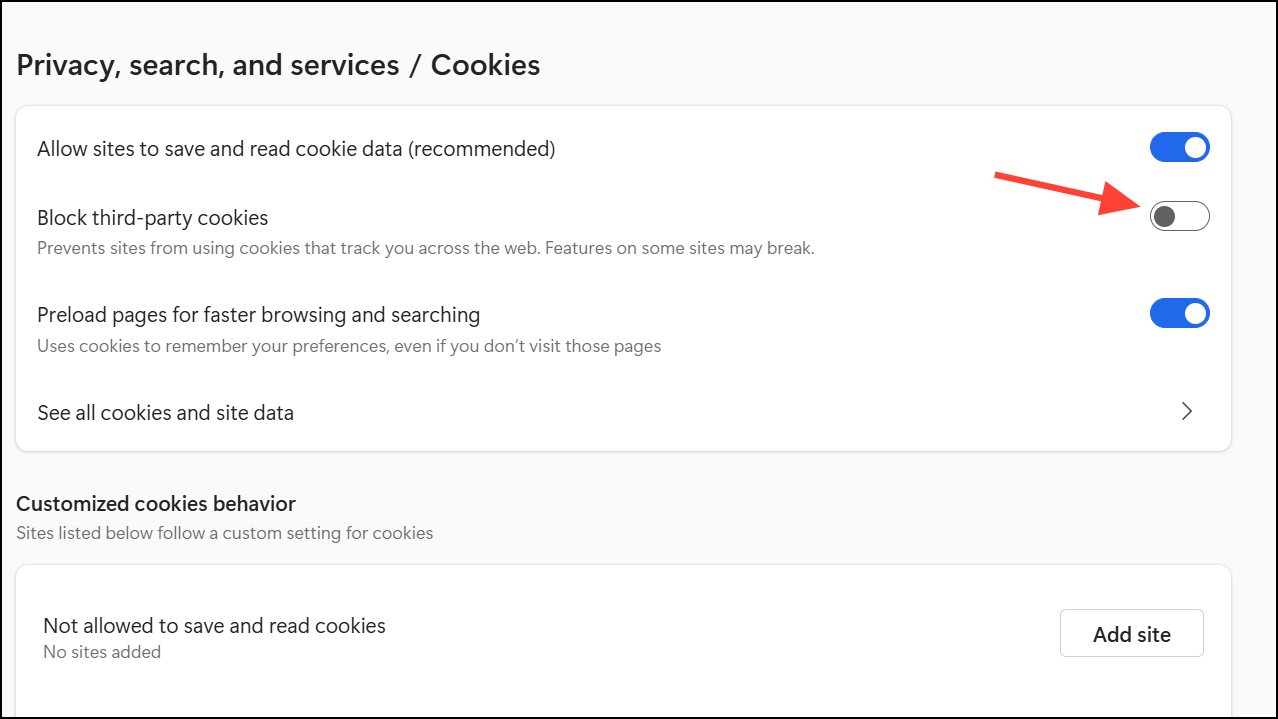
Step 3: Reload the video page and test playback.
Resolving video playback issues in Edge often comes down to disabling extensions, clearing cache, or updating browser and drivers. Regular maintenance and careful extension management keep streaming smooth and trouble-free.