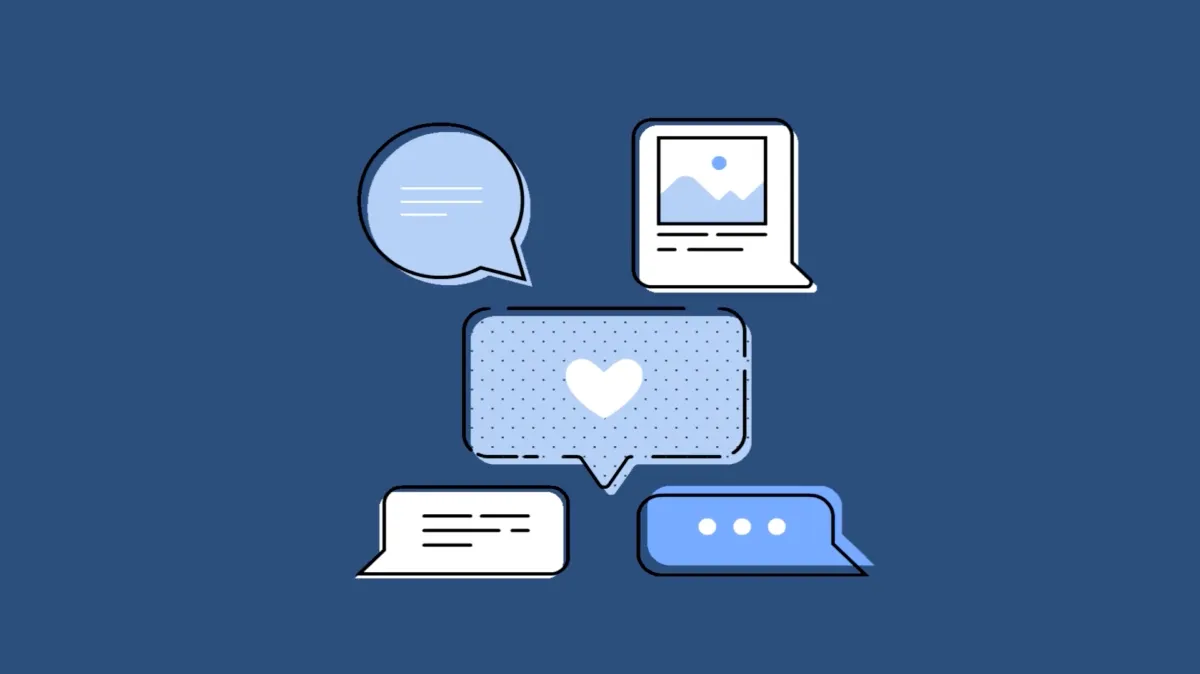If you’ve ever wanted to send the same message to multiple people, typing it repetitively is not the way to go. Even if the message is a small one, there’s a better way to do it. You can forward the text message instead.
Forwarding the text message also lets you send multiple messages from a conversation to one or more people in one fell swoop. If you want to send the text messages within the Messages app, there’s no better alterntive than forwarding them. But if you want to send the messages in another app, say WhatsApp or Instagram, we’ll cover that too. So, let’s paddle ahead.
Forwarding a Single or Multiple Text Messages
Forwaring text messages within the Messages app is a walk in the park. You can forward iMessages, text messages, or multimedia messages to single contact or multiple contacts with ease.
Open the Messages app and go to the conversation thread that has the message(s) you want to forward. Then, tap and hold a message (or one of the messages) you want to forward.
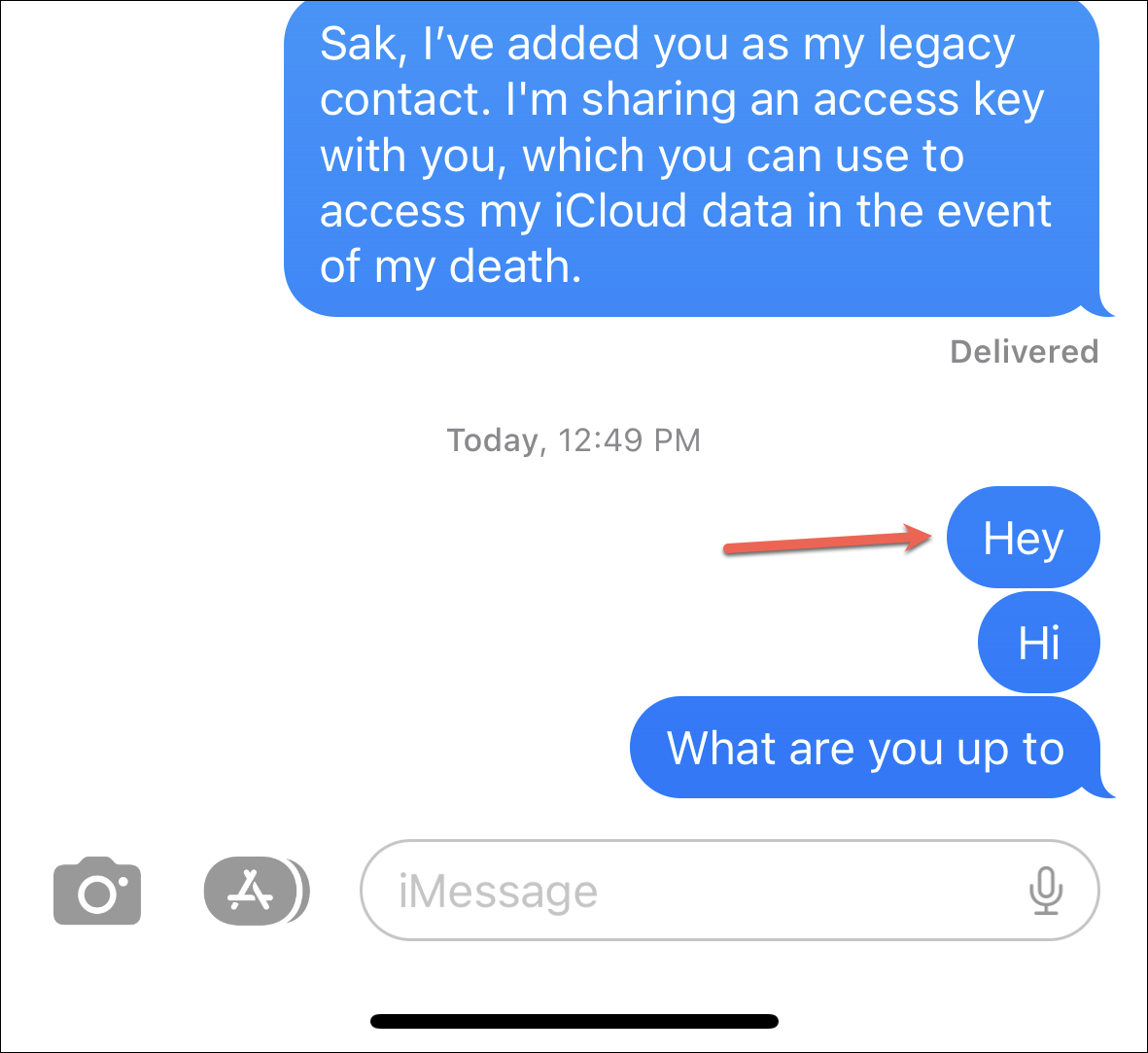
Tap ‘More’ from the options that appear.
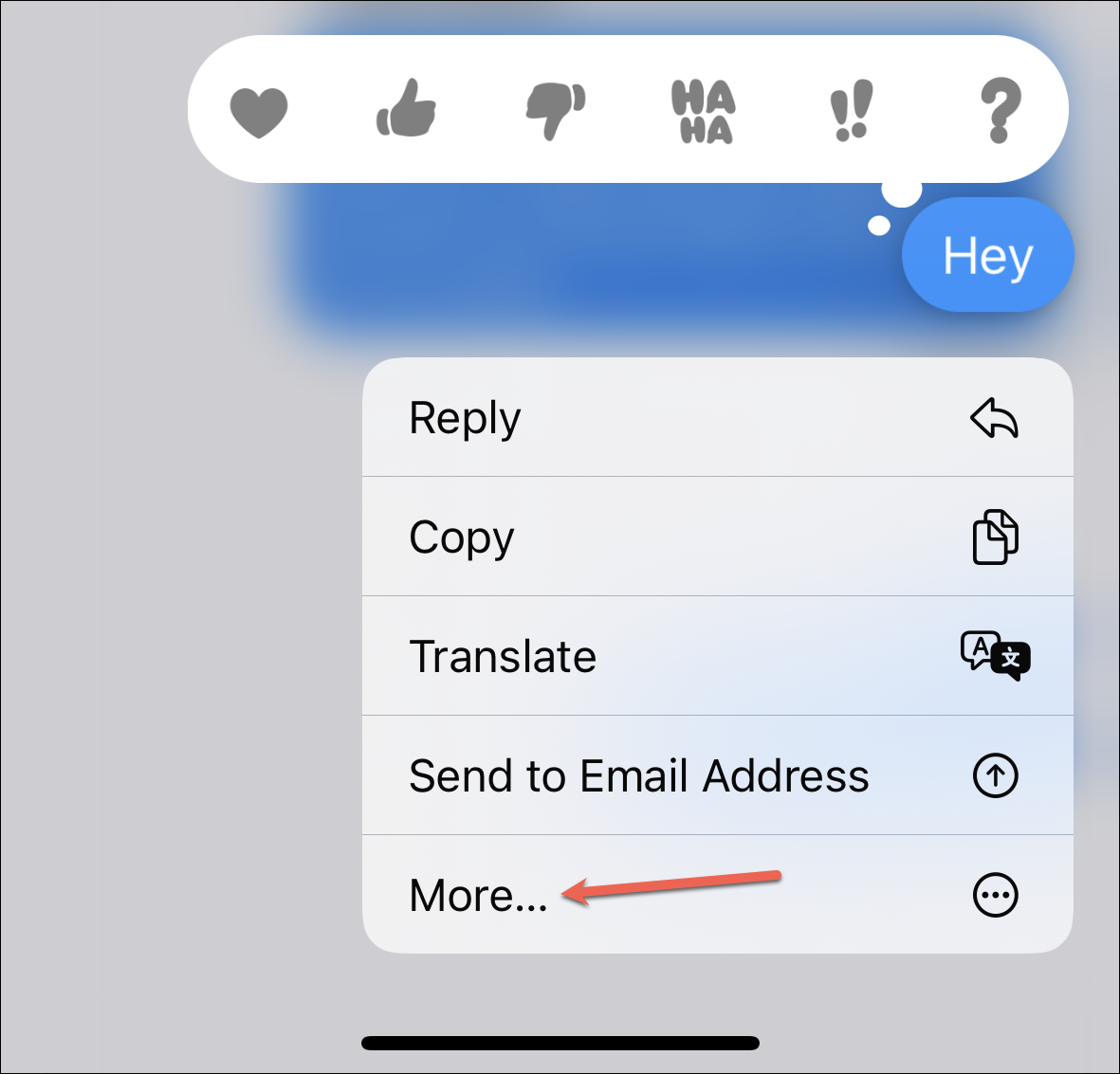
The message you were holding will be selected. If you only want to forward the single message, you can move on the next step.
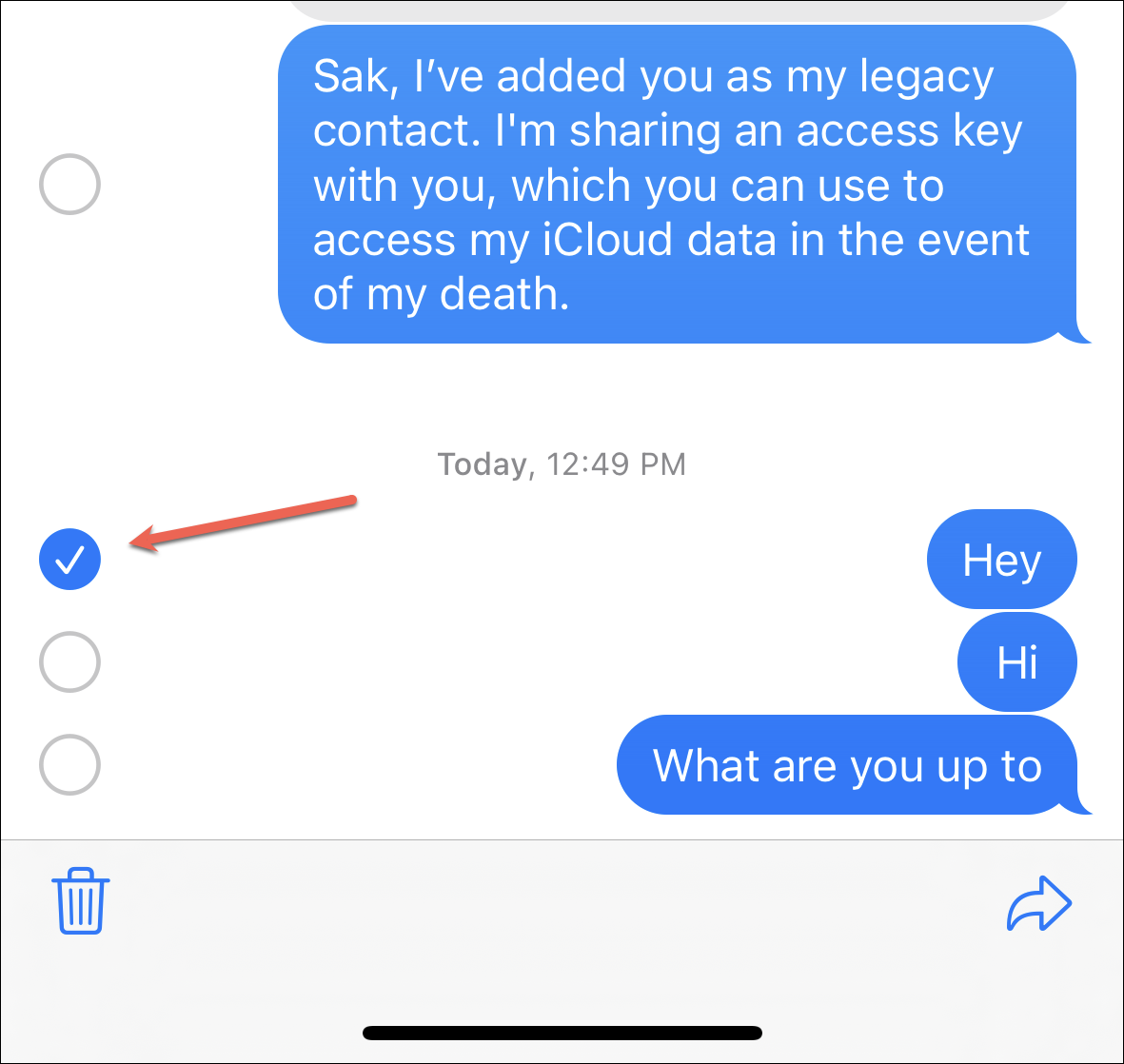
Otherwise, tap all the other messages you want to forward to select them.
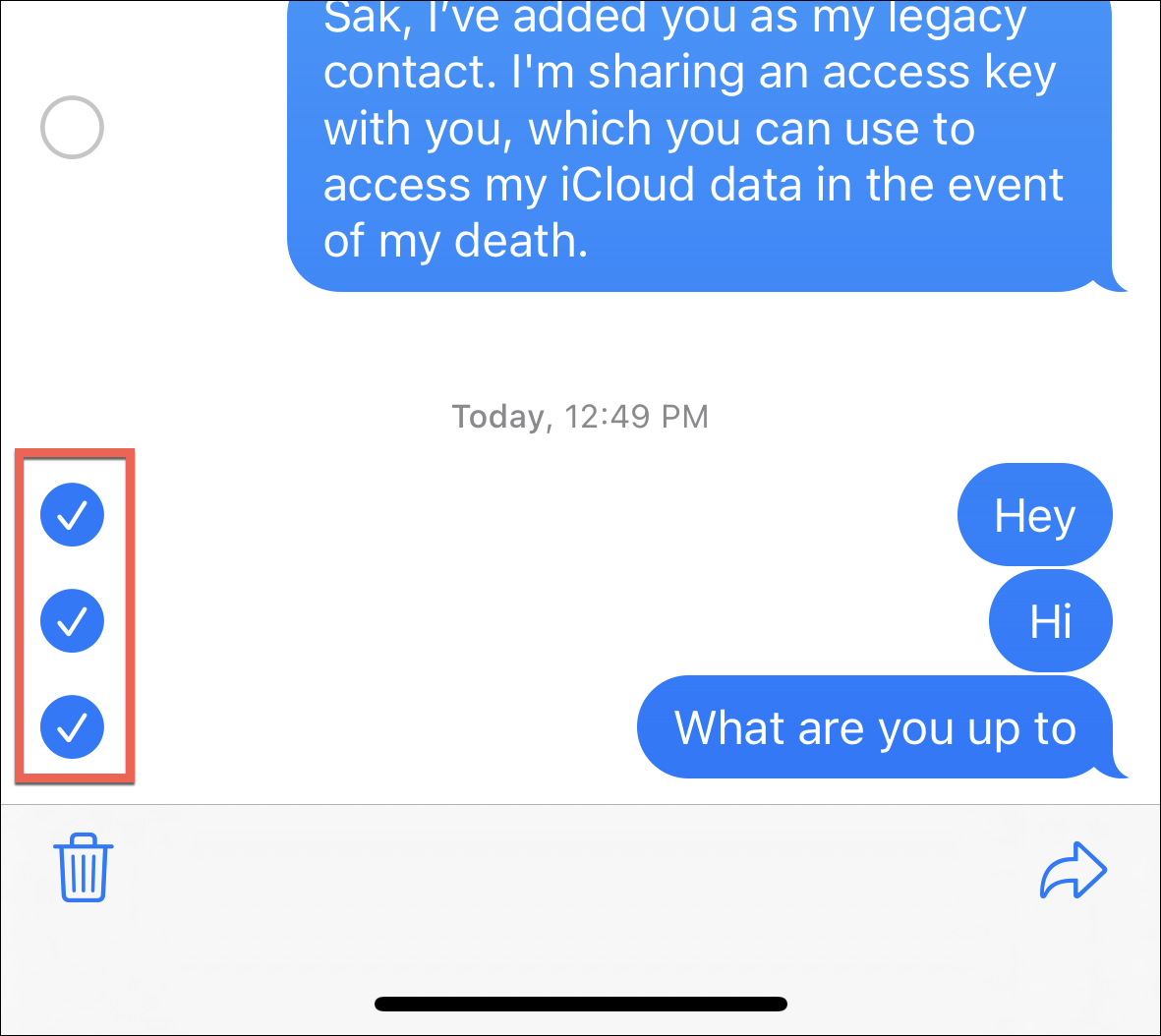
Then, tap the ‘Forward’ arrow in the bottom-right corner of the screen.
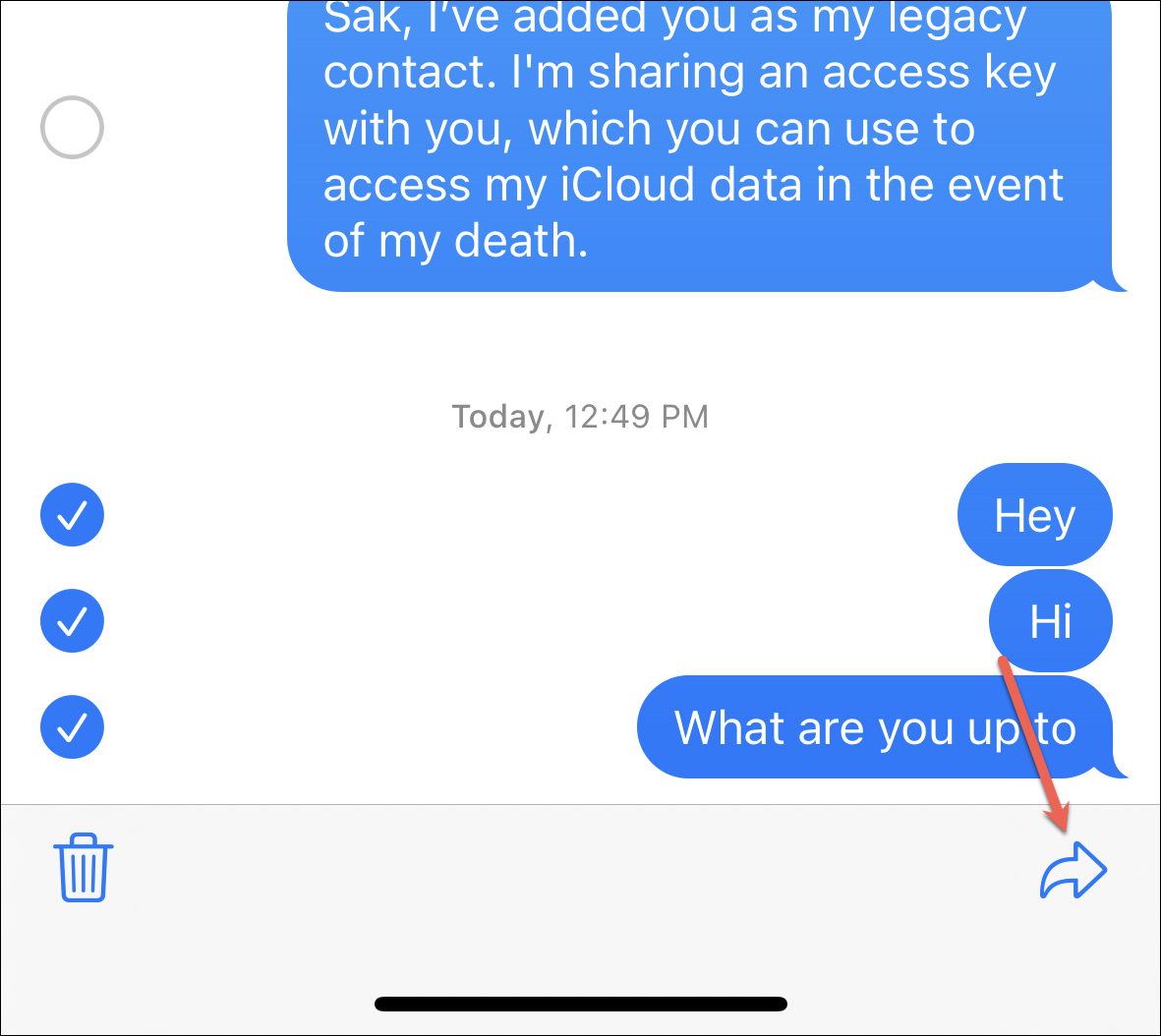
A ‘New Message’ screen will open with the selected message(s) loaded in the compose box. Type the name of the contact(s) in the ‘To:’ field one by one. If you select multiple people, it won’t create a group chat with them. Then, tap the ‘Send’ arrow. Depending on whether all the people are iMessage users or not, the message will go as an iMessage or a text message (if even one contact is not an iMessage user).
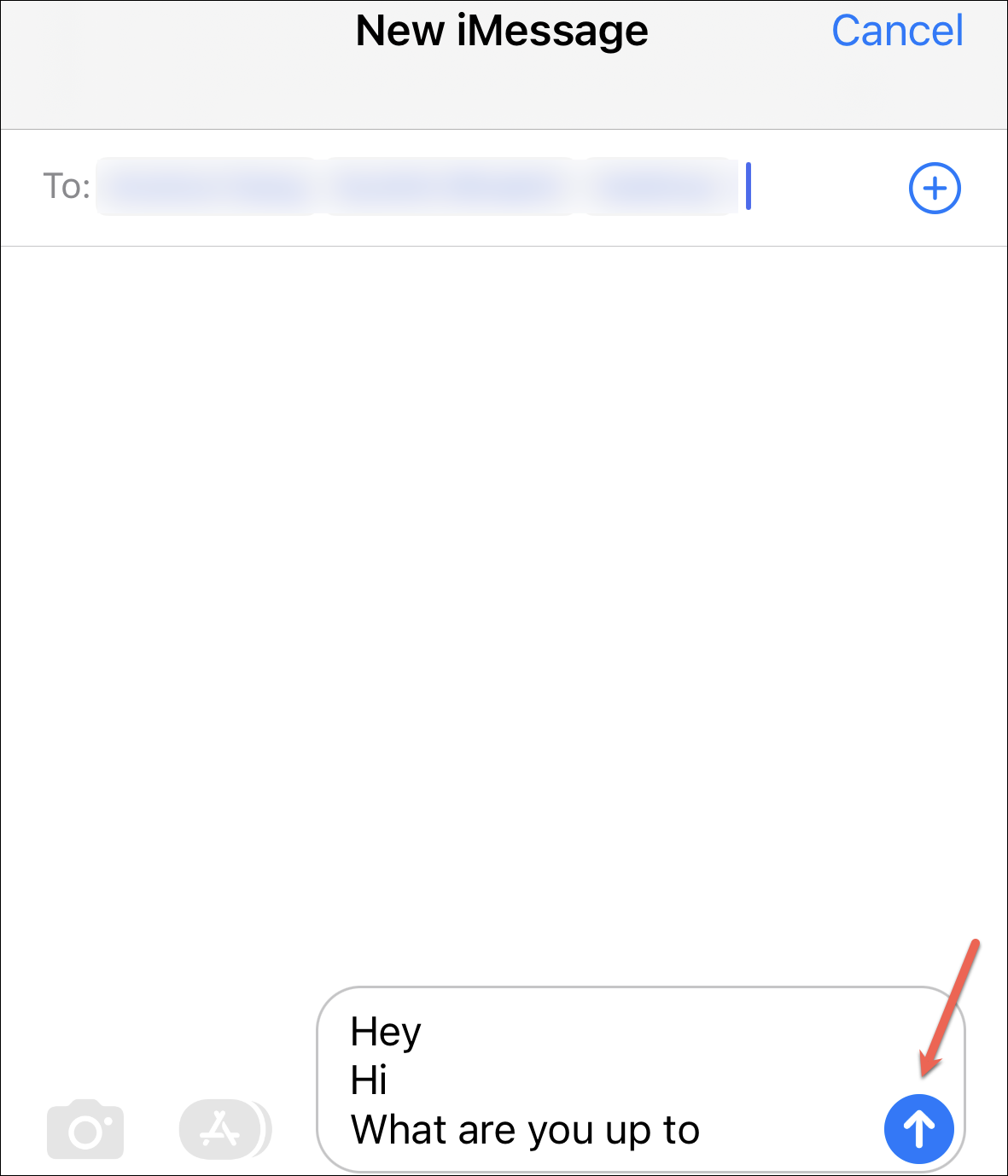
Use Copy and Paste to Forward a Message
If you want to forward the messages in another app and screenshots are out of the question, you can use copy & paste instead.
Go to the conversation that has the message you want to forward. Then, tap and hold the message. From the options that appear, tap the ‘Copy’ option.
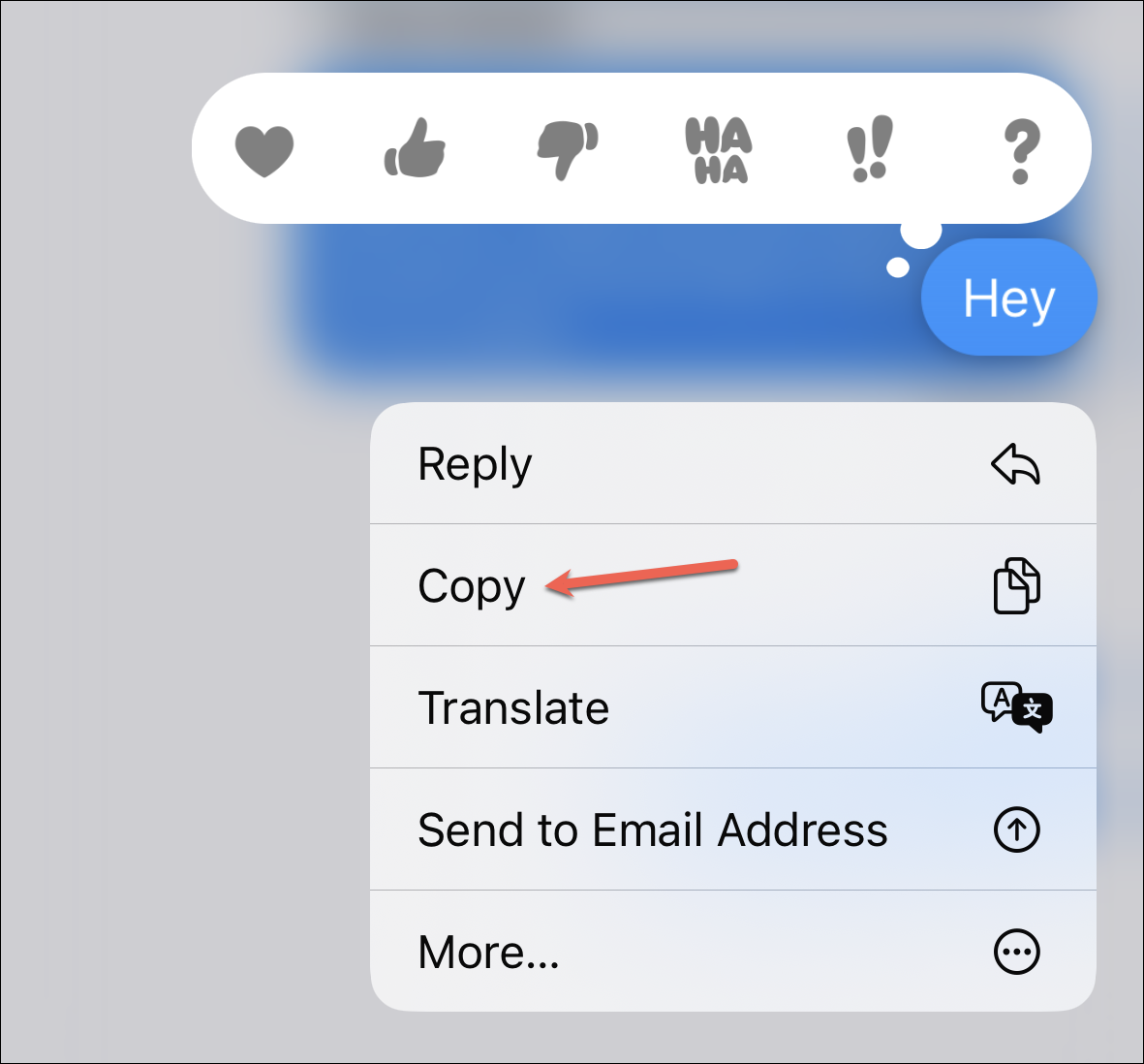
Now, go to the conversation in the other app where you want to send the message and tap the message box. Tap the ‘Paste’ bubble when it appears and send the message.
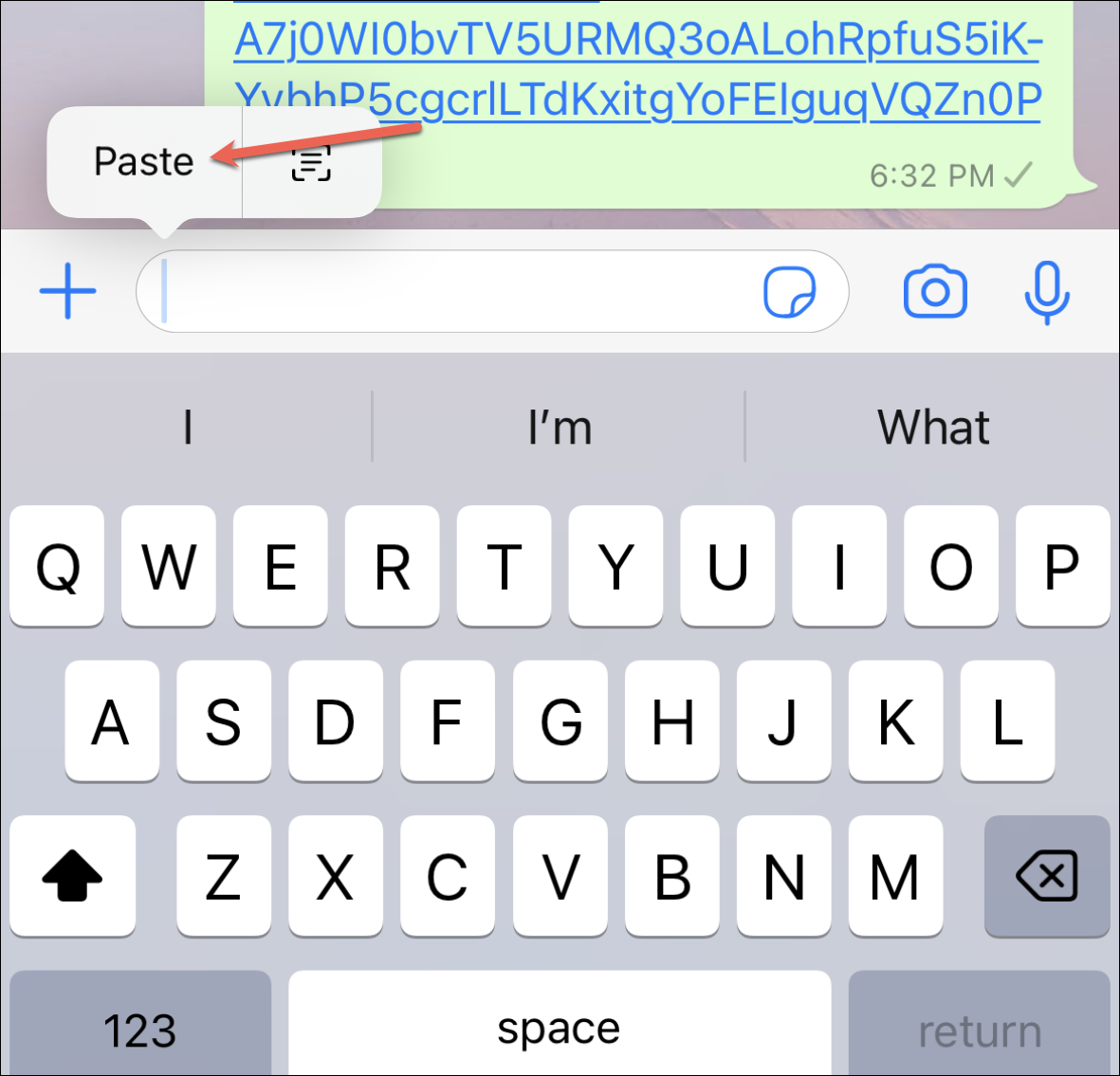
The message will stay on your clipboard until you copy something else so you can paste it in more than one conversation to send it.
Now, the ‘Copy’ option only lets you copy one message at a time. If you want to forward multiple messages, copy-pasting them individually is not the most ideal setup. But there is a workaround to that.
Follow the steps in the section above to forward multiple messages up until the point where the messages are loaded in the compose box of the ‘New Message’ screen. (Tap and hold a message > Select more messages > Tap Forward). Then, tap in the message box twice and tap the ‘Select All’ bubble.
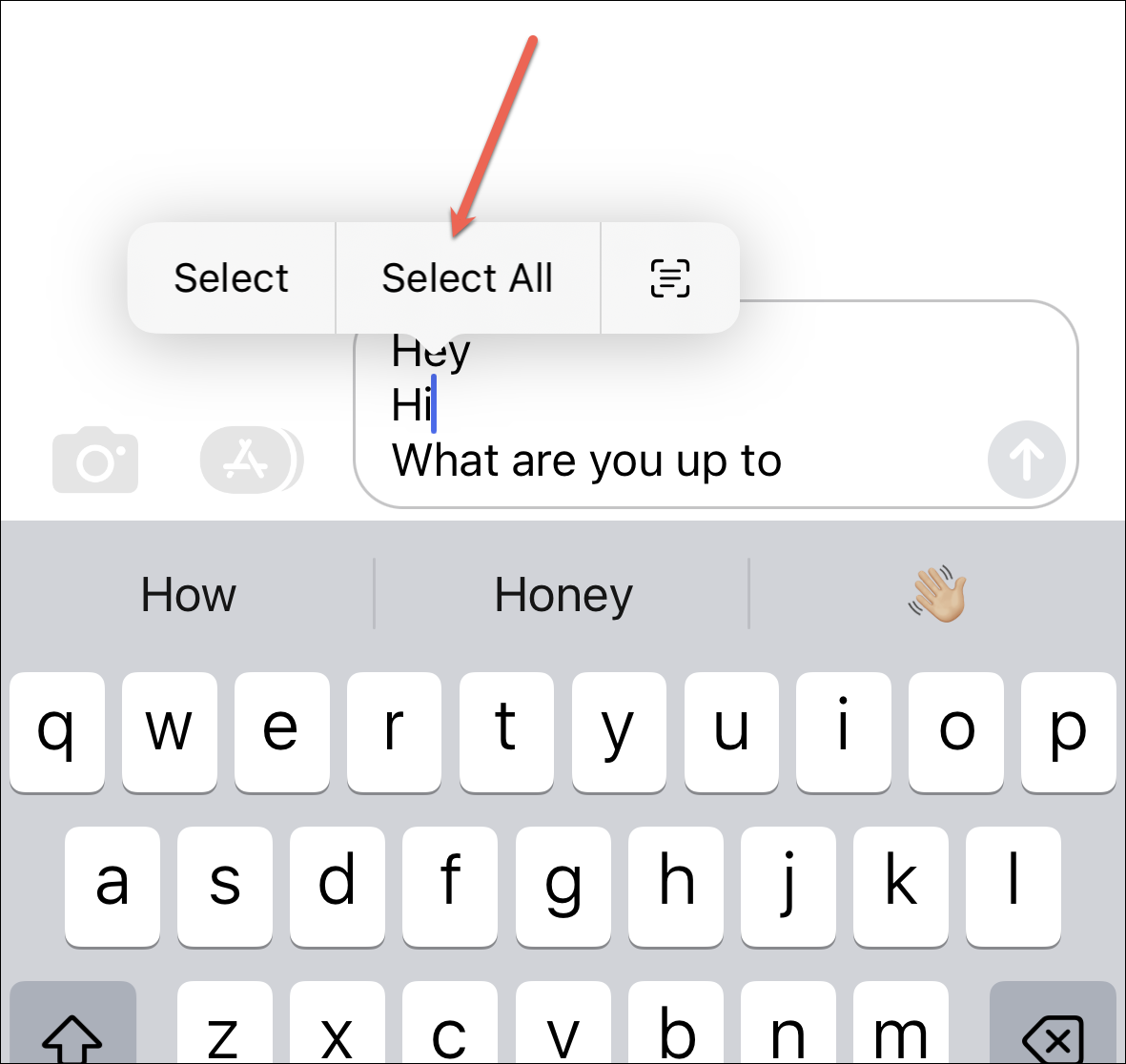
Tap ‘Copy’ to select all the messages and go to the other app to paste and send them.
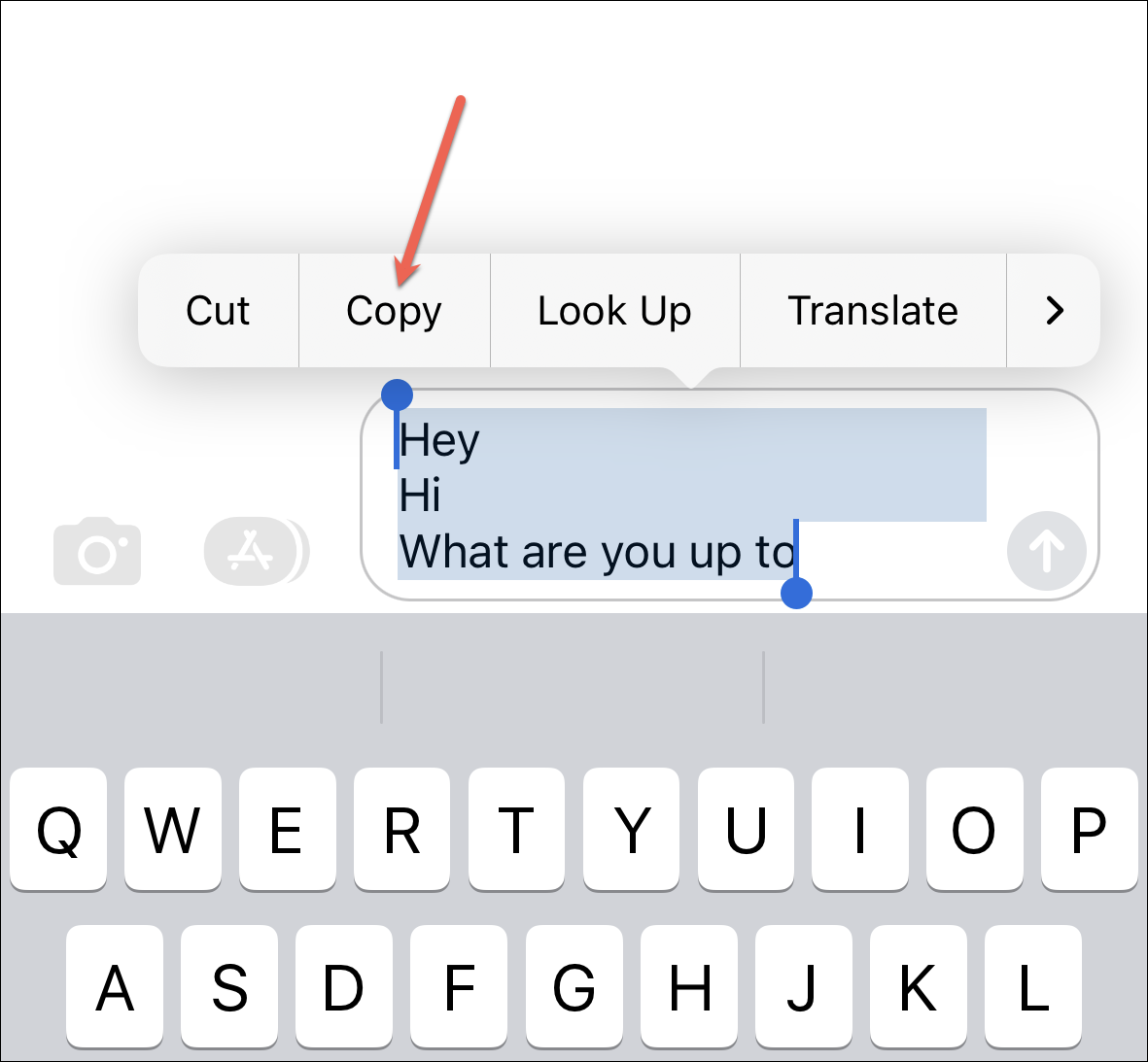
That’s everything you need to know about forwarding text messages on iPhone. Whether you want to forward a single or multiple message, with a single or multiple contacts, and within or outside the Messages app, this guide will help you through it.