When people want to organize a meeting or an online class, they need to create a team and add members to the group. As a result, the host needs to add each individual one at a time and send them join requests. This can be time-consuming and unproductive, but thankfully, Microsoft Teams offers an alternative — Team Codes.
Microsoft Teams allows enterprise users to create a team code for their teams so that participating members can join the team quickly without needing approval from the team owner.
How To Get a Team Code in Microsoft Teams
Start by accessing Microsoft Team and login using your email address and password. From the left panel, select ‘Teams’ option. It will display a list of all the teams you are part of.
Under ‘Your teams’ section, select the name of the team for which you are creating the team code. Then, click on the ‘three-dots’ icon next to it and select ‘Manage team’ from the available options.
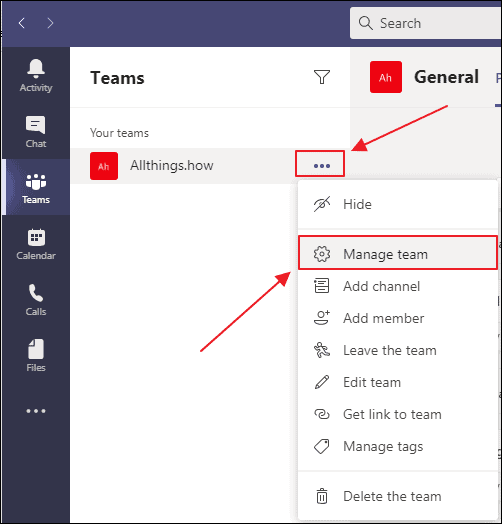
You’ll see the ‘Teams’ options screen. In there, click on the ‘Settings’ tab to configure the advanced options for the team.
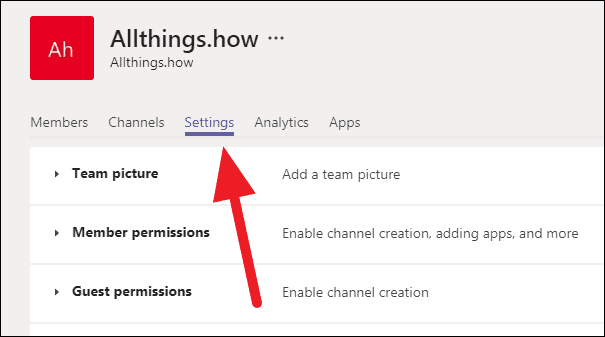
From the Teams’ Settings screen, select the ‘Team code’ option.
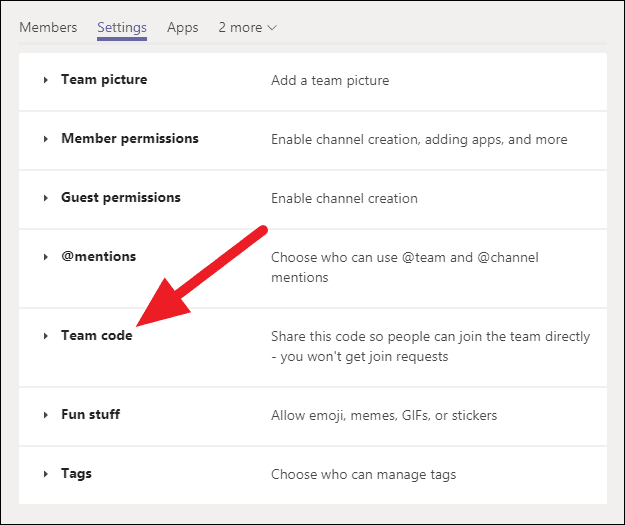
Then, click on the ‘Generate’ button to create a team code for your team.
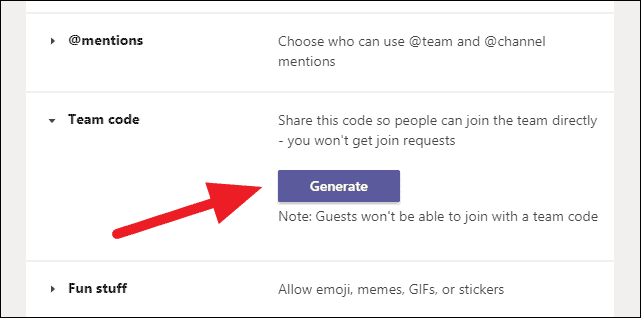
Once the team code is generated, it’ll display on the screen. You can copy and share it with anyone so they can join the team without needing approval from you or the other team owners.
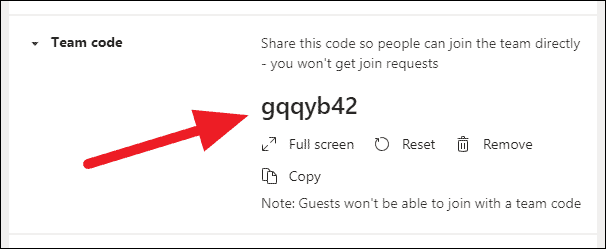
How to Join using a Team Code in Microsoft Teams
If your team leader has sent you a code to join a team in Microsoft Teams, you can use it by going to the ‘Teams’ section and selecting the ‘Join or create a team’ option at the bottom of the window.
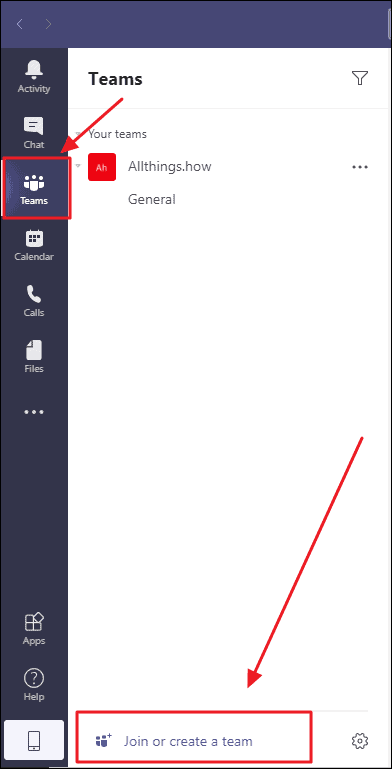
Then, from the ‘Join or create a team’ screen, enter the team code that you received under the ‘Join a team with a code’ section and click on the ‘Join team’ button.
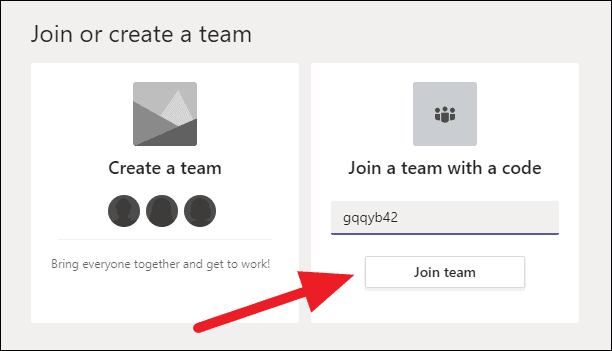
This will add you to the team without needing approval from the team owner.

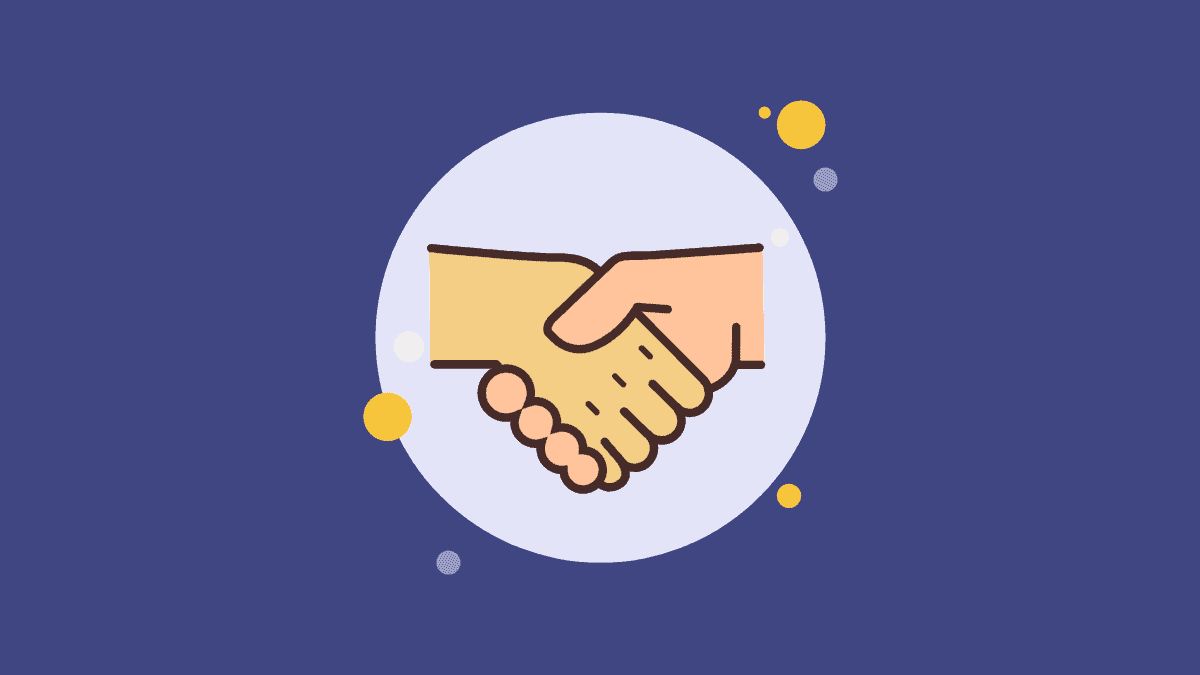





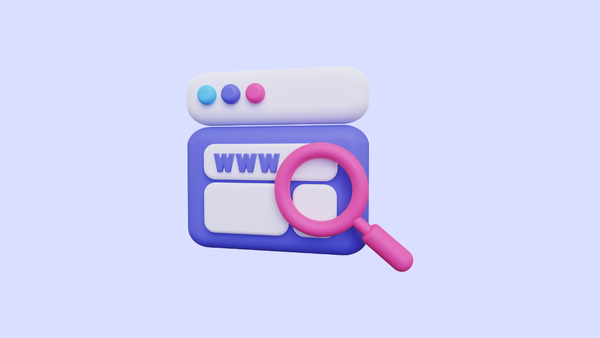
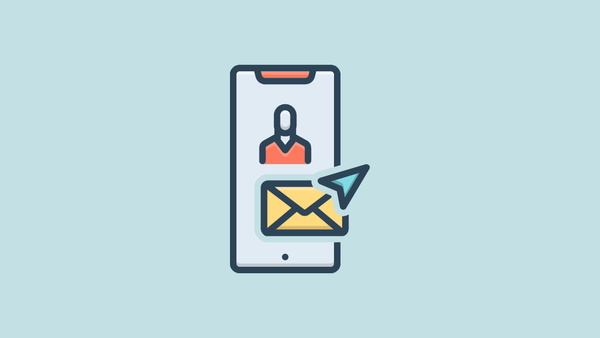
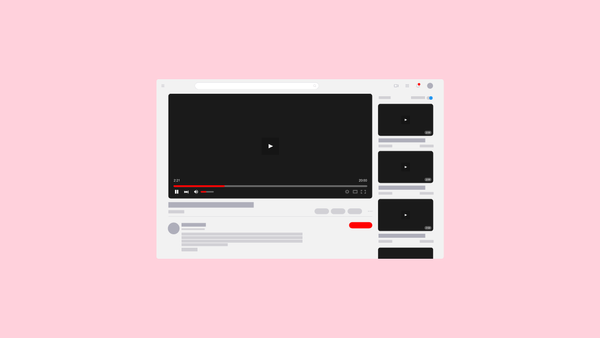
Member discussion