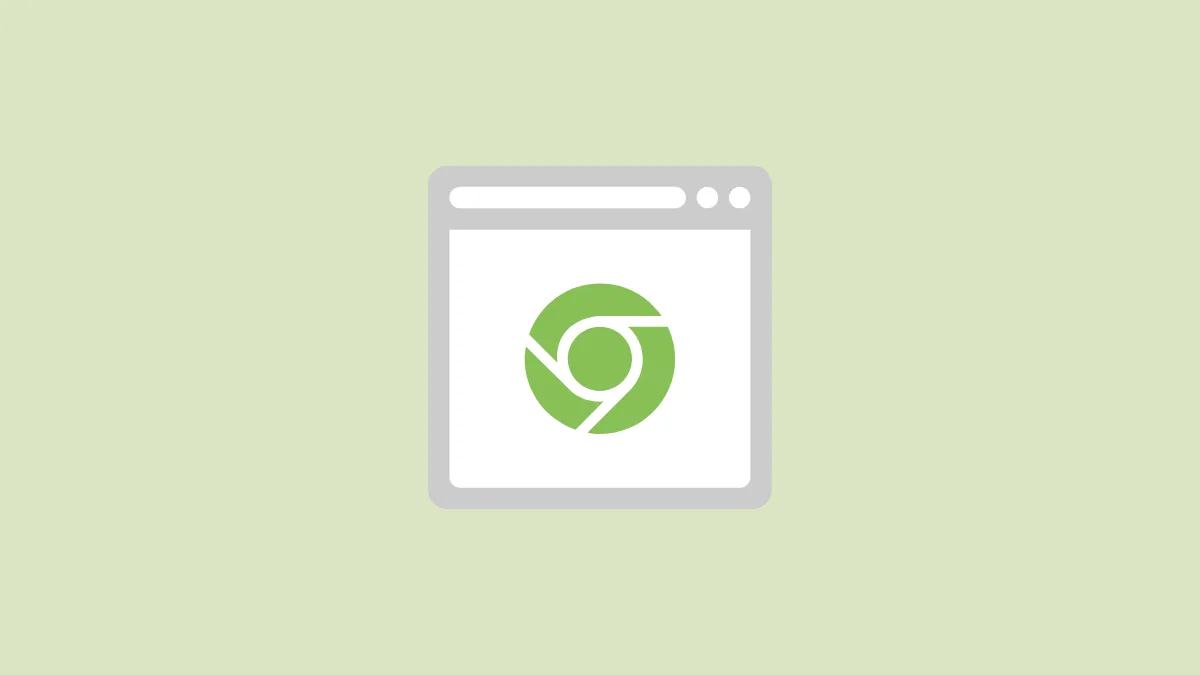In today’s world, we spend the majority of our time browsing the internet on our browsers. And our cursor is with us every step of the way. It only makes sense to want to have a custom cursor since we have to stare at it so much.
A custom cursor, even though a small part, can shake the monotony of our daily browsing. And getting a custom cursor in Chrome is a walk in the park, thanks to the existence of countless Chrome extensions. All you need to do is install one such Chrome extension and you’ll have a gamut of custom cursors to choose from at your disposal.
Install the ‘Custom Cursor for Chrome’ Web Extension
Custom Cursor for Chrome is one of the most popular extensions for a custom cursor out there. It’s easy to use and offers a wide range of cursors to choose from, from cartoons, anime, movies, and TV, sports, holidays, lifestyle, to Minecraft, Lightsabers, and whatnot.
You’ll never get bored with the variety of cursors available. You can even upload your own cursors to the browser extension. And the app is also available for installation on Windows if you want a system-wide custom cursor. Moreover, the browser extension is completely safe to use.
To install the extension, open the Chrome browser and go to the Chrome web store. Then, search for the ‘Custom Cursor for Chrome’ web extension.
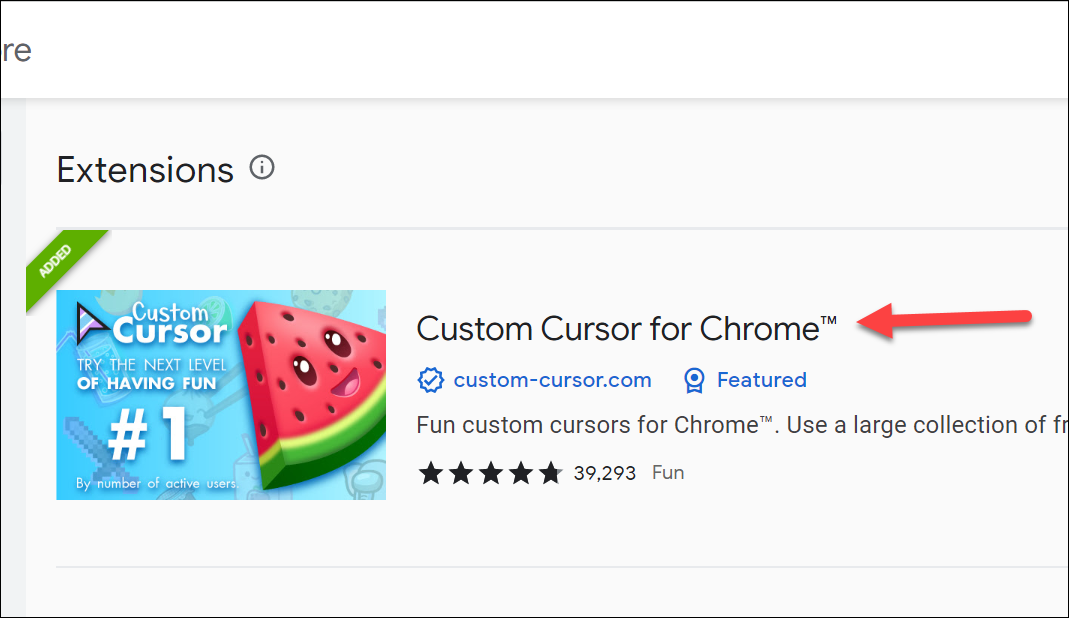
Click the ‘Add to Chrome’ button to install the extension on your browser.
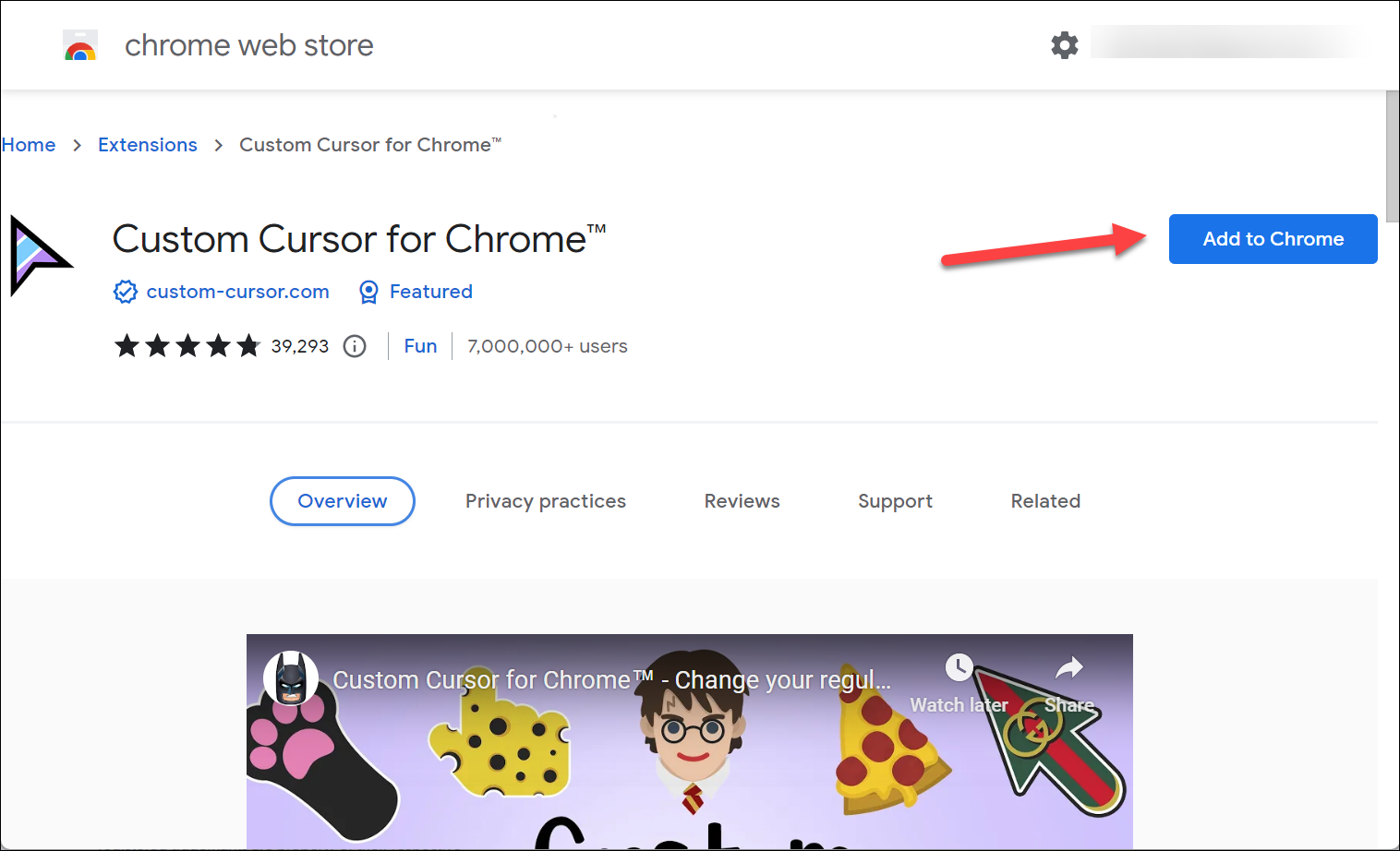
A confirmation prompt will appear. Click ‘Add extension’ to complete the installation.
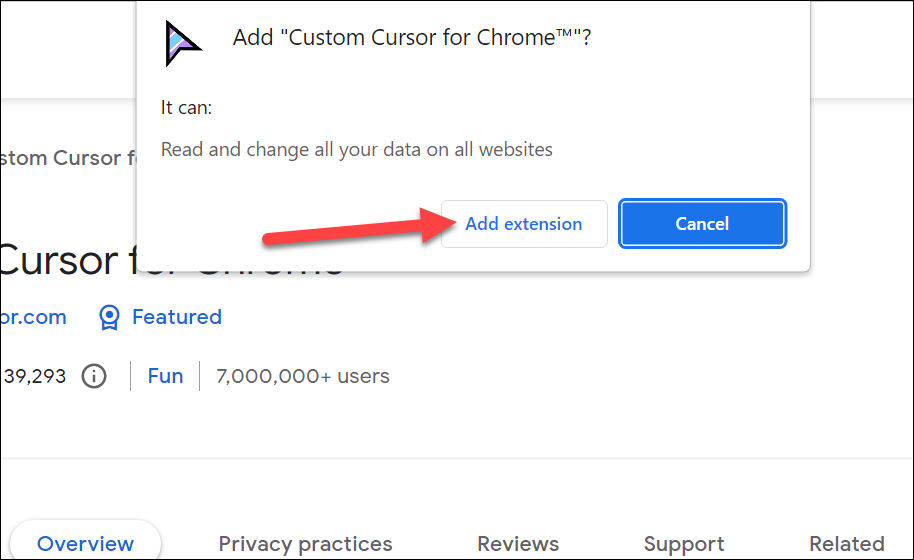
Setting a Custom Cursor
Once you’ve installed the extension, setting a custom cursor is a piece of cake.
Note: Custom cursors won’t work on the Chrome home page as well as the Chrome web store.
Navigate to any other website or if you had another website opened in another tab while installing the extension, reload the page.
Then, click the ‘Extensions’ icon from the right of the address bar and click the ‘Custom Cursor for Chrome’ extension. You can also pin the extension to the address bar by clicking the ‘Pin’ icon from the menu.

The extension menu will open. Some cursor packs will be loaded into your collection already. The two cursors in a pack indicate the different cursor icons which will appear when you’re simply browsing or when you’re hovering over a hyperlink. Now, to change the cursor, click on the cursor pack you want to deploy.
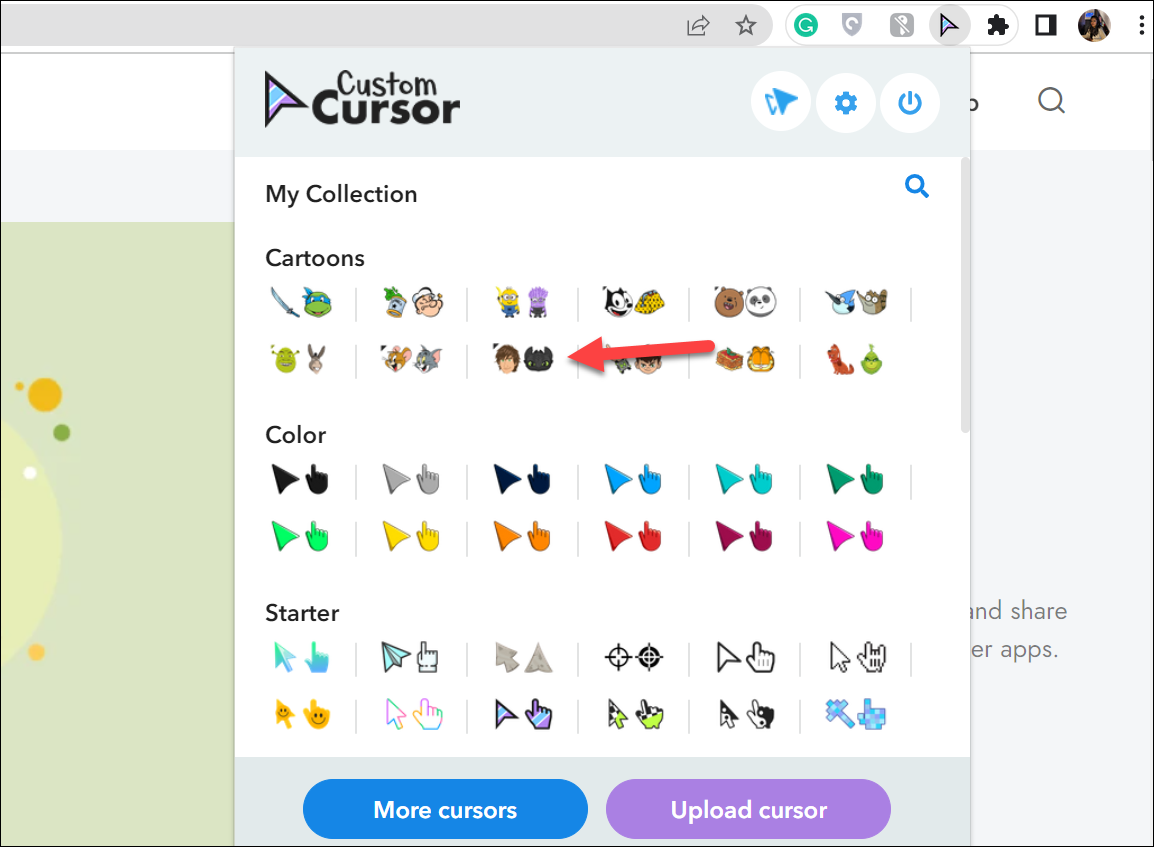
And voila! Your cursor will be changed.
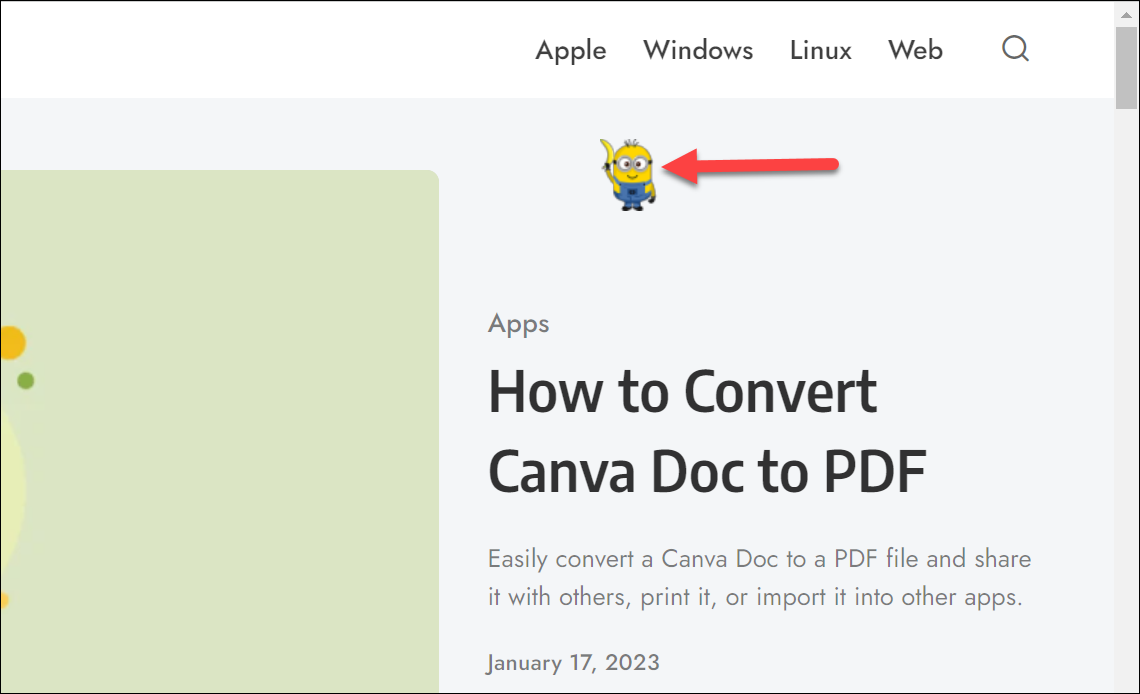
To explore more options, click the ‘More cursors’ option.
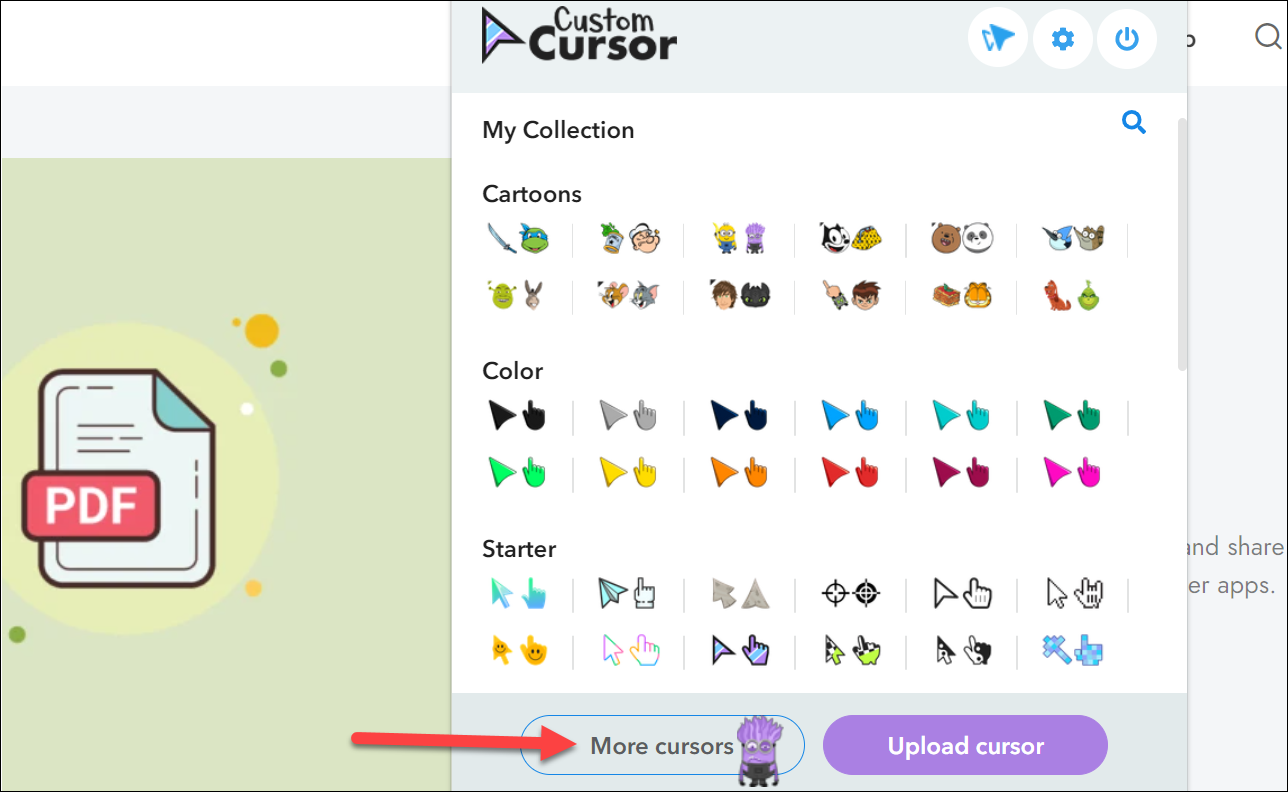
You’ll be redirected to their website where new cursor packs are being added constantly. Then, click ‘Add’ on any pack that you would like to add to your collection.
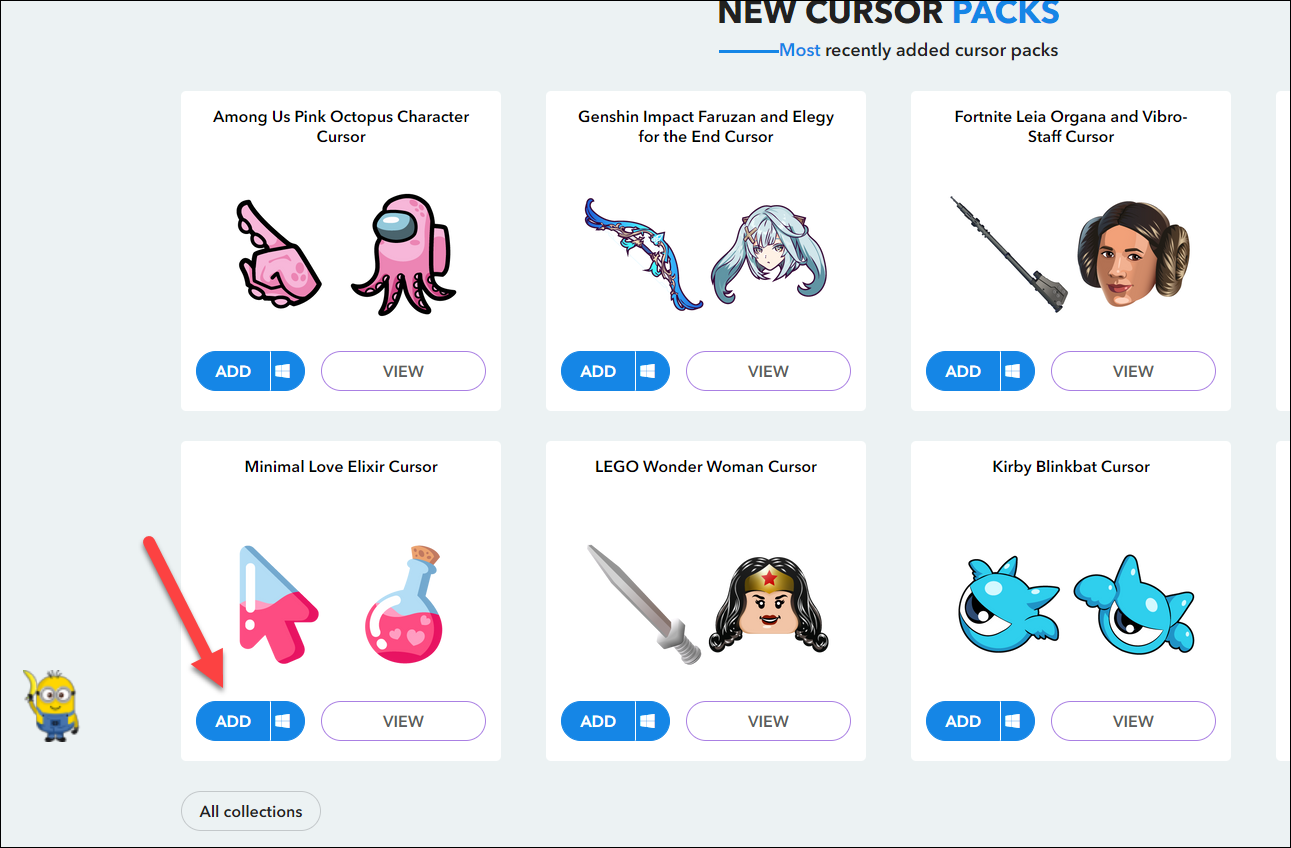
You can also upload your own cursors to the extension. Click on the ‘Upload cursor’ button from the extension menu.
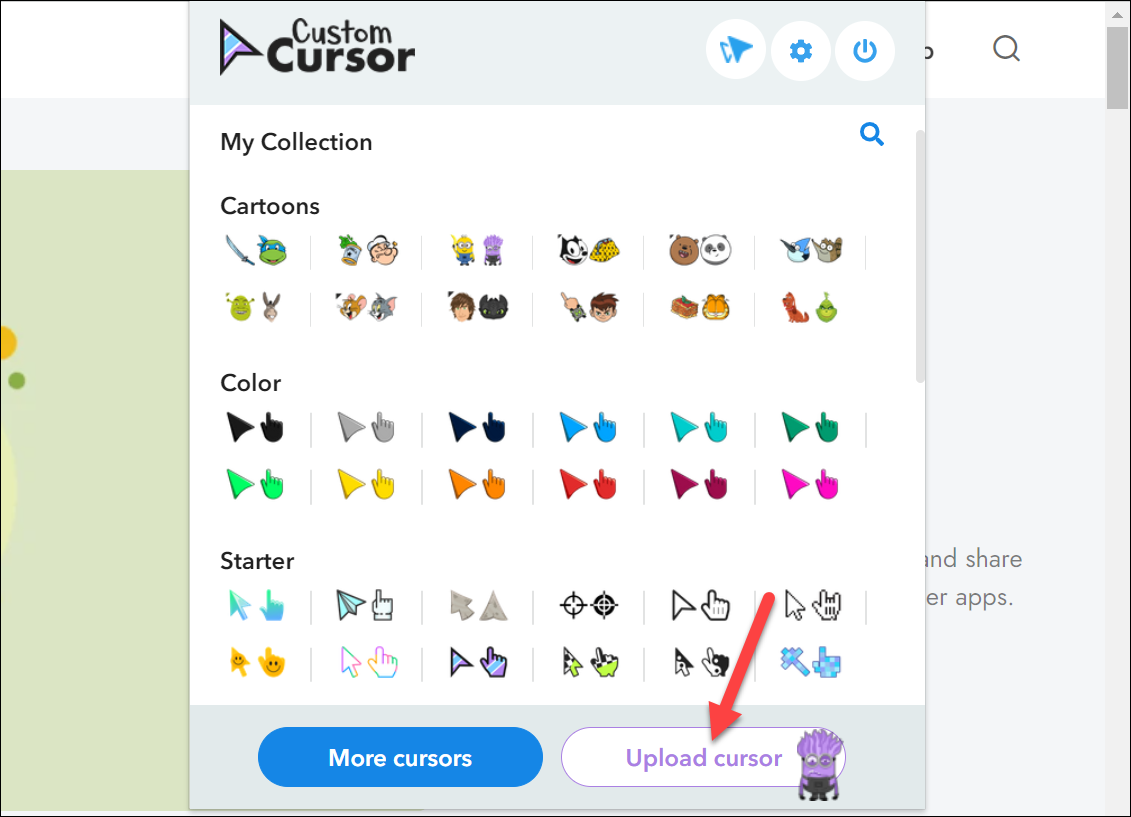
You’ll be redirected to a page where you can upload your custom cursor pictures. While uploading your cursors, remember to use pictures that are less than 128 x 128 pixels, have a transparent background, and are in the .png format. You’ll need to upload two pictures for your custom cursor pack. Click on the ‘arrow’ to upload the browsing cursor and the ‘hand’ to upload the hyperlink cursor.
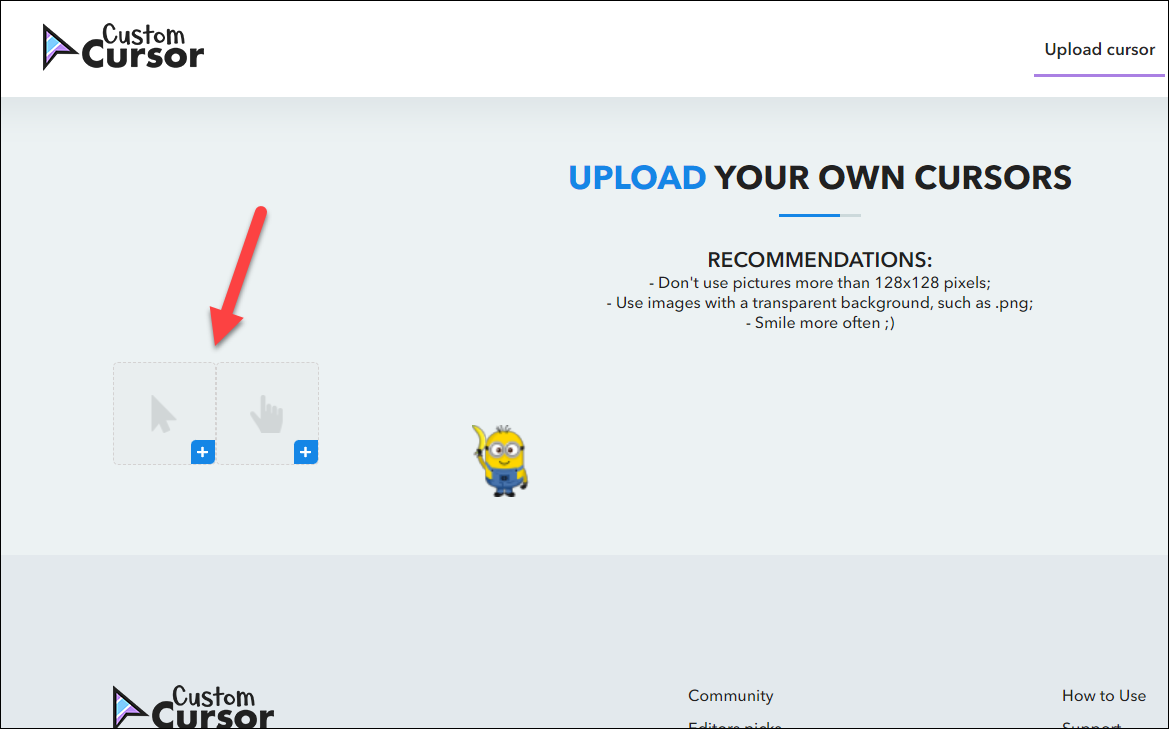
To change the size of the cursor, click the ‘Cursor size’ option from the options on the top-right of the extension menu.
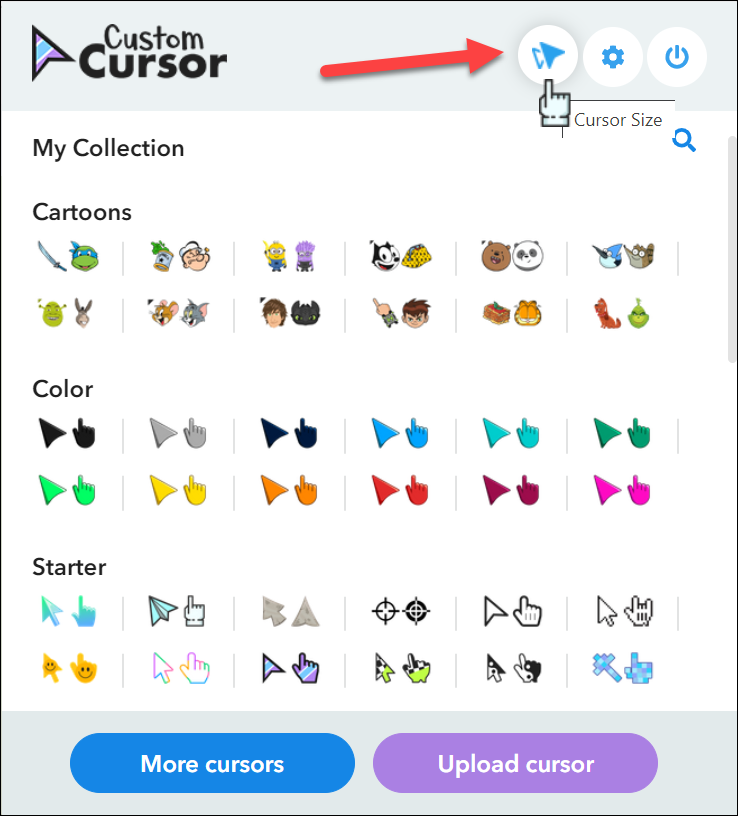
Then, adjust the size of the cursor using the slider that appears.
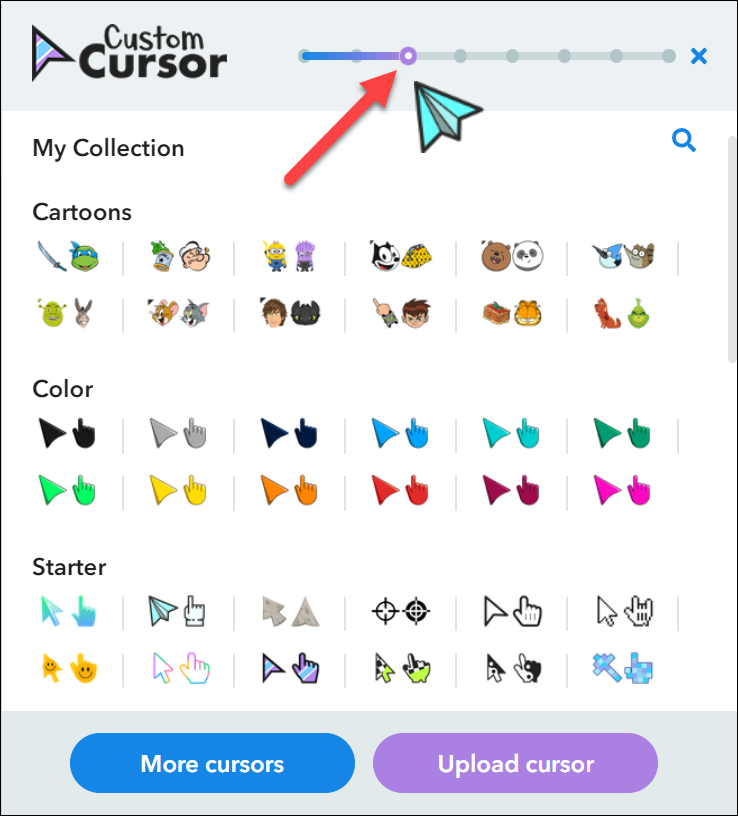
Custom Cursors for Chrome is a great extension that’ll make such a mundane part of your life – cursors – fun and exciting. And it’s extremely easy to use.