Activity and usage tracking by tech companies have always been a major issue as they keep on pushing the limits of data they gather from an individual.
Moreover, a tech giant like Google has so many services/apps that are used by every individual on a day-to-day basis like Maps, YouTube, Email, and Drive. Along with that, Google also offers sign-in services to other apps, from where it again collects your activity data.
Today Google is using all this information regarding you to show personalized adverts and suggestions. However, Google could use this information for other purposes as well.
If you are also among people who prefer privacy more than convenience, turning off Google web and app activity is something that you should definitely do.
That being said, please keep in mind that this will involve turning off your history on Google apps, browsing, turning off Autofill, and searching suggestions which means you will not be able to search for a video in your YouTube history, and won’t be able to fill up an online form at a touch of a button using ‘Autofill’ feature.
There are several routes you can take to turn off the web and app activity on your iPhone and for your convenience, we will list all of them.
Head to My Activity Page
Google allows you to manage all your activities centrally in a single space. Hence, it is the most simple and straightforward way to control your online activity on Google.
First, head to myactivity.google.com using your preferred browser. Then, sign in if required.
Afterward, click on the ‘Web & App Activity’ option to proceed.
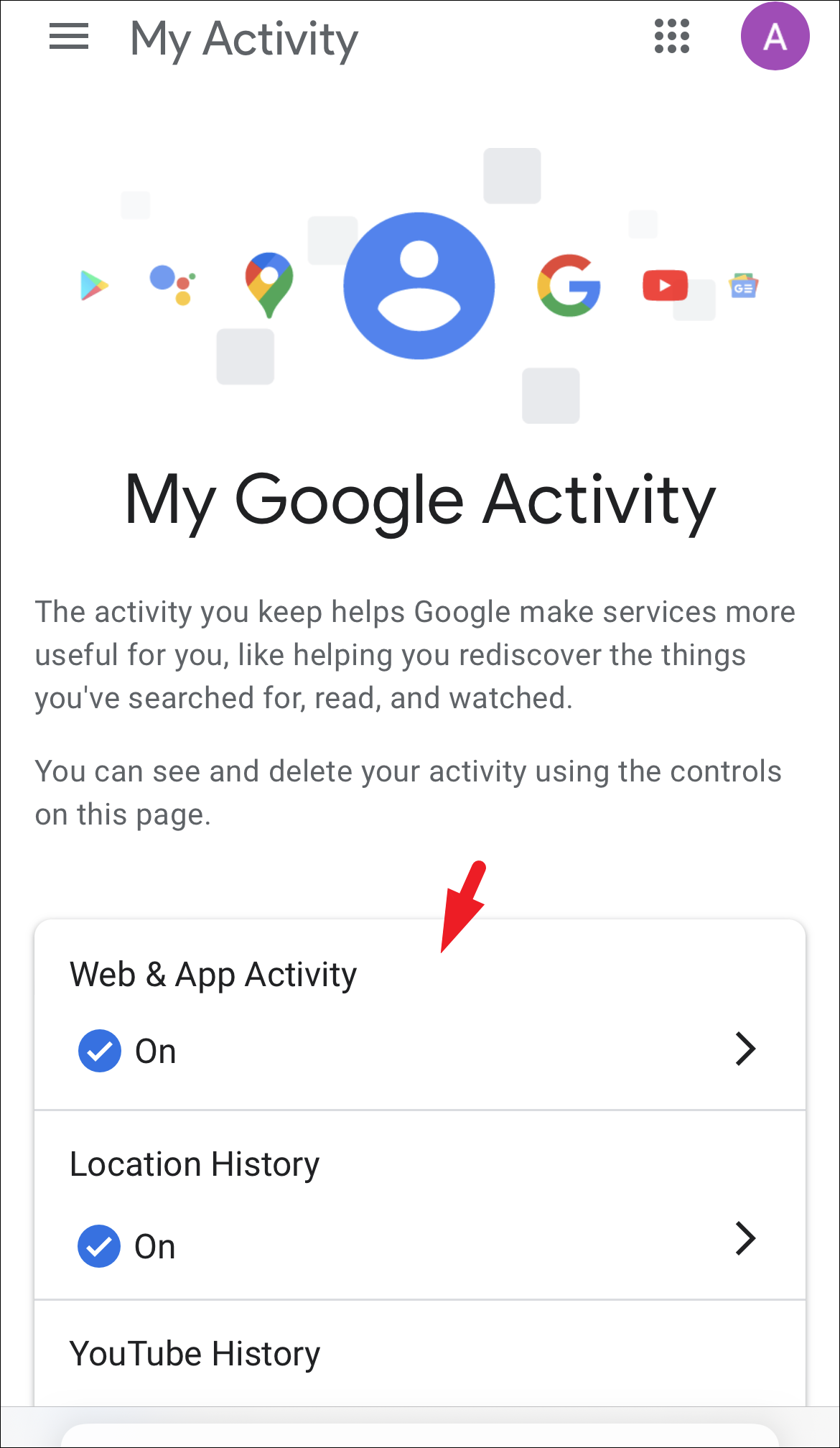
Then, tap on the ‘Turn Off’ option.
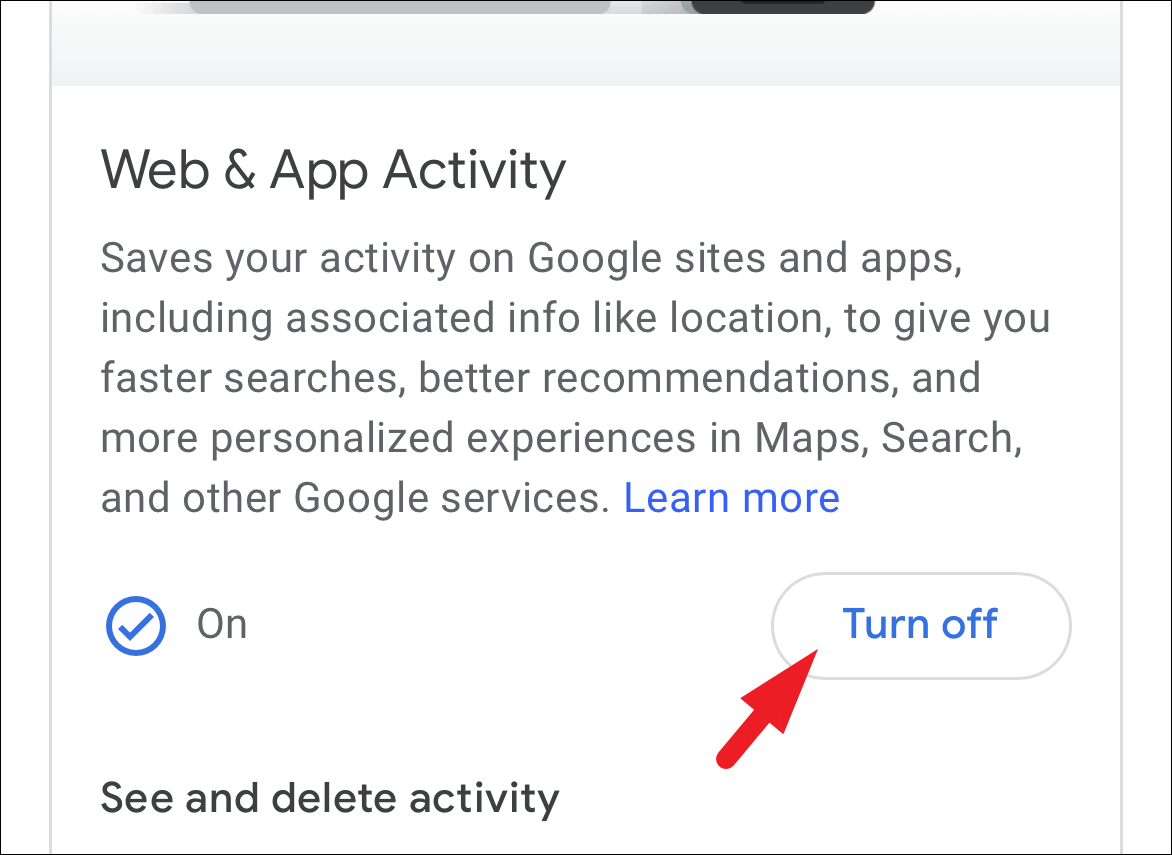
Next, click on the ‘Pause’ button. This will turn off your search history as well. Do remember, by turning this off, you won’t be able to view your Google search history and visit your past activity.
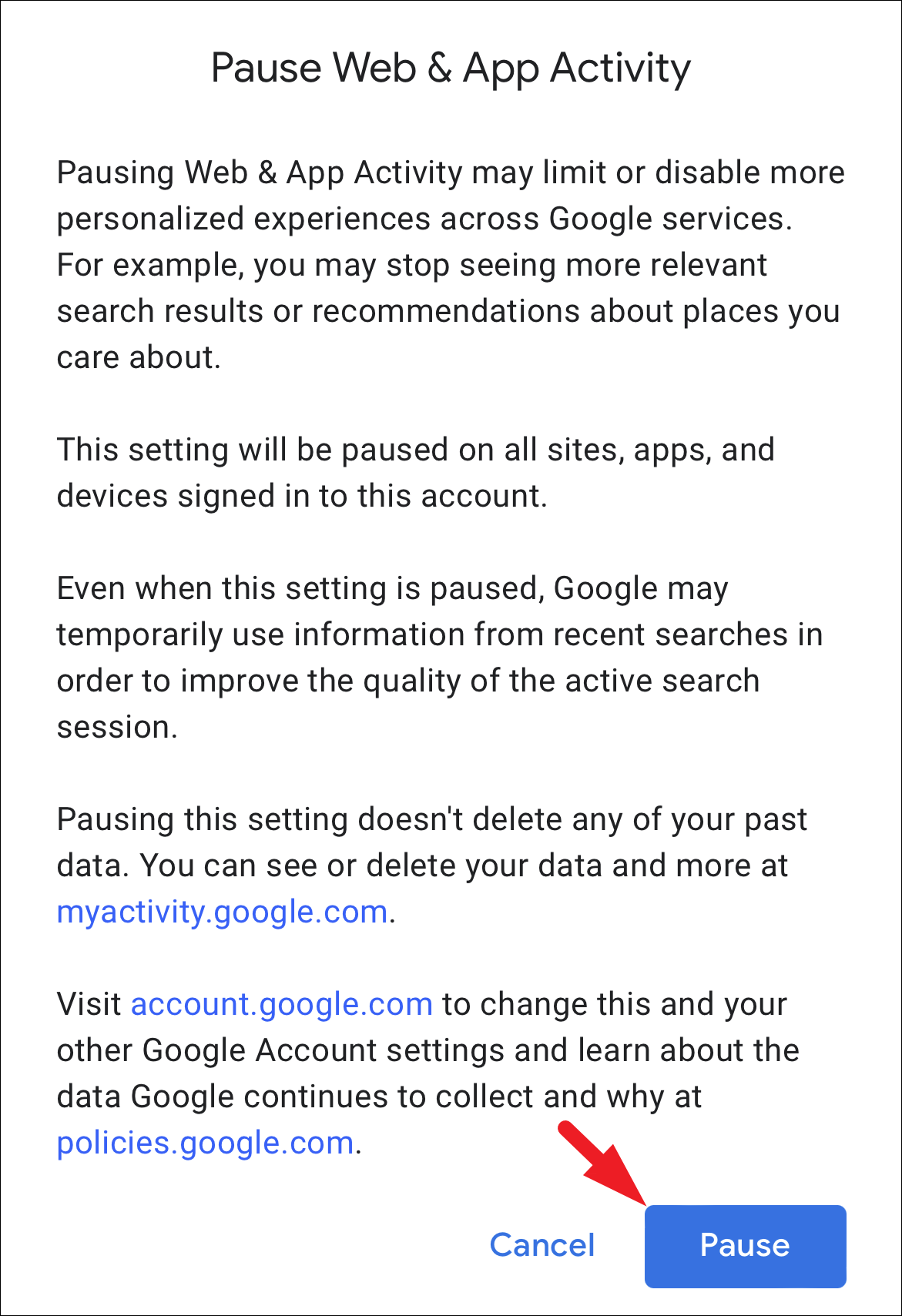
Finally, tap on the ‘Got it’ button to close the window. If you wish to delete existing activity history, tap on the ‘Delete old activity’ option.
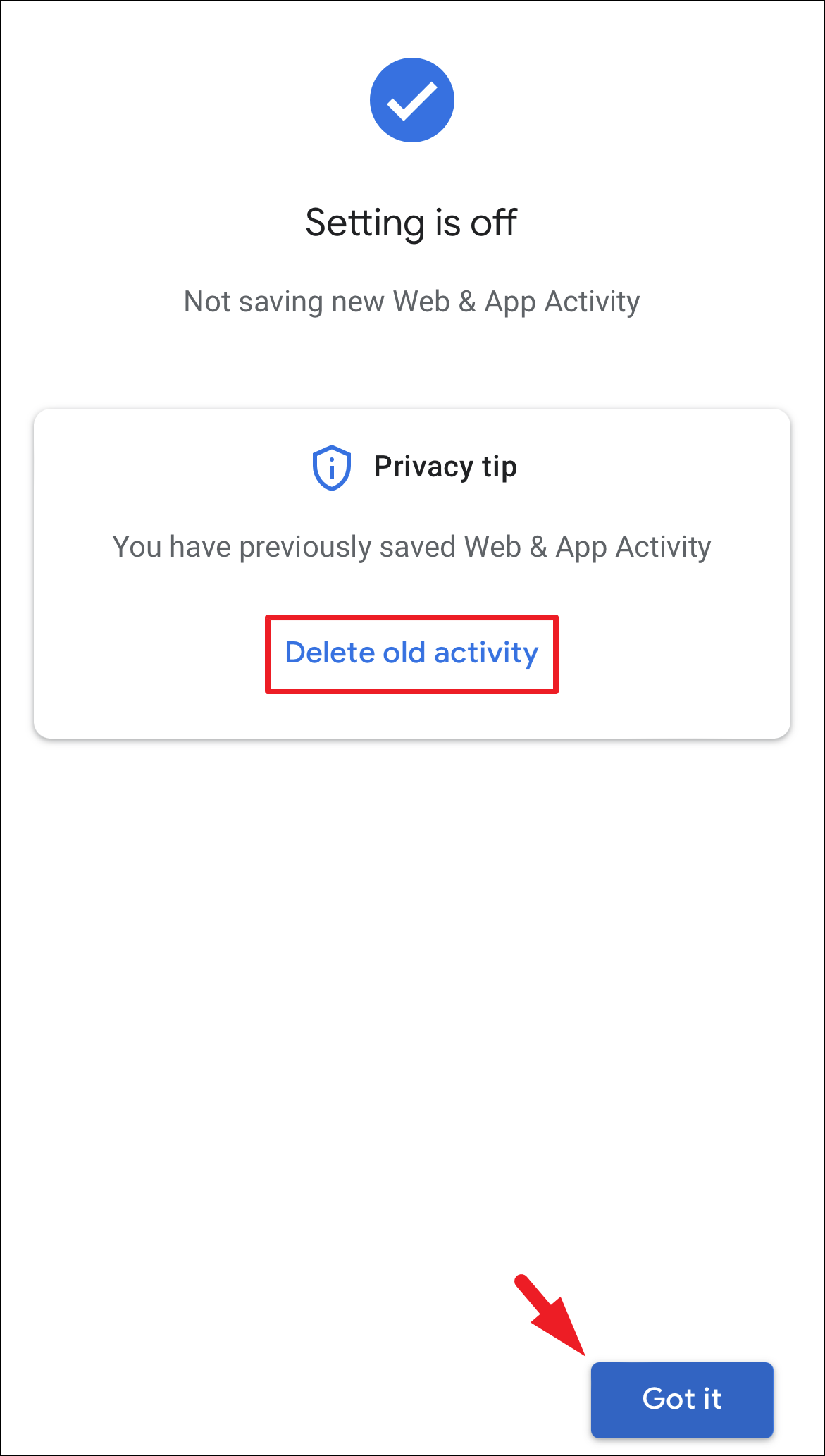
If you chose to delete existing activity, you can either choose to delete activity of the past hour, past day, or all the history (‘Always’ option). You can also choose a custom range by tapping on the respective option.
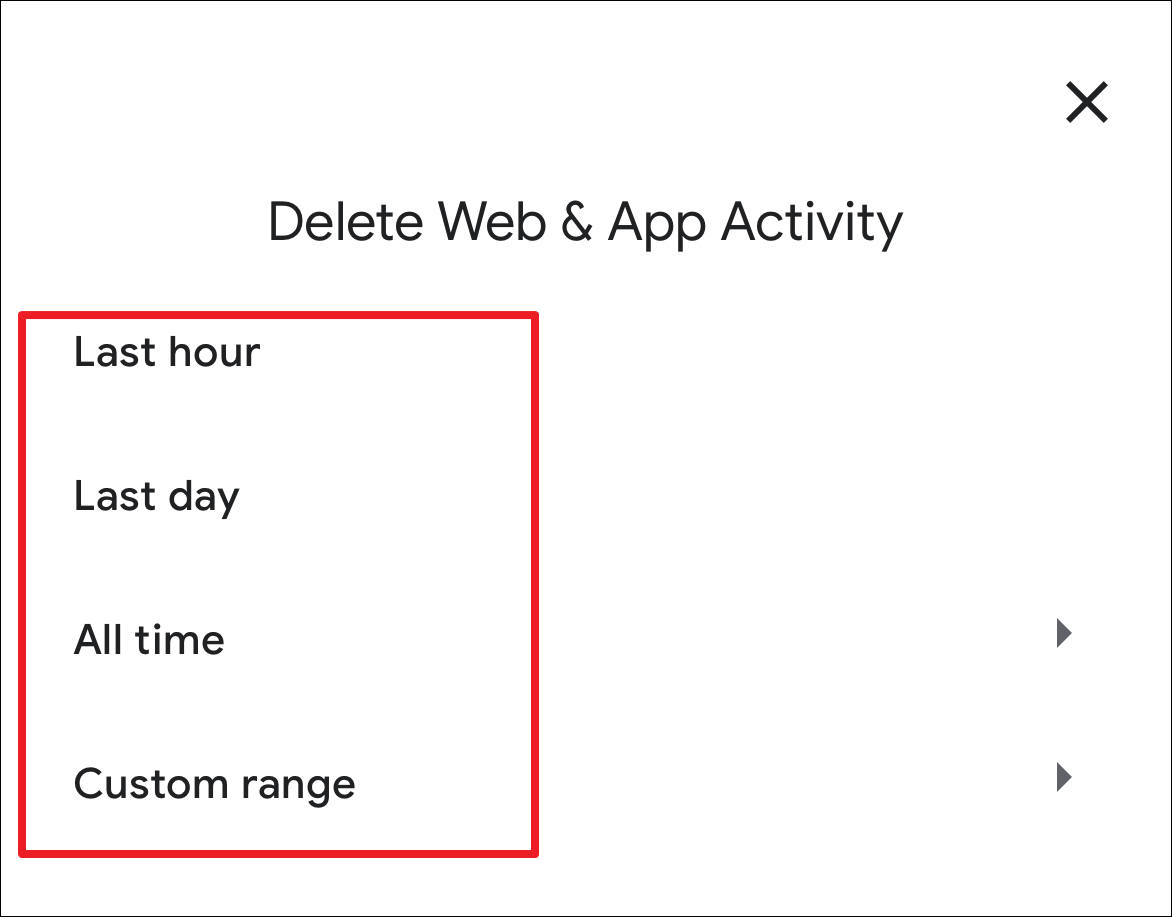
To turn off location history, from the ‘Data and privacy’ page, tap on the ‘Location History’ option.
Note: After turning this off, you will not be able to see your past visits and searches on Google Maps app.
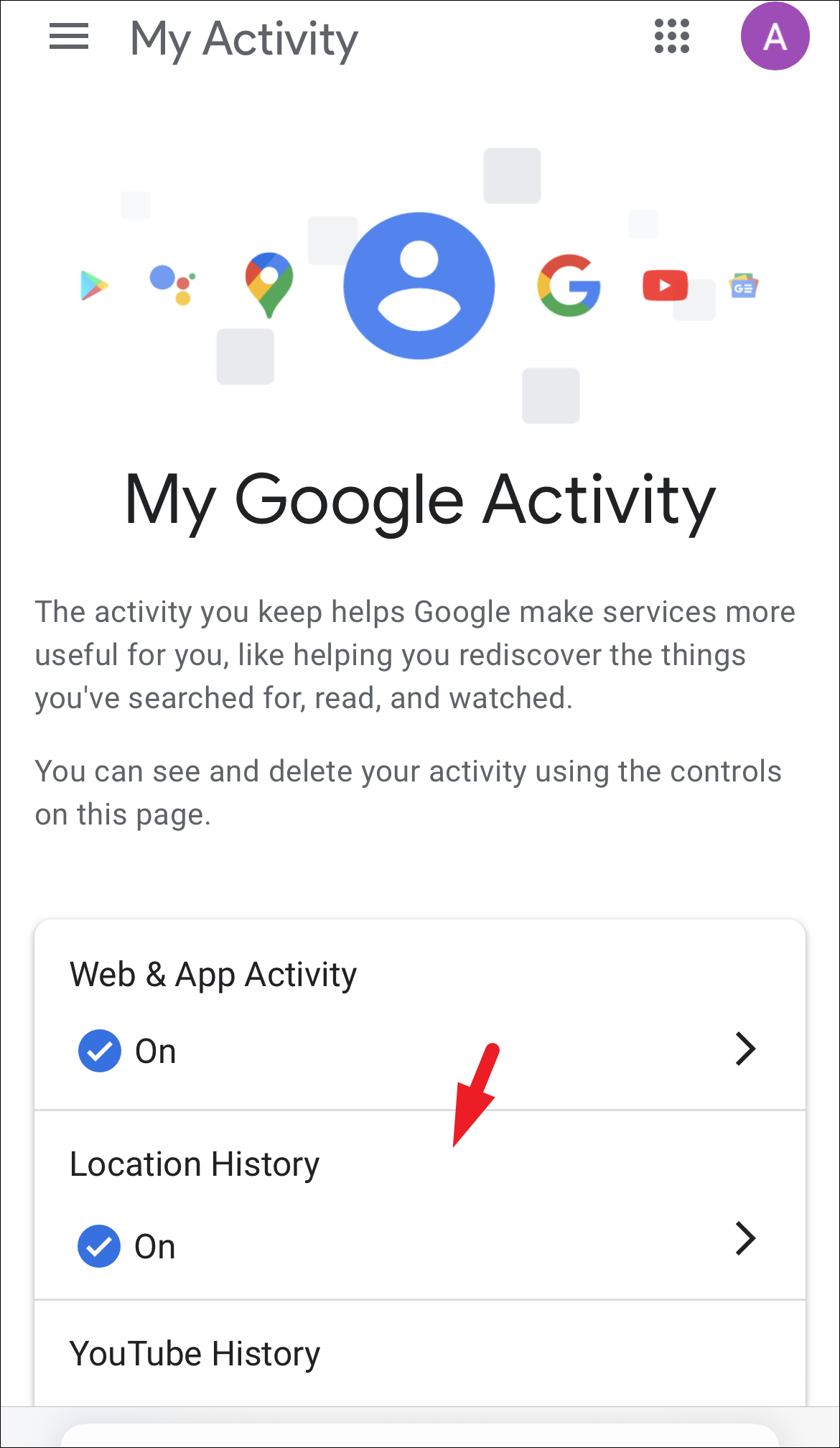
After that, tap on the ‘Turn Off’ button. This will bring an overlay window to your screen.
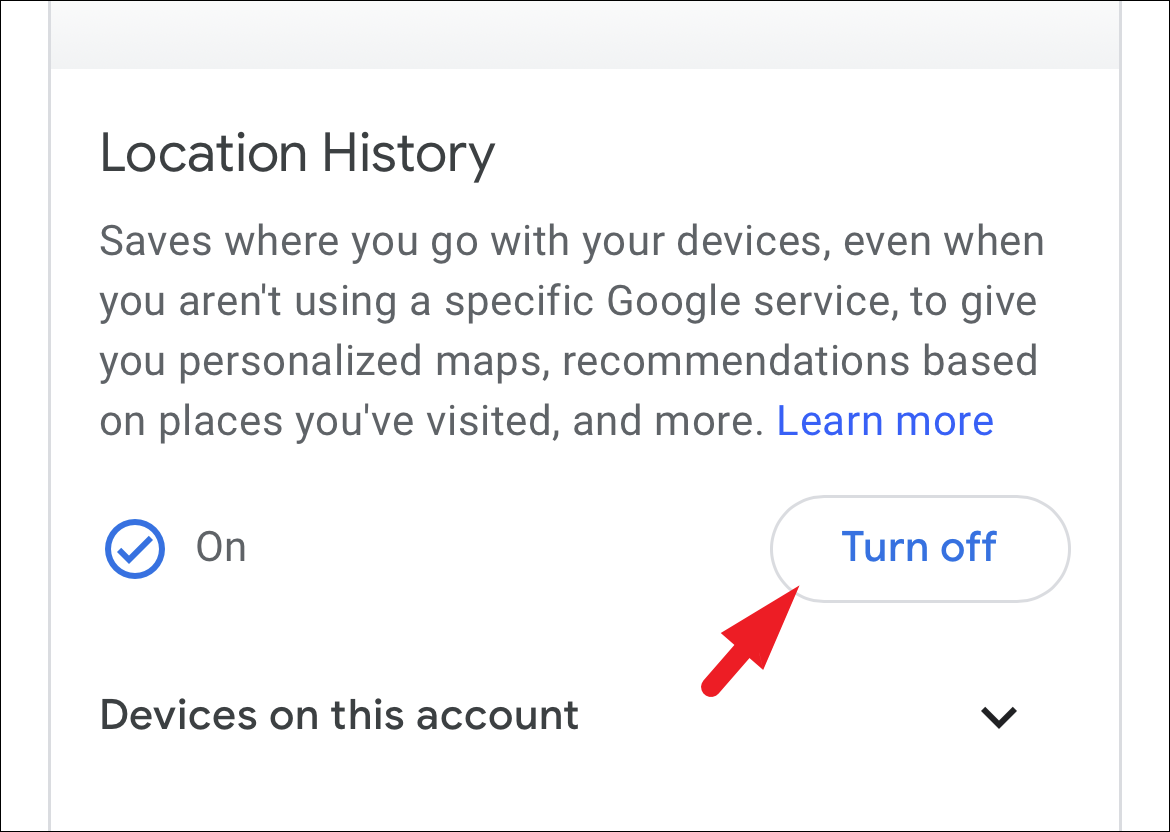
Next, tap on the ‘Pause’ button to turn it off.

Once the activity is turned off, tap on the ‘x’ or ‘OK’ button to close the window.
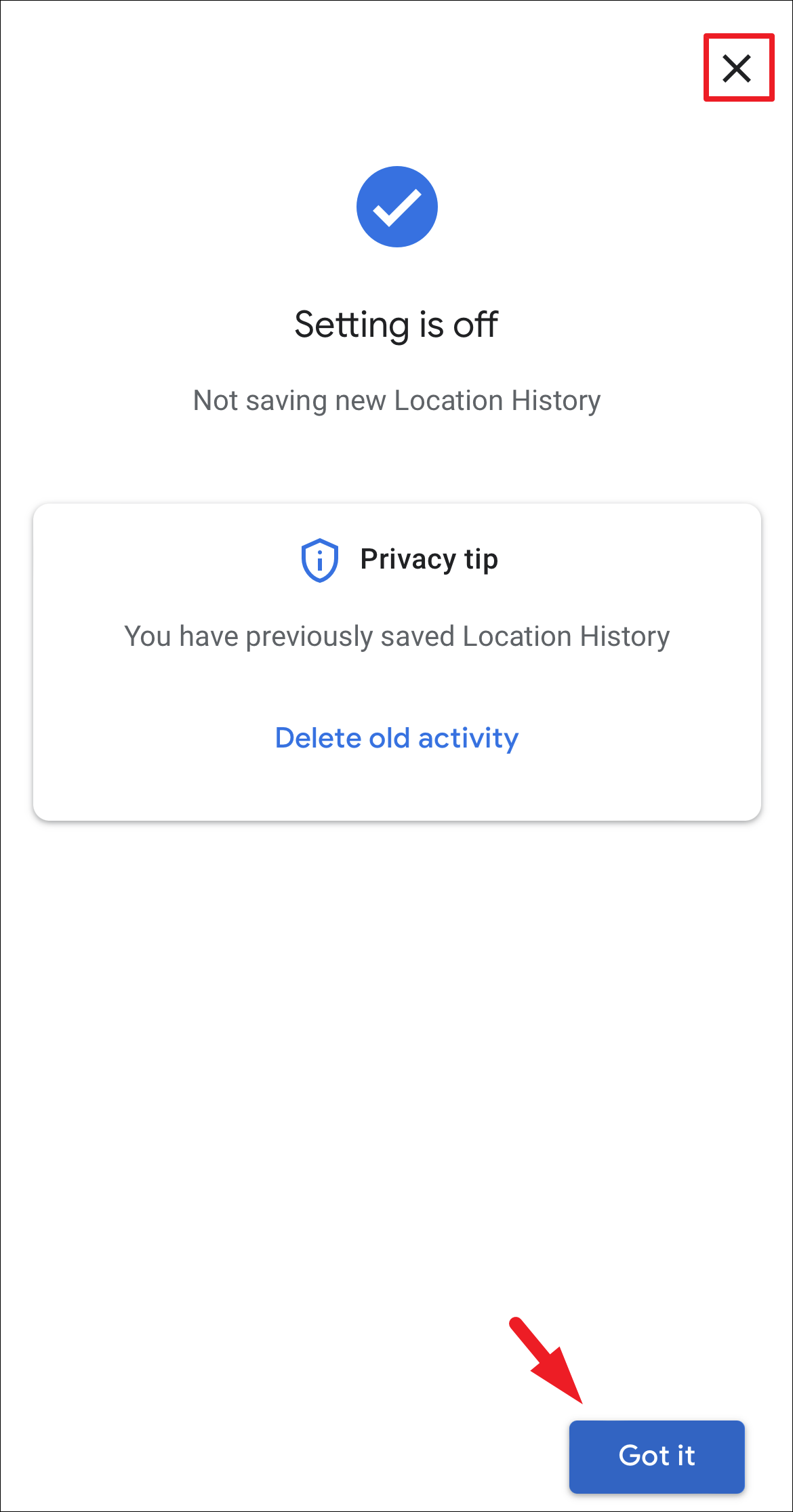
If you also wish to turn off the history for YouTube, tap on the ‘YouTube History’ option. Then, follow the same steps that you followed for the previous options.
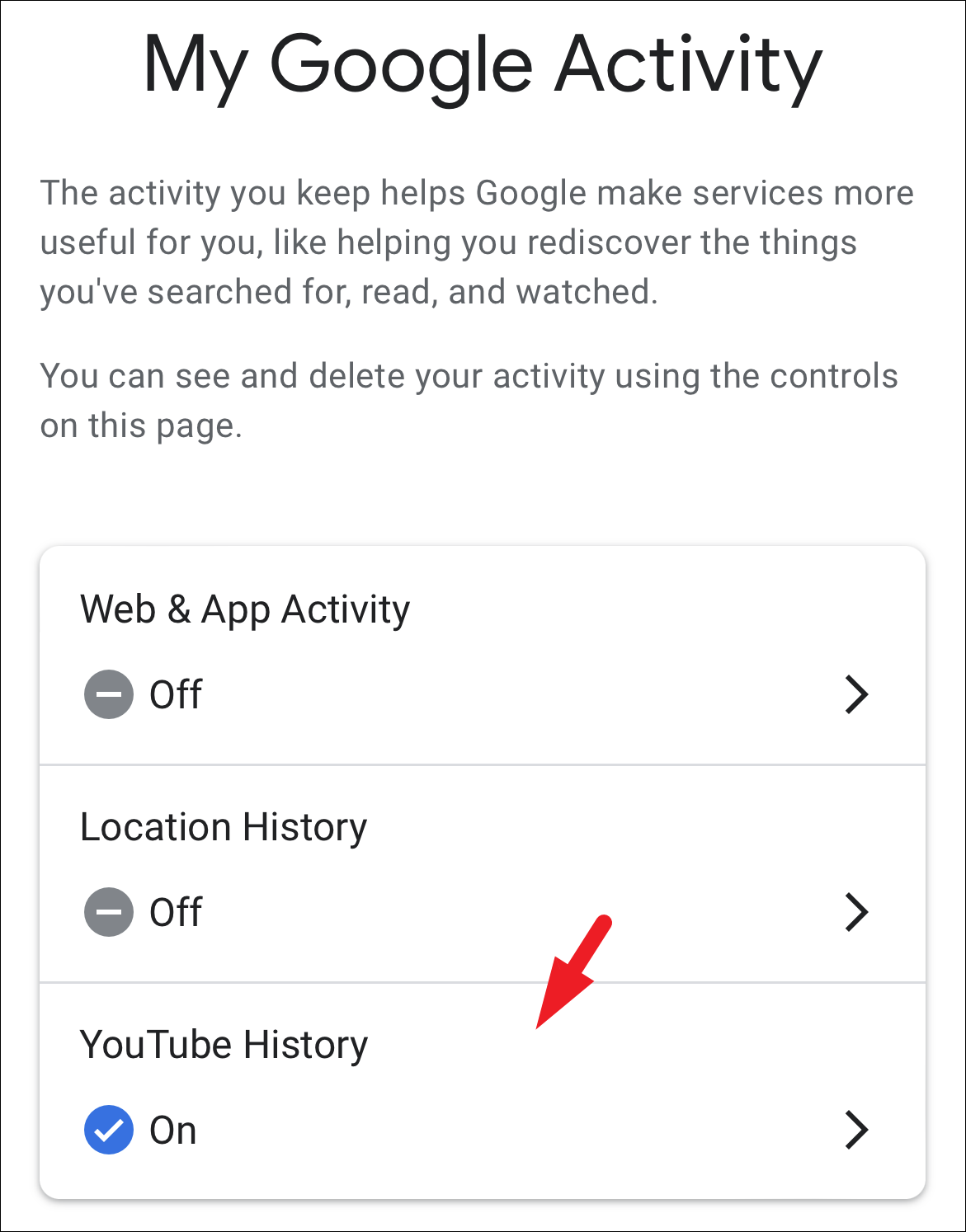
From Any Google App
In case heading to the specific URL seems too cumbersome of a process or it requires you to toggle the settings on/off on a frequent basis, you can also achieve the same results using any Google apps already installed on your iPhone.
First, head to any already installed Google app on your iPhone. To showcase, we are displaying the process using the ‘Gmail’ app.
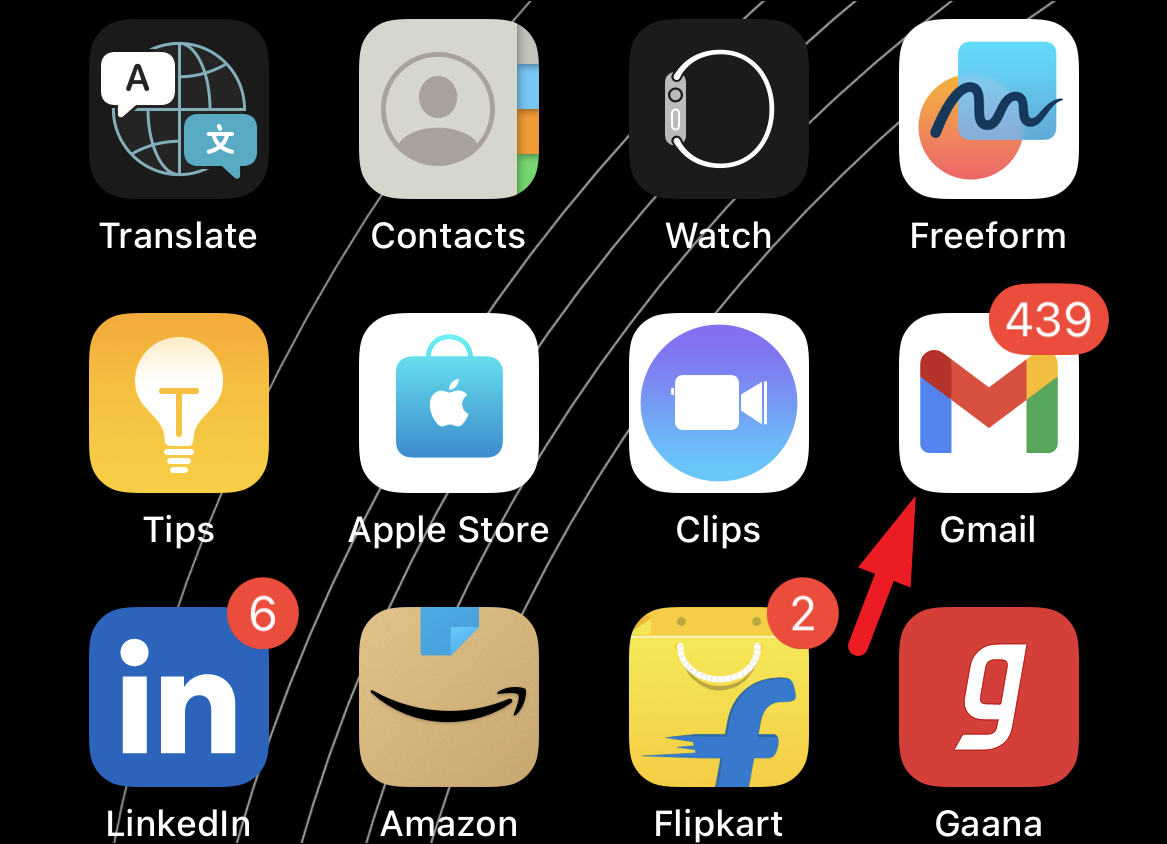
After that, tap on your account picture or initials. This will bring an overlay window to your screen.
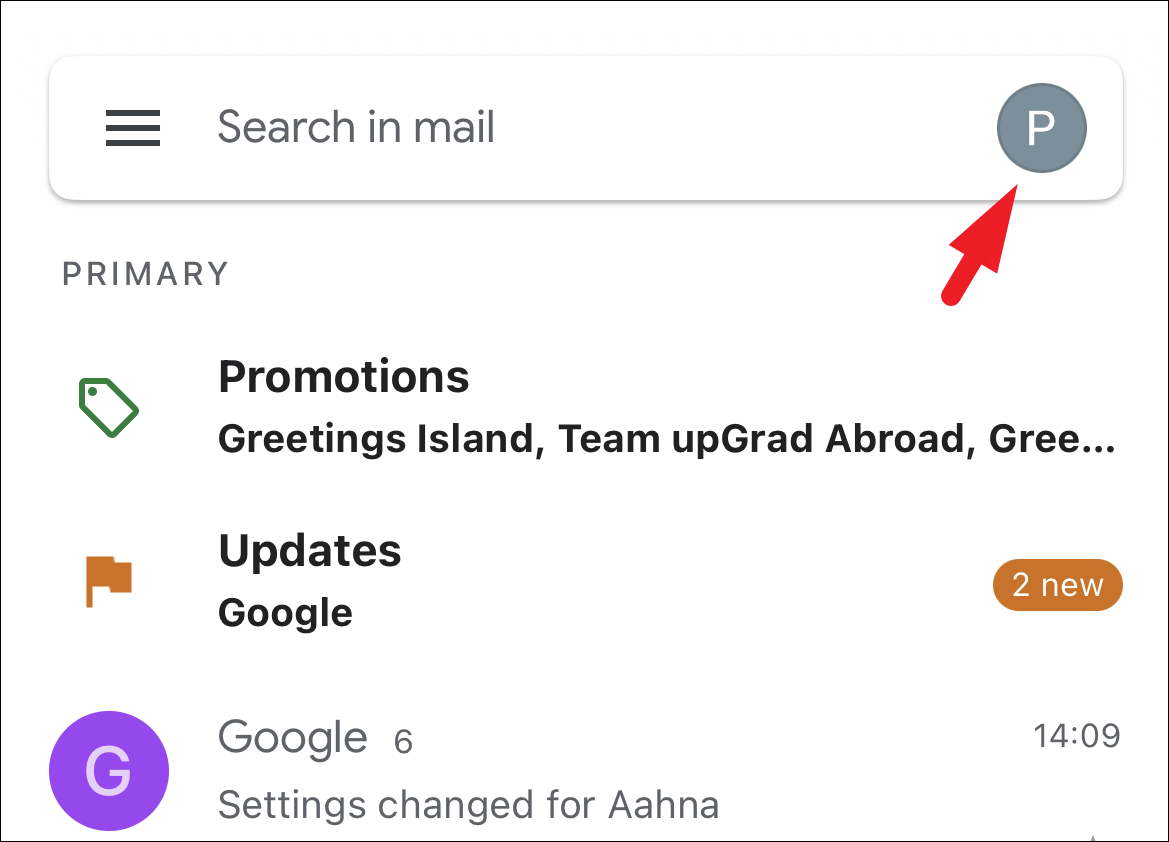
Then, tap on the ‘Manage your Google Account’ button.
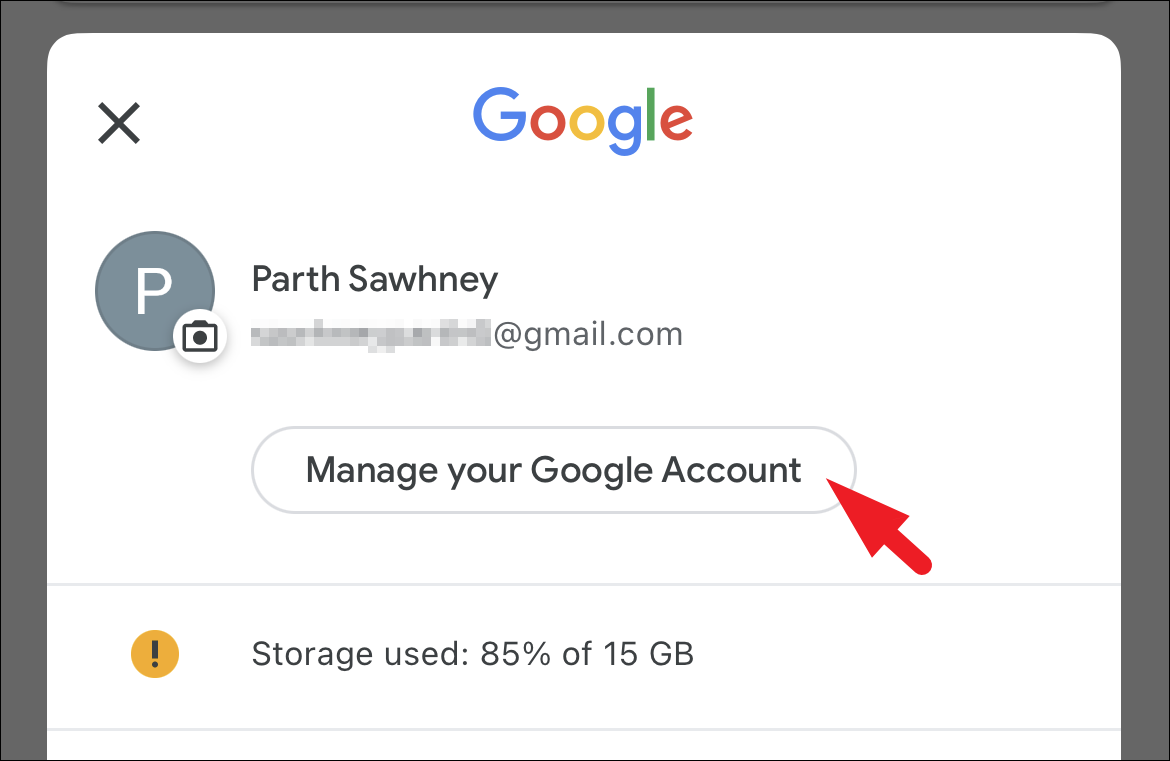
Next, tap on the ‘Data and privacy’ tab to proceed.
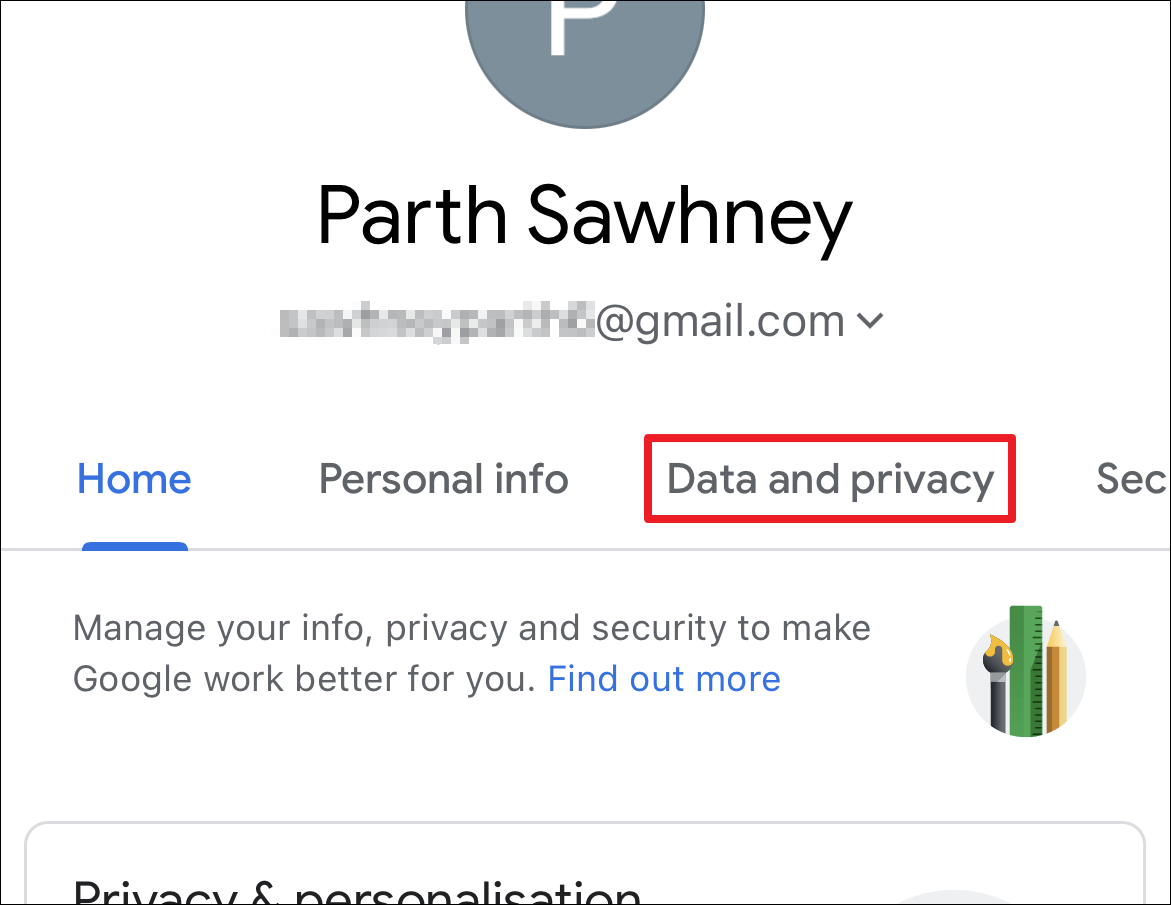
Then, scroll down and tap on the ‘Web & App Activity’ option.
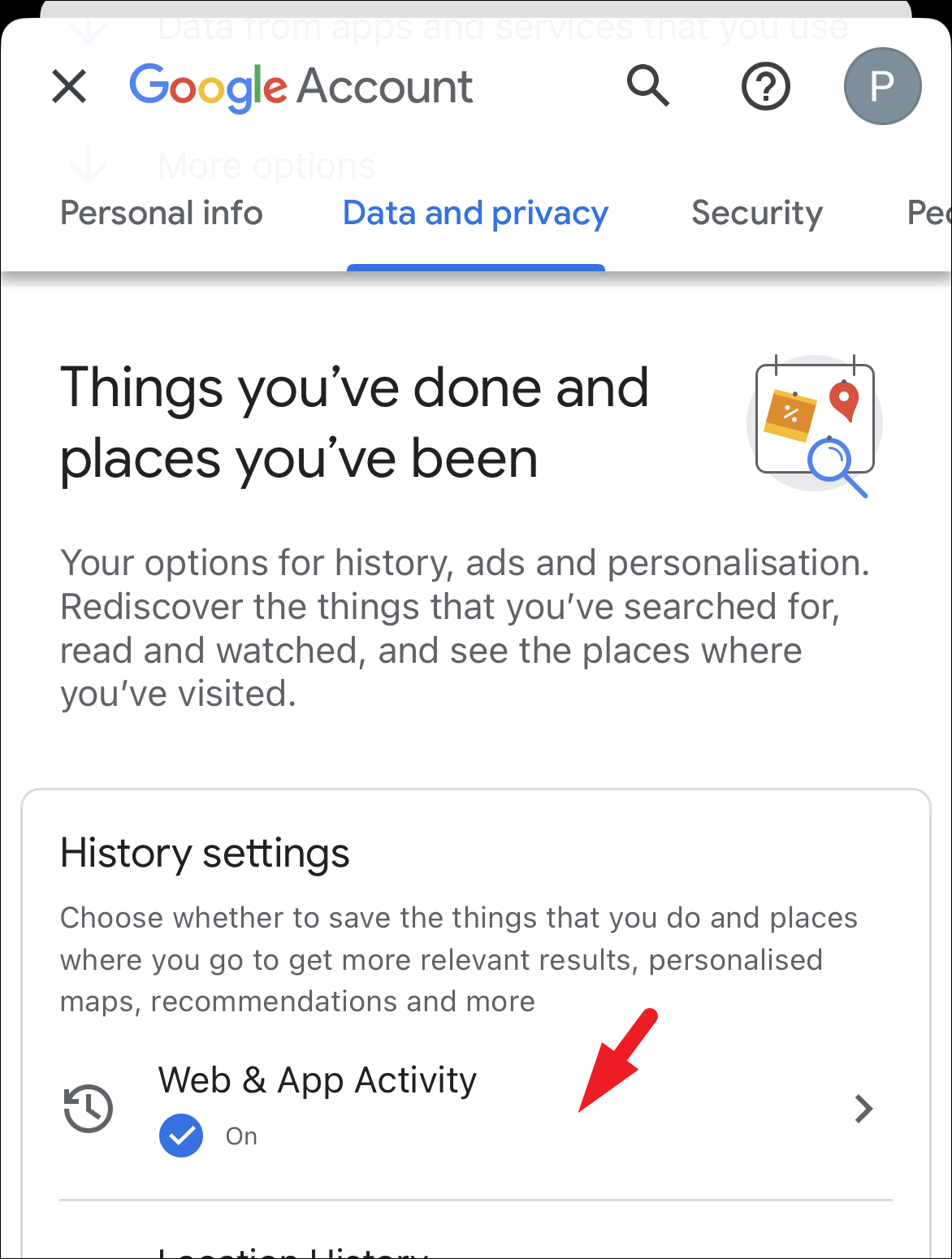
Afterward, tap on the ‘Turn off’ button. This will bring an overlay window to your screen.
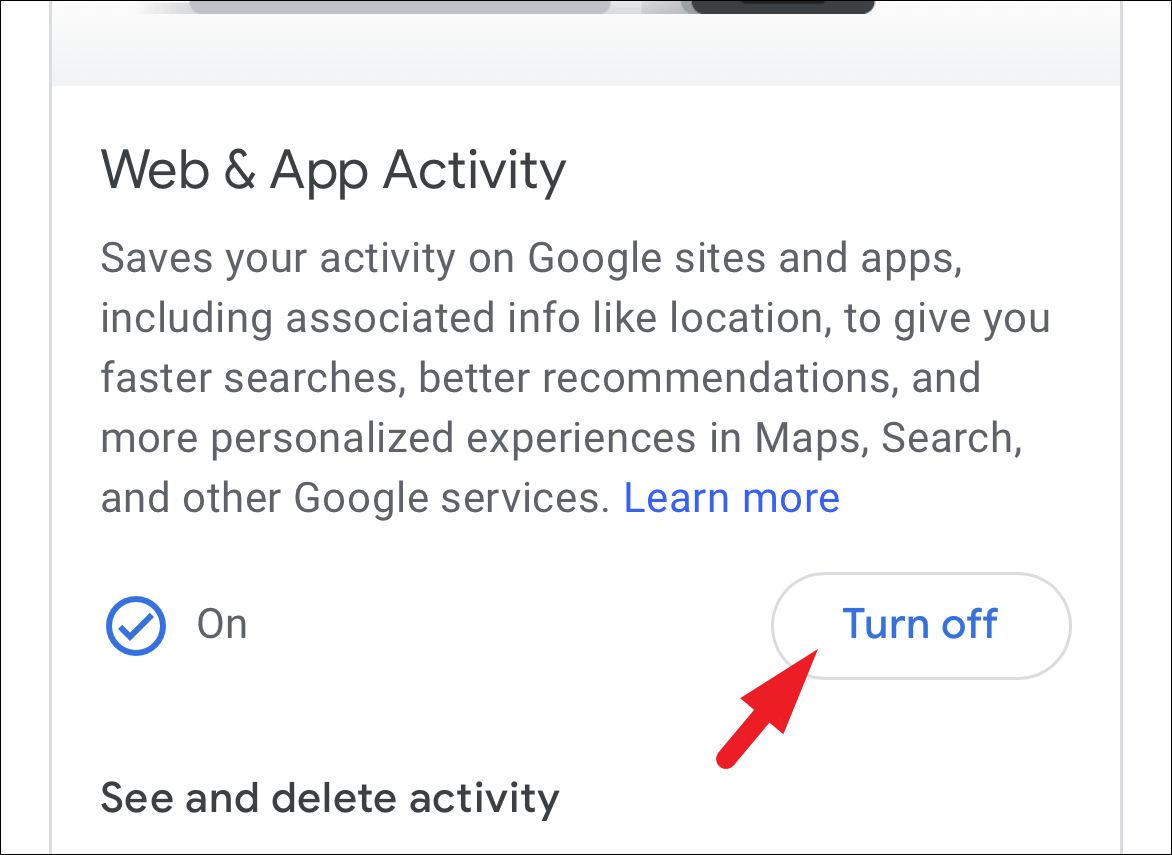
Now, from the overlay screen, tap on the ‘Pause’ button.
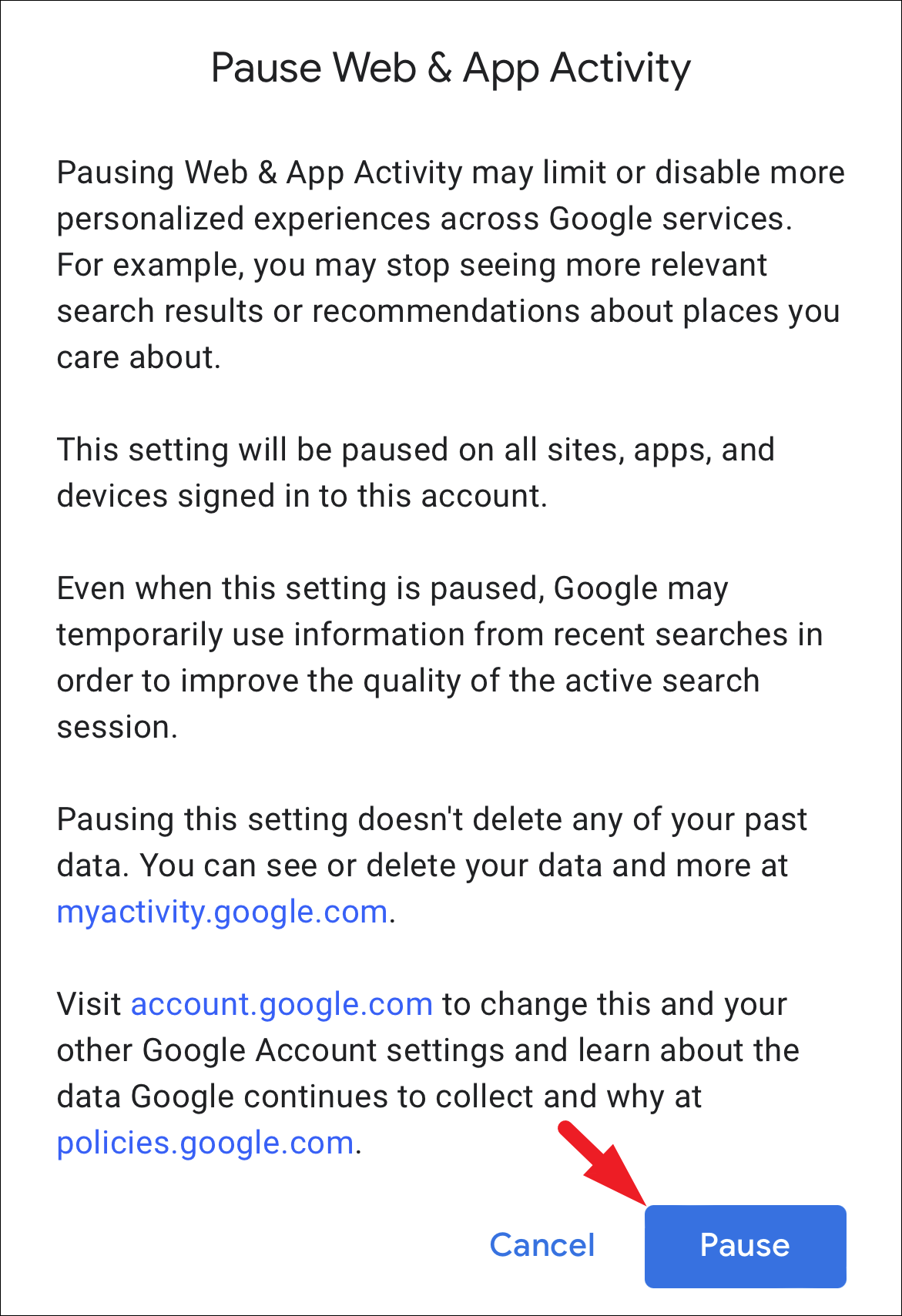
Finally, tap on the ‘OK’ button to close the window. If you wish to delete existing activity history, tap on the ‘Delete old activity’ option and follow the steps mentioned in the previous section.
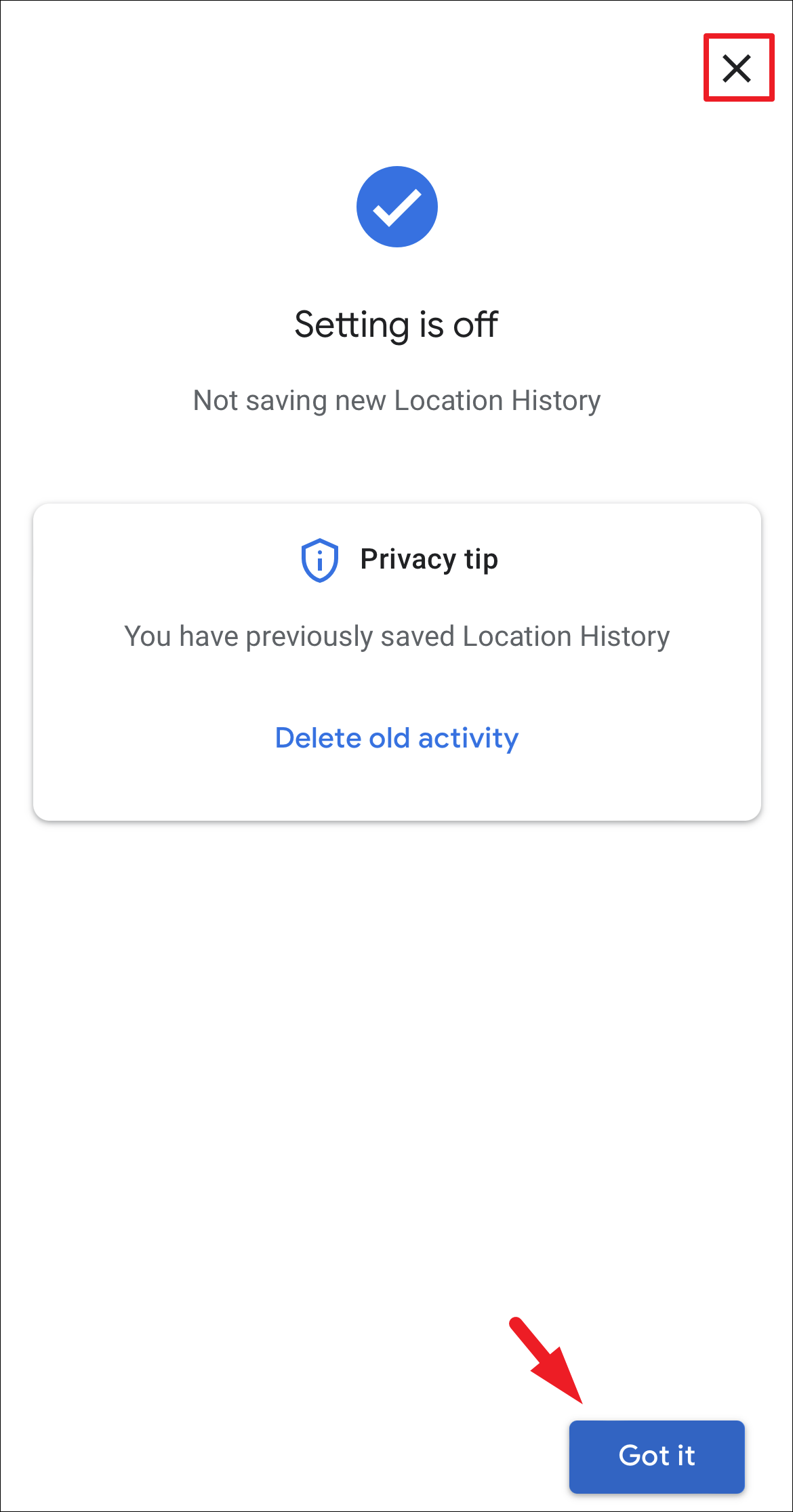
To pause activity for YouTube and Google Maps, tap on their respective options from the ‘Data and privacy’ page and follow the same steps as mentioned in the previous section.
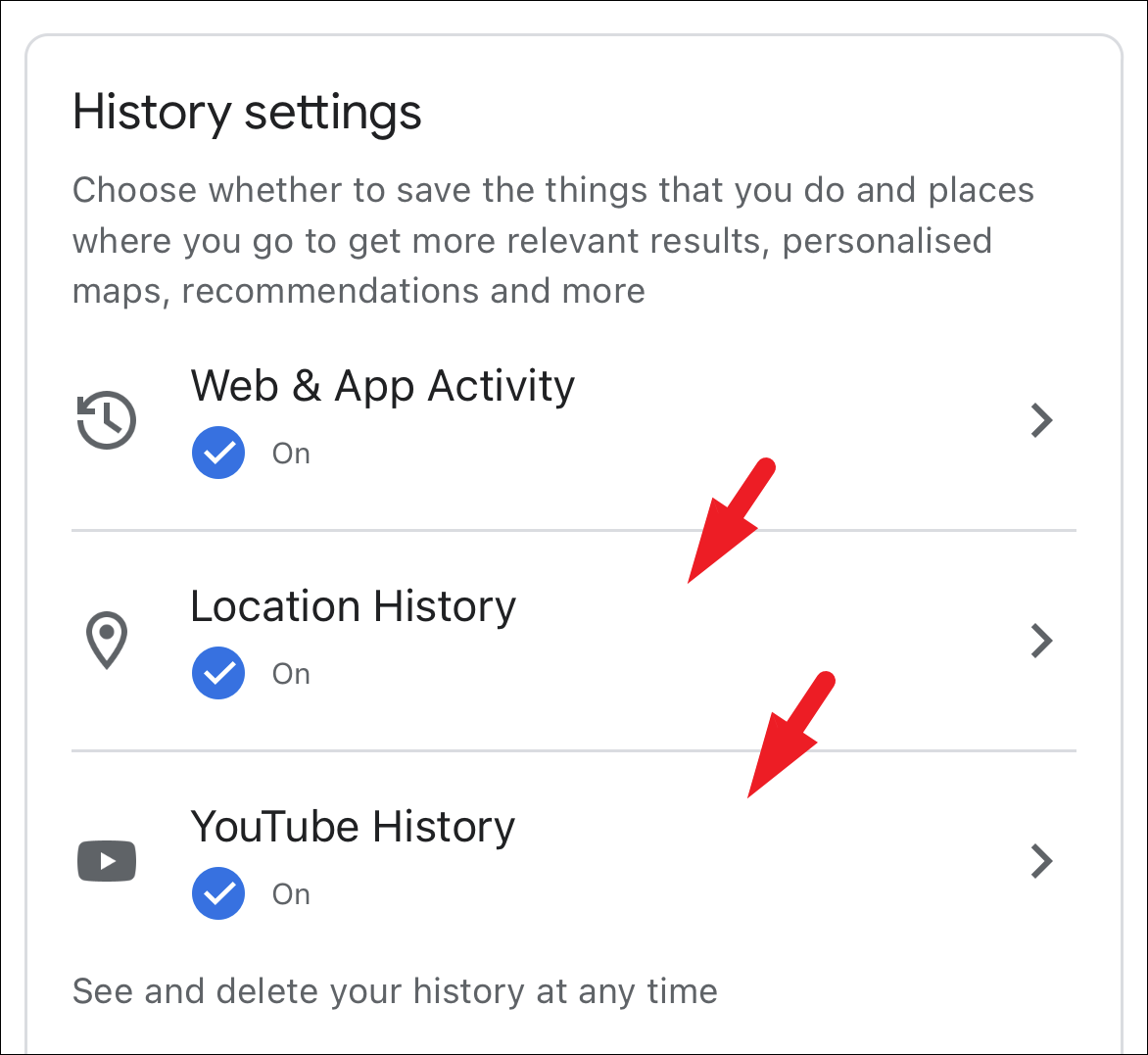
Auto-Delete All Web & App Activity
In case you do not wish to permanently turn off the app history but are not comfortable with it being stored somewhere online, you can create a schedule to automatically delete it.
To do so, from the ‘Data and privacy’ page, tap on any of the options – Web & App history, Location History, or YouTube History – to proceed.
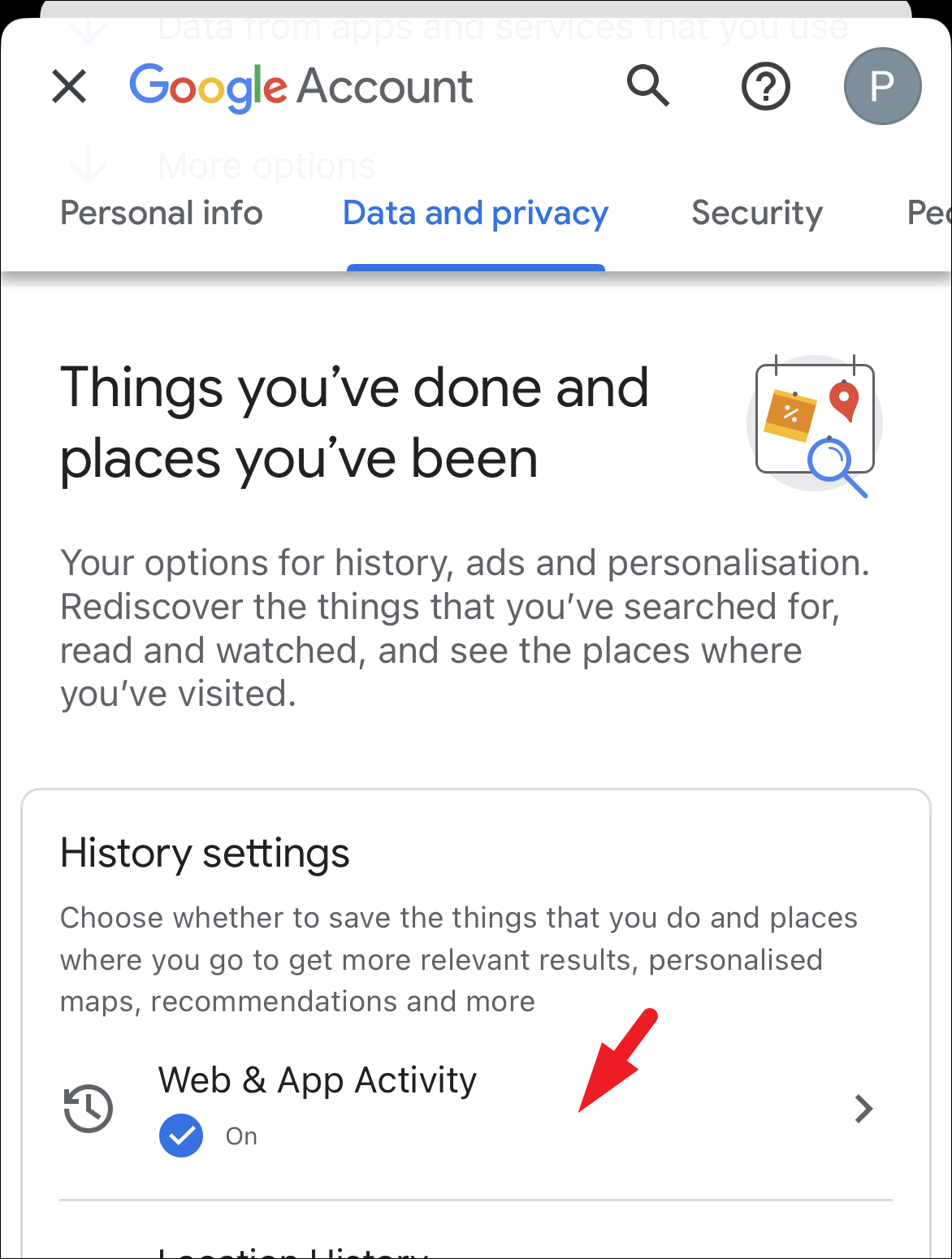
After that, tap on the ‘Choose an auto-delete option’ to continue.
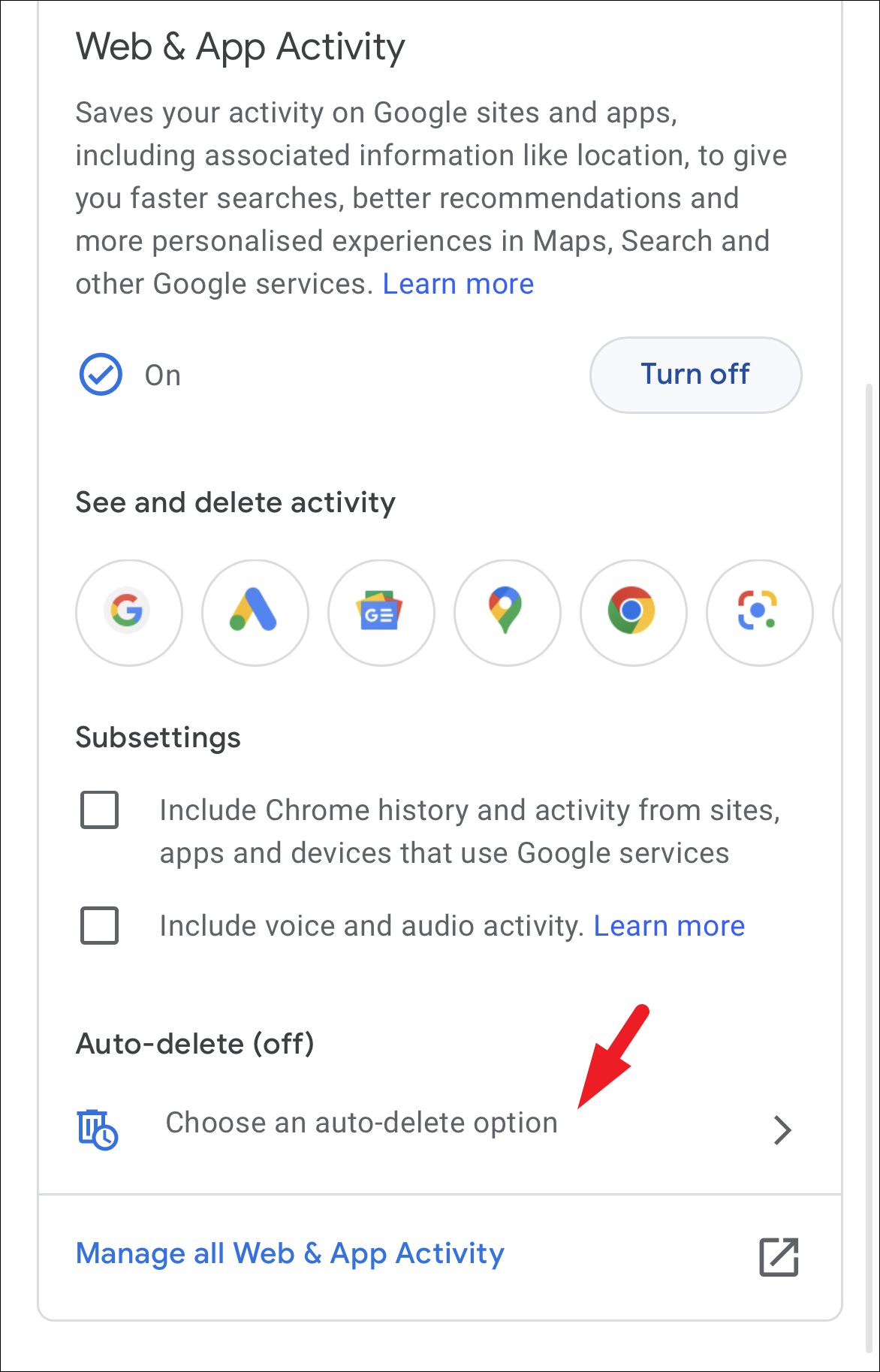
Next, tap on the drop-down menu and select the desired duration. After that, tap on the ‘Next’ button.
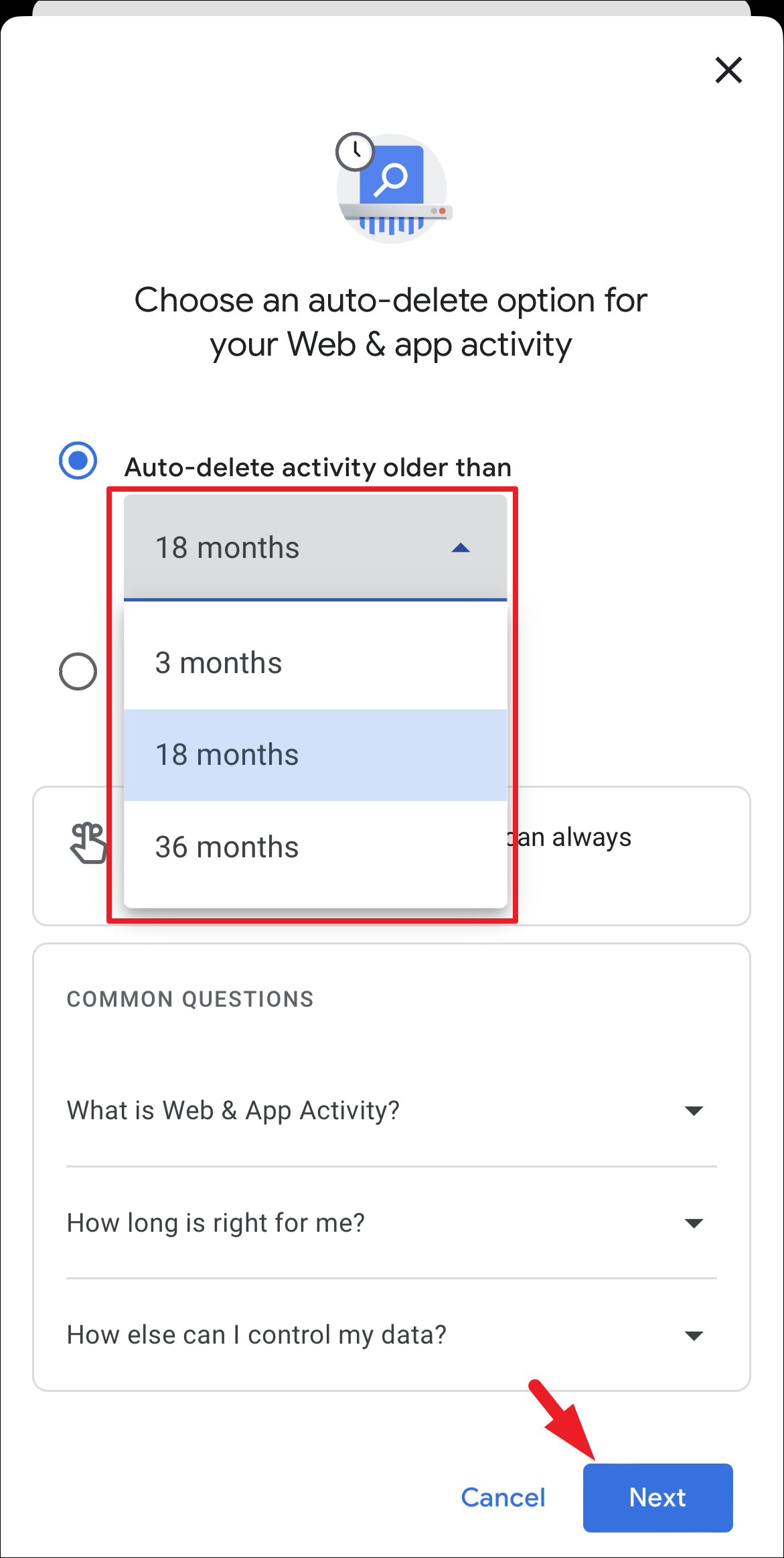
On the next page, Google will display the results that will be deleted immediately. To proceed, tap on the ‘Confirm’ option.
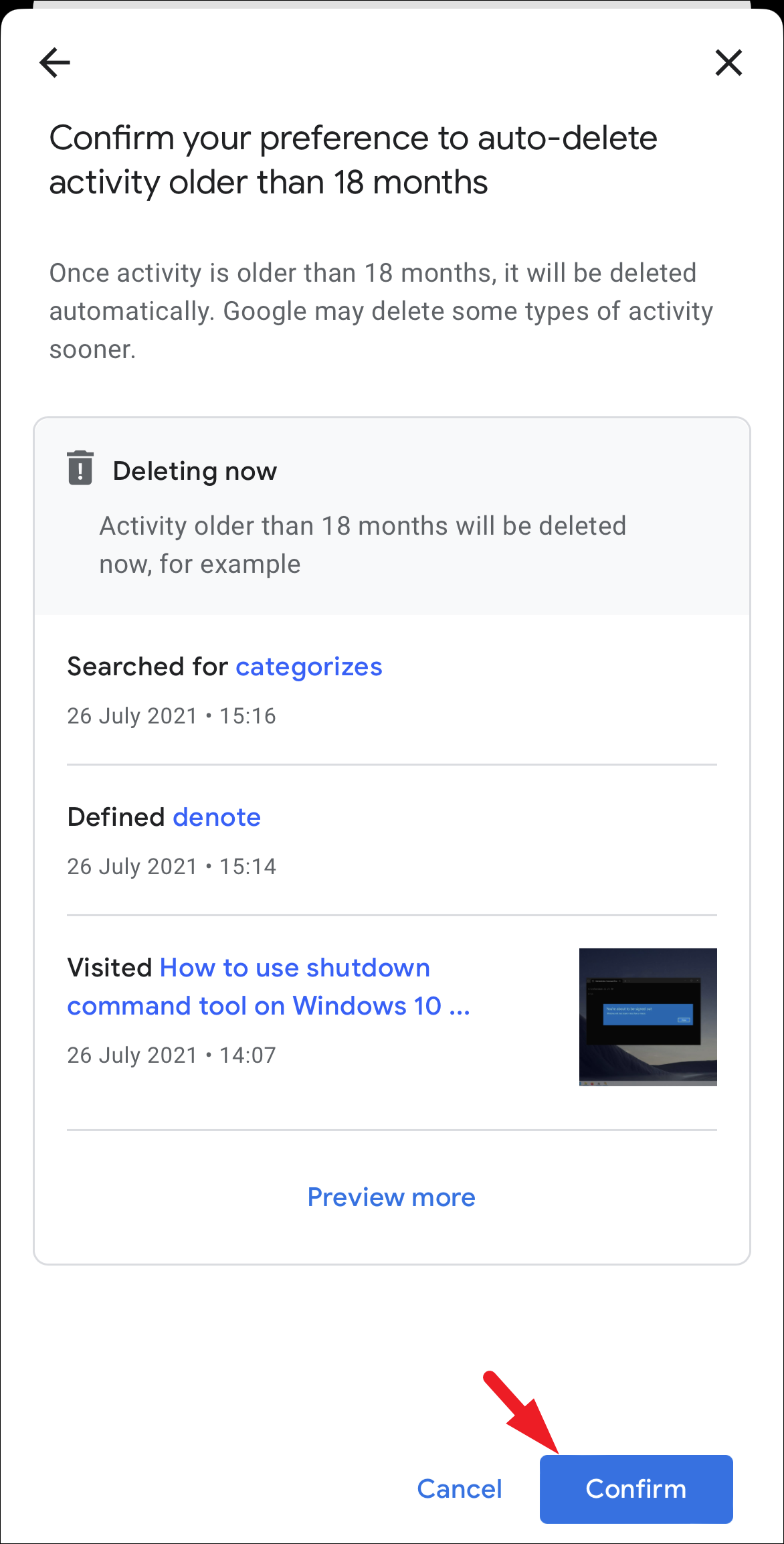
Now, repeat this for the other two options as well to ensure all your web and app activity is periodically deleted.
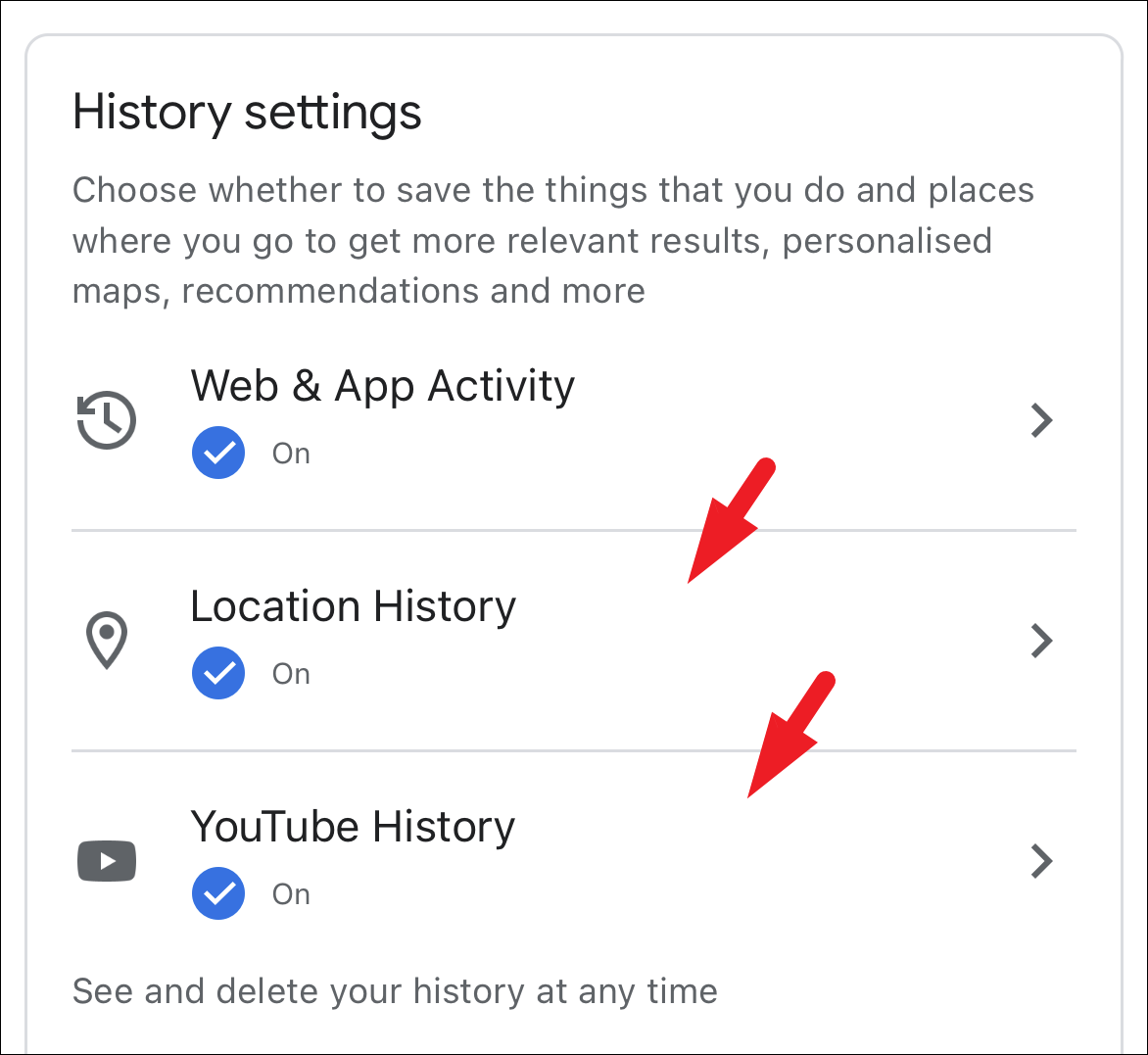
Delete All Google App and Web Activity Once
Even if you have a scheduled auto-delete activity, there can be scenarios where you might need to delete all existing web and app activity on Google. Fortunately, it will only take you a couple of taps to do so. However, you can only delete all activity by using the ‘My Activity’ website.
First, head to the myactivity.google.com website using your preferred browser. Then, tap on the ‘Hamburger’ icon in the top left corner.
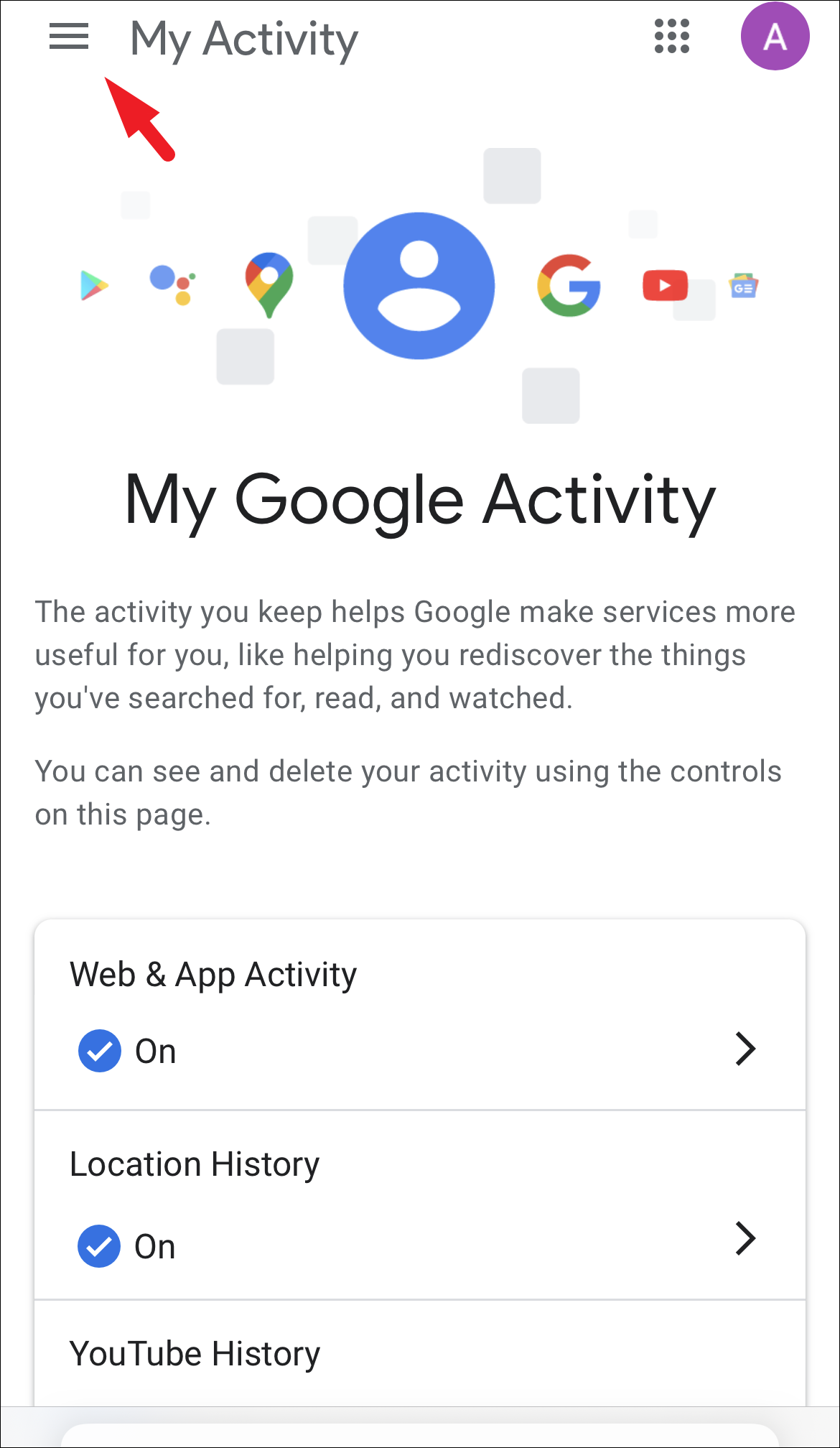
Afterward, tap on the ‘Delete activity by’ option to proceed.
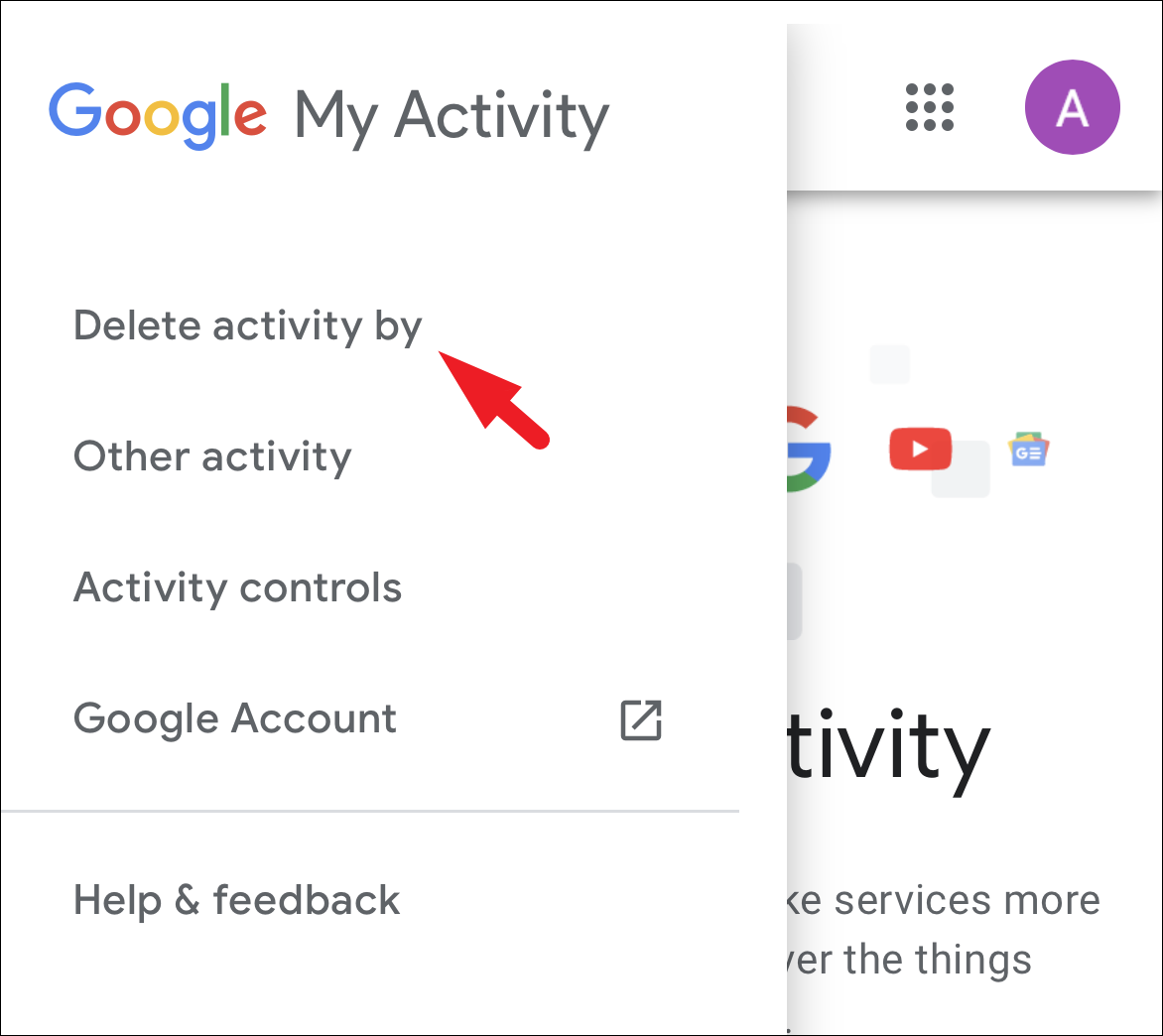
Then, tap on the desired option to delete the history and activity by the hour, the last day, of All time, or you can select a Custom range option.
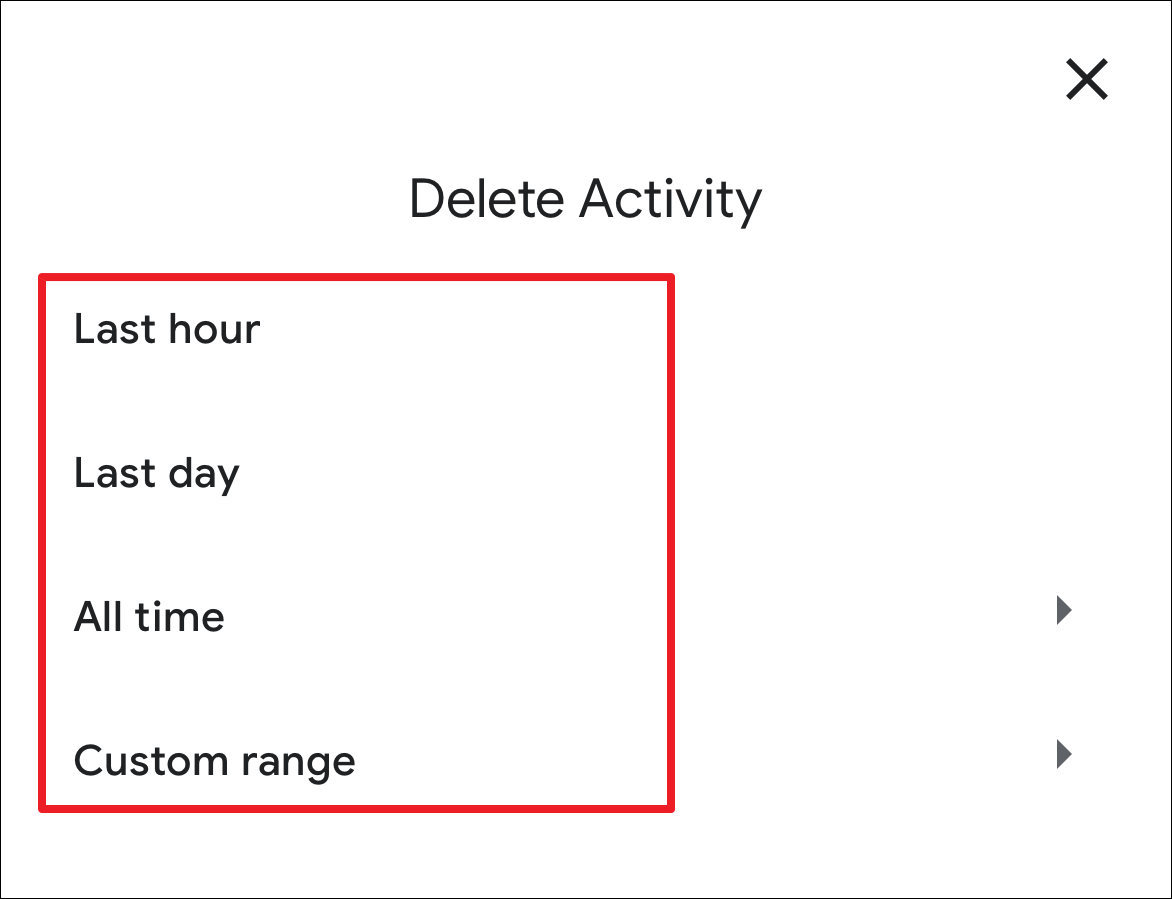
If you chose the ‘Custom range’ option in the previous step, enter the range of dates using the fields provided and tap on the ‘Next’ option.
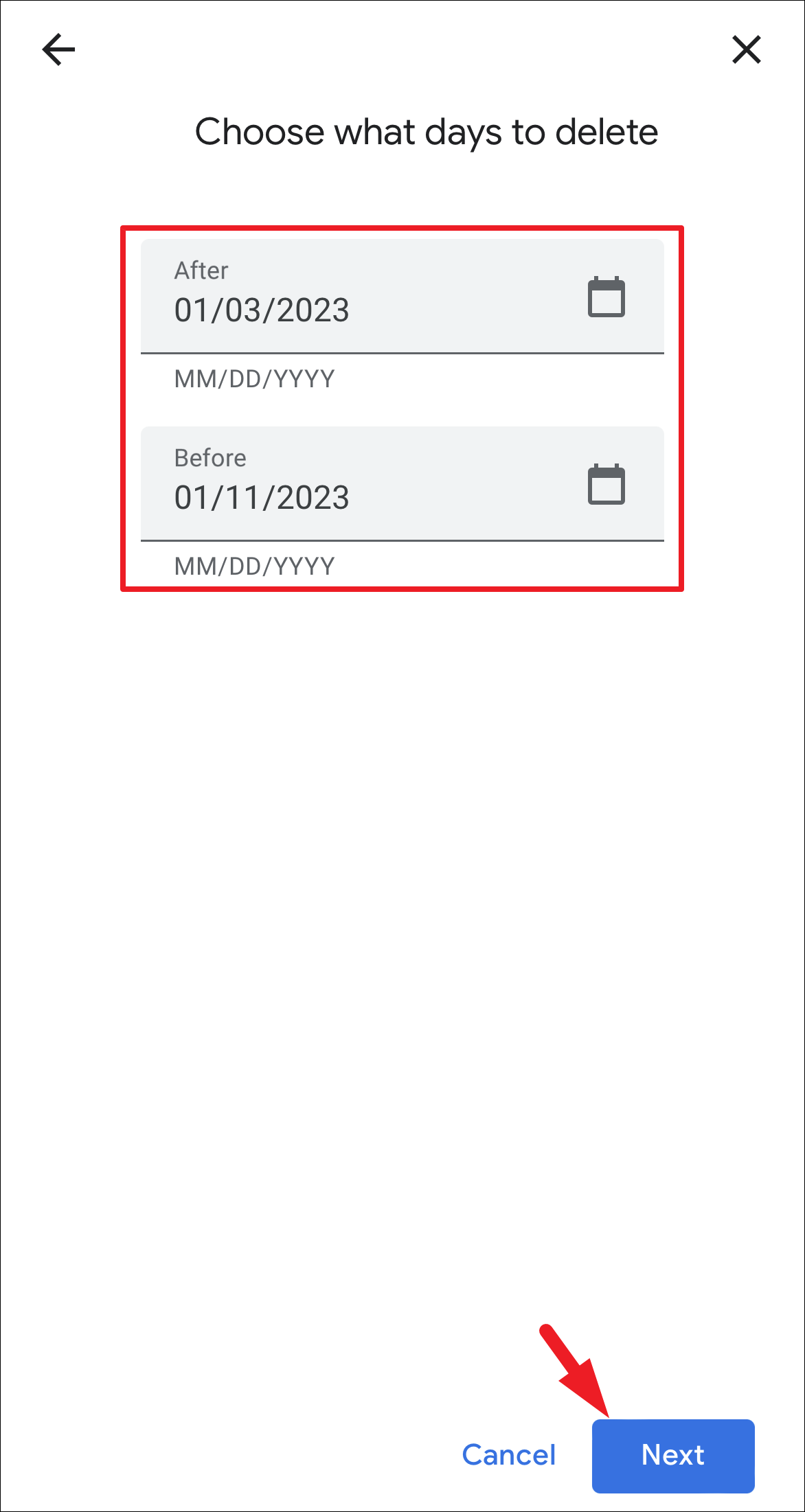
Then, select all the apps that you wish to clear the activity from and then tap on the ‘Next’ button.
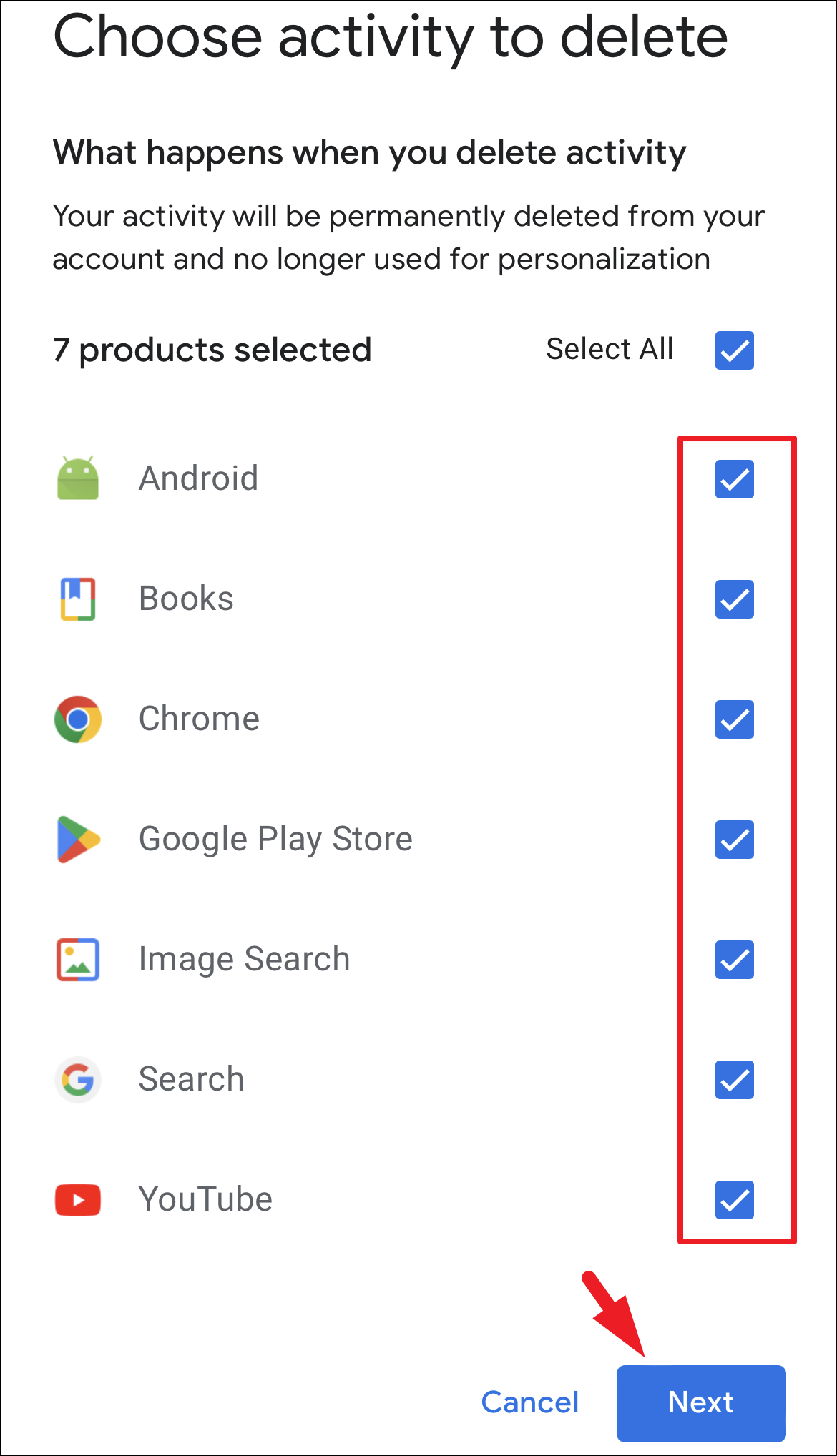
Finally, the activities that are to be deleted will be displayed on the screen. Tap on the ‘Delete’ option to permanently delete them.
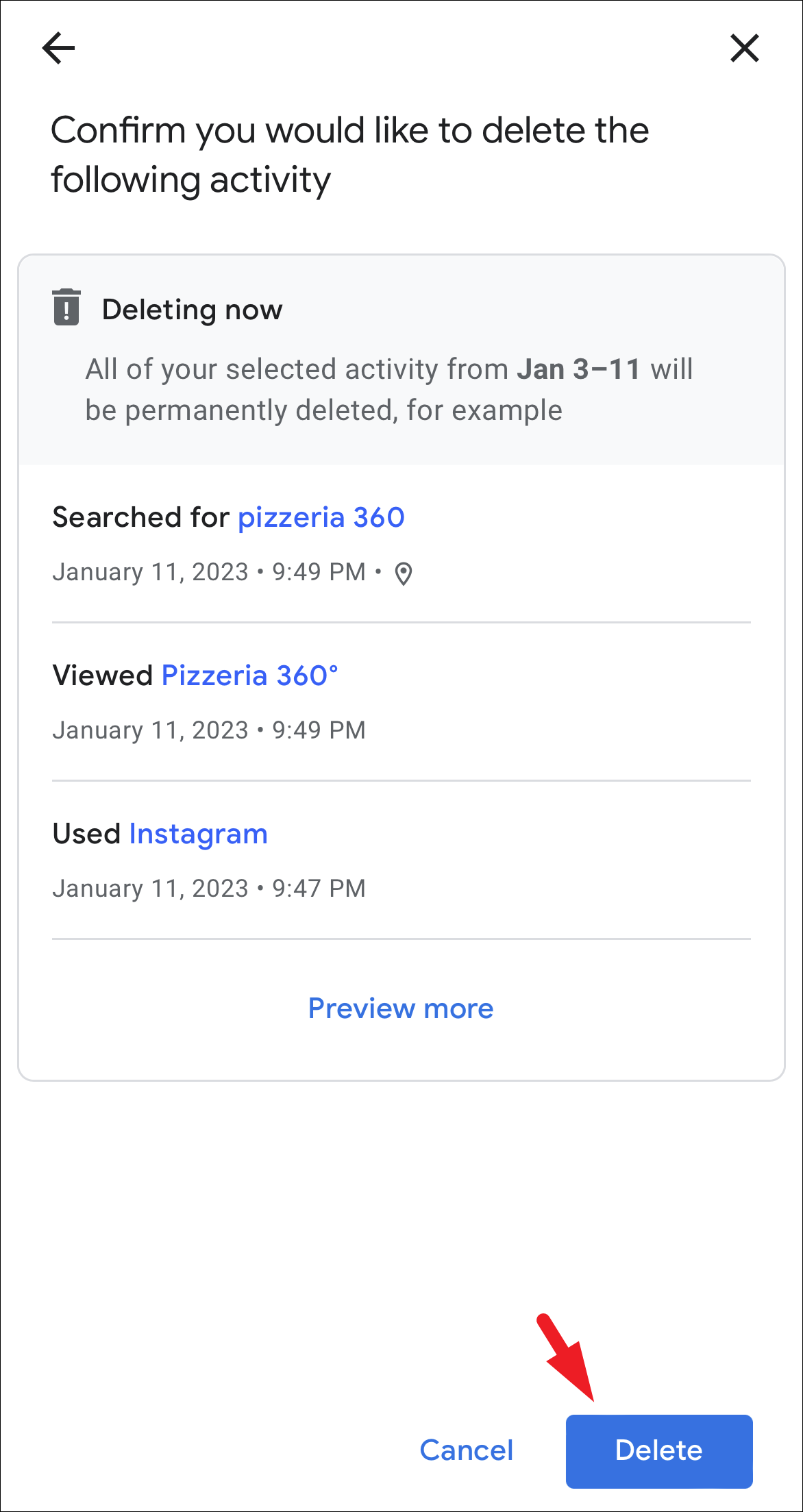
If online privacy and data tracking are paramount to you, deleting and disabling the record of the app and web activity should enable you to sleep better at night. However, privacy comes at a cost of the inconvenience of not being able to view your past activity and personalized search recommendations.











Member discussion