A company like Apple which has sold more than 900 million iPhones till data has to keep introducing new tools and features to its apps. But the question is, are we up to date with all these or only get to know about it when the need arises? It’s the case with most of the users since keeping up with app updates, even OS updates are not on everyone’s agenda.
In this article, we will discuss one such feature that was recently discovered, the ‘Code Scanner’ app. Until now, we have only known scanning QR codes on iPhone from the Camera app. But the actual tech that the Camera app uses to scan QR codes is also available as a hidden app on your iPhone by the name ‘Code Scanner’.
However, you wouldn’t find the ‘Code Scanner’ app on the home screen or the app library. If you want to use it once, just search for it by swiping down on the home screen but if you scan QR codes regularly, add it to the Control Center. In the following sections, we will see how to do both.
Why use the Code Scanner app? One of the biggest advantages of using the ‘Code Scanner’ app separately is that it opens QR codes of URLs in the in-app browser (powered by Safari) and not in a new tab in the browser altogether. This way, you don’t end up cluttering the browser with the web pages that you don’t even need to check out anymore. Also, once you close the ‘Code Scanner’ app, there is no way to retrieve your search history, since it doesn’t keep one.
For QR codes that are to be read and checked out just once, you can go with the ‘Code Scanner’ app. If you want to bookmark a link or keep it open in another tab while you work, scan the QR code using the iPhone camera.
Finding the Code Scanner app from Home Screen Search
If you want to use the app just once, say for the sole purpose of trying it or scanning just one QR code, swipe down anywhere on the home screen to open the ‘Search’ feature on your iPhone.
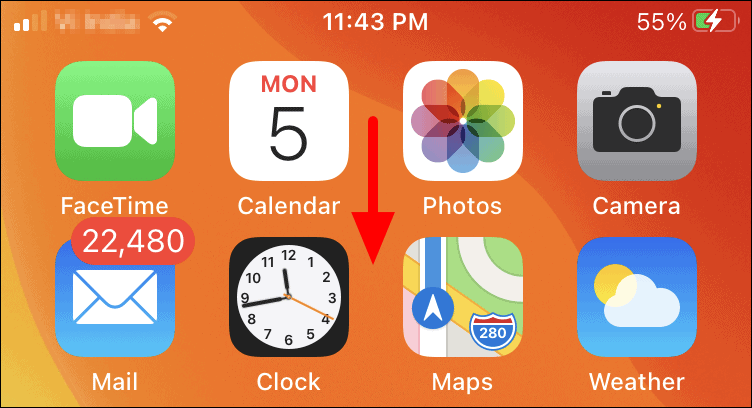
You will now see a search box at the top and some app suggestions under it, which are the apps that you frequently use. To search for the app, enter ‘Code Scanner’ in the search box.
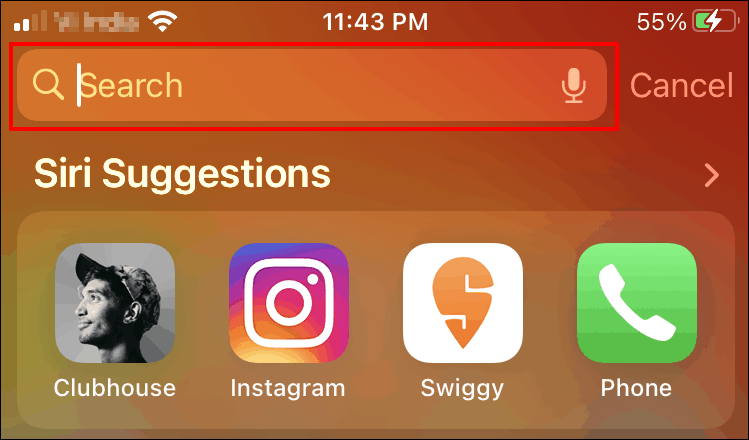
You will now find the ‘Code Scanner’ app in the search results. Tap on the icon to open the app.
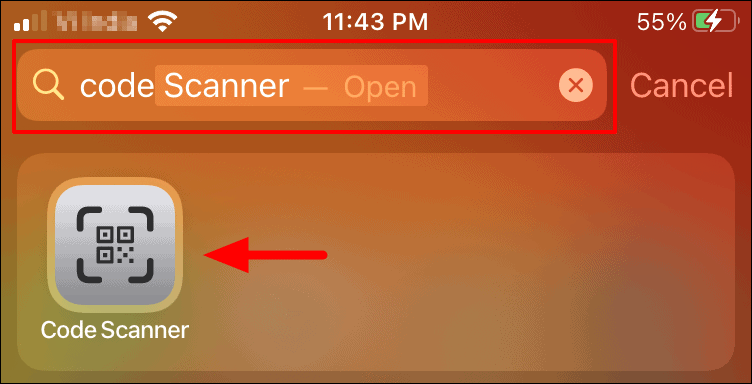
The code scanner will open, all you now need to do is set the camera in such a position that the QR code is placed between the defined borders on the screen. Once the app reads the QR code, it will open the webpage on the app in-built Safari browser. If there isn’t ambient light around you, you can turn on the ‘Flash’ by tapping the torch-shaped icon at the bottom.
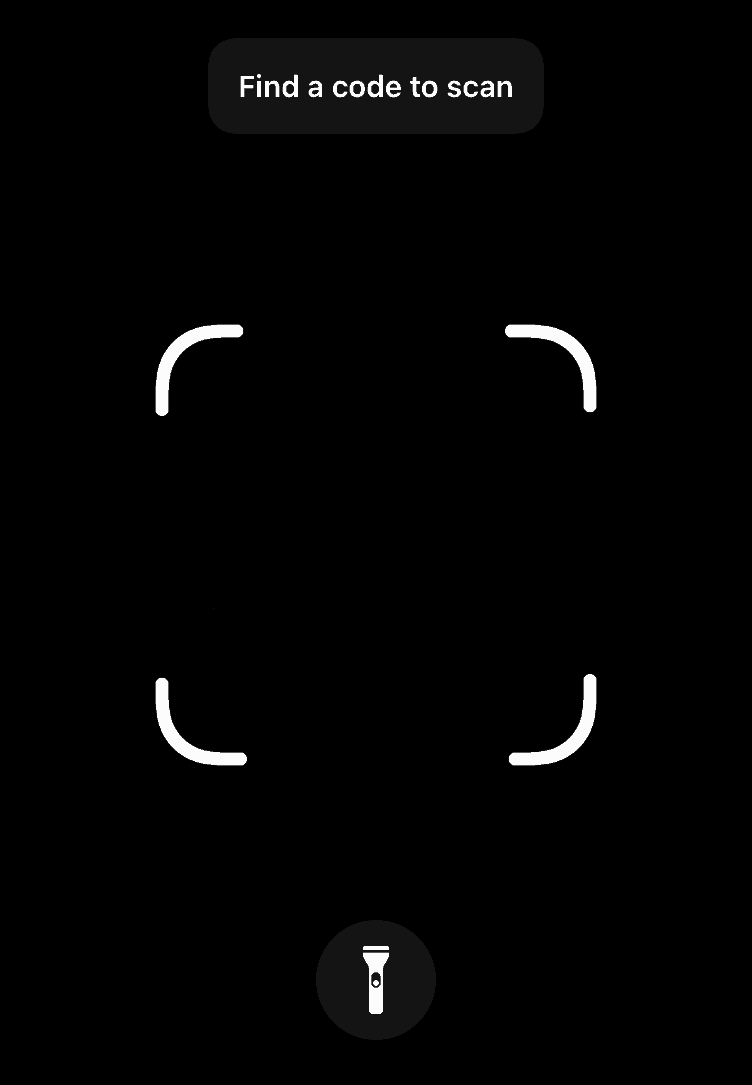
Add Code Scanner App Shortcut to Control Center
Now that you have tried the app once, you may want to access it more often but the process mentioned earlier could be time-consuming for many users. Apple allows you to add the ‘Code Scanner’ to the Control Center, through which you can quickly access it.
To add code scanner to the control center, tap on the ‘Settings’ icon on the home screen.
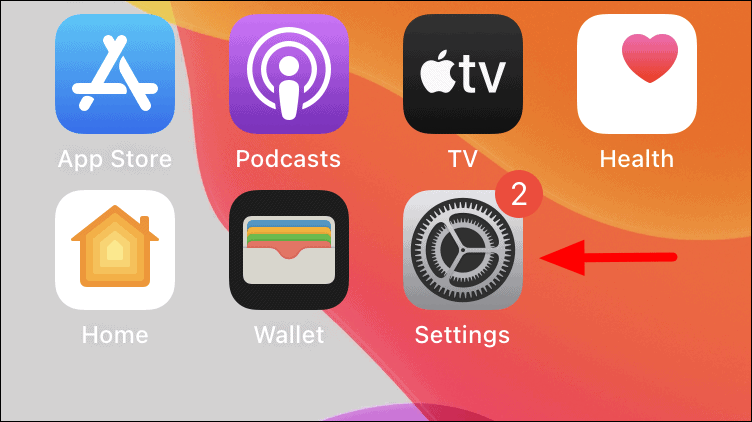
In iPhone settings, scroll down and select ‘Control Centre’.
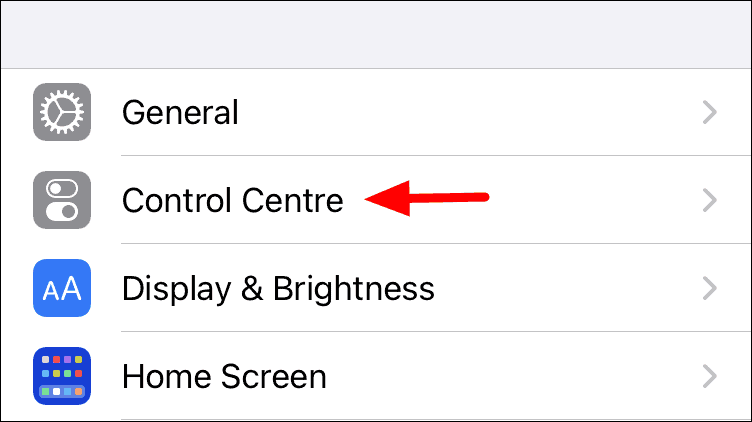
Once you are in the ‘Control Center’ settings you will find some apps and features listed at the top while others at the bottom. Since the ‘Code Scanner’ app is not added to the control center, scroll down and tap on the ‘+’ icon behind it to move the app to ‘Included Controls’.

Once the app has been moved up, you will find it under ‘Included Controls’. Its position in the list may differ in your case but you can easily spot the app.
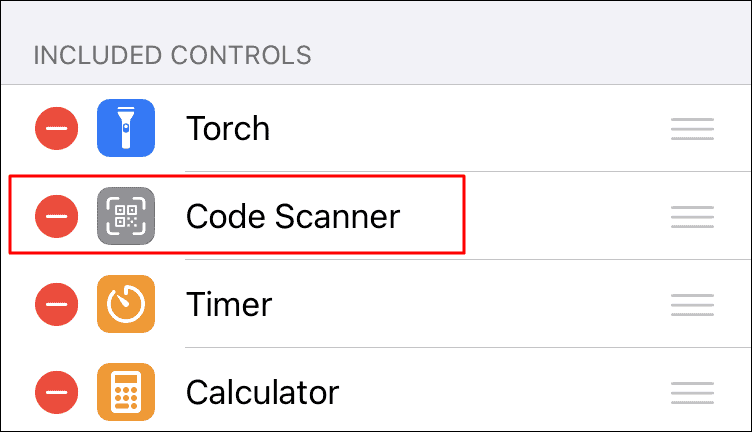
Next, open the control center and tap on the scanner icon to run the ‘Code Scanner’ app and operate it as discussed earlier in the last section.
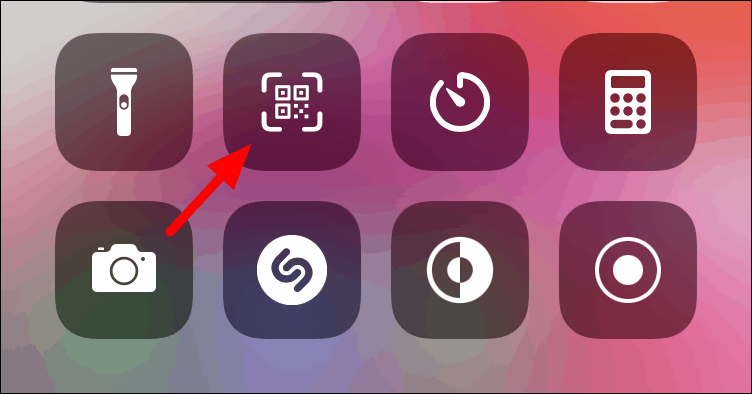
Easily scan QR codes and look them up online using the ‘Code Scanner’ app. It will surely make your iPhone experience a lot simpler and amazing. Though, you must understand that both the ‘Code Scanner’ app and ‘Camera’ can be used for scanning QR codes, and each has its own advantages.
Unless you’re using the Control Center shortcut, the Camera app is still the convenient option to quickly scan QR codes from your iPhone.

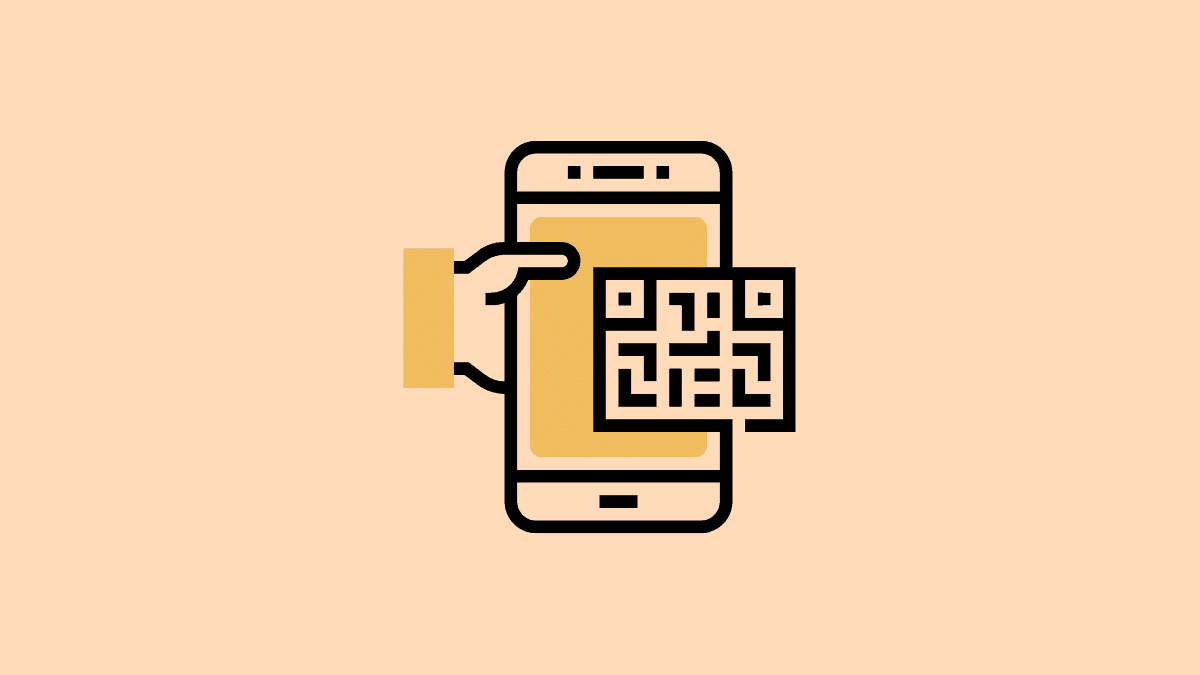








Member discussion