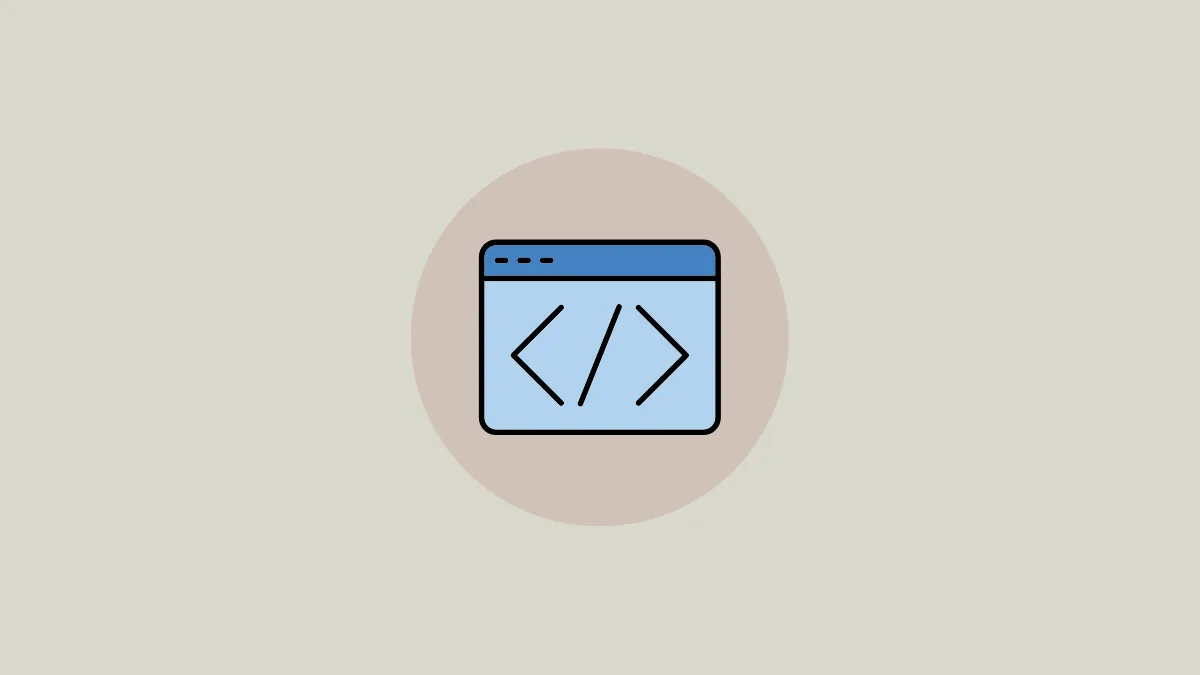Canva Docs allows you to create documents that are supercharged with images, videos, and graphics. But you cannot “supercharge” your document with videos if you don’t know exactly how to insert the said video in it.
Fortunately, it’s extremely easy to insert videos in a Canva Docs document, even if the video is on YouTube and not saved on your computer. You can insert a YouTube video in a Canva Docs document just like any other Canva design. Let’s get going.
Inserting a YouTube Video in Canva Docs from your Computer
It’s extremely easy to insert a YouTube video in a Canva Docs document if you’re using Canva on your computer. Before proceeding, keep the link for the YouTube video copied.
Go to canva.com from your preferred browser and open the document where you want to enter the video. Otherwise, create a new document.
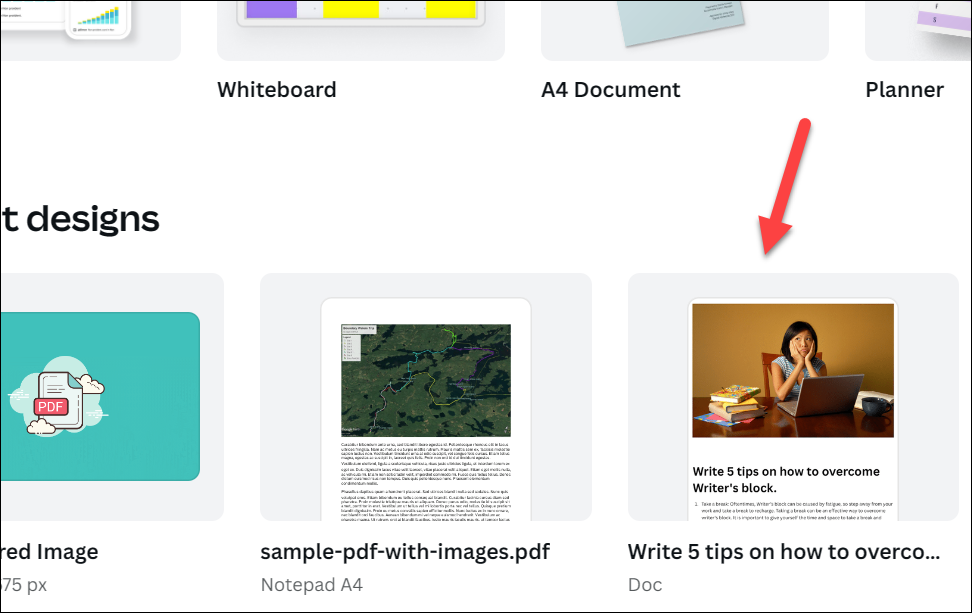
Then, go to the place in the document where you want to insert the YouTube video. Press / on your keyboard to open the Magic menu and type embed and select it from the options.
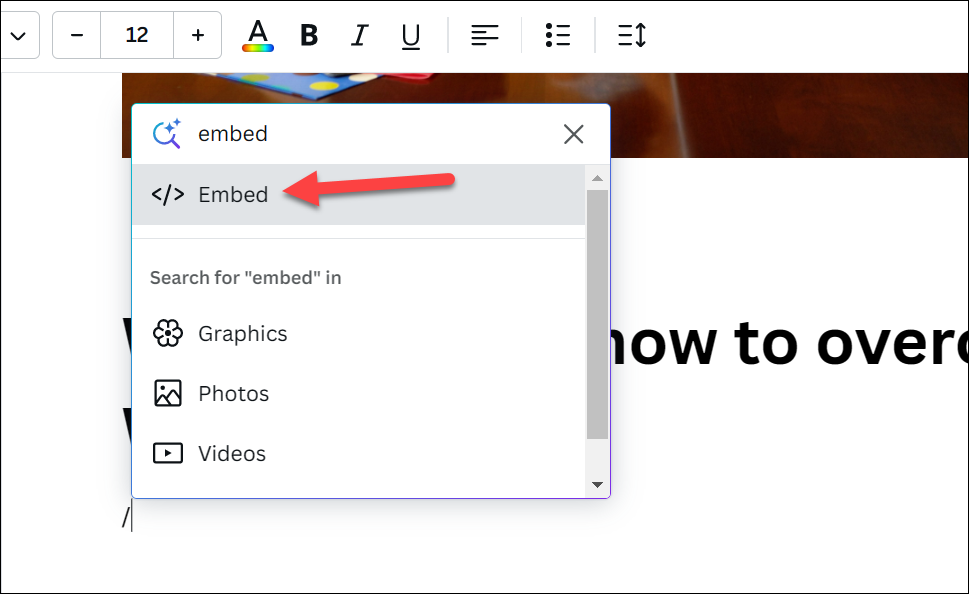
Paste the link for the video you copied earlier in the embed field and press Enter.
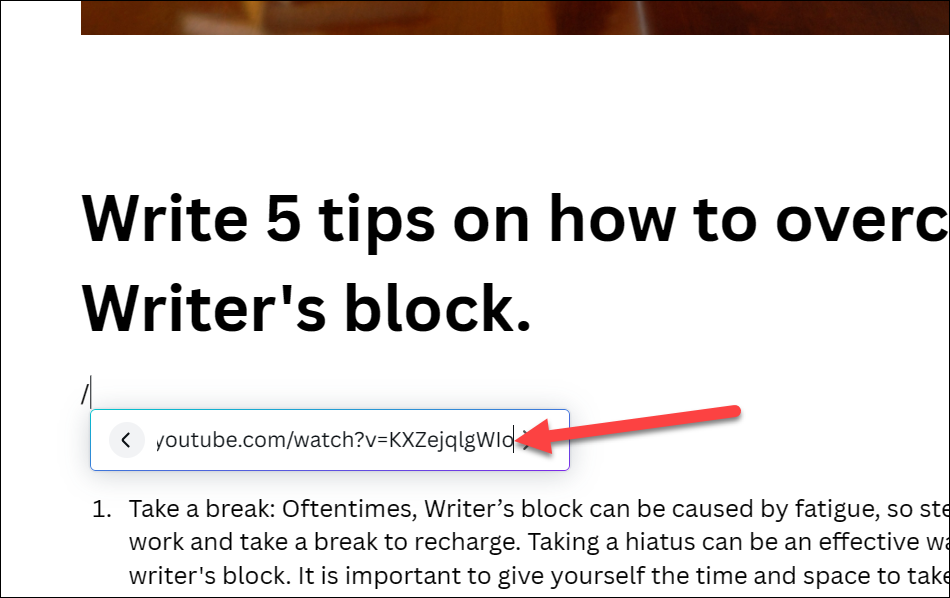
The YouTube video will be inserted.
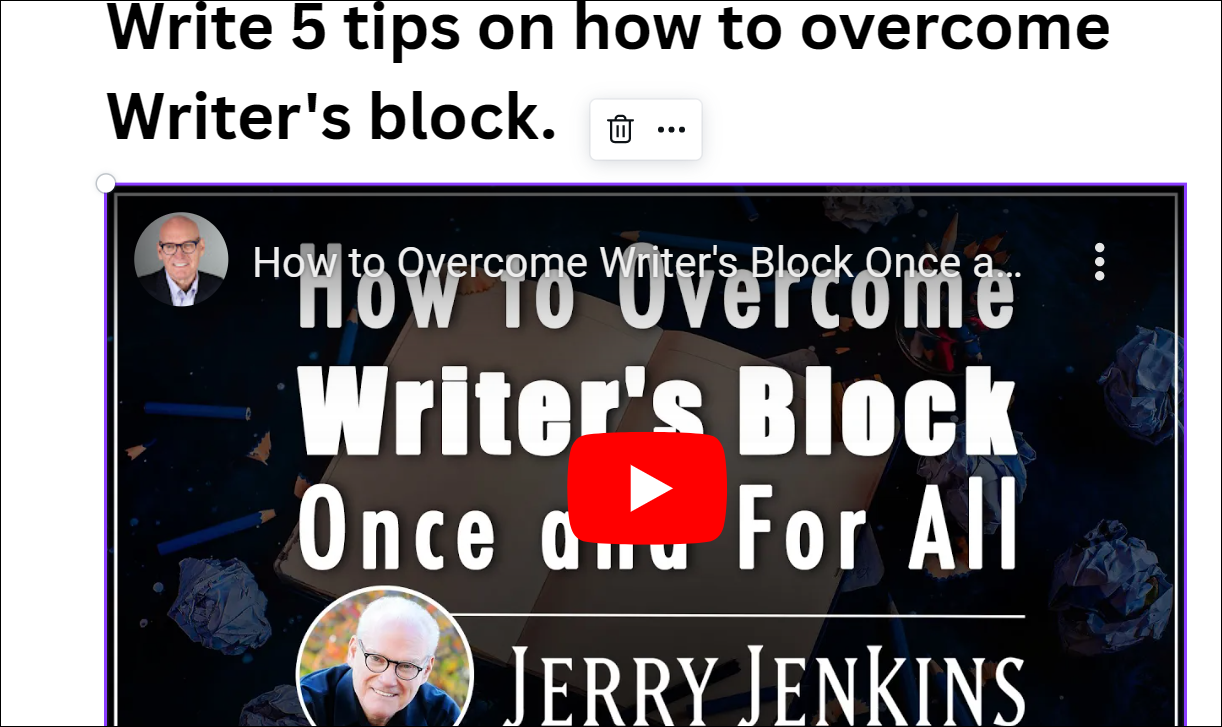
You can also directly paste the link in the document instead of using the Embed function, but make sure that the video is indeed embedded and that you did not just paste the link.
Inserting a YouTube Video in Canva Docs from the Mobile App
If you prefer to use the mobile app to use Canva, you can also insert the video using the same. Open the Canva app and tap the document where you want to insert the video.
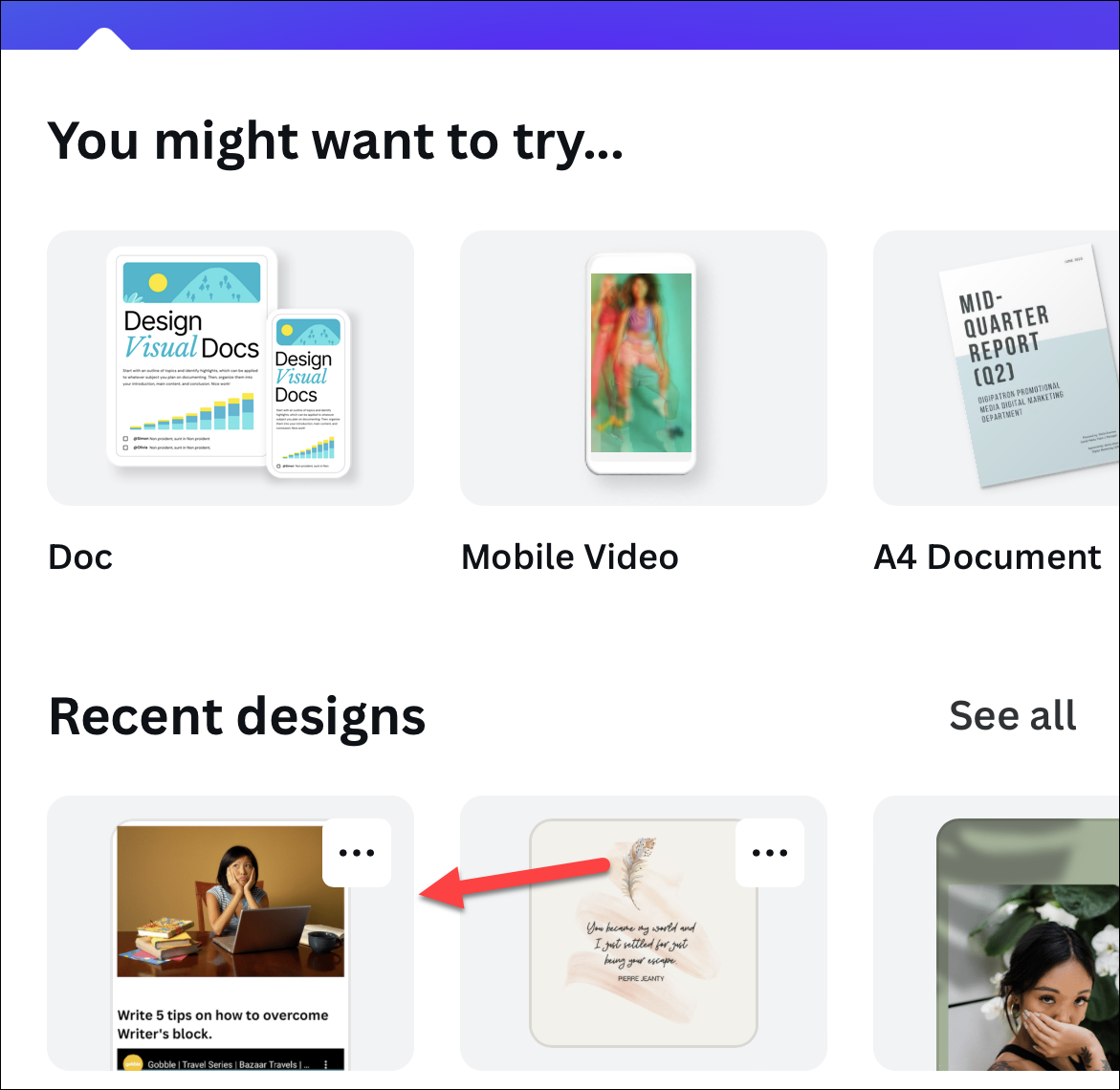
Tap where you want to enter the video. Then, tap the ‘search icon’ from the toolbar above the keyboard.
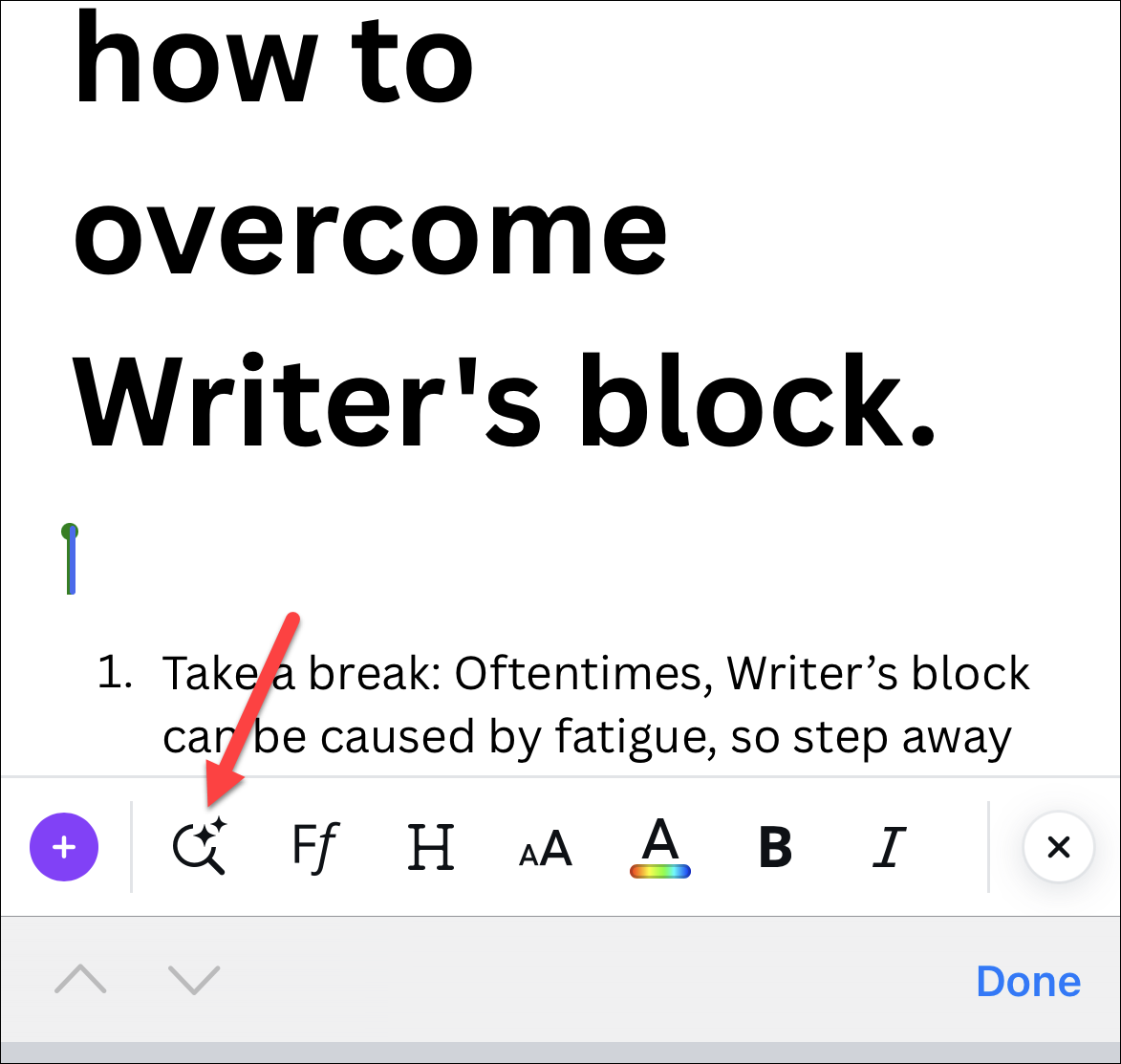
Type and search for ’embed’ and choose the option from the menu.
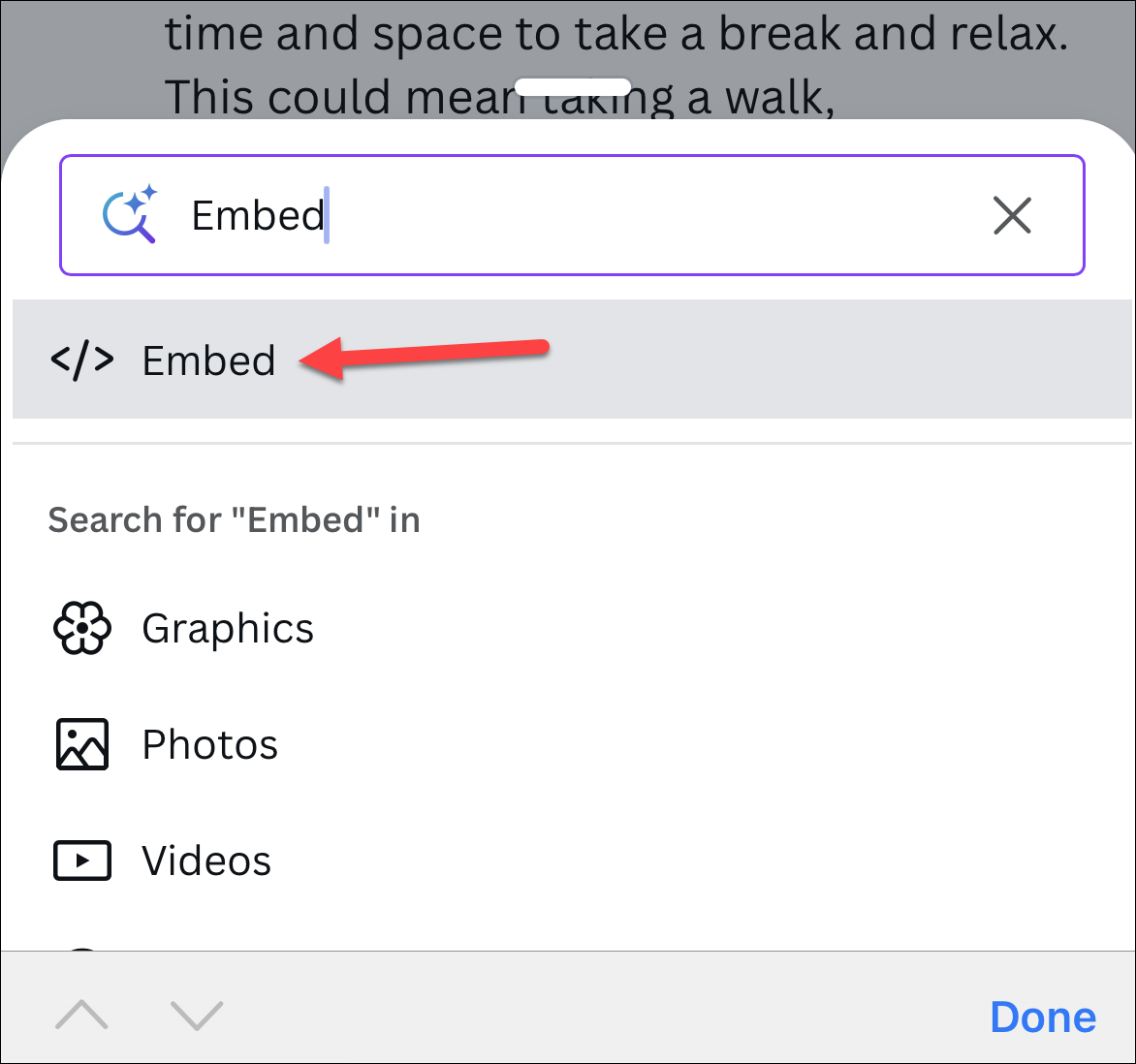
Paste the link to the video in the embed field and tap ‘return’ from the keyboard.
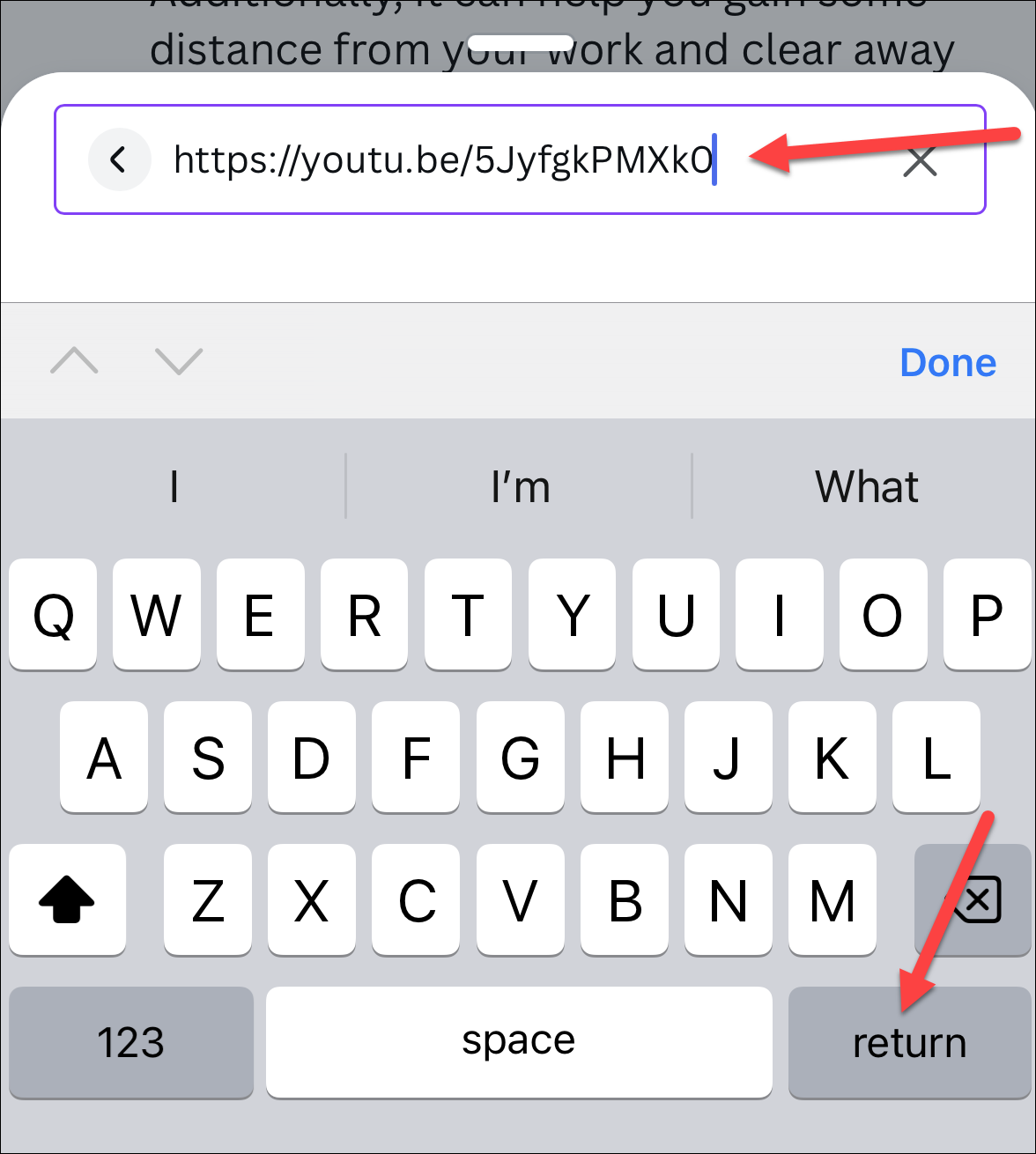
The video will be embedded. You can also directly paste the link into the document but make sure the video is embedded and is not appearing like a link.
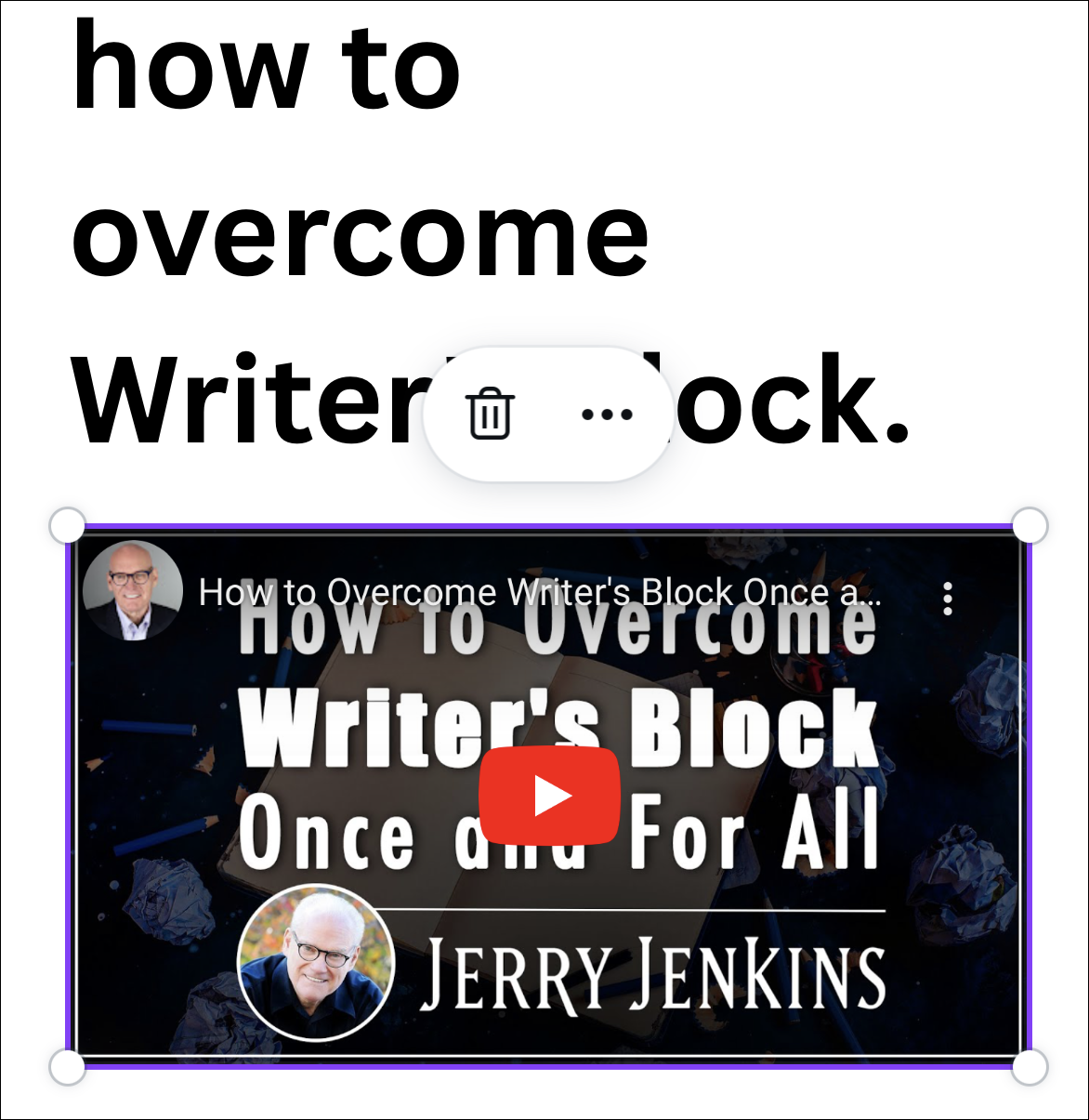
That’s all it takes to insert a YouTube video into a Canva Docs document. Now go on and supercharge your documents with videos.