Google Meet has become an essential tool for video conferencing, especially for organizations and educational institutions conducting online meetings and classes. Despite its popularity, Google Meet doesn't offer a dedicated desktop application for Windows users, which can be inconvenient for some. Fortunately, there's a way to install Google Meet as an app on your Windows 10 PC, allowing you to access it more conveniently without opening a web browser each time.
Install Google Meet as an app using Chrome
If you're using Google Chrome on your computer, you can easily install Google Meet as a desktop app. Chrome allows you to turn any website into an app, making it convenient to access Google Meet directly from your desktop.
Step 1: Open Chrome and navigate to meet.google.com.
Step 2: Click on the three vertical dots (Chrome menu) located at the top-right corner of the browser window.
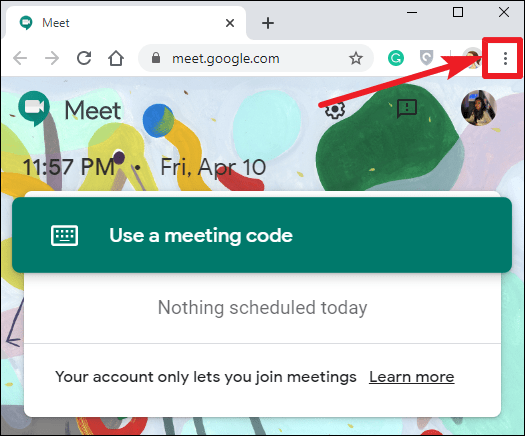
Step 3: Hover over More tools in the drop-down menu, then select Create shortcut from the expanded menu.
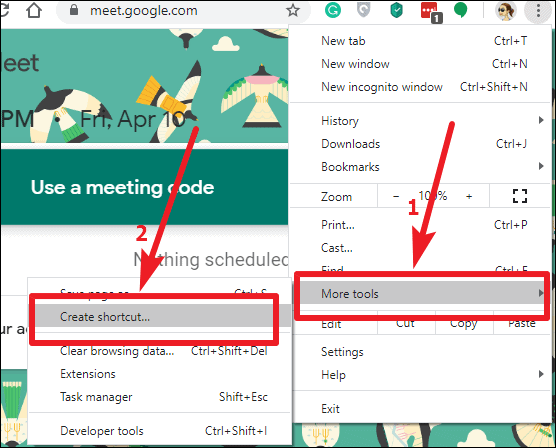
Step 4: A dialog box will appear. By default, the shortcut will be named "Meet." You can rename it if you prefer. Make sure to check the box next to Open as window to ensure the app opens in a separate window like a regular application. Then, click Create.
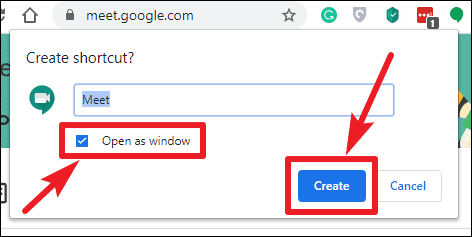
Step 5: Chrome will create a Google Meet app on your desktop. You can now launch it just like any other application on your PC, without needing to open your browser.
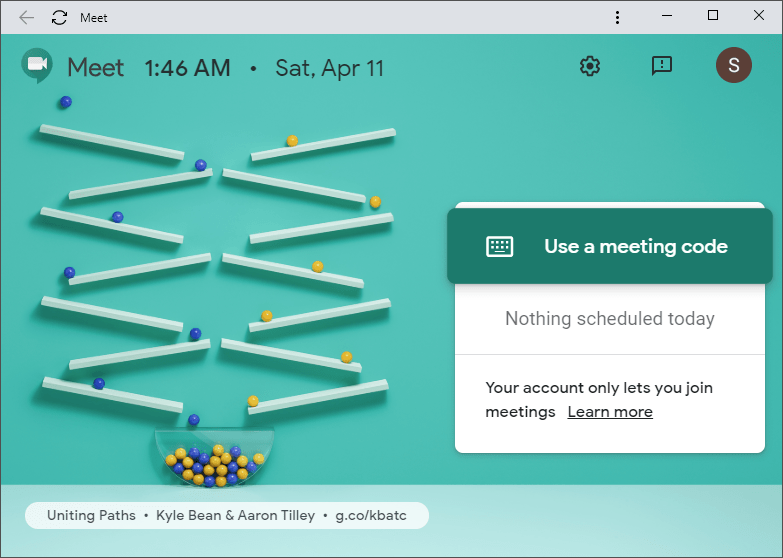
You can open the app by double-clicking the shortcut on your desktop or by searching for it in the Start menu.
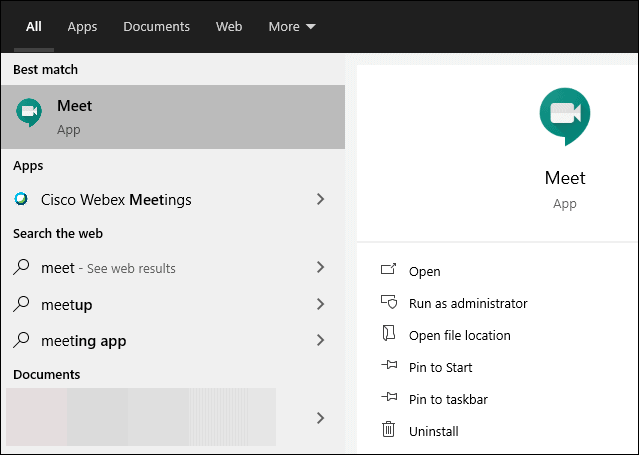
Install Google Meet as an app using Microsoft Edge
If you don't use Chrome but have the new Microsoft Edge browser installed, you can also install Google Meet as an app. The new Edge is based on Chromium, so it shares many features with Chrome, including the ability to install websites as apps.
Step 1: Open Microsoft Edge and go to meet.google.com.
Step 2: Click on the three horizontal dots (Edge menu) at the top-right corner of the browser window.
Step 3: Select Apps from the dropdown menu, then click on Install this site as an app.
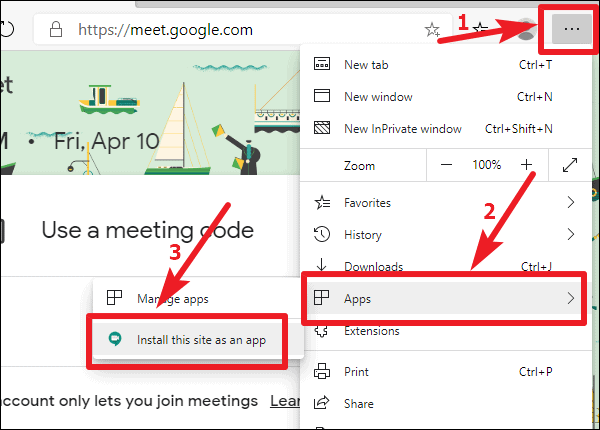
Step 4: A prompt will appear allowing you to name the app. The default name is "Google Meet," but you can change it if you like. Click Install to proceed.
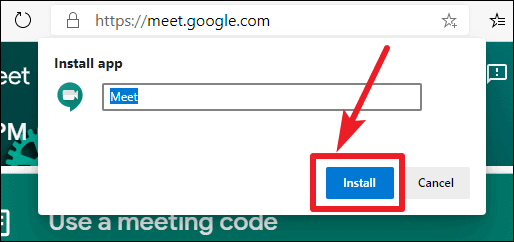
Step 5: Edge will create a desktop shortcut for Google Meet, and you can launch it directly from your desktop.
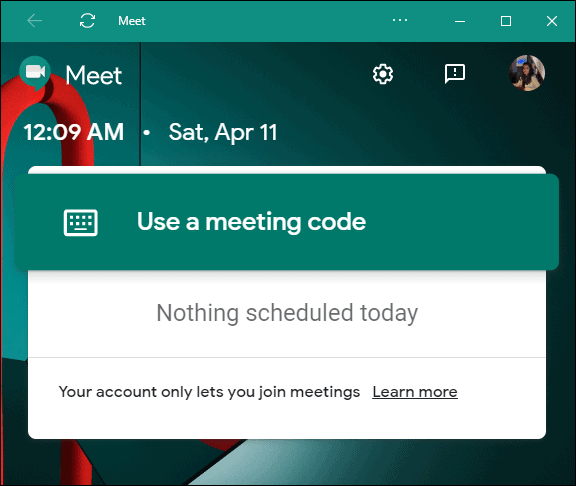
Even though Google Meet doesn't offer a dedicated desktop app for Windows, you can still enjoy the convenience of a standalone application by installing it through Chrome or Edge. This way, you can access Google Meet directly from your desktop without needing to open your browser each time.

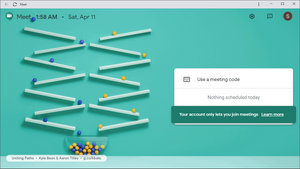








Member discussion