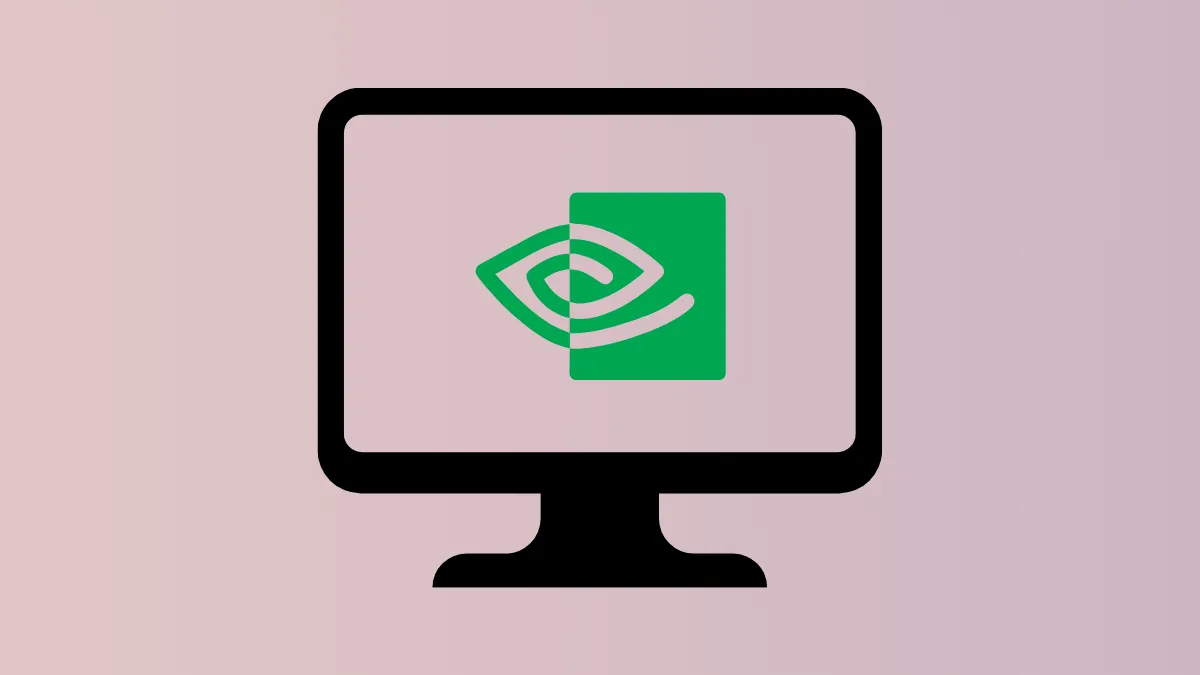Nvidia GeForce 610M graphics cards often require specific drivers to function correctly on Ubuntu 24.04, especially if you experience poor graphics performance, display issues, or system instability. Installing the correct driver optimizes your graphics performance, enables smoother video playback, and improves overall system stability.
Method 1: Install Nvidia Driver Using Ubuntu's Additional Drivers Tool
Step 1: Open the "Activities" menu by clicking the top-left corner or pressing the Super (Windows) key. Type "Software & Updates" and open the application.
Step 2: Navigate to the "Additional Drivers" tab. Ubuntu automatically scans your hardware and lists available drivers for your Nvidia GeForce 610M graphics card.
Step 3: Select the recommended proprietary driver from Nvidia (usually marked "tested" or "recommended"). This driver ensures optimal compatibility and performance. Click "Apply Changes" to begin the installation.
Step 4: Wait for the installation to complete. This process might take several minutes. Once finished, restart your computer to activate the new Nvidia driver.
After rebooting, verify the driver installation by opening a terminal and typing:
nvidia-smiIf the driver installation was successful, this command will display details about your Nvidia GPU, driver version, and GPU usage statistics.
Method 2: Install Nvidia Driver via Terminal (Command Line)
Step 1: Open a terminal by pressing Ctrl + Alt + T. First, update your system's package list to ensure you have the latest available driver versions. Run the following command:
sudo apt updateStep 2: Once updated, use Ubuntu's driver manager to automatically detect and install the recommended Nvidia driver. Execute this command:
sudo ubuntu-drivers installThis command identifies your Nvidia GeForce 610M graphics card and installs the most compatible proprietary driver available.
Step 3: After the installation finishes, reboot your computer to activate the new driver by running:
sudo rebootUpon reboot, confirm the installation success by typing nvidia-smi in the terminal, as described in Method 1.
Method 3: Install Nvidia Driver Manually from Nvidia's Website
Step 1: Visit Nvidia's official driver download page and select your GPU model (GeForce 610M), operating system (Linux 64-bit), and preferred driver type. Download the driver installer file, typically named similar to NVIDIA-Linux-x86_64-XXX.XX.run.
Step 2: Before running the installer, disable the Nouveau open-source driver, which can conflict with Nvidia's proprietary driver. Open a terminal and create a blacklist file by running:
sudo nano /etc/modprobe.d/blacklist-nouveau.confAdd the following lines into the file:
blacklist nouveau
options nouveau modeset=0Save the file (Ctrl + O), exit (Ctrl + X), and then update the initramfs with:
sudo update-initramfs -uReboot your system to apply these changes:
sudo rebootStep 3: After rebooting, press Ctrl + Alt + F3 to enter a text-based console login. Log in with your username and password, then stop the graphical display manager to prevent conflicts during installation:
sudo systemctl stop gdm(Replace gdm with your display manager if using another, such as lightdm.)
Step 4: Navigate to the directory containing the Nvidia installer file (usually your Downloads folder). Make the installer executable and run it:
chmod +x NVIDIA-Linux-x86_64-XXX.XX.run
sudo ./NVIDIA-Linux-x86_64-XXX.XX.runFollow the on-screen prompts to complete the installation. Once finished, restart your display manager or reboot your system:
sudo systemctl start gdmor simply reboot:
sudo rebootAfter rebooting, verify the installation by running nvidia-smi in the terminal.
Regularly check for driver updates through Ubuntu's "Software & Updates" or by periodically running sudo ubuntu-drivers install. Keeping your graphics driver updated ensures continued stability and optimal graphics performance.