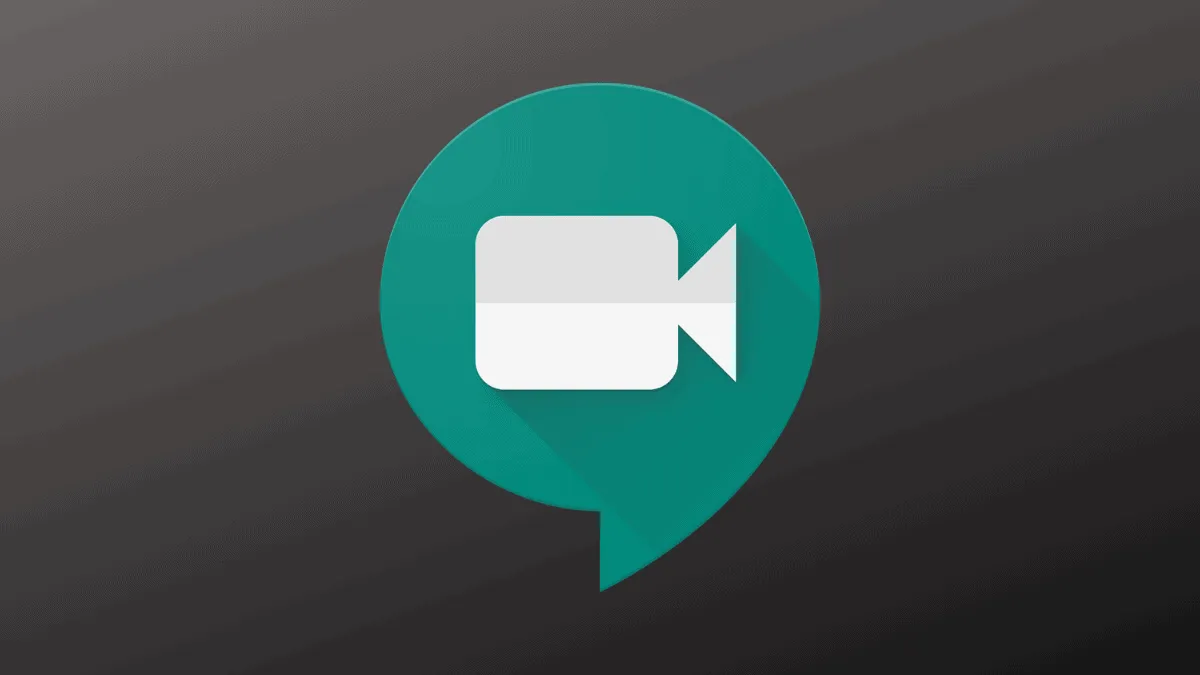Google Meet has become a popular choice for video conferencing, offering a secure and convenient way to connect with others online. Whether you have a Google account or not, joining a meeting is simple and doesn't require any software installation.
Joining a Google Meet Without a Google Account
Because Google Meet operates entirely within a web browser, you can join meetings without downloading any additional software. Use browsers like Chrome or the new Microsoft Edge to participate.
Using a Google Meet Link
Example of a Google Meet Link:https://meet.google.com/ath-dvjc-vug
If you've received a meeting link, simply open it in your browser. You'll be directed to the meeting page, where you can click the 'Ask to join' button to request access from the host.
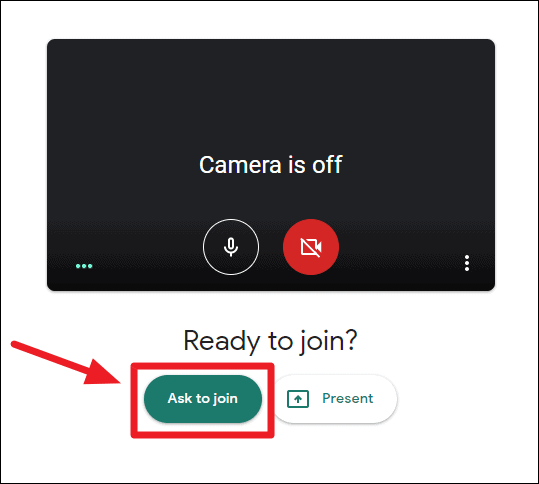
If you're not signed into a Google account, you'll be prompted to enter your name before joining. After providing your name, click the 'Ask to join' button to proceed.
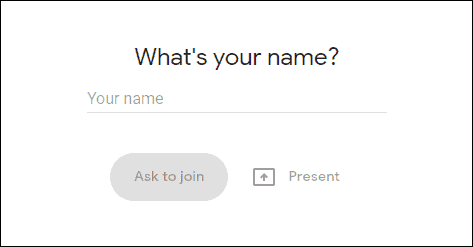
Using a Google Meet Code
Example Google Meet Code: ath-dvjc-vug
If you have a meeting code instead of a link, you can still join easily. Open meet.google.com in your browser and click on the 'Use a meeting code' button.
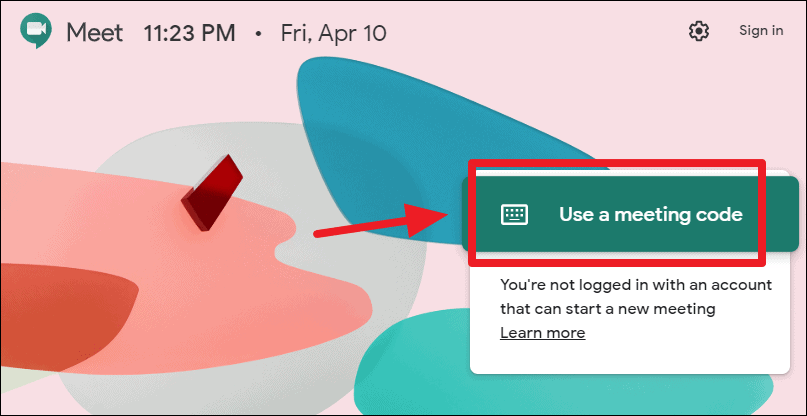
Enter the meeting code in the text field provided and click 'Continue'.
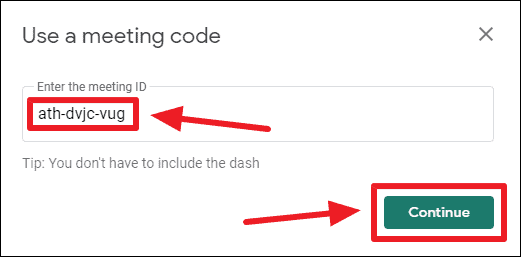
If you're not logged in, you'll need to enter your name when prompted. Then, click the 'Ask to join' button to send your request to the host.
Joining a Google Meet With a Google Workspace Account
If you have a Google Workspace account (formerly known as G Suite), you have additional options for joining meetings, especially within your organization. You can join using a meeting nickname set by the host.
Go to meet.google.com and sign in with your Google Workspace account. Click on the 'Join or start a meeting' button.
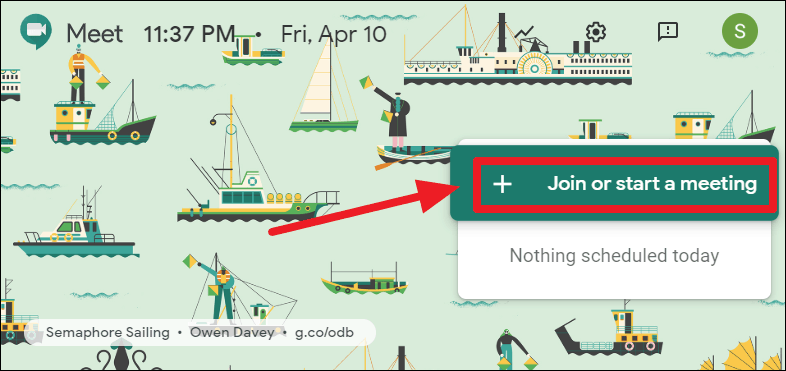
Enter the meeting nickname or code in the dialog box and click 'Continue'.
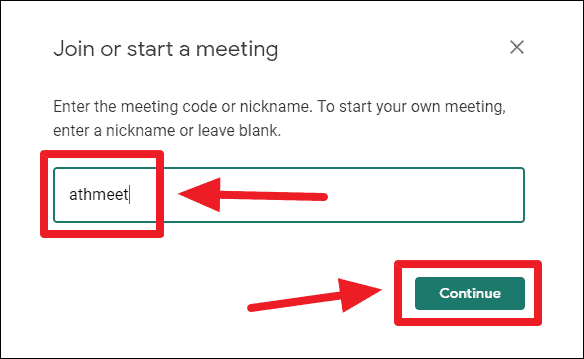
When you're ready, click the 'Ask to join' button to enter the meeting.
Note: You can also join a meeting by phone if the host has provided a dial-in number and PIN. Simply call the number and enter the PIN when prompted.
Example 'Join by phone' details:To join by phone, dial +1 475-441-5157 and enter this PIN: 281 695 636#
Joining a Google Meet is straightforward and accessible to everyone, regardless of whether you have a Google account. The platform's browser-based interface makes it convenient and easy to connect with others.