Joining the Windows Insider Program allows you to experience the latest features and improvements that Microsoft is developing for Windows before they are publicly released. This program is free to join and only requires a Microsoft account.
Step 1: Open the Start menu and type Windows Insider Program into the search bar. From the search results, select Windows Insider Program settings.
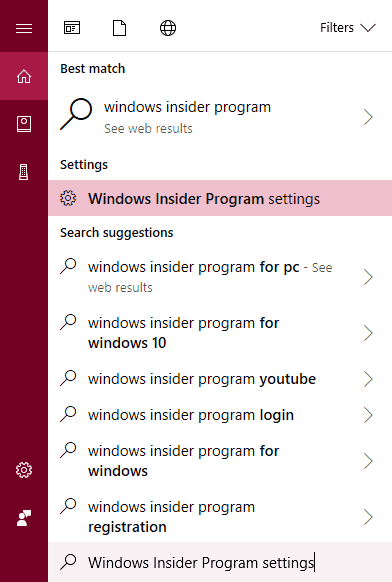
Step 2: In the Windows Insider Program settings window, click on the Get started button.
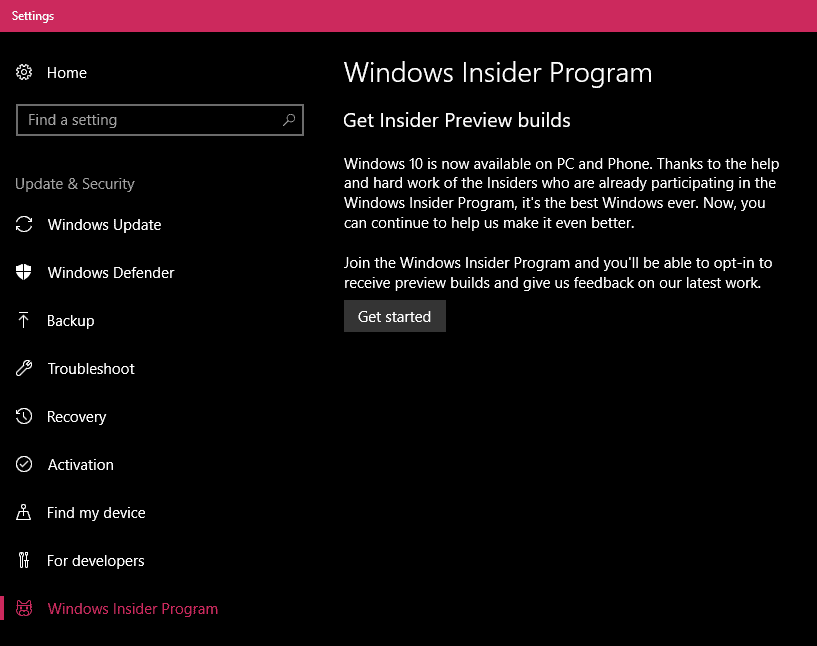
Step 3: Click on Link an account. In the dialog that appears, select your Microsoft account and then click Continue.
Step 4: Choose the type of content you want to receive from the Windows Insider Program. You can select either Just fixes, apps, and drivers or Active development of Windows, depending on your preference. After making your selection, click on the Confirm button.
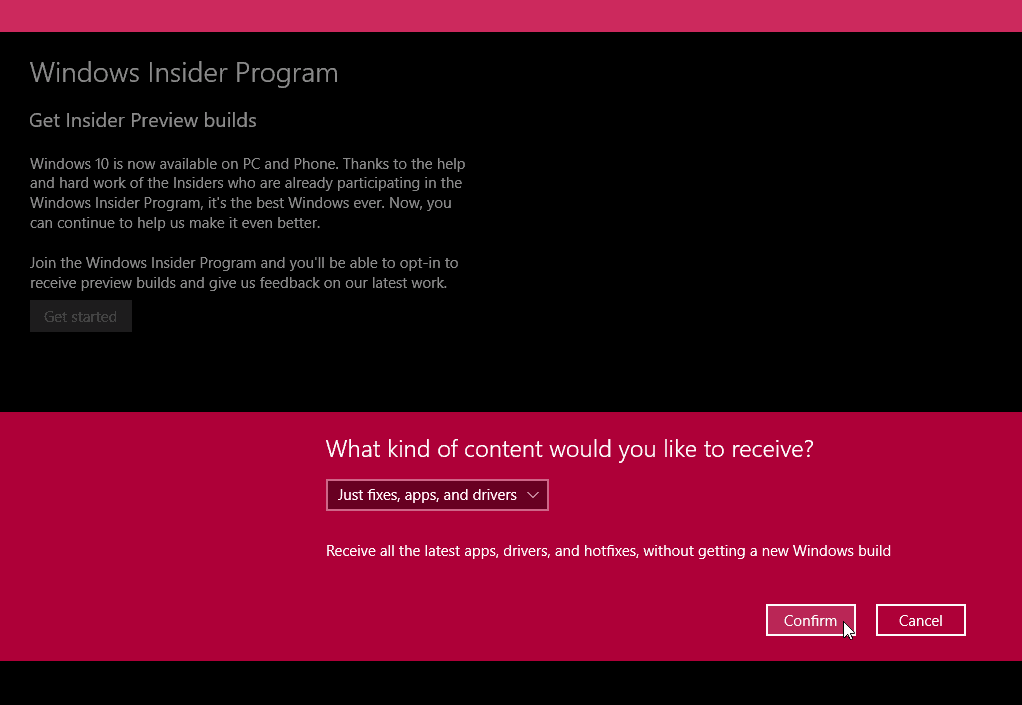
Step 5: Review Microsoft's terms and conditions for the Windows Insider Program, then click on Confirm to agree.
Step 6: When prompted to restart your PC, click on the Restart now button.
Step 7: After your PC restarts, open the Start menu, search for Updates, and select Windows Update settings from the search results.
Step 8: If your PC isn't already downloading an update, click on the Check for updates button to start downloading the Windows Insider preview build.
Step 9: Once the download is complete and the preview build is ready to install, you'll be prompted to restart your PC. Click on Restart now to complete the installation.
After completing these steps, your PC will be running a Windows Insider preview build, allowing you to explore new features and improvements before they're officially released.

