Apple’s AirDrop service lets iPhone and Mac users share content wirelessly to other nearby devices with a single tap. The service uses a peer-to-peer connection over Bluetooth or WiFi to connect to nearby devices.
Any iPhone running iOS 7 or above versions can use AirDrop feature to send and receive content on their iPhone. This includes the iPhone 6, which was launched with iOS 8 pre-loaded.
How to use AirDrop on iPhone 6
- On your phone, select the files that you want to share with AirDrop.
- Tap on the Share icon
 .
. - You’ll see a Tap to share with AirSrop section in the share menu. From here, select the person you want to share files with.
That’s it. The other person will get a notification with a preview of the file you sent along with options to either Accept or Decline the request.
If you’re unable to receive files over AirDrop on your iPhone 6, make sure AirDrop settings on your device are set right.
- Open Control Center on your iPhone.
└ This is the menu where you toggle Bluetooth, Wifi, Auto rotate and stuff. - Force touch on the network settings card to expand it.
- Tap on AirDrop, and set it to Contacts Only if the person who’s sending you content is in your contacts OR select Everyone to receive files from anyone nearby your iPhone.
That’s all. Let us know in the comments below if you need any help with AirDrop.






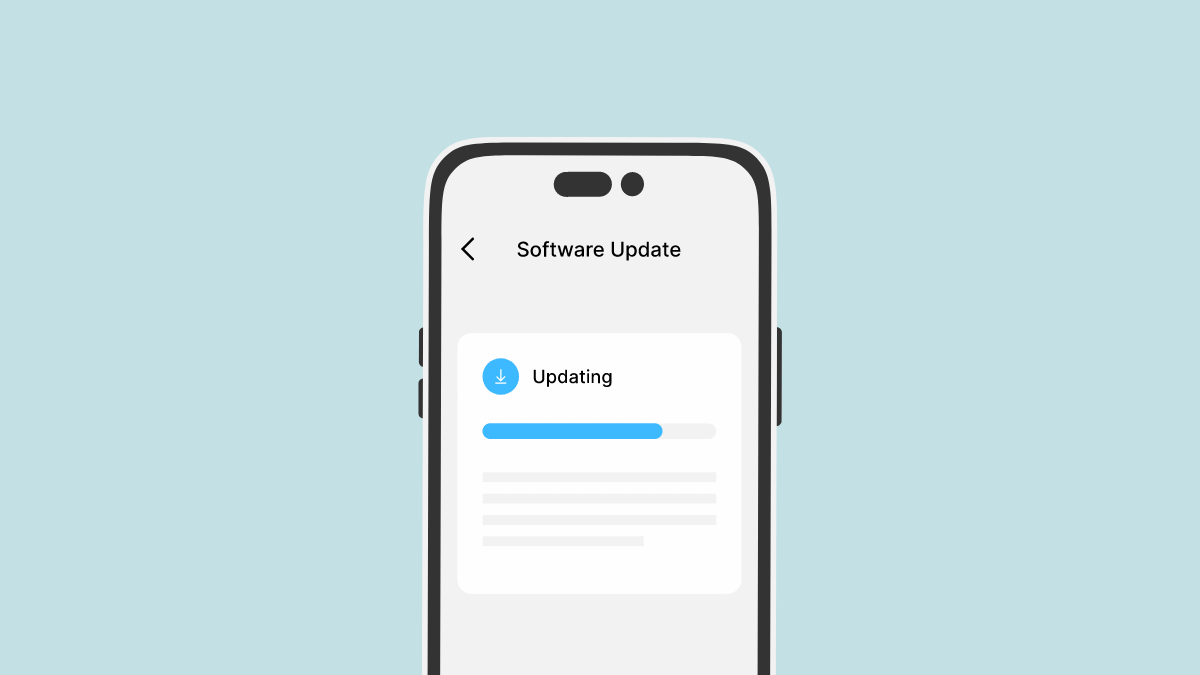
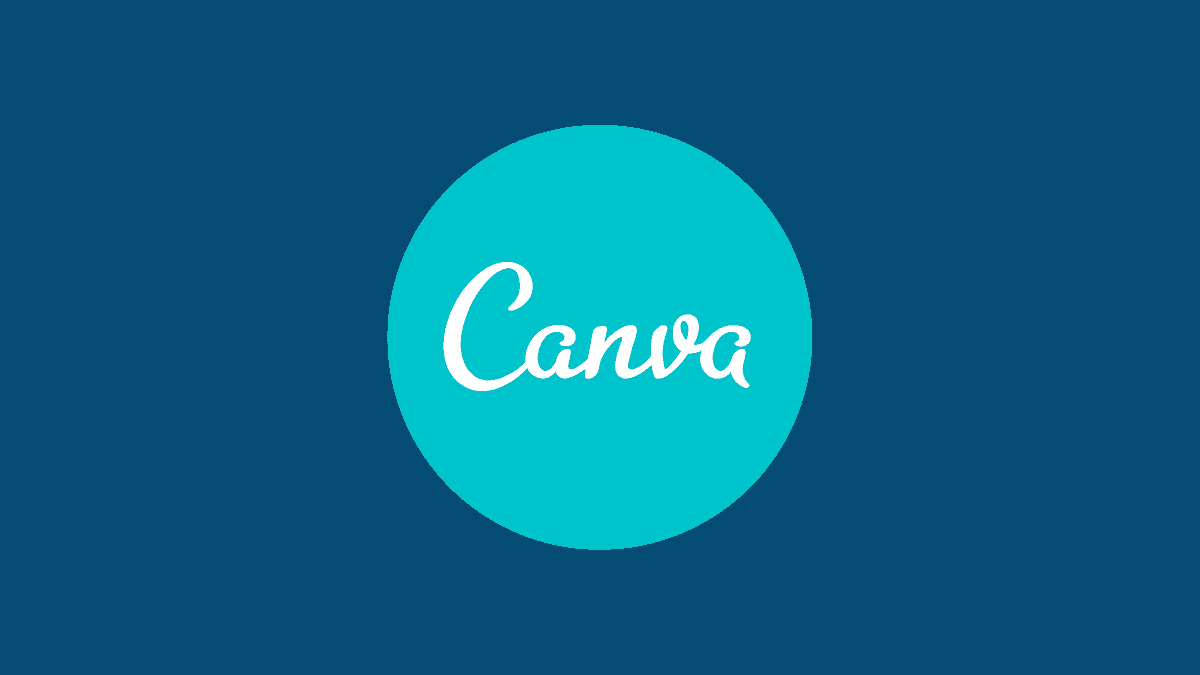
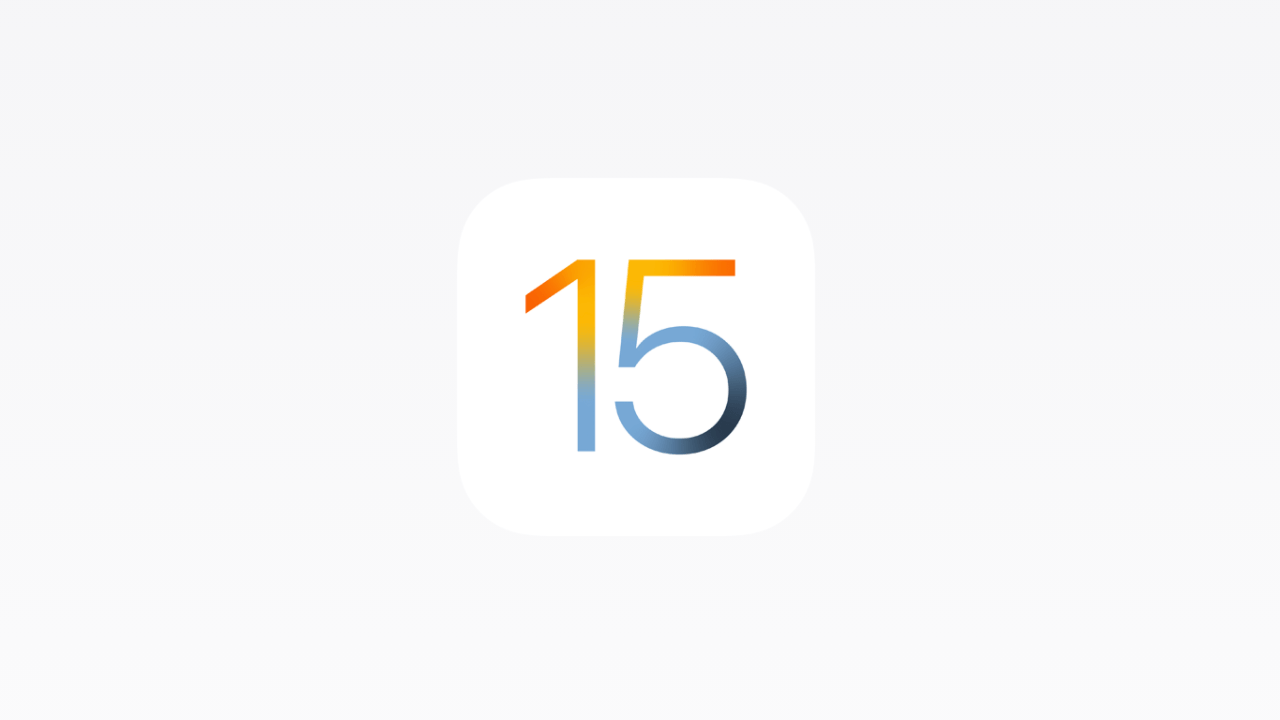

Member discussion