Enabling the dark theme in File Explorer can enhance your viewing experience, especially in low-light environments. Windows 10 offers an easy way to switch to a dark mode through the system settings. Follow the steps below to activate the dark theme in File Explorer.
Enable dark theme in File Explorer on Windows 10
Step 1: Click on the Start menu and select the Settings icon to open the Windows Settings.
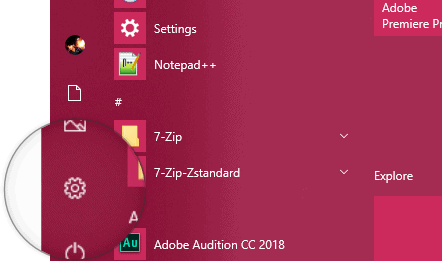
Step 2: In the Settings window, click on Personalization.
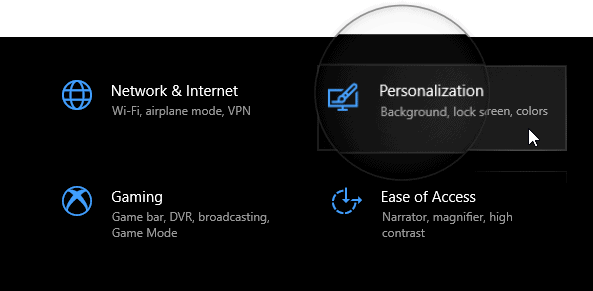
Step 3: From the left-hand menu, choose Colors.
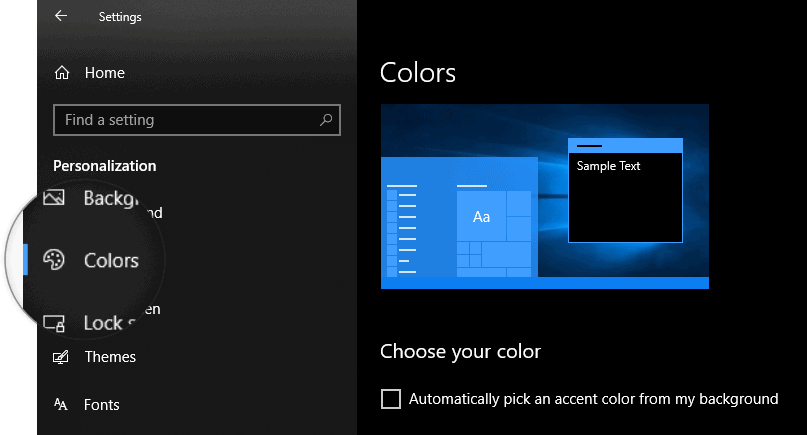
Step 4: On the right side, scroll down to find the Choose your default app mode section, and select the Dark option.
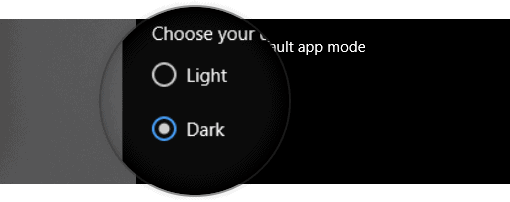
By following these steps, your Windows 10 PC will display the dark theme across supported applications, including File Explorer.

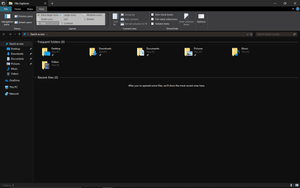








Member discussion