Arc Browser is designed with various functionalities to enhance user experience and tab management. One such useful feature is the ability to switch back to the last viewed tab quickly. This can be particularly handy when you're working with the same multiple tabs for work, as most of us usually are.
With simple keyboard shortcuts to jump between tabs, your workflow will become much more sophisticated and streamlined. This guide will detail the methods you can use to jump back to the last tab in Arc Browser.
Jump Back to the Last Tab
Whether you're more comfortable with the mouse or the keyboard, Arc Browser has something for you to make it easier for you to jump to your recent tab.
If you're a mouse user, with the update 1.13.1, Arc Browser includes a new tab indicator to make it easy to jump to your most recent tab. The favicon of the tab you recently opened will be slightly highlighted to make it easier to jump to it.
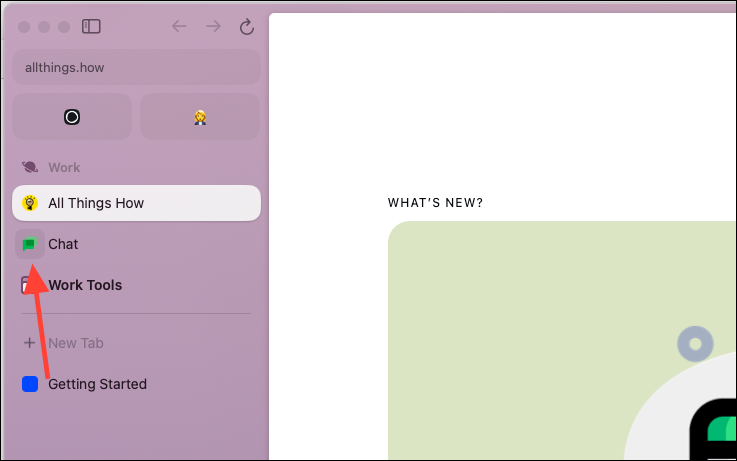
But if you're someone who prefers keyboard shortcuts, Arc Browser has built-in keyboard shortcuts for easy navigation.
Jumping back to the last tab in Arc Browser is extremely simple.
- Press
Ctrl+Tabto switch to the last tab you were viewing. PressCtrl+Tabagain to switch back to the original tab. You can even jump across Spaces using the keyboard shortcut if your last tab was in another Space. - If you want to go back further in the recent tab stack, keep holding the
Ctrlkey after pressingCtrl+Tab. This will bring up a visual Tab Switcher showing the last five tabs with names and previews.
TheCtrl+Tabshortcut will help you move left to right for the most recent tabs in the Tab Switcher; while holding down theCtrlkey, keep pressing theTabkey to move to the desired open tab.
To go right to left, use the shortcutCtrl+Shift+Tab; hold down theCtrl+Shiftkeys and keep pressing theTabkey to navigate.
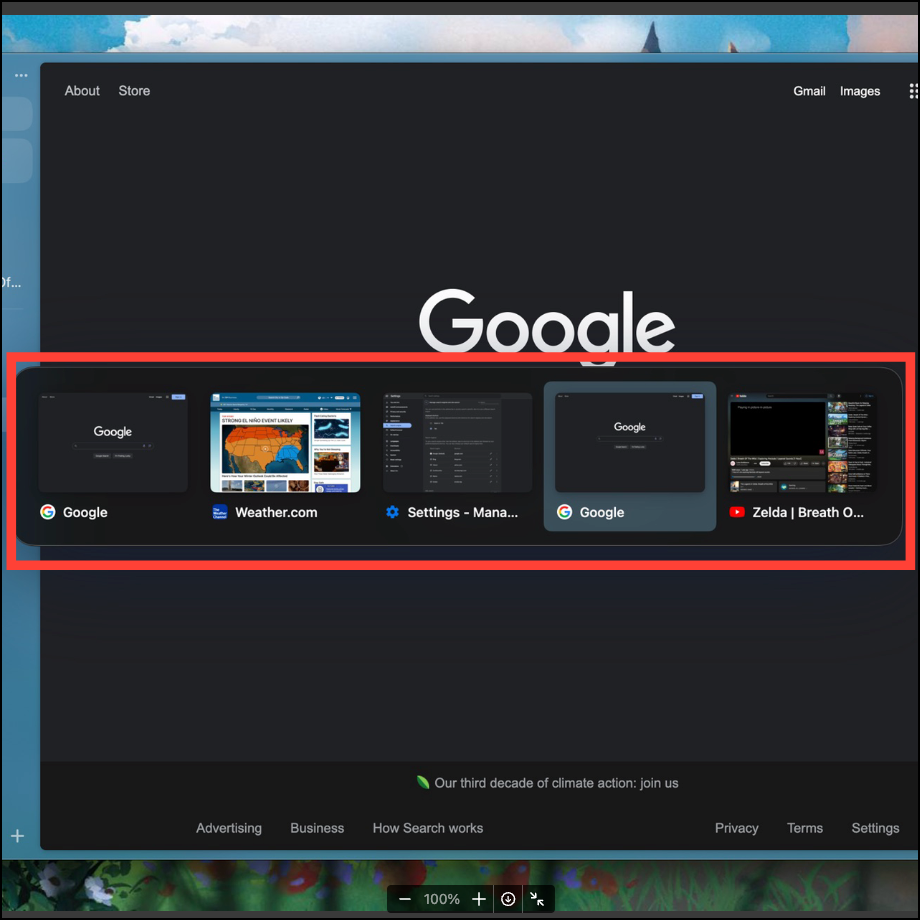
Customize Keyboard Shortcut
Arc Browser also allows customization of keyboard shortcuts.
- To customize the Tab Switcher shortcut, go to 'Arc' from the menu bar and select 'Settings' from the menu.
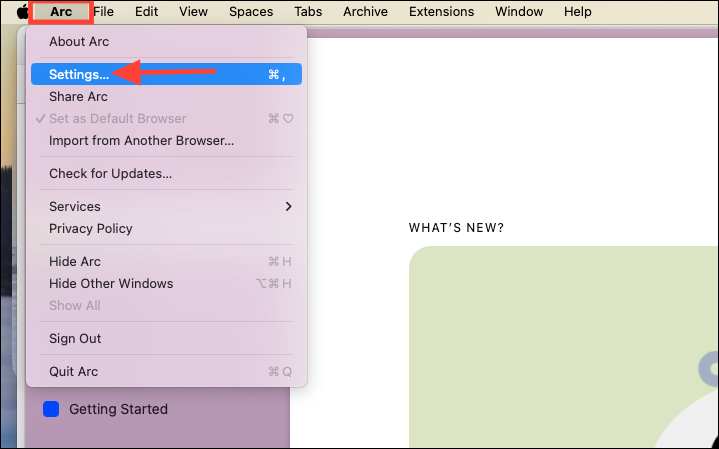
- Switch to the 'Shortcuts' tab.
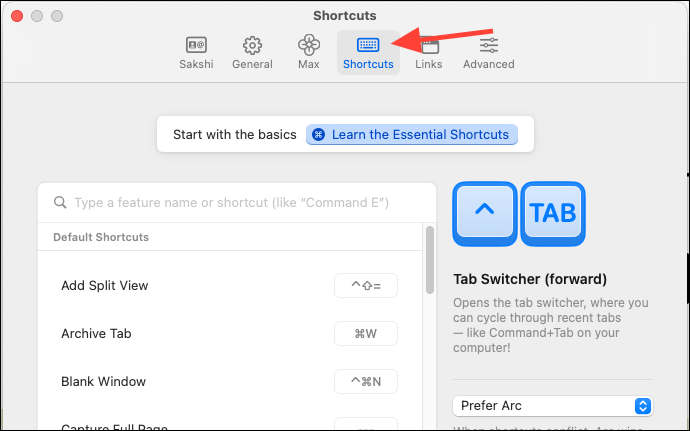
- Scroll down or use the search bar to find the 'Tab Switcher' shortcut.
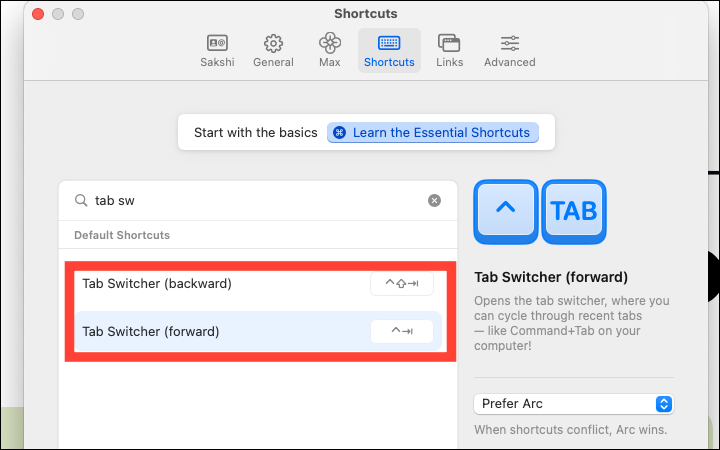
- Here, you can customize both 'Tab Switcher (Forward)' and 'Tab Switcher (Backward)' shortcuts. To customize the shortcut, click on the current shortcut. It'll be highlighted in blue.
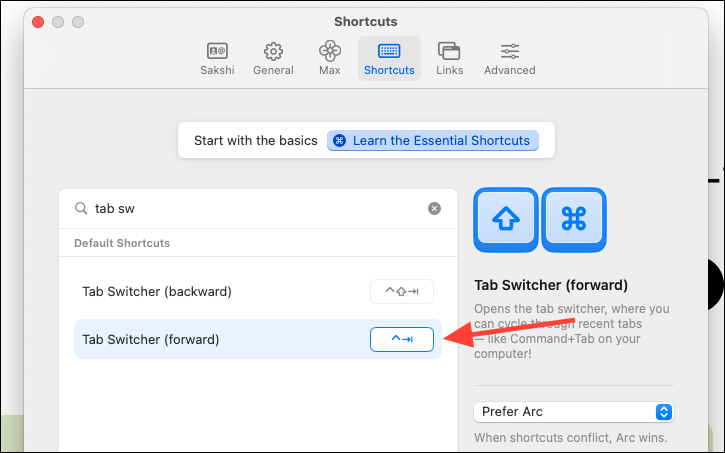
- Then, press the keys you want to assign the new shortcut to.
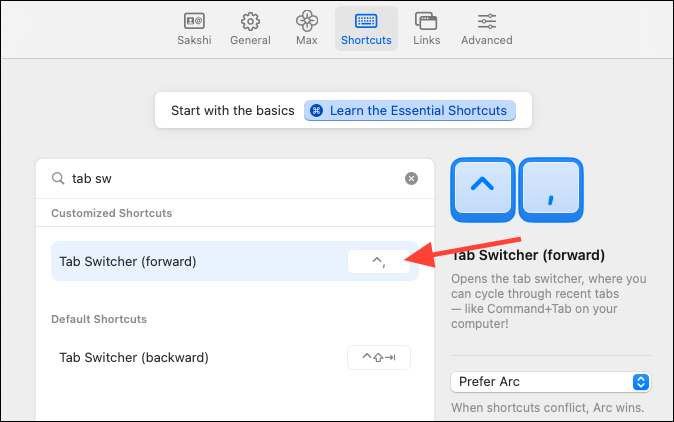
Arc Browser provides an intuitive way to jump to your most recent tab. With this shortcut in your arsenal, which you can even customize, you can effortlessly navigate through your tabs, boosting your productivity and becoming a pro in multitasking.

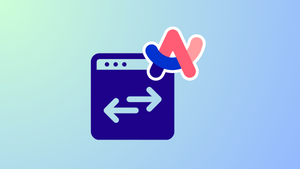








Member discussion